ARTICLE CONTENT:
How to Clone an Offering
Go to: AccessAlly > Offerings > Find the offering you want to clone > Click on the clone icon.

2. Name your new offering and click Clone
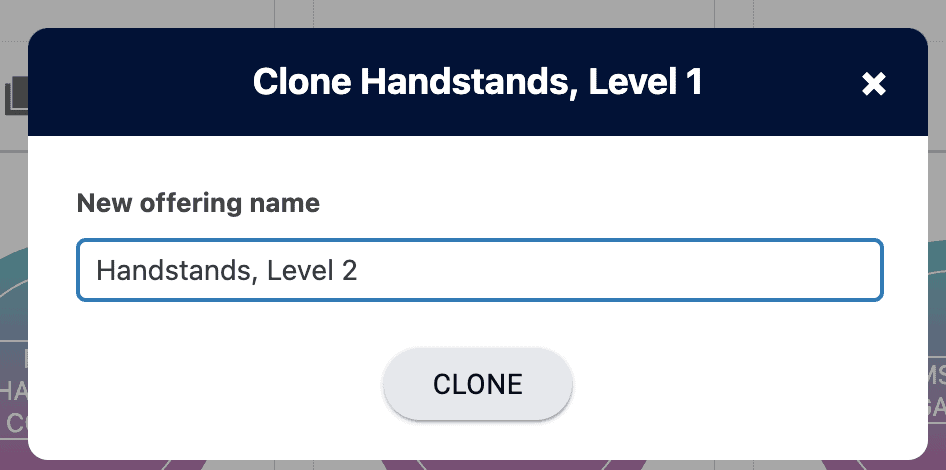
What Happens When You Clone an Offering?
-
- The content is duplicated. Once you click save, it moves from Duplicate to Published.
- The page names are cloned with your new offering name. You can rename the Module titles to match your new offering title.
- ProgressAlly options are duplicated
- CommunityAlly Groups are duplicated
- Directories are duplicated
- Default Offering Icon – is duplicated, but will need to be renamed if using built-in AccessAlly icons as the name will show the original Offering name.
- Forms Tab items are duplicated
- Content Tab items are duplicated
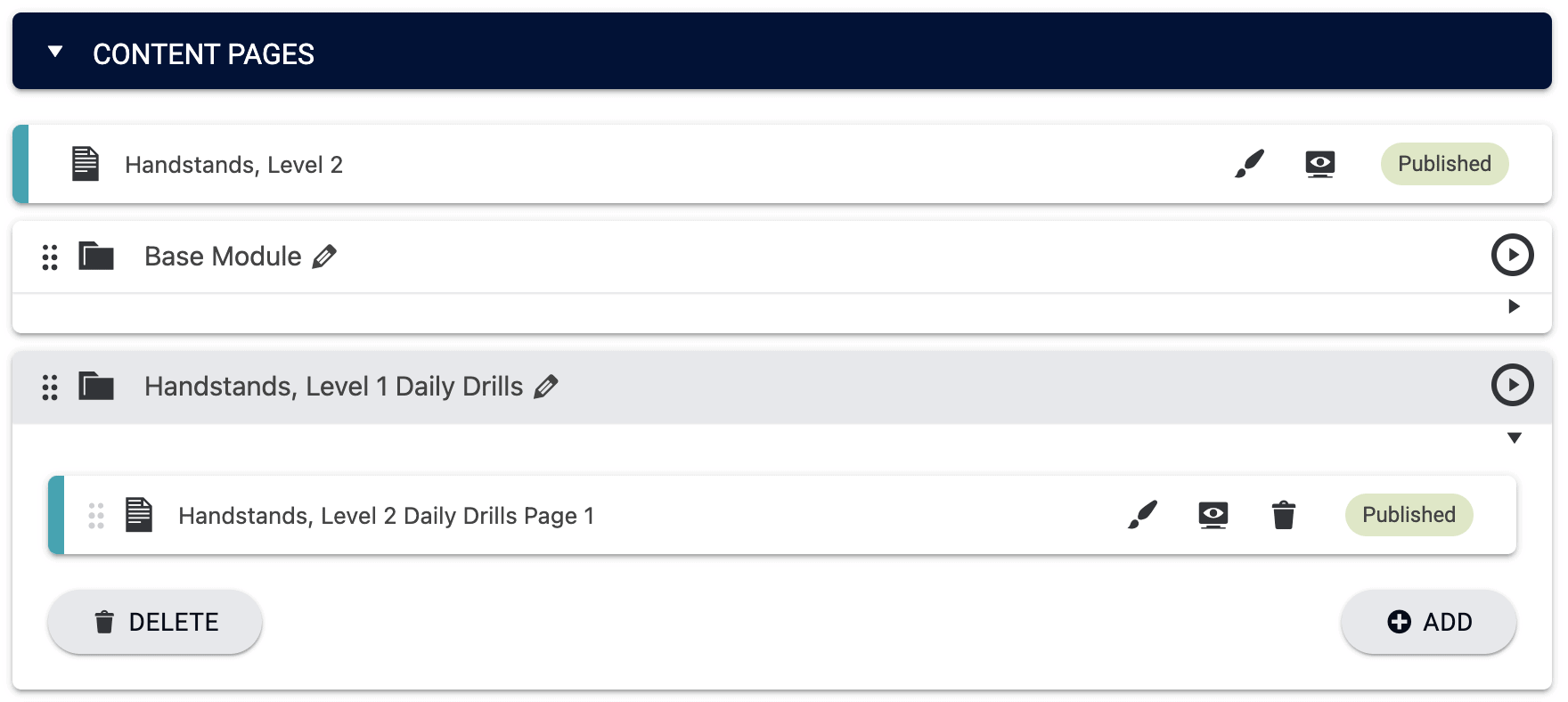
- The Forms are duplicated, including the offers and automation from the original form(s).
- The Settings are duplicated. A new WordPress menu is created.
- The Permissions are duplicated. New tags are created with the new offering name.
FAQs
Q: Why is the clone icon missing for an offering?
A: When an offering is not able to be cloned the clone icon is hidden. A great example of this is the Team Center Offering. Due to the level of complexity it is not possible to clone this offering type so the clone icon is hidden from view.

