ARTICLE CONTENT:
Why Change the Subscription Payment Date
There are some scenarios where, at the client’s request, you may wish to offer a change in the subscription payment date.
For example: the client purchased a monthly subscription on the 16th, but requested that it be changed to the 1st of the month so they can budget for it more effectively.
How to Set Up A Payment Date Change With the Subscription Replacement Feature
This tutorial will show you the steps required to allow your clients to change their subscription payment dates.
Step 1: Set up your Forms for your Offering
If you haven’t already, add your order form through the Offerings wizard.
Step 2: Edit your form to enable replacement
1. Once you’ve saved your new form, click the pencil icon to edit.
![]()
2. Click the Offer to show additional options.
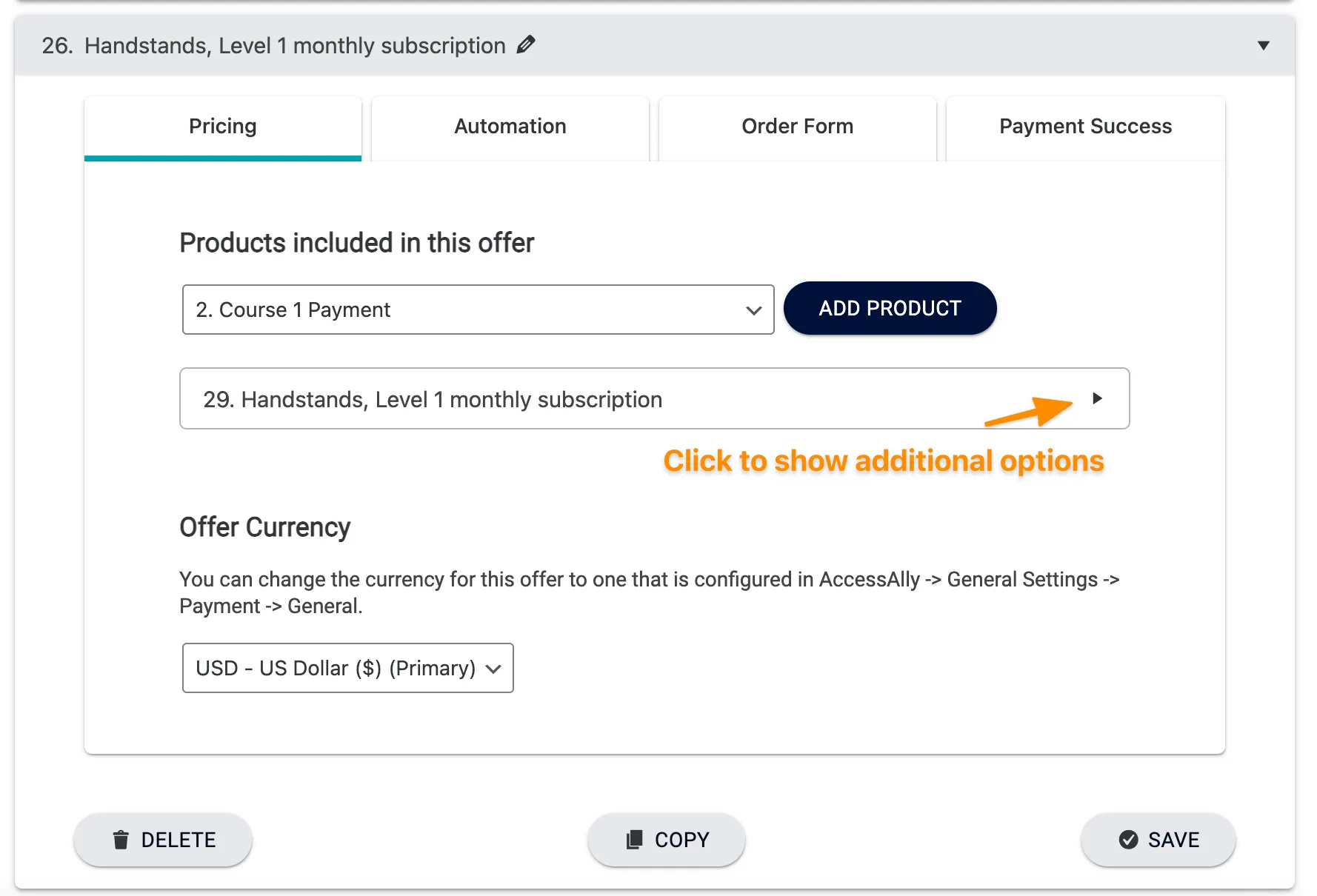
3. Enable the checkbox This product can replace an existing subscription (Advanced feature).
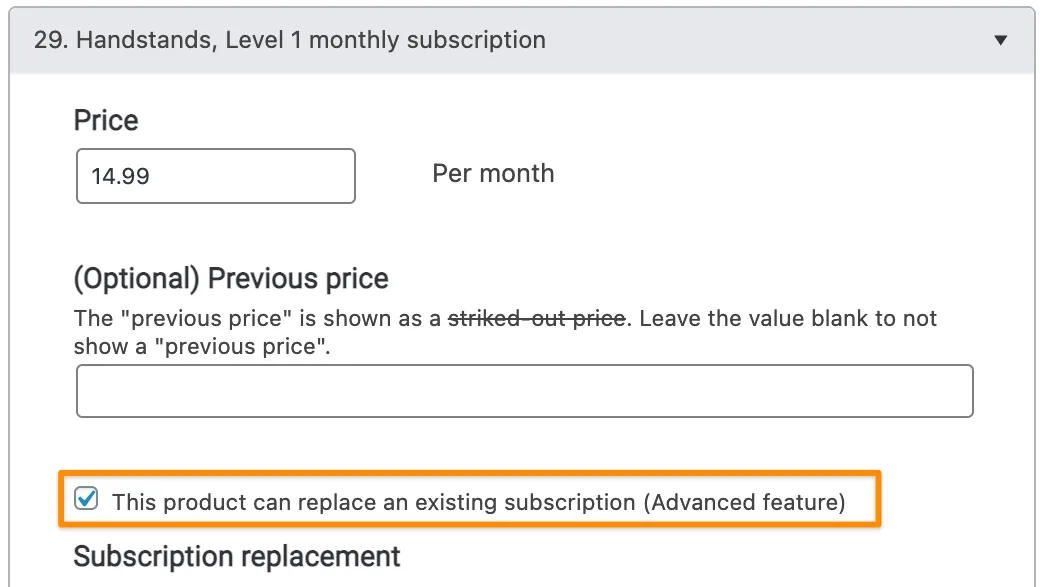
4. Additional options will appear. Choose the original offer you created in Step 1 as the replacement. Add replacement.
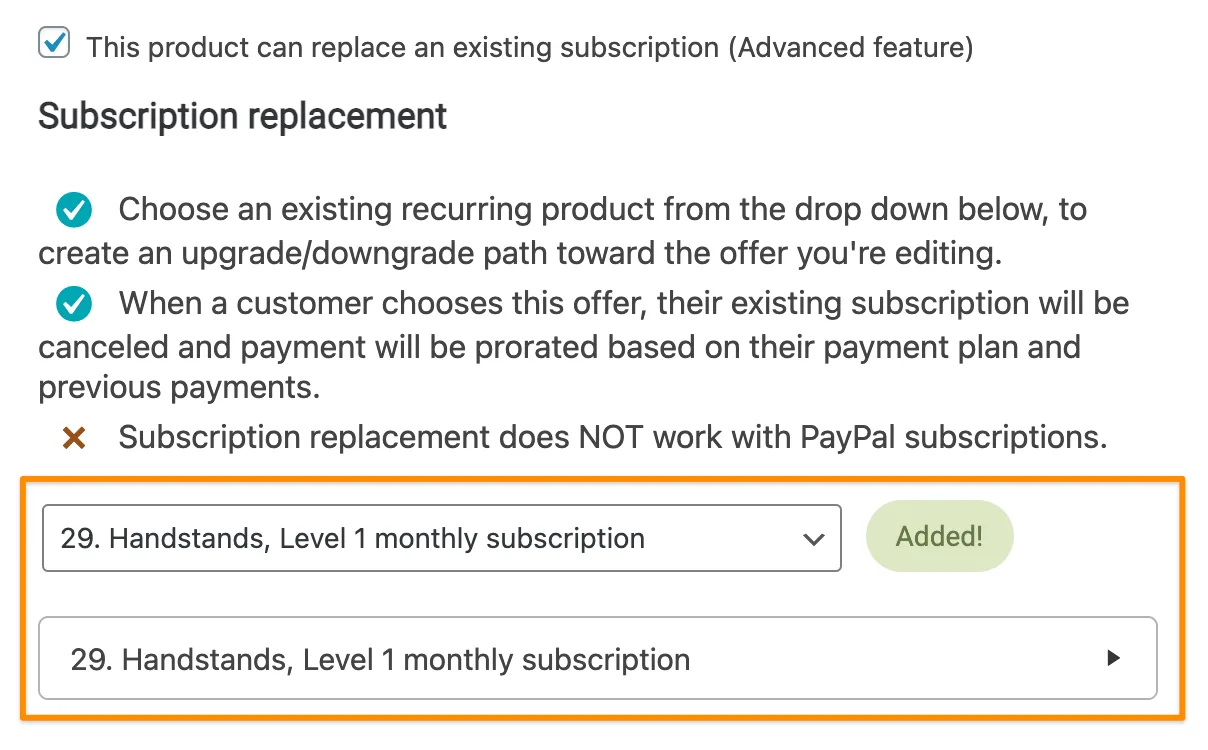
5. Save your changes.
Step 3: Direct the User to the Order Form
When a user requests a subscription payment date change, simply ask them to re-purchase the subscription on the correct day of the month that they would prefer to be billed on.
When they purchase from the order form, their existing subscription will be canceled and payment will be prorated based on their payment plan and previous payments.

