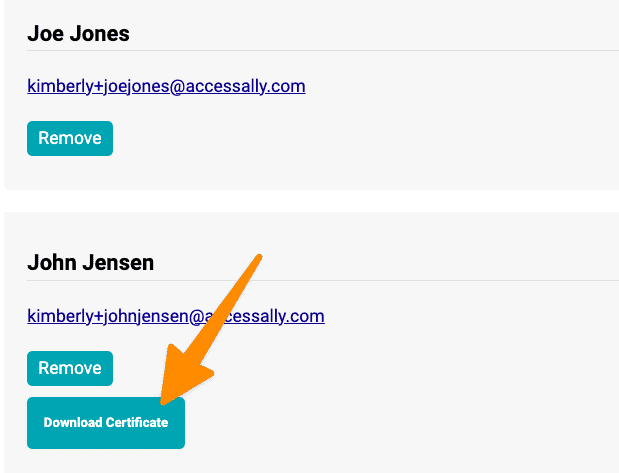The Team Leader can quickly and easily see and download Team Member certificates using the ProgressAlly Interaction – certificate, reset progress option.
ARTICLE CONTENT:
Step 1: Review Certificate Interaction
Go to the page on your site that has your certificate. Edit the page, scroll to the bottom, click the Interactions tab.
The interaction that displays the download certificate button is interaction #1 on this page.
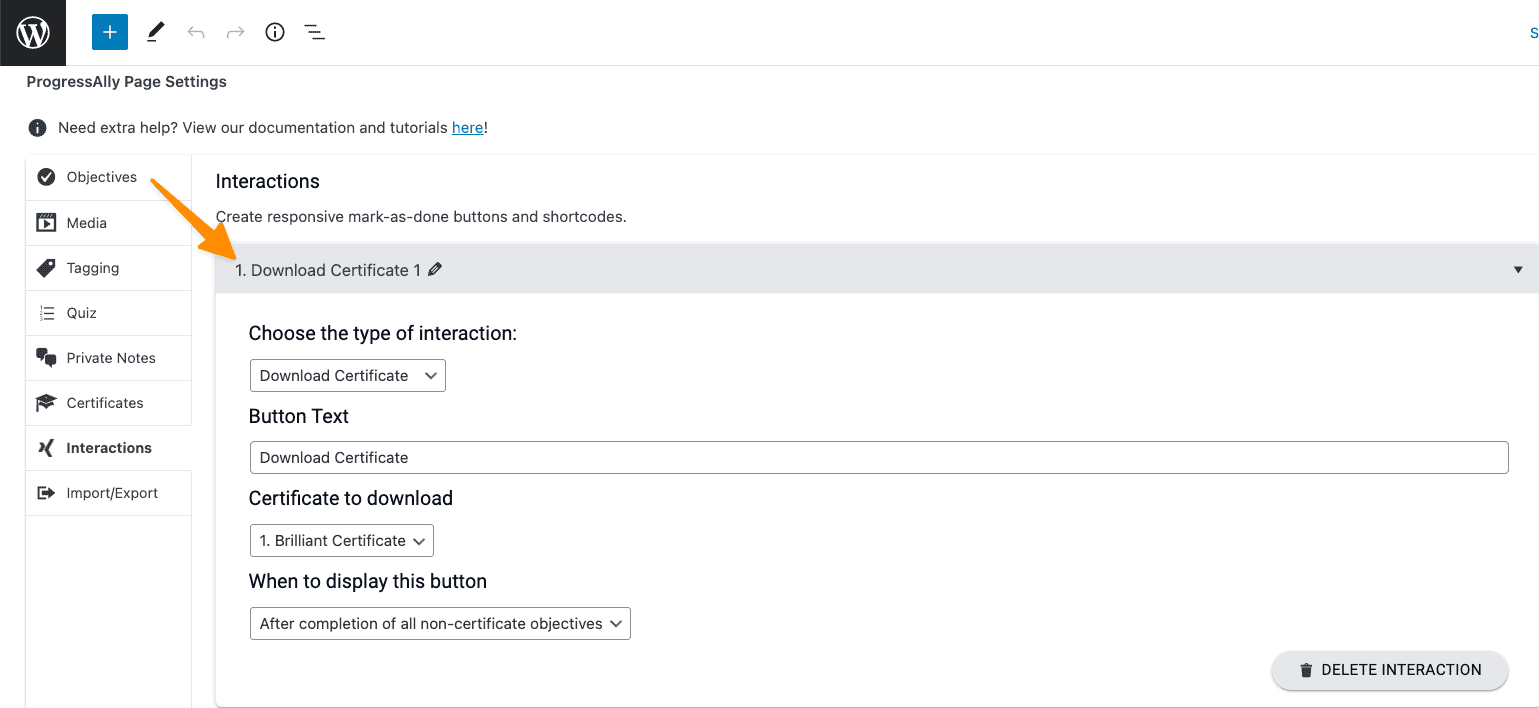
Step 2: Add This Interaction to the Team Display
This option is found in AccessAlly > Teams > Programs > Display Tab.
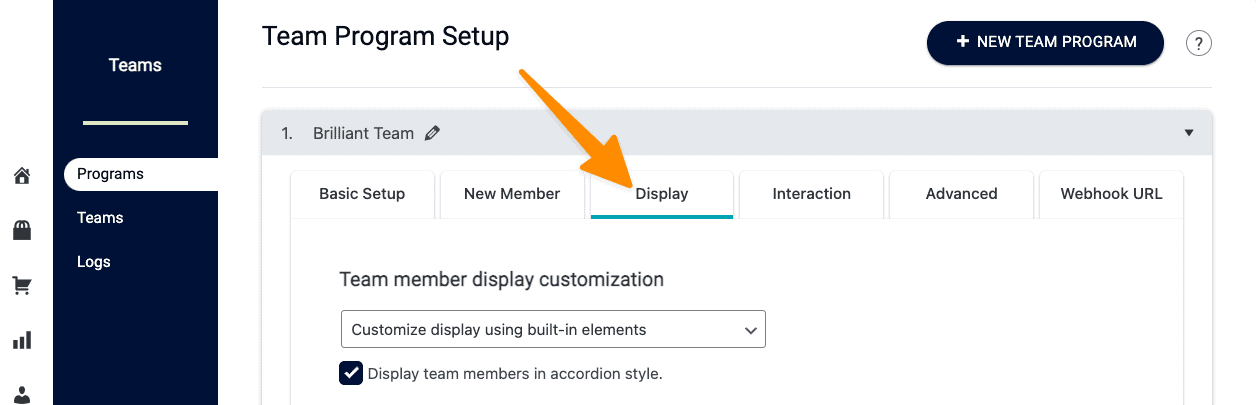
Add a “New Display” item.
Choose the (ProgressAlly) Interaction – certificate, reset progress option. Choose the page/post on your site that has the certificate, type in the Interaction ID number from the step above.
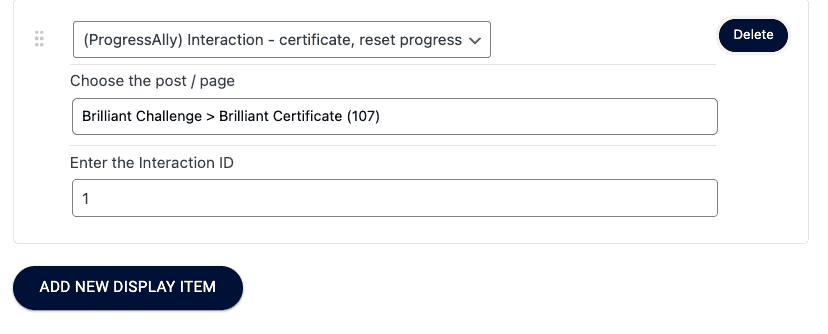
Step 3: Team Leader Test
Go to the Team Leader Administration Portal on your site and view as a Team Leader. The User Switching plugin can be helpful when testing. The Team Leader should see the Download Certificate button by Team Member(s) that have a completed certificate and be able to download them.