In this article, you’ll see how to release an offering on a specific date. This example works best when used in an ongoing recurring subscription model – like a monthly membership.
With this option, someone can purchase your membership and you’ll select the date they receive each new part!
ARTICLE CONTENT:
Video Walkthrough
Watch Time: 8 mins. 10 sec.
Offerings
This workflow uses multiple offerings to deliver the content. Offerings are used to give you the ability to release those (on a specific date) and have your active members receive your new content!
Offering 1: Membership Offering
This offering contains the order forms and payment plans for your membership. You can set this up with a single base module welcome page & add a community group (if desired.)
The content on the page can be styled or designed to match your branding. It’s a great idea to add the date of the next release of content – so your new paying members know when the content will be delivered.
Example: Member View of this offering
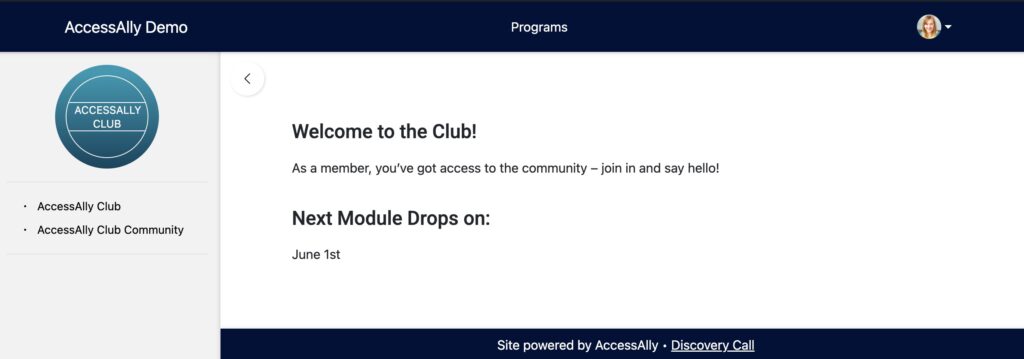
Example: Offering Content Tab
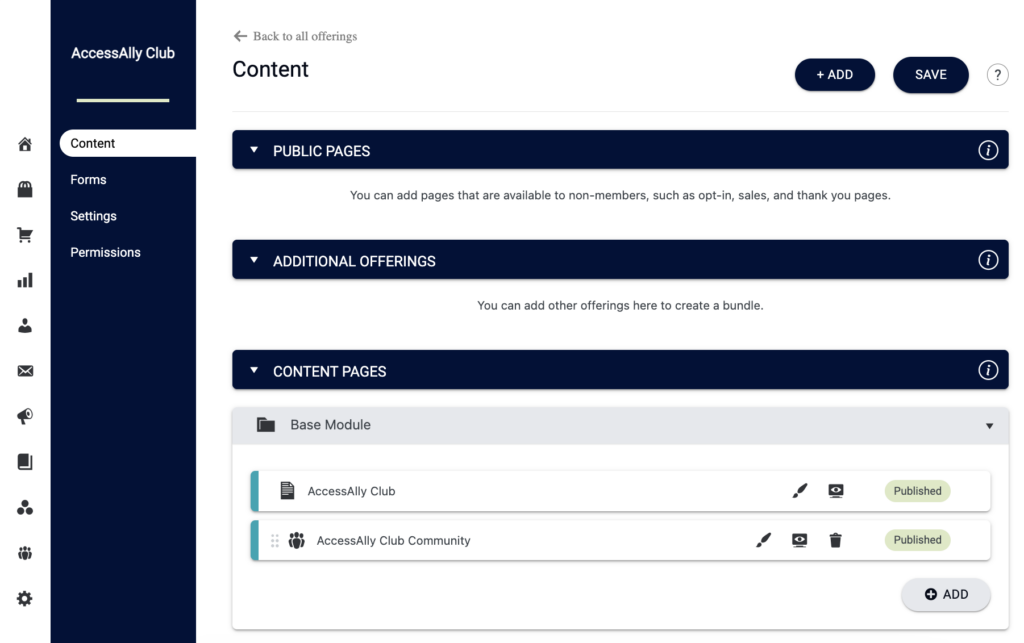
Example: Offering Content Forms Tab
You can add as many order forms as you’d like.
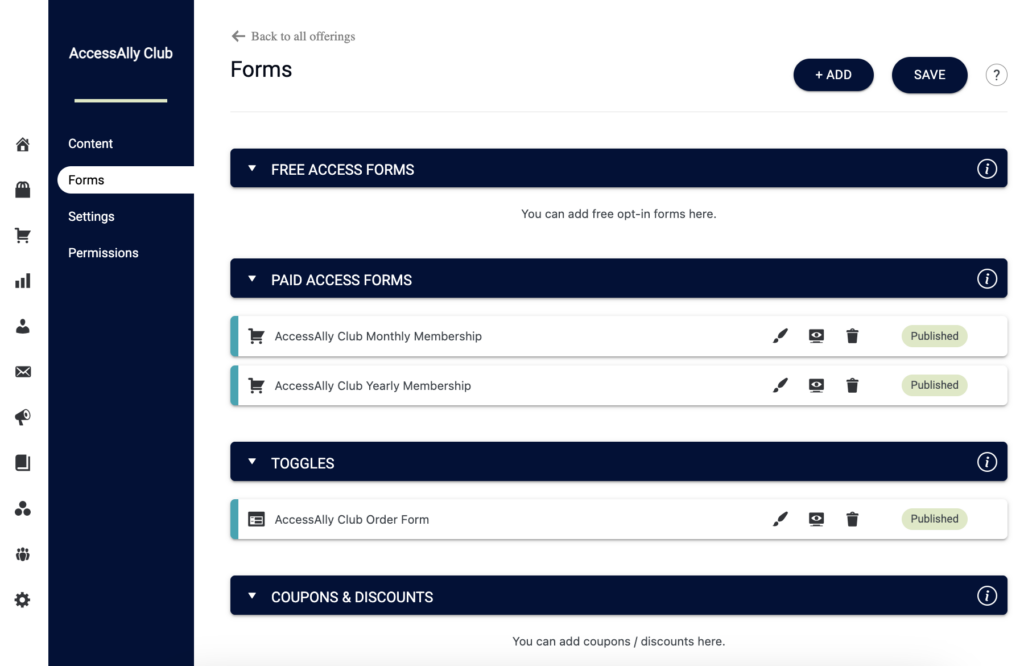
Example: Brush to edit order form & recommended release & tag options

Offering 1: Result
When someone buys Offering 1, they will have the content in this offering. Which gives you the flexibility to add new content in separate offerings (on your desired date!)
This keeps your sidebar menu from ballooning up as your membership content grows over the year (and many future years!!)
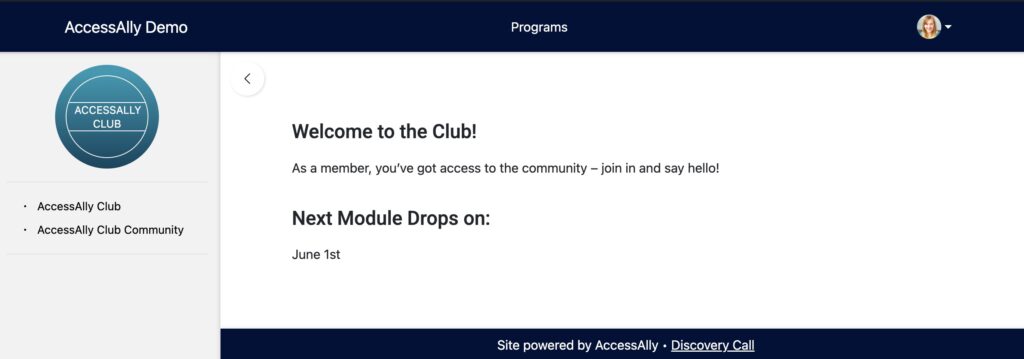
Offering 2: First Content Drop
You’ll place everything you want delivered for the first monthly drop, in a new offering. The advantages to this are that you can drip release content, send AccessAlly Emails, and move your members into this offering – on the exact date you’d like!
Example: Offering Content Tab
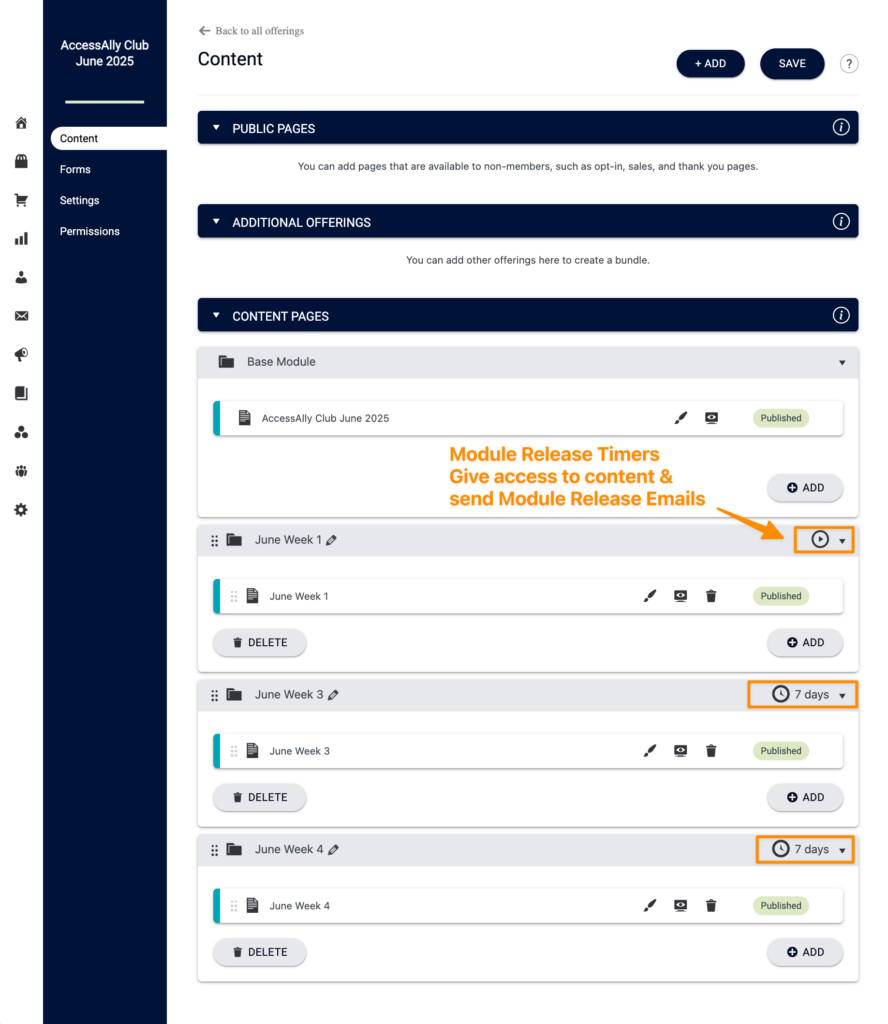
Offering 2: Desired Release Date
On the date you would like to release this offering. Use the AccessAlly Members tab (shown in image below by the orange arrow.)
- Filter for members that have your “Active Members” tag
- Put a check by Member
- Run action for number of members button
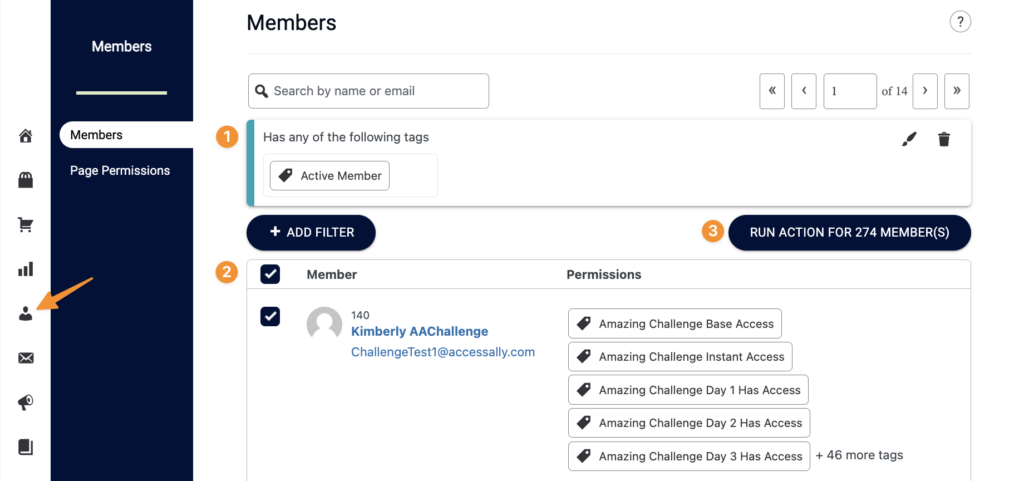
A pop up window appears for you to release the new content offering.
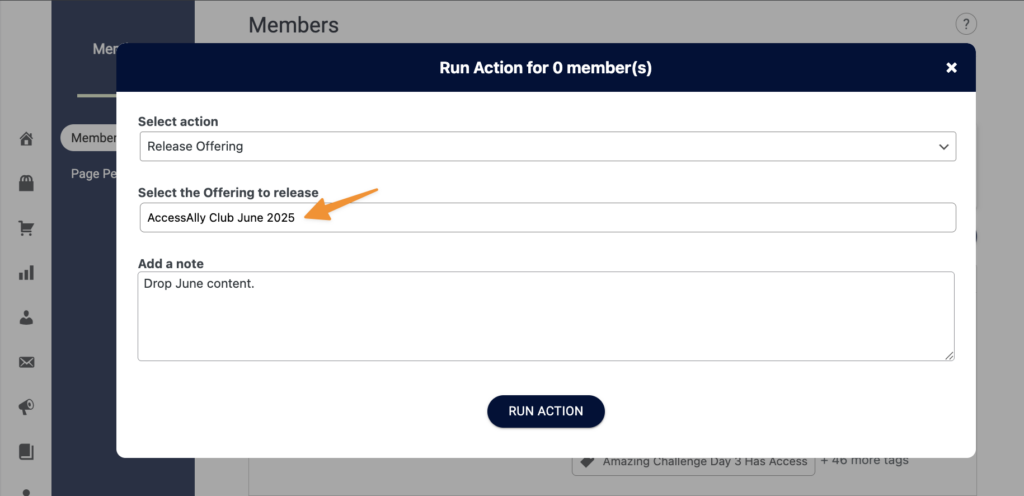
Offering 2: Result
After this action has been processed the member will see two offerings – the membership offering & the latest drop!
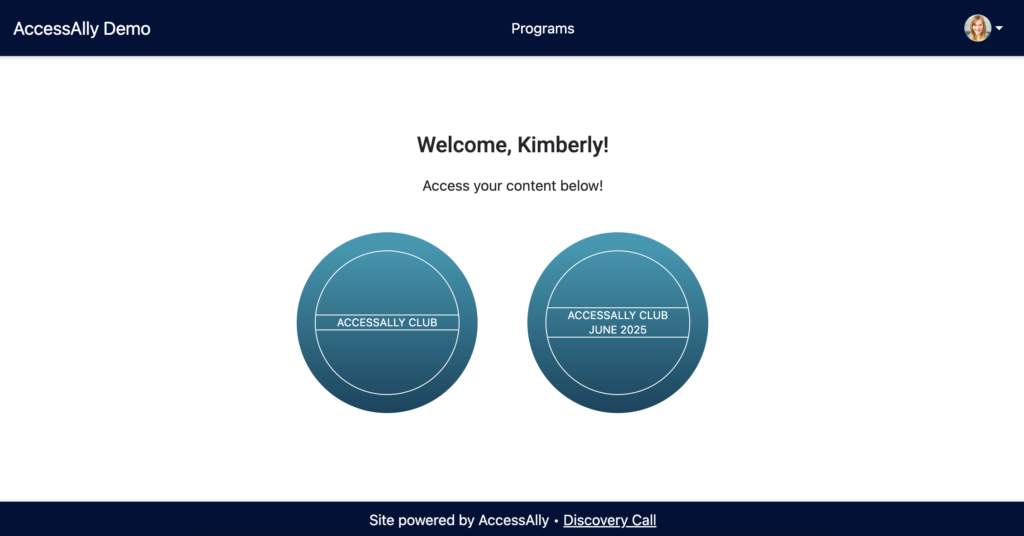
Future New Content Drops
Update the date on your Membership page, to reflect when your next new content drop! Repeat Offering 2 steps in this article for each new drop.
Have Questions?
If you have questions about this article, join our next free group Tune Up Call or contact us!
