Before making your affiliate program live, please take time to test the setup and make sure that links are tracking properly.
Affiliate Links = Cookies
It’s always a good idea to test that your cookies (i.e. affiliate links) are tracking properly on your server and/or that your server isn’t blocking things.We recommend testing BEFORE a launch, to avoid unnecessary frustration with blocked affiliate links (and angry affiliates who aren’t properly compensated for the marketing efforts they put towards your products.
Whitelisting A Cookie?
Some hosting providers block the AccessAlly affiliate tracking cookie by default. In this case, it will need to be whitelisted by contacting the host support, or you will find that none of your affiliate links are tracking properly.
The cookie that needs to be whitelisted is “accessally-aff”
ARTICLE CONTENT:
Known WPEngine Issue
There is a known issue with WordPress hosting solution WPEngine, where WPEngine’s cache interferes with cookie tracking. In this case, it needs a cache exclusion.
The exclude path is: ^/~access/.*
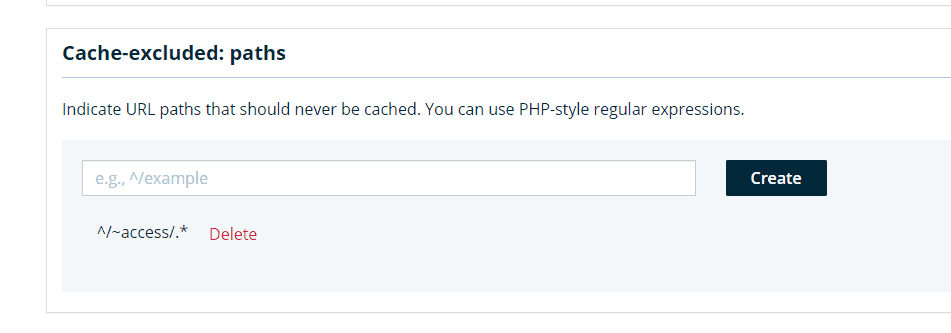
Known Flywheel Issue
There is a known issue with WordPress hosting solution Flywheel, where Flywheel’s cache interferes with cookie tracking. In this case, it needs a cache exclusion.
The exclude path is: ^/~access
If you are on Flywheel hosting and the affiliate cookies are not working, you should contact Flywheel and ask them to exclude this.
What the Testing Process Looks Like
We recommend using an AccessAlly form created inside your Affiliate Offering as tags and access are granted immediately. Forms created in your CRM system may not apply tags immediately if they are set to require opt-in confirmation.
- Use the sign up/registration form to sign up as an affiliate.
- Once you’ve opted-in as an affiliate, you can log in to the members’ area and visit your affiliate page to grab an affiliate link.
- Test your new affiliate link to make sure it goes to the right page that you set up, and you’re done. AccessAlly will handle the sales tracking for you!
In-Depth: How To Test Proper Cookie Tracking For Your Affiliate Links
For this testing procedure, you’ll need:
- A live affiliate link for your site (associated with an active affiliate account, preferably your test account)
- The Chrome browser
Step 1: Open the Base URL in an Incognito Window in Chrome
In your Chrome browser, open an incognito window.
Type in the base URL of your affiliate link.
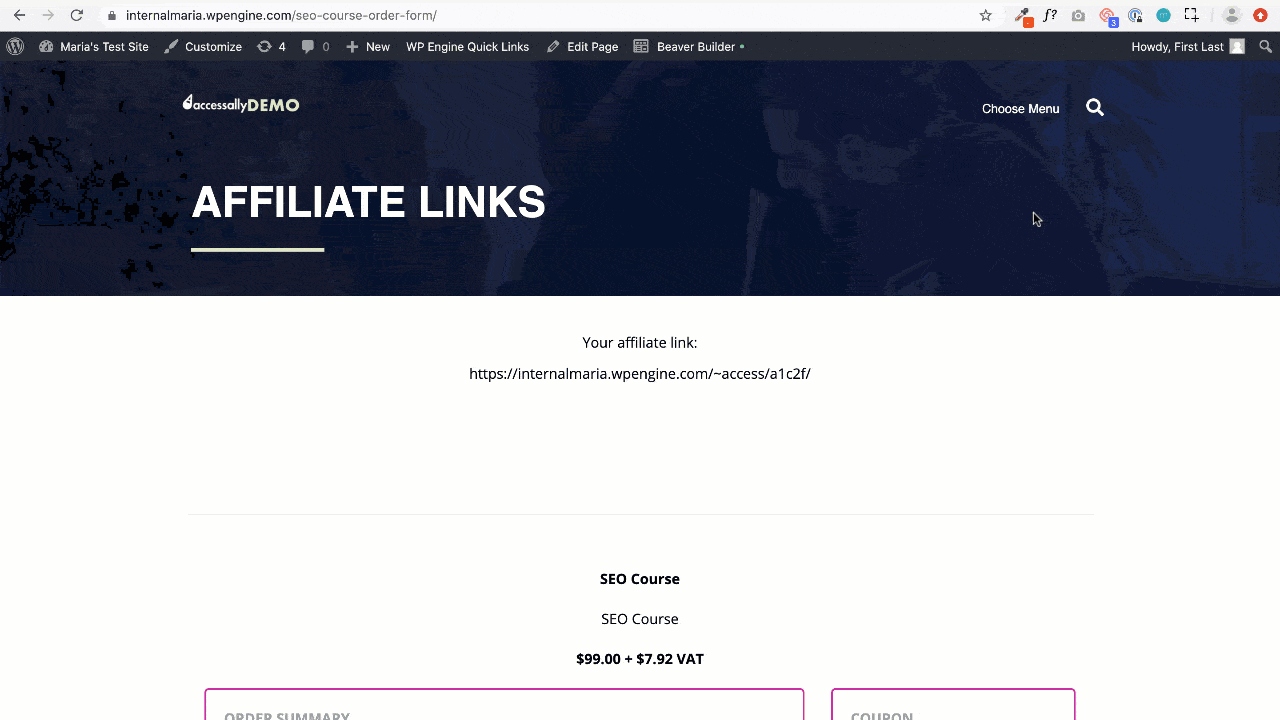
What’s the base URL?If your affiliate link is: https://yoursite.com/~access/12345 then you should type in everything BEFORE the tilde ( https://yoursite.com/ ).
Open the developer view by clicking on the menu icon in the top right and navigating to: More Tools > Developer Tools. Go to the Console tab.
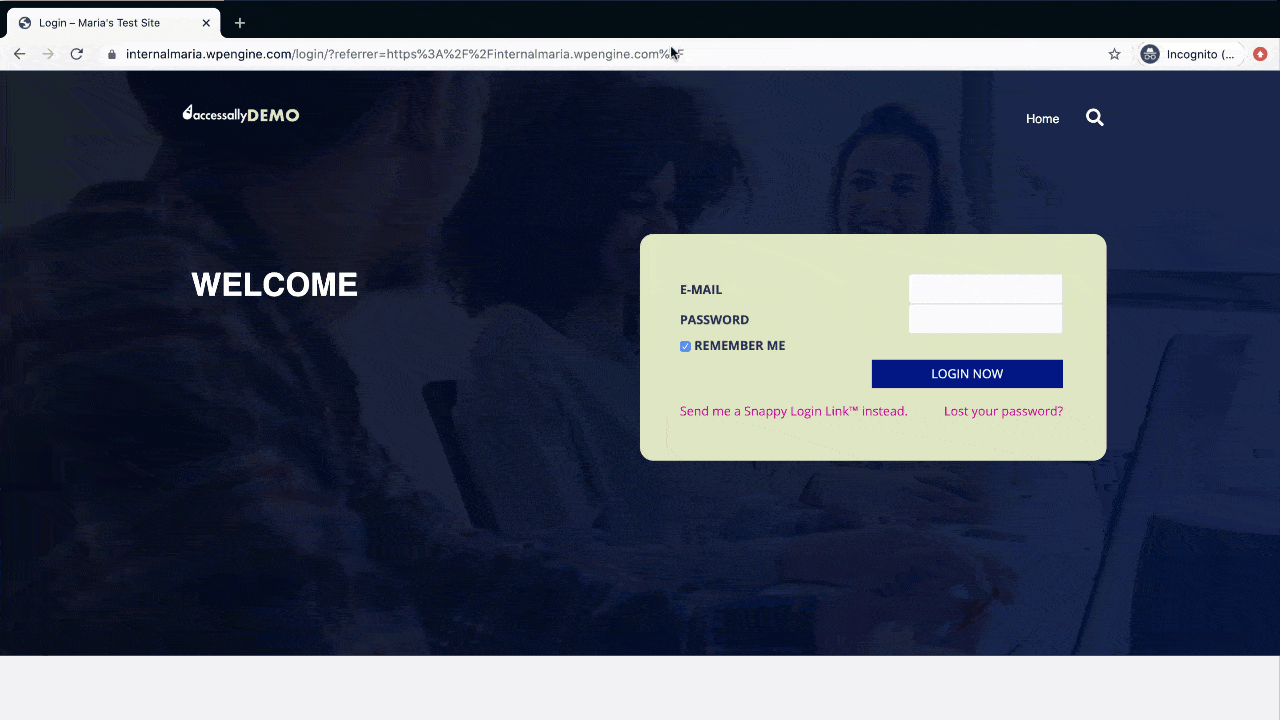
In the console tab, type: document.cookie and hit ENTER.
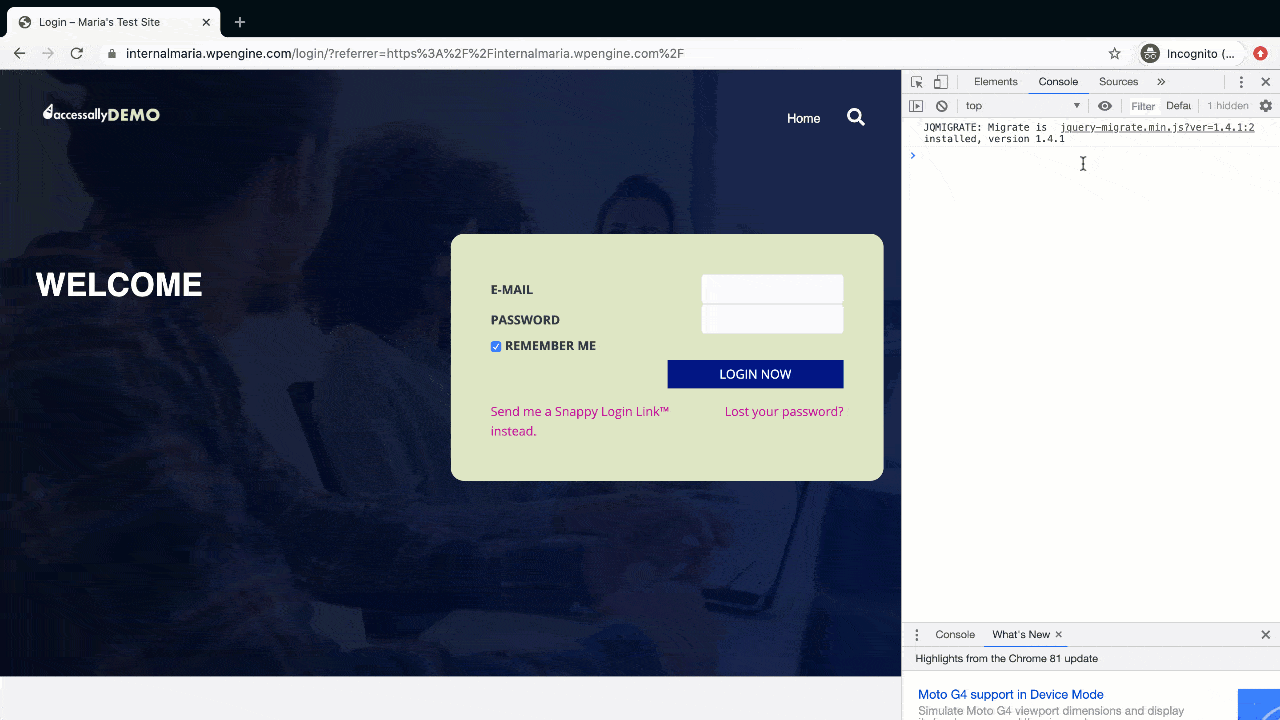
This will reveal the current list of cookies that are being tracked on the browser.
Step 2: Open A Second Incognito Browser
Now, open another incognito browser tab. Before typing anything in the URL bar, open the same developer view as you did in Step 3, but this time use the Network section (instead of “Console”).
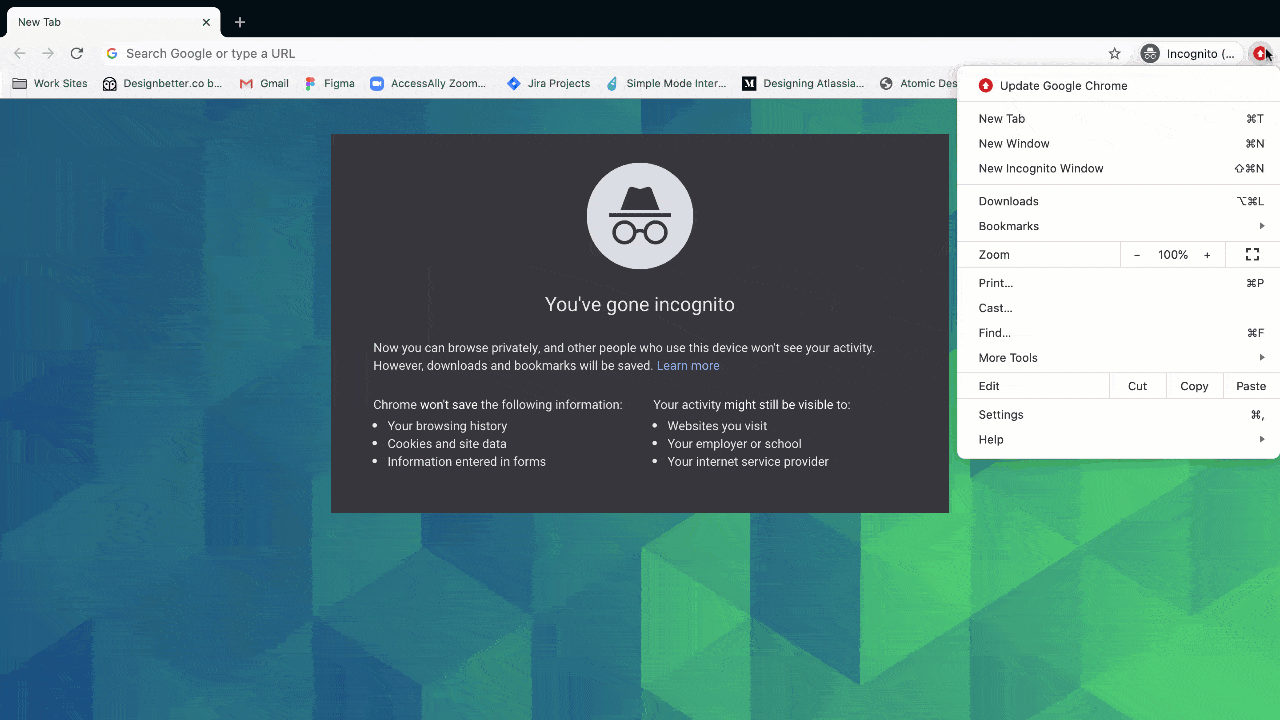
With the network view open, paste the entire affiliate URL (including the tilde) in the browser bar and hit ENTER.
When the page is done loading, scroll up (inside the network view) until you get to the top where you can see the affiliate number.
Click on the affiliate number. This will reveal additional information. Under Headers > Response Headers, check to make sure the status code is listed as 302.
This indicates whether the redirect is working properly.
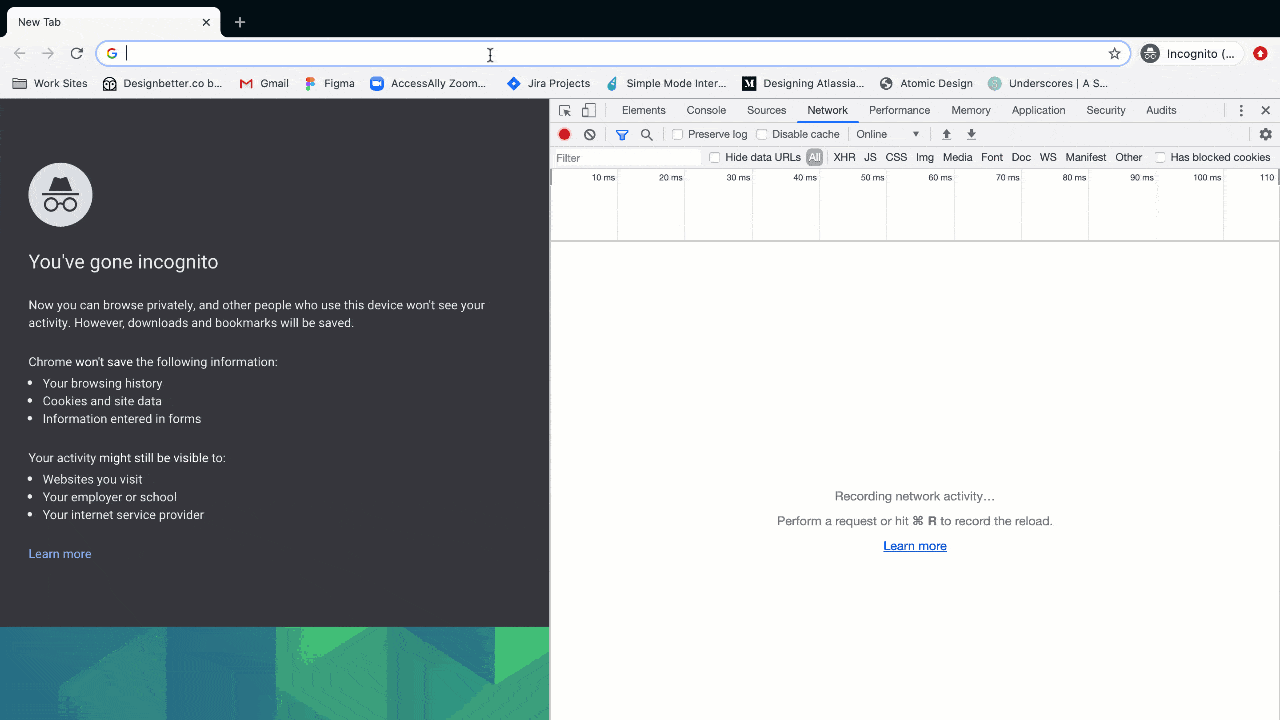
If you’d like, you can also switch to the Console tab to see that the affiliate cookie now appears when you type in document.cookie as you did in Step 1.
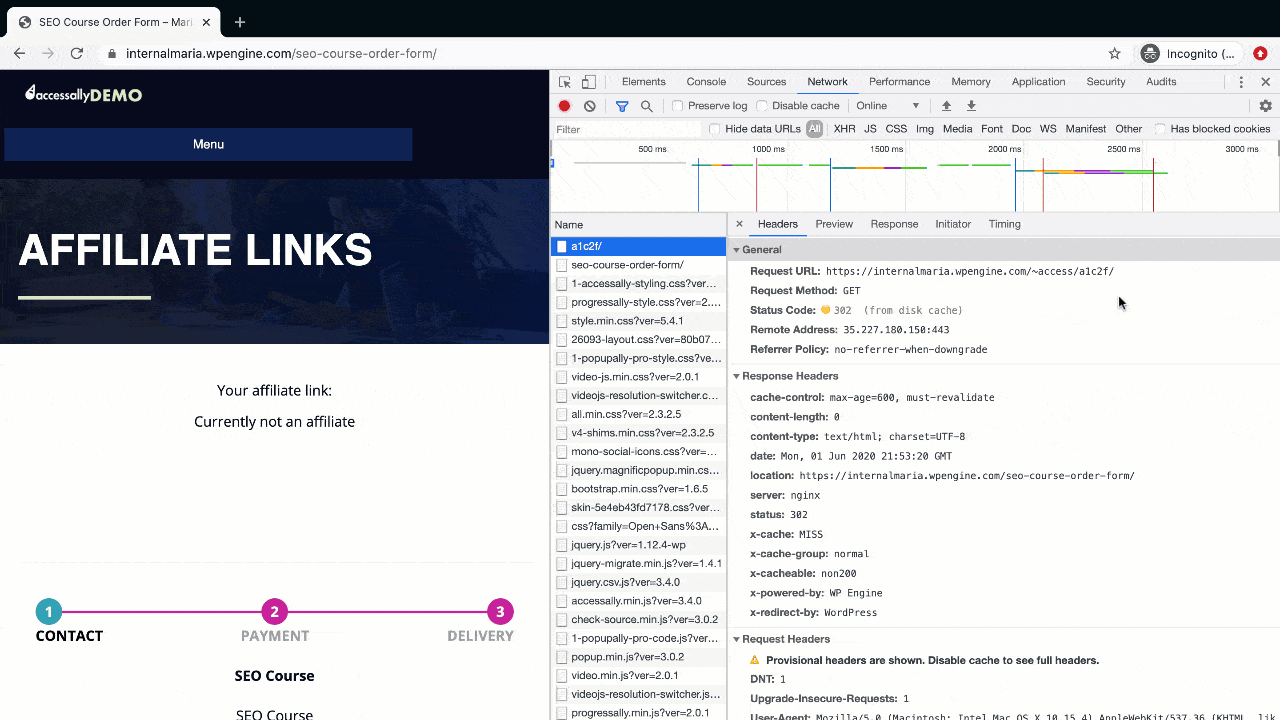
Note: The AccessAlly affiliate cookie name is “accessally-aff”.

