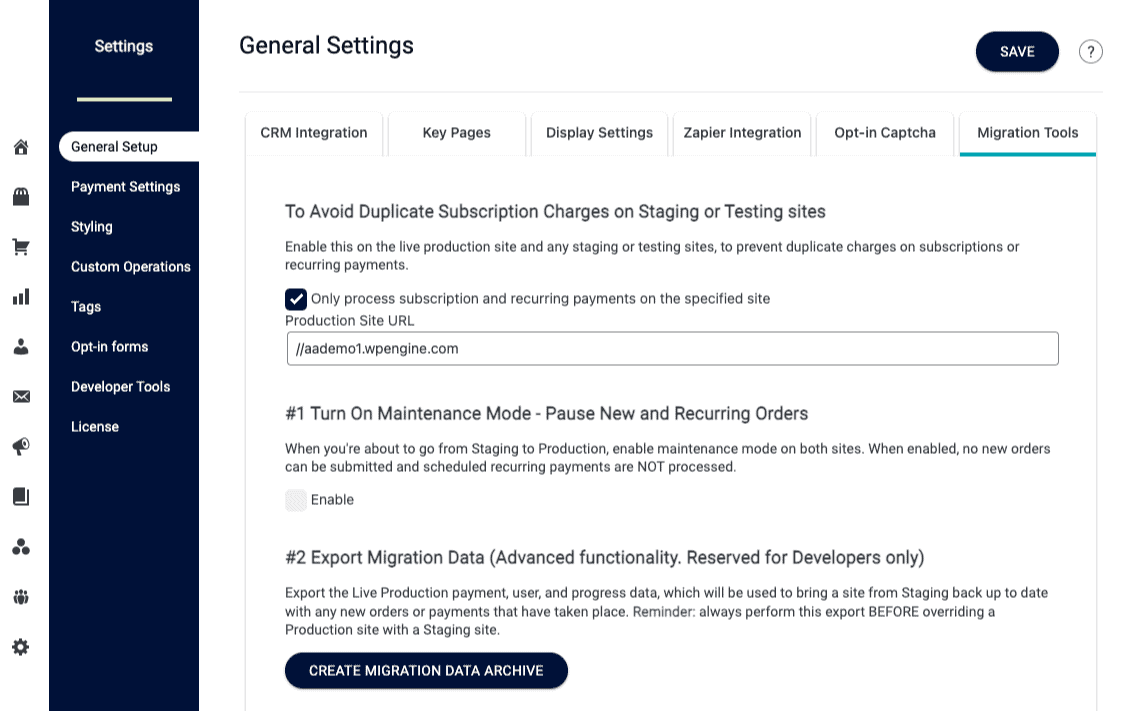Here is an overview of the options you’ll find under AccessAlly > Settings > General Setup.
ARTICLE CONTENT:
CRM Integration
This tab shows your options for integrating AccessAlly with a CRM system or using AccessAlly Managed Contacts.
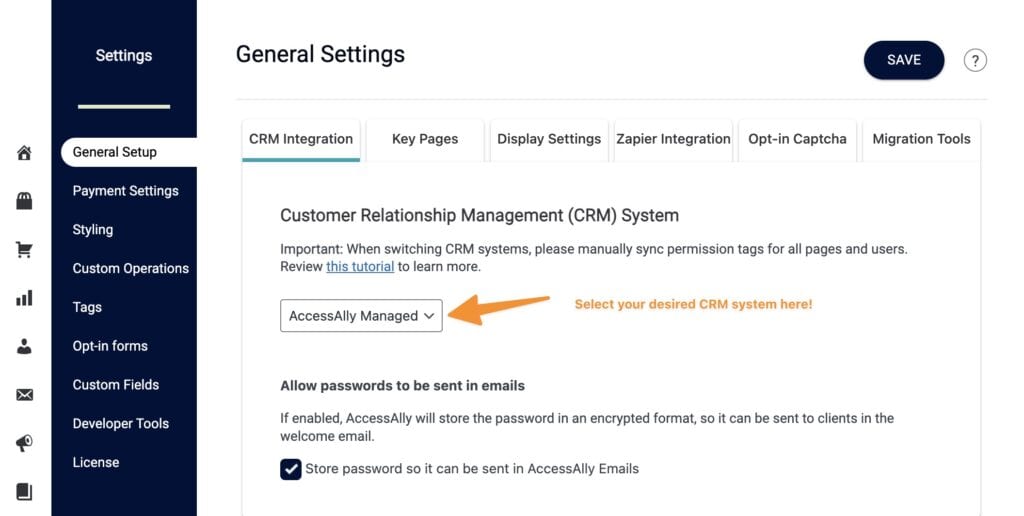
Key Pages
Lists the key pages that are in use on your site. These pages are automatically created for you when setting up the AccessAlly plugin, but can be manually changed if needed.
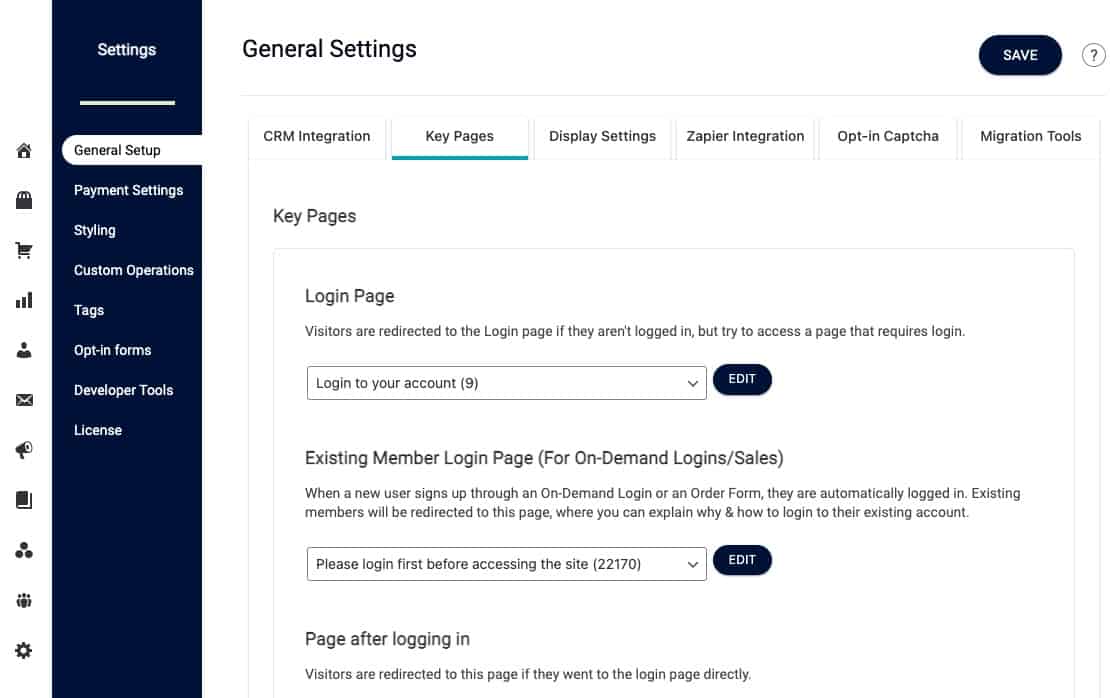
Display Settings
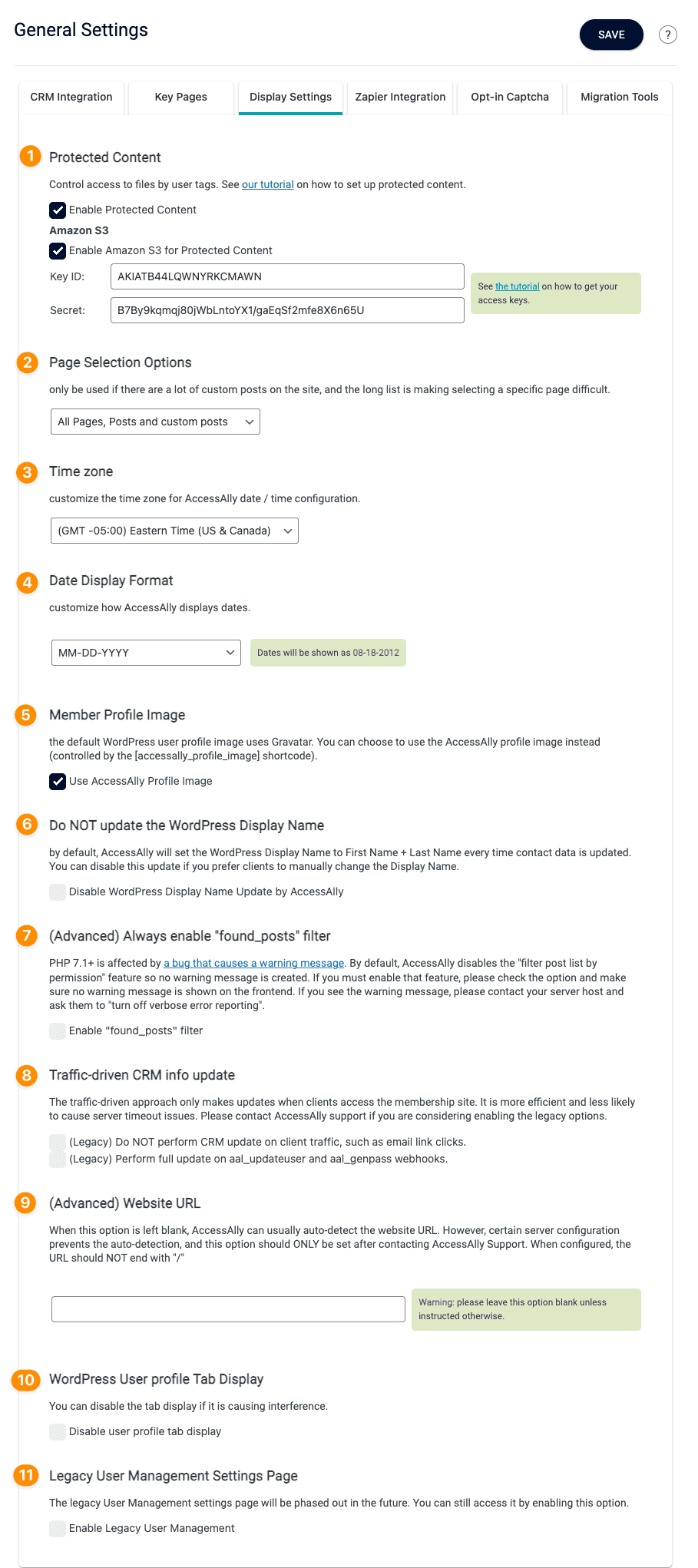
- Protected Content – add .mp3, .pdf, .jpg files and more to your site and protect them with tags.
- Page Selection Options – can be adjusted if using large amounts of custom post types on your site. By default this will be set to “All Pages, Posts and custom posts“
- Time Zone – set the time zone for your site
- Date Display Format – select how AccessAlly displays the date on your site
- Member Profile Image – option to use only the AccessAlly profile image instead of Gravitar (default)
- WordPress display name
- Always enable “found posts” filters
- Traffic driven CRM info update
- Website URL
- WordPress User profile Tab Display
- Legacy User Management Settings Page
Zapier Integration
If you would like to integrate Zapier with AccessAlly. Find out more about our Zapier integration here.
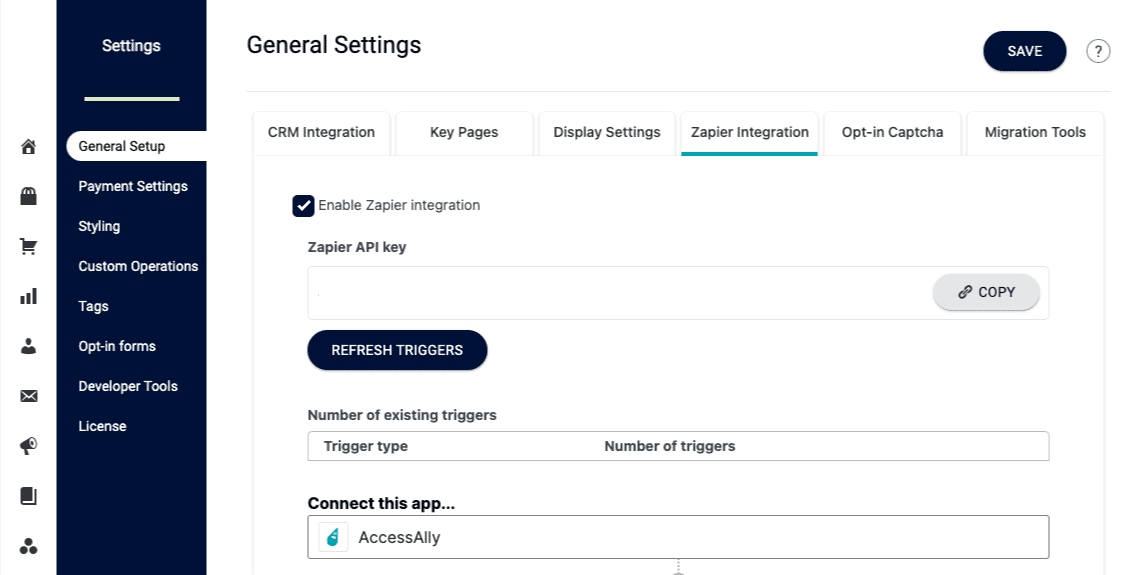
Opt-in Captcha
If you would like to use Google reCAPTCHA on AccessAlly opt-in forms and order forms. Find out more about captcha here.
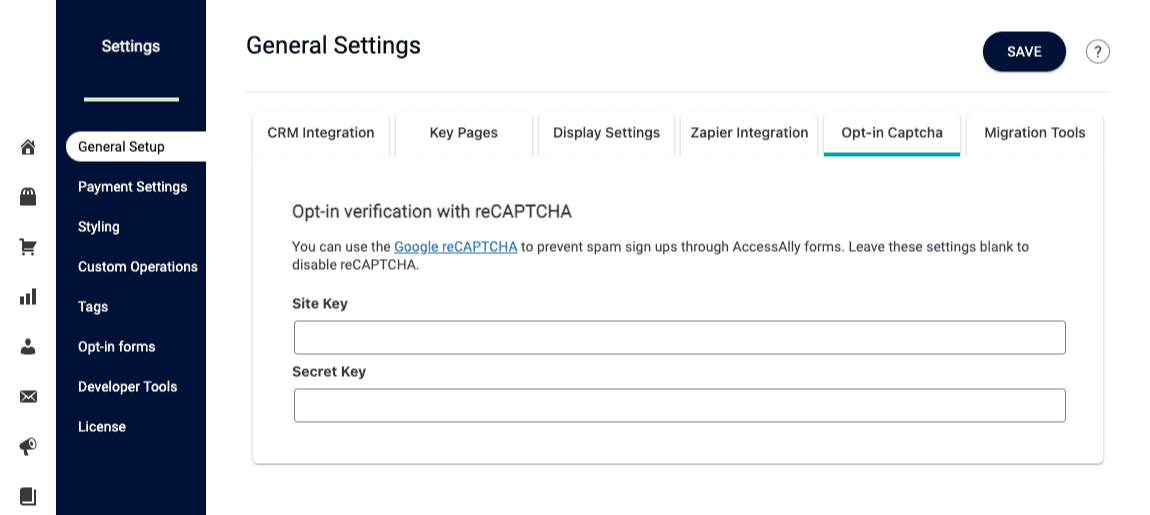
Migration Tools
If you are migrating to AccessAlly from another WordPress plugin or online platform you can visit this tab for important steps in the migration process.
Visit the Full Migration Guide