If you’re using the AccessAlly Managed Contacts option instead of connecting to a CRM system you’ll have a tab called Custom Fields.
ARTICLE CONTENT:
What are Custom Fields?
Custom fields are used to store important information about your contacts. These can be created by AccessAlly or a site admin.
AccessAlly → Settings → Custom Fields
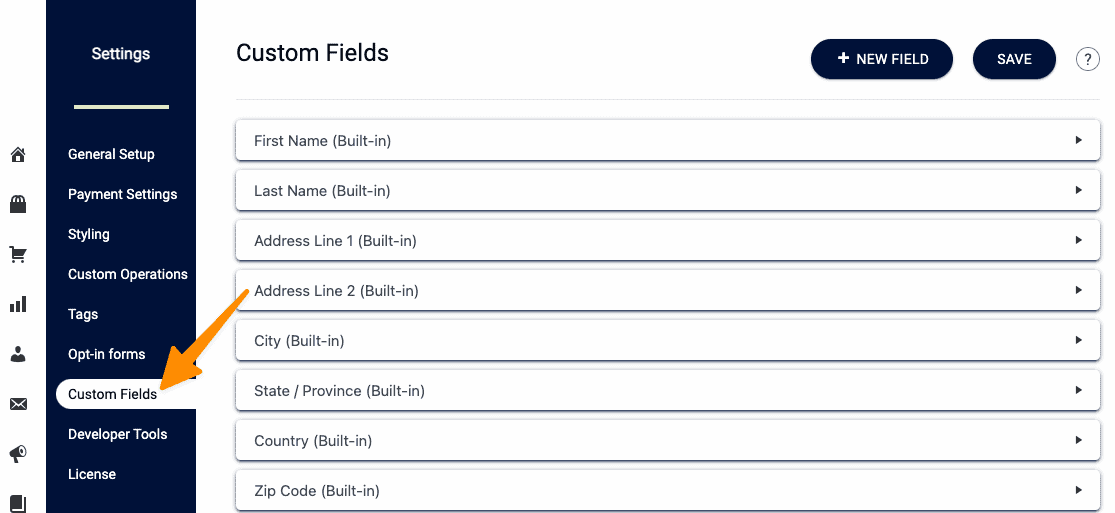
Built-in Custom Fields
Custom fields created by AccessAlly when the plugin is installed. Examples include:
- First Name
- Last Name
- Address
- Phone Number
- PayPal Email (for affiliates)
Create a New Custom Field
Click the “+ NEW FIELD” button. The new custom field will appear at the bottom of the page. Change the wording “Custom Field” by clicking on the pencil. This wording will become the name of the custom field.
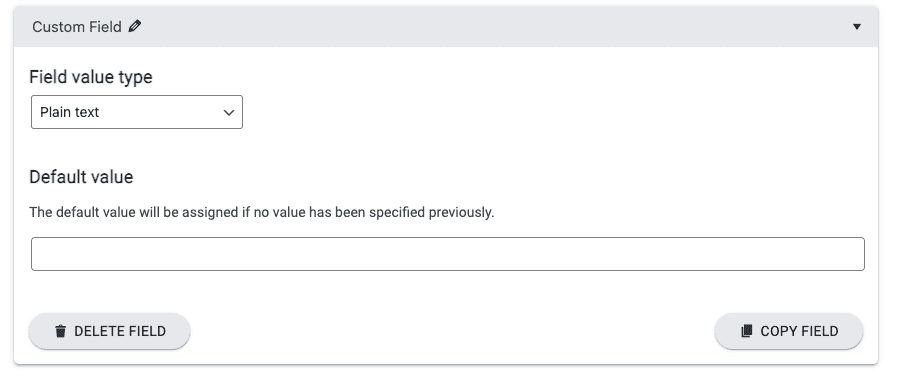
Field Value Types
From the dropdown you can select the following custom field types:
- Plain text
- Select from a list of options
- Checkbox
Plain text
Add a descriptive name for the custom field and a default value if desired. This option is great for storing the number of points a member has.
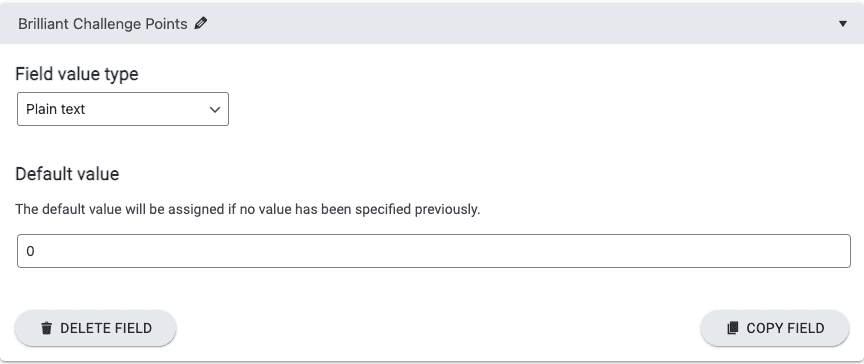
Select from a list of options
Create a custom field with multiple options presented in a dropdown for a user to select from. This option is great for use with profiles, directories, and the teams feature.
This option stores the custom field value, as the single chosen option. The value is “view only in profiles, directories, teams” versus using the value to do something automatically like send a small t-shirt to everyone that selects size small from the dropdown.
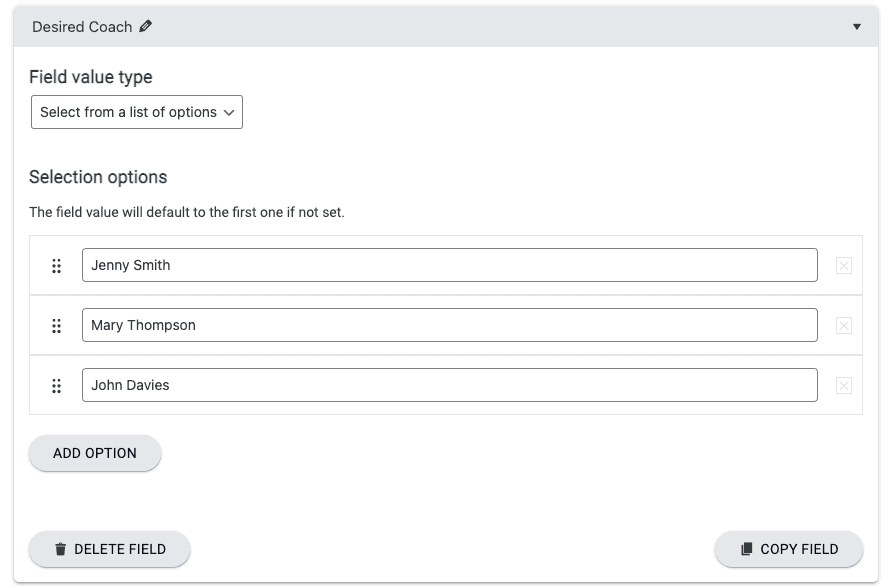
Checkbox
Add a checkbox option with default “unchecked” or “checked.” This option is great for asking if someone would like to opt-in for your marketing emails!
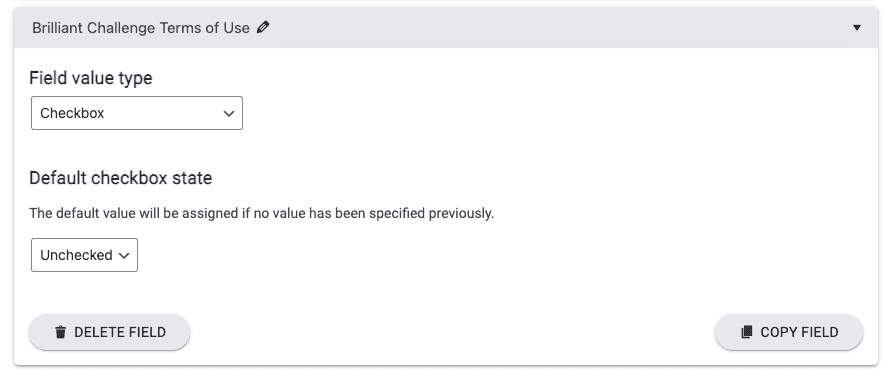
FAQs
If you are using AccessAlly connected to ActiveCampaign, Kit, Drip, Keap, or Ontraport visit this article which shows creating custom fields in your CRM.
It’s not possible to apply tags to the items in the dropdown at this time. We recommend using custom operation buttons on a thank you page after opt-in or purchase.
It’s not possible to run a custom operation based on dropdown choices at this time. We recommend using custom operation buttons on a thank you page after opt-in or purchase.

