In this article we’re sharing our favorite tips on using the CommunityAlly group feed to show:
- upcoming live events
- links to join group coaching calls
- posting call replays
- members posting their videos to the group feed
ARTICLE CONTENT:
Tip #1: Pin Event Schedule
Create a new post in the feed.
Add details about upcoming live events and the link to join. You can pin this to the top of the community feed. You can add an image to show multiple events.

Tip #2: Post Replays
Upload the replay to your video hosting service, create an image for your replay, and share the link to your video as a post in the community feed.
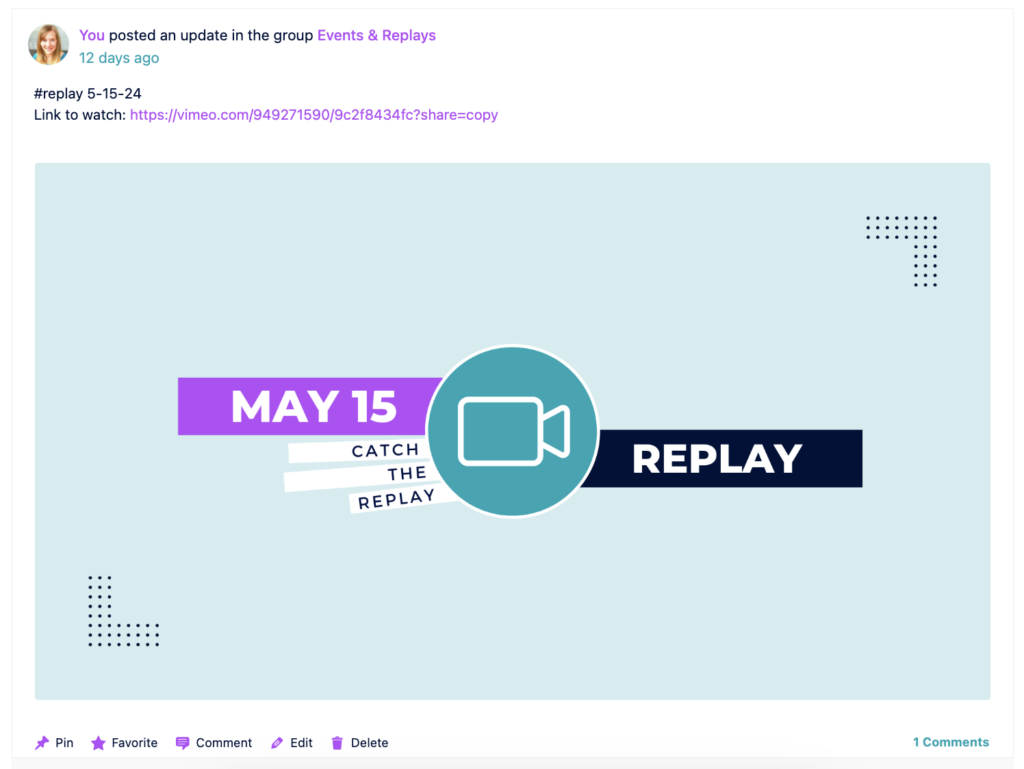
Tip #3: Use Hashtags and Dates
When posting replays use #replay and the date to make it easy for your participants to find all replays or a specific replay.
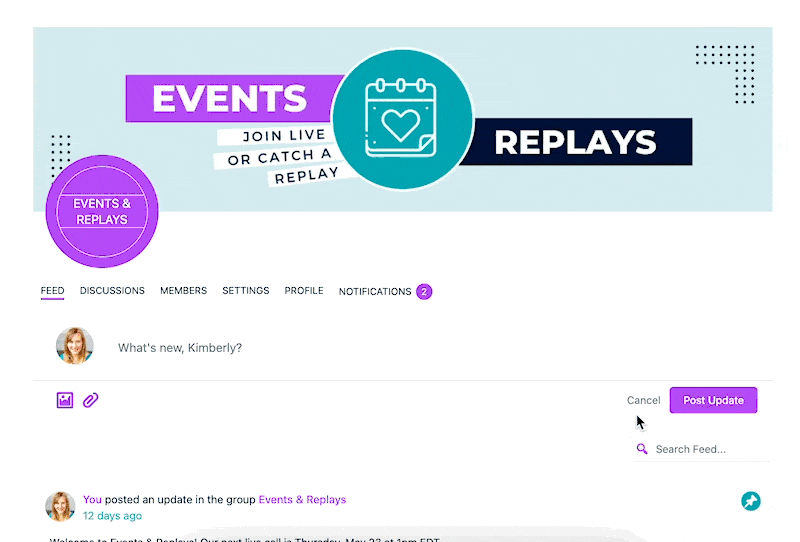
Tip #4: Sharing Video Links
If you have members that would like to share videos, they’ll need to create and host these, then post the link to the community feed.
You can share tools like Loom that make it easy for your members to record and share videos.


