To take payments through AccessAlly order forms in multiple currencies, you will enable this feature in AccessAlly’s general settings.
ARTICLE CONTENT:
Watch the Video on Setting Up Multiple Currencies
See the steps to setting up multiple currencies in this video.
Add Currencies
First navigate to: AccessAlly > Settings > Payment Settings > General.
By default, you will already have a currency selected.
To add multiple currency options, click on the ADD SECONDARY CURRENCY button. Then, select the currency you’d like to use.
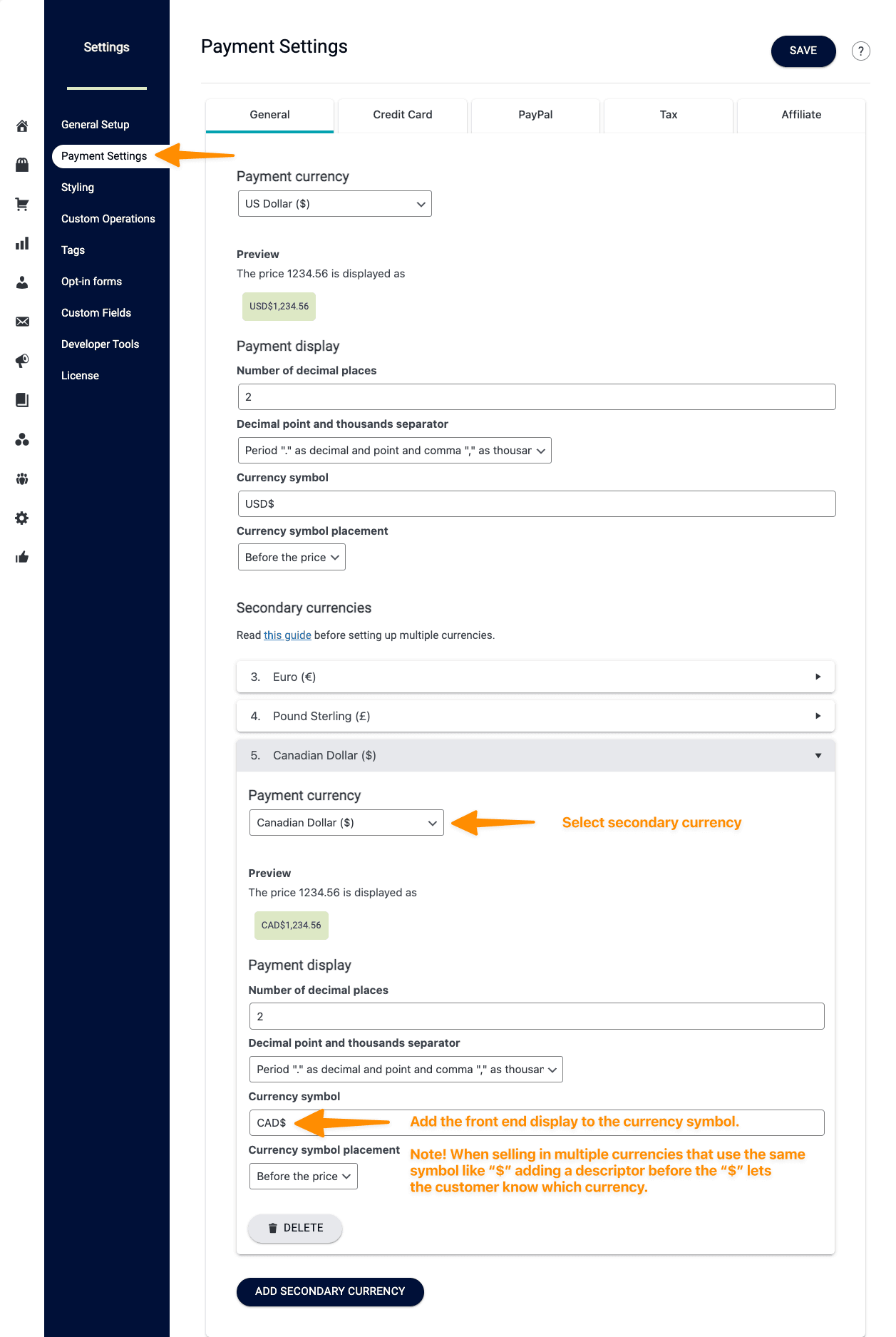
You can have as many currencies as you would like. Once they are set up here in the Settings area, you can then assign them to your order forms and set prices differently based on the exchange rate you want to use.
Create a New Order Form Design
If you would like to capture VAT Tax ID numbers or additional information saved to custom fields you can create a new order form design to include these items.
AccessAlly > Sales > Design Setup
It is recommended to use one of the Flex designs under order form template. Click the “+” icon in any section to add items to your order form template.
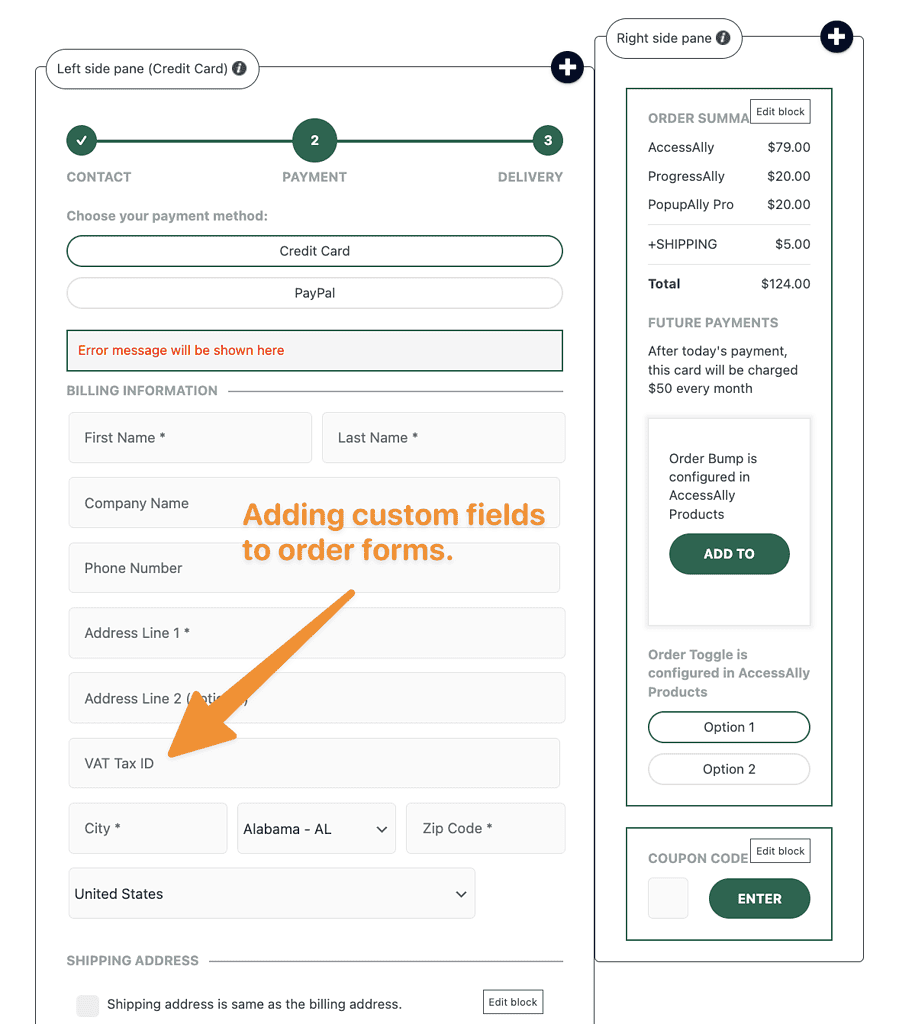
Select the New Currency In Your Order Forms
AccessAlly > Offerings > Forms Tab
Create additional order forms inside your offering, one for each currency you would like to use.
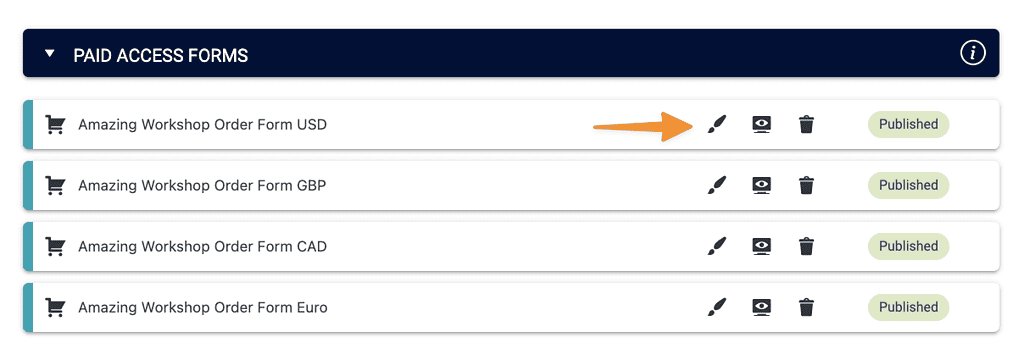
Then click on the edit icon and you can change the currency and set the appropriate price.
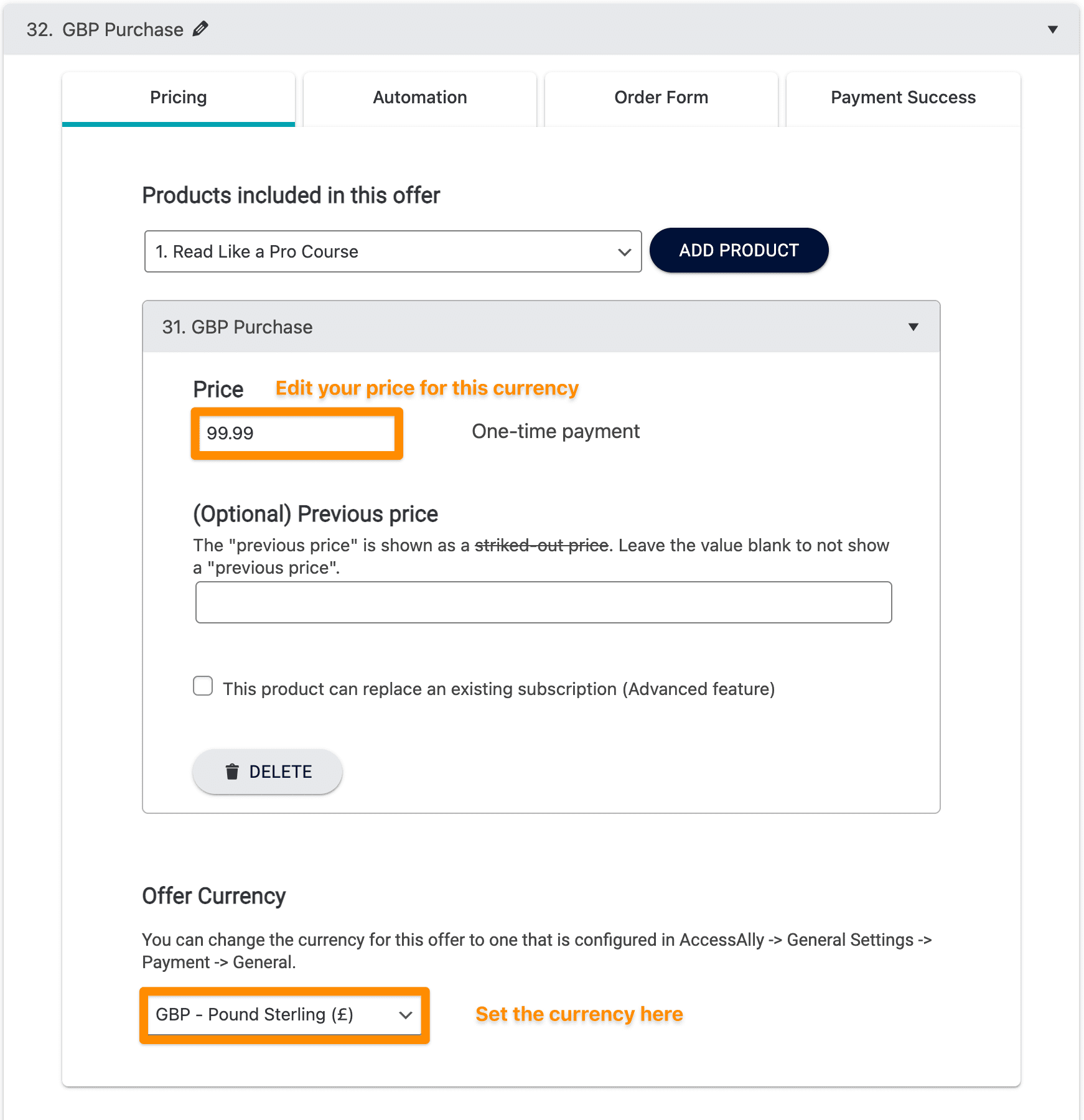
Use AccessAlly Order Toggles
If you’d like to have the ability to toggle between order forms on one page, you can follow this tutorial.
Use Geolocation to Display The Right Offer
You might also consider using a Geolocation plugin to display a different order form based on where someone is visiting from.

