Pin your most important posts to the top of a group feed using CommunityAlly. This feature is perfect for creating announcements for your members.
If you would like to upgrade to our CommunityAlly plan, click here to manage your subscription.
ARTICLE CONTENT:
Who can pin posts?
Site admins can pin and unpin posts to the top of the CommunityAlly group feed.
How to pin posts.
Using the pin section under a post creates a pinned post that remains at the top of the feed.
![]()
Site admins can also unpin posts. When a post is unpinned it will move back into place within the feed.
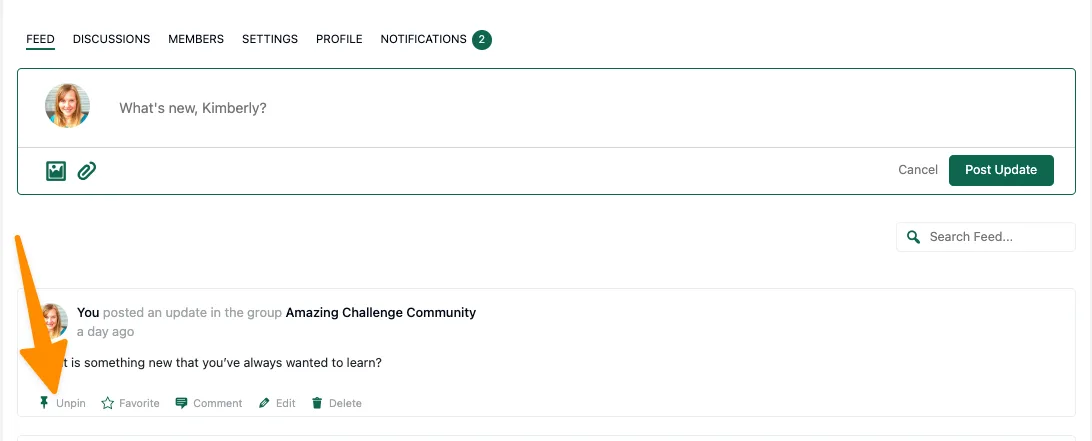
Member view of a pinned post.
Members viewing pinned posts will see them at the top of the feed. Pinned posts also have a pin icon displayed.
Members do not see the option to pin or unpin posts.
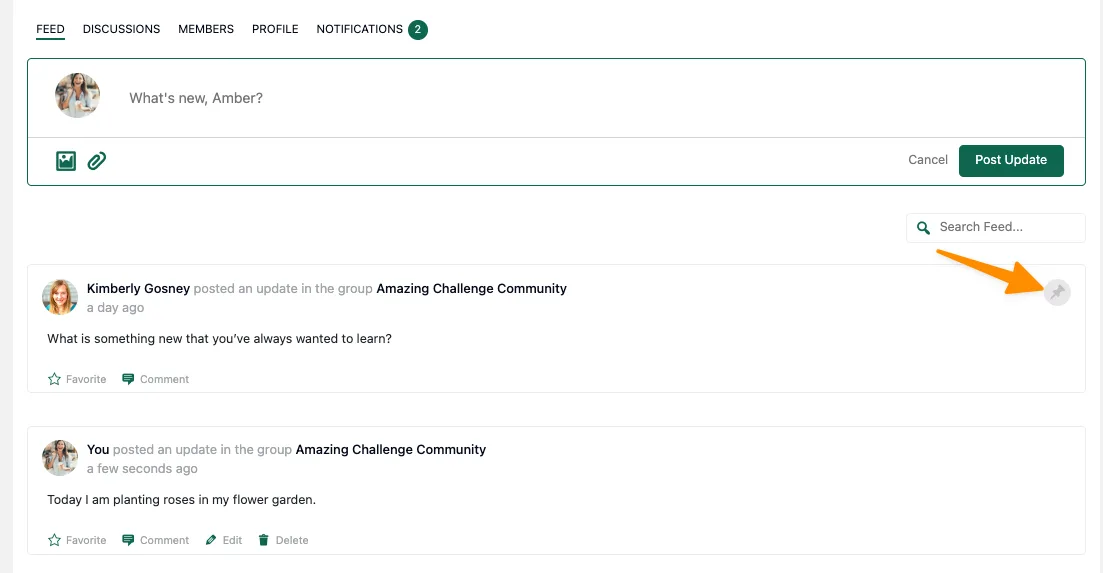
Changing the color of the member pin icon.
By default the color of the member pin icon is light beige, but you can change the colors to match your branding using CSS. Here is the CSS used to change the pin icon to green and white as shown in this photo.
.communityally-activity-pinned-label {
color: #ffffff;
background-color: #0e664f;
}

