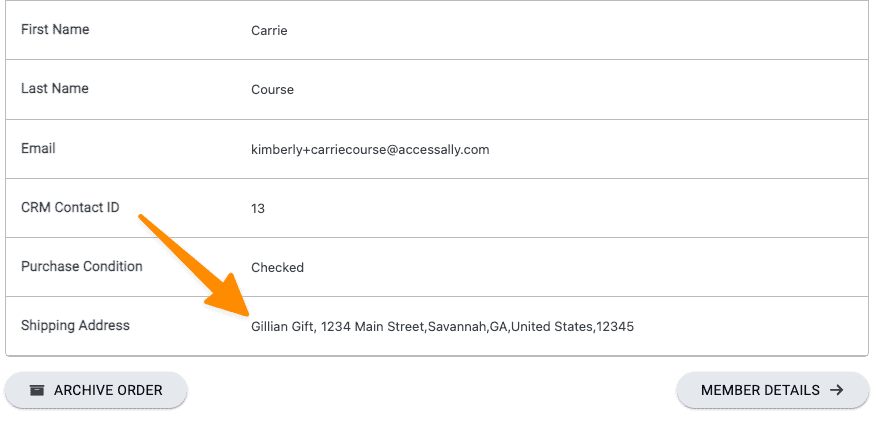If you would like to collect shipping addresses for orders placed on an AccessAlly order form this article will show you how.
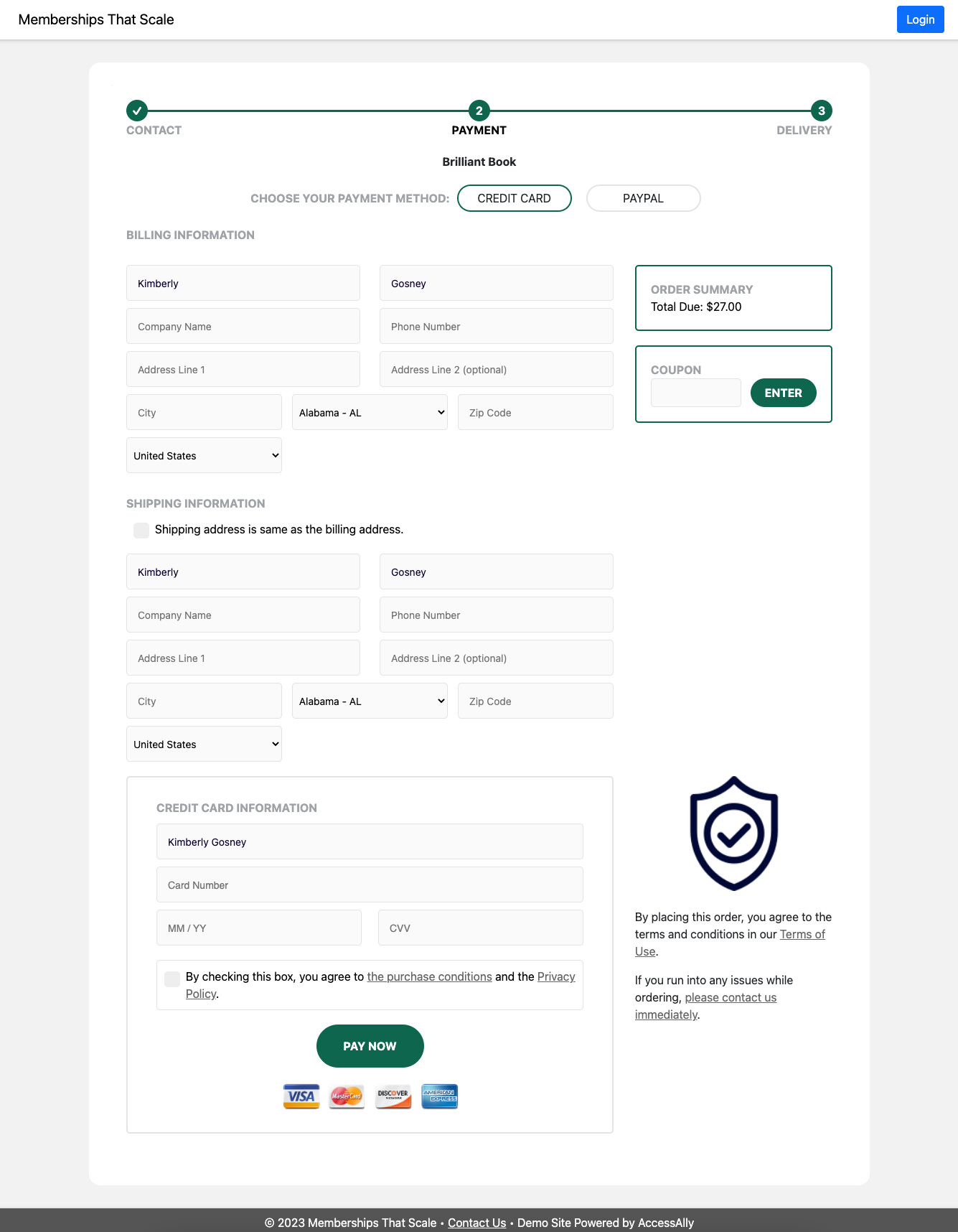
ARTICLE CONTENT:
Enable shipping address
Go to AccessAlly > Sales > Design setup > select the order form design that you would like to collect shipping addresses for. If you would like to create a new order form design to use when needed you can!
Your setup of this feature will depend on which order form design style you use. Select the option below that matches your order form design style.
To enable this option from the default order form design add a checkmark by the Enable Shipping Address Input as shown in the image below.
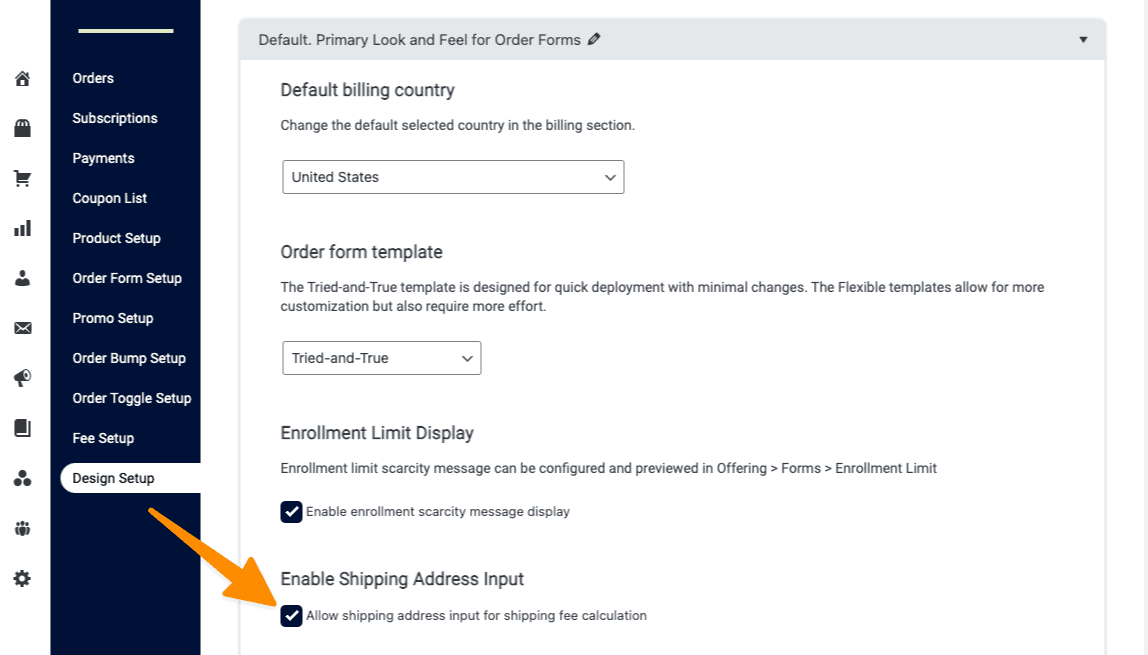
Here is the view a customer sees when placing an order where a shipping address has been included.
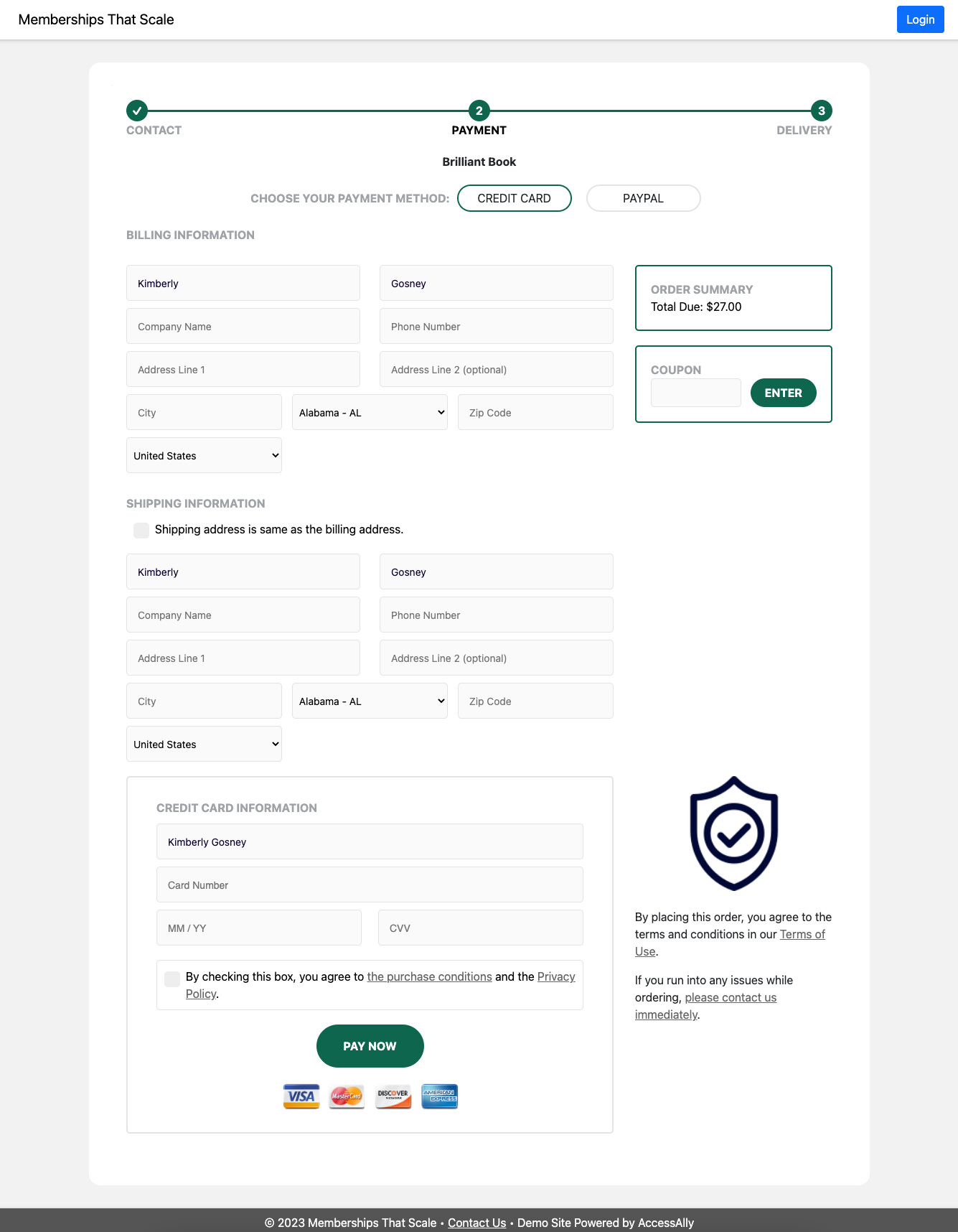
The customer can then select to keep the shipping address the same as the billing address or to enter a new shipping address.
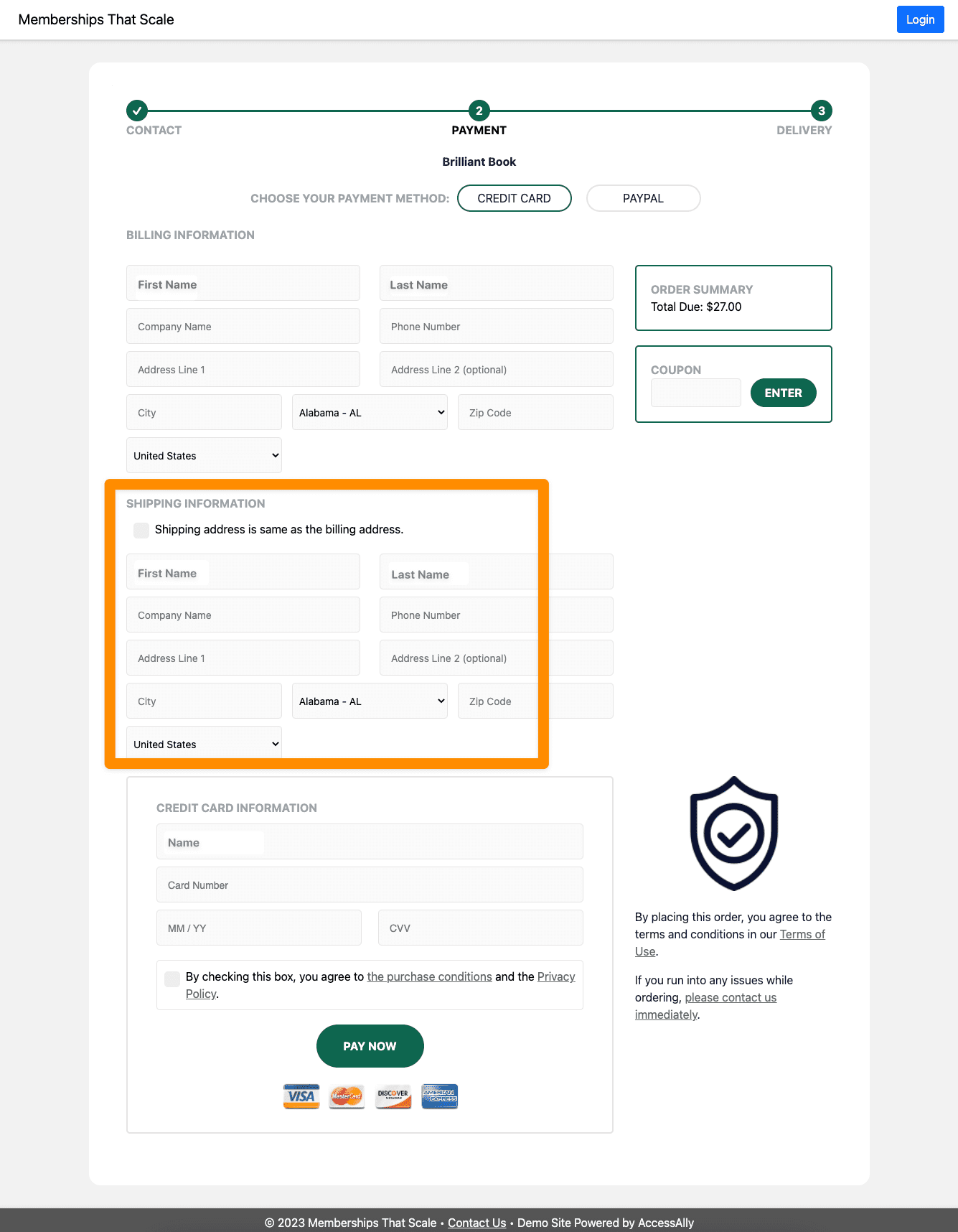
If you are using any of the custom order form templates listed below you will add a shipping address block to enable this feature.
- Flex: two-columns (right)
- Flex: two-columns (left)
- Flex: full-width
- Flex: accordion
Add a checkmark to the credit card section of your order form template so you can see this area in the preview.
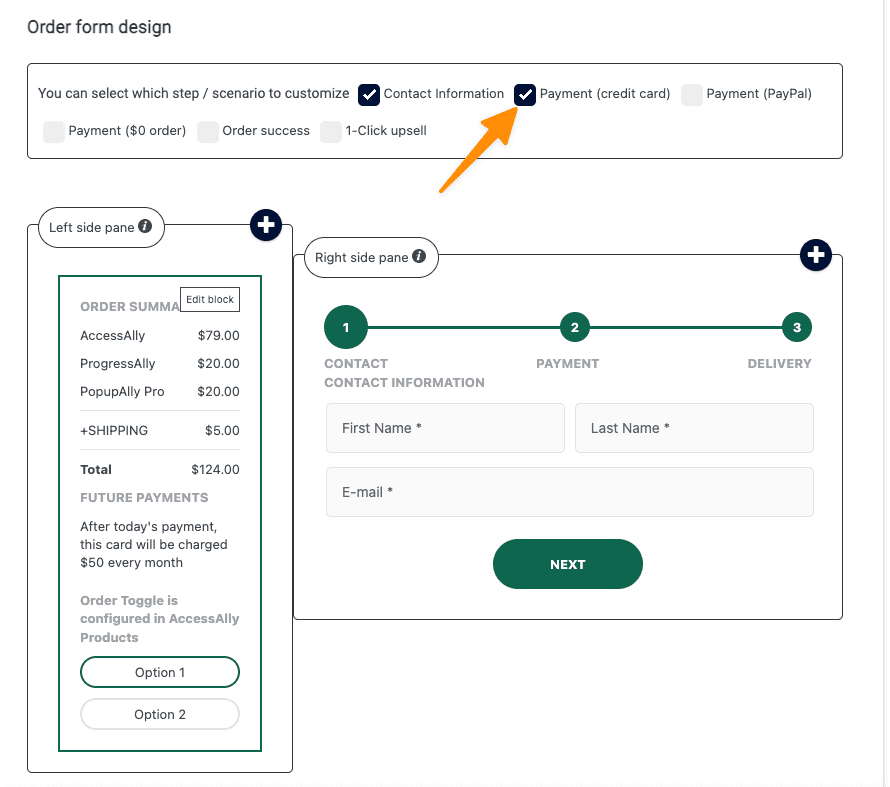
Scroll to the payment (credit card) section of the order form and click the “+” button.
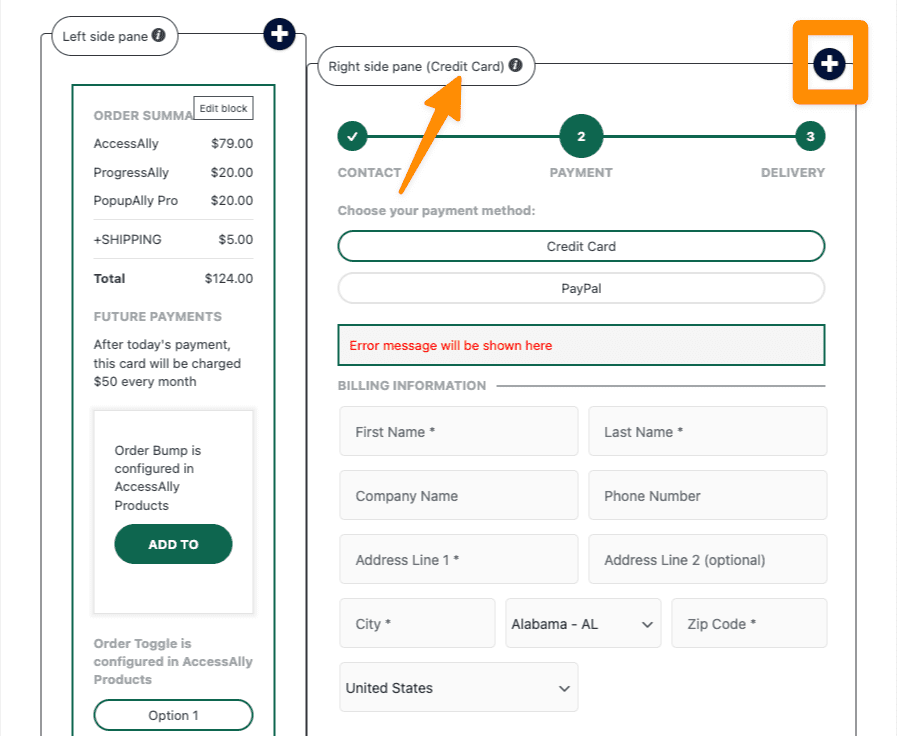
Select the shipping address block.
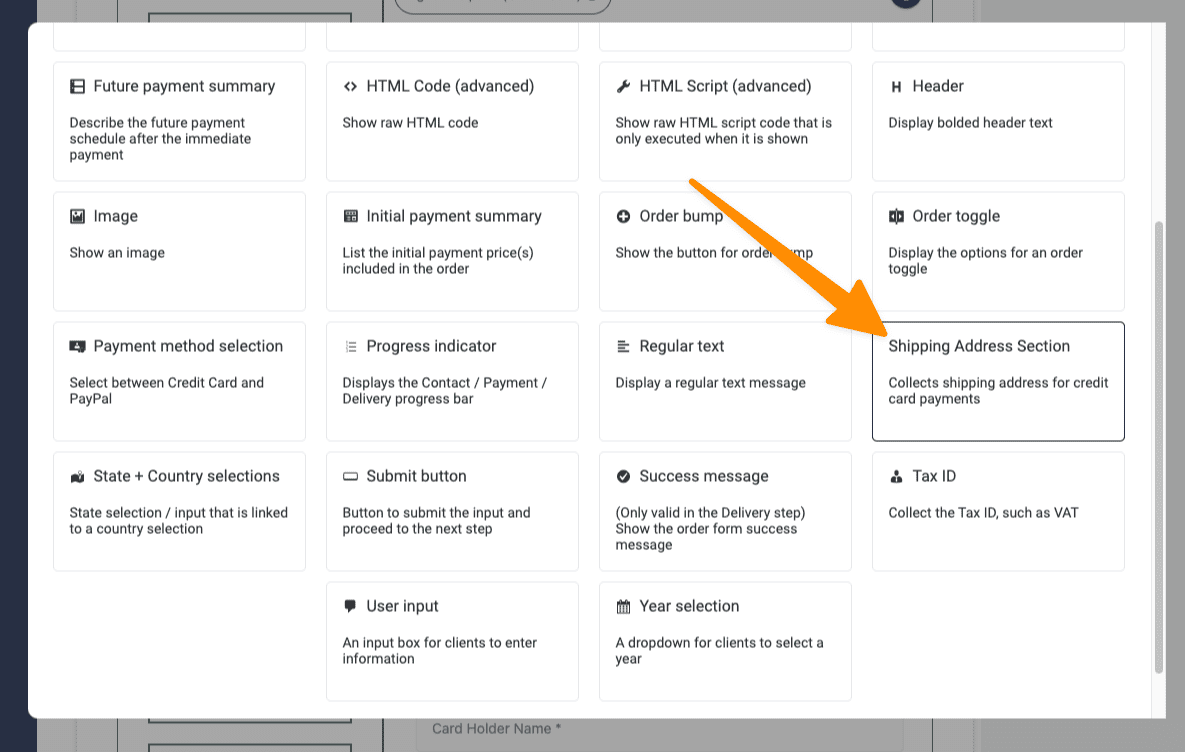
Drag the block to the section below the billing address as shown in the image below.

If you have created a new order form design you can apply this order form template to the order form you would like it to be displayed on.
Go to AccessAlly > Sales > Order Form Setup > select the order form that you would like to use this template on. Click the Order Form tab and under Order Form Customization add the order form design style that you added the shipping address block to.
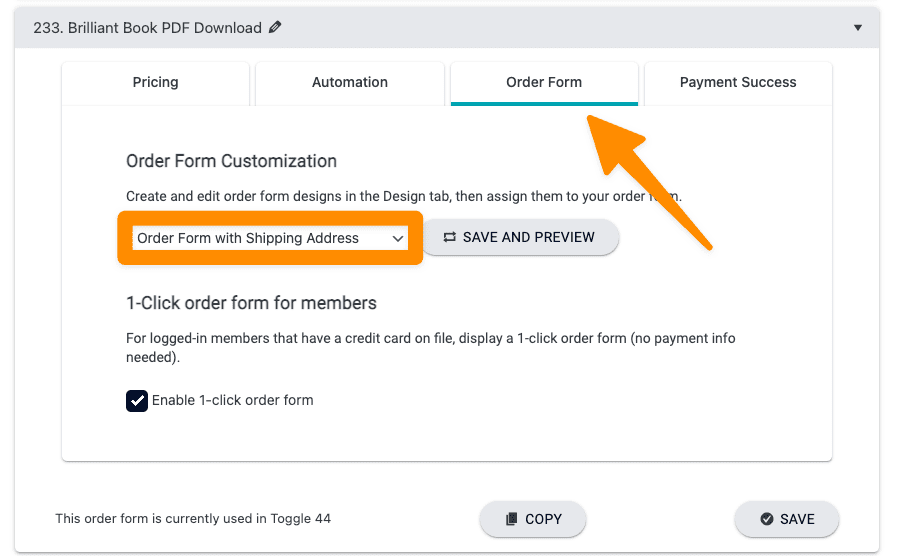
Here is the view a customer sees when placing an order where a shipping address has been included. (Your view will vary depending on which custom order form design you are using.)
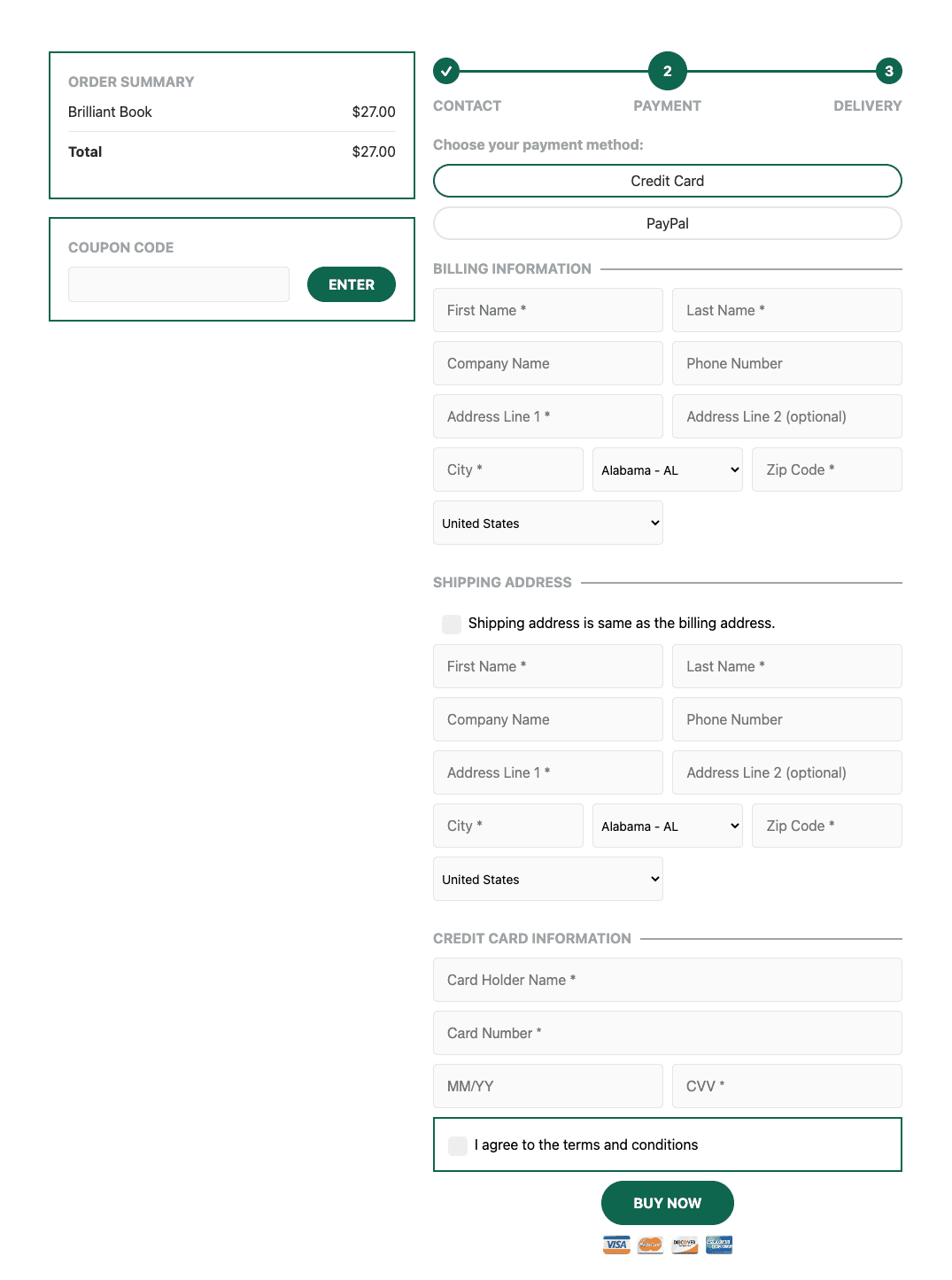
The customer can then select to keep the shipping address the same as the billing address or to enter a new shipping address.
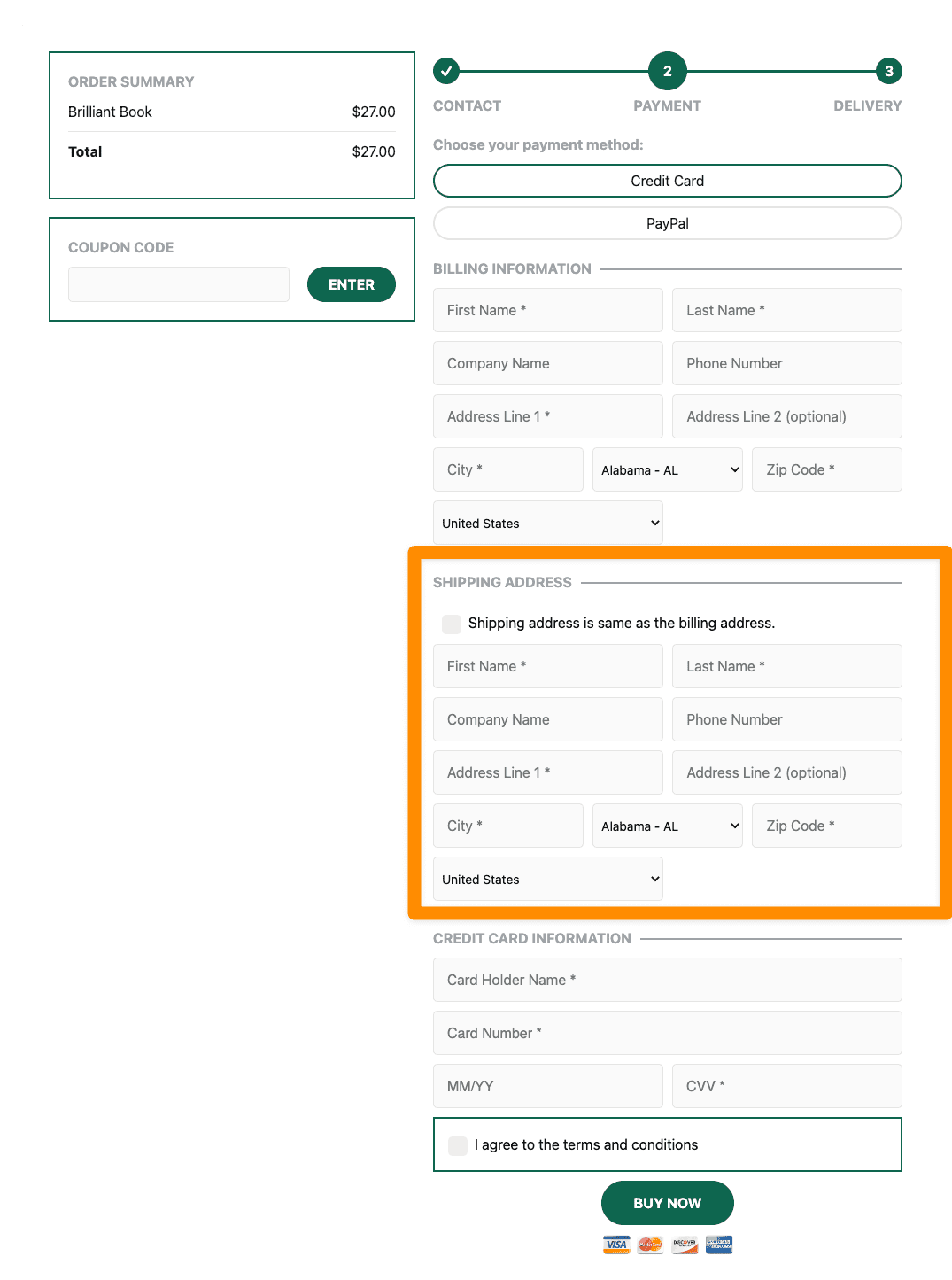
See Shipping Address
You can see the shipping address for your orders by viewing the sales log. Go to AccessAlly > Sales > Orders – clicking into the orders that have been placed will show you the shipping address.