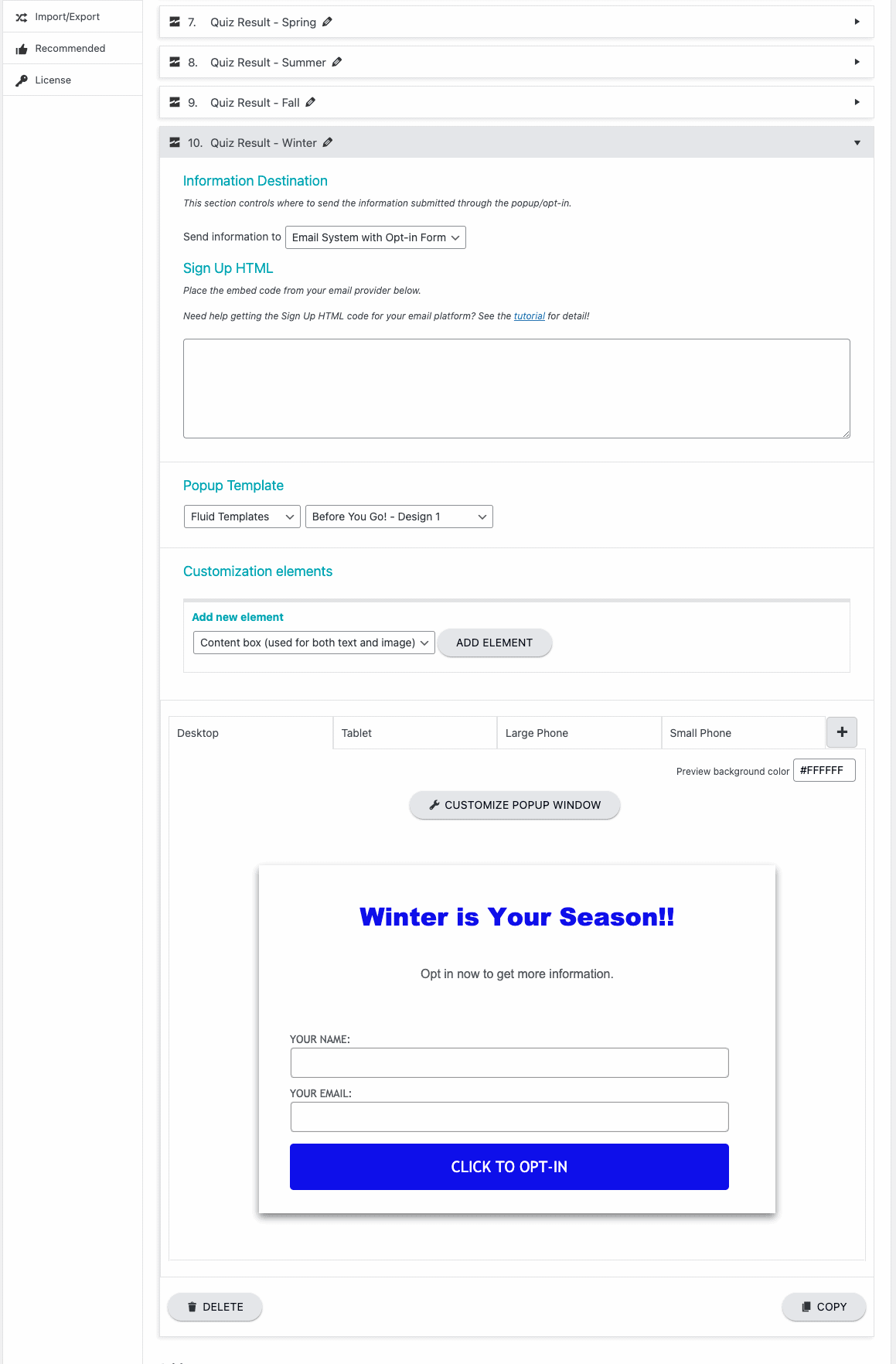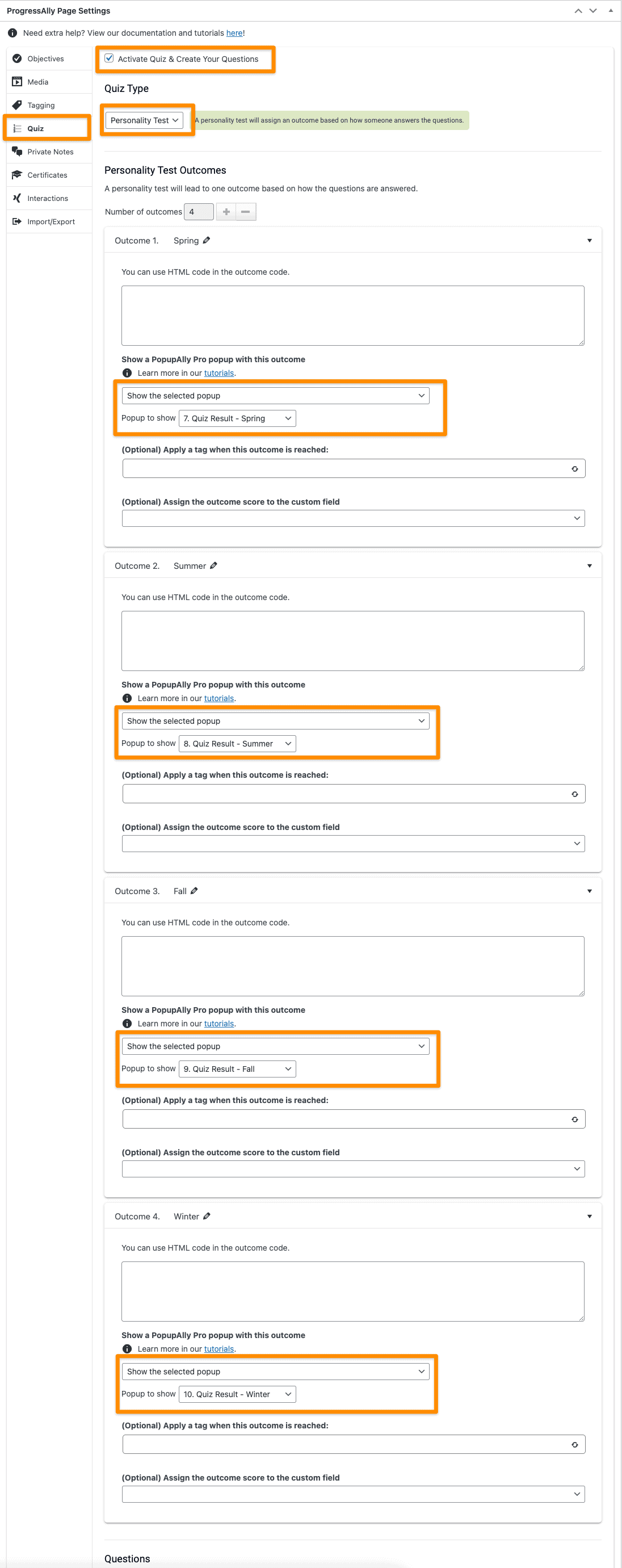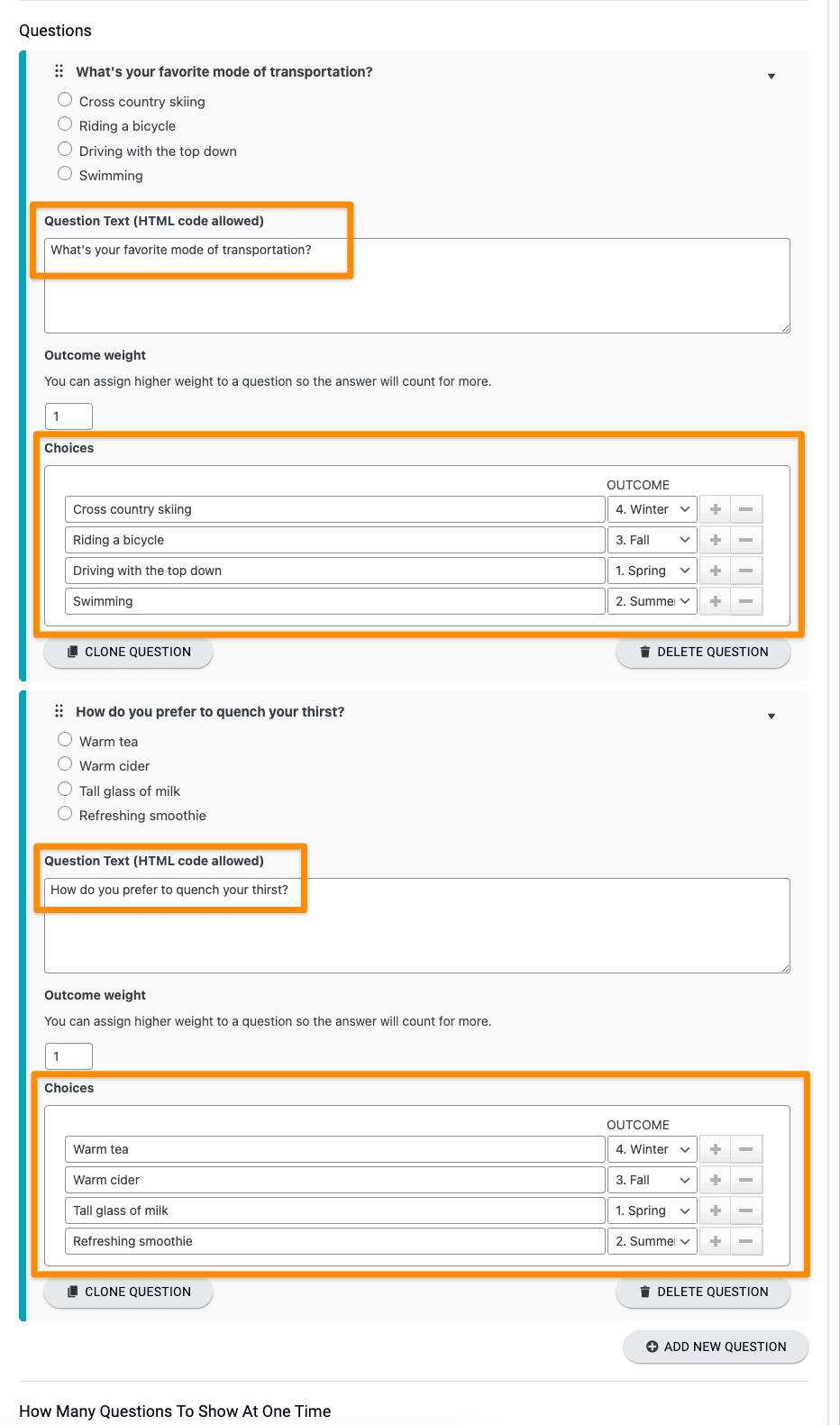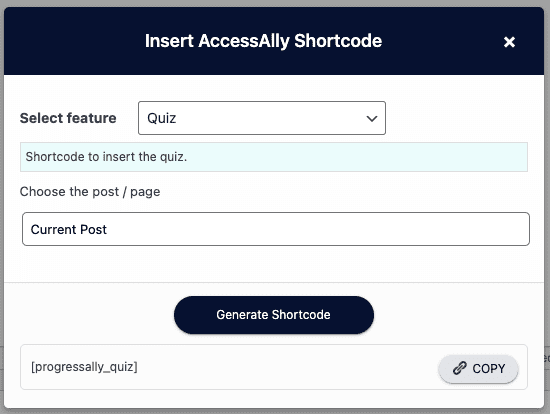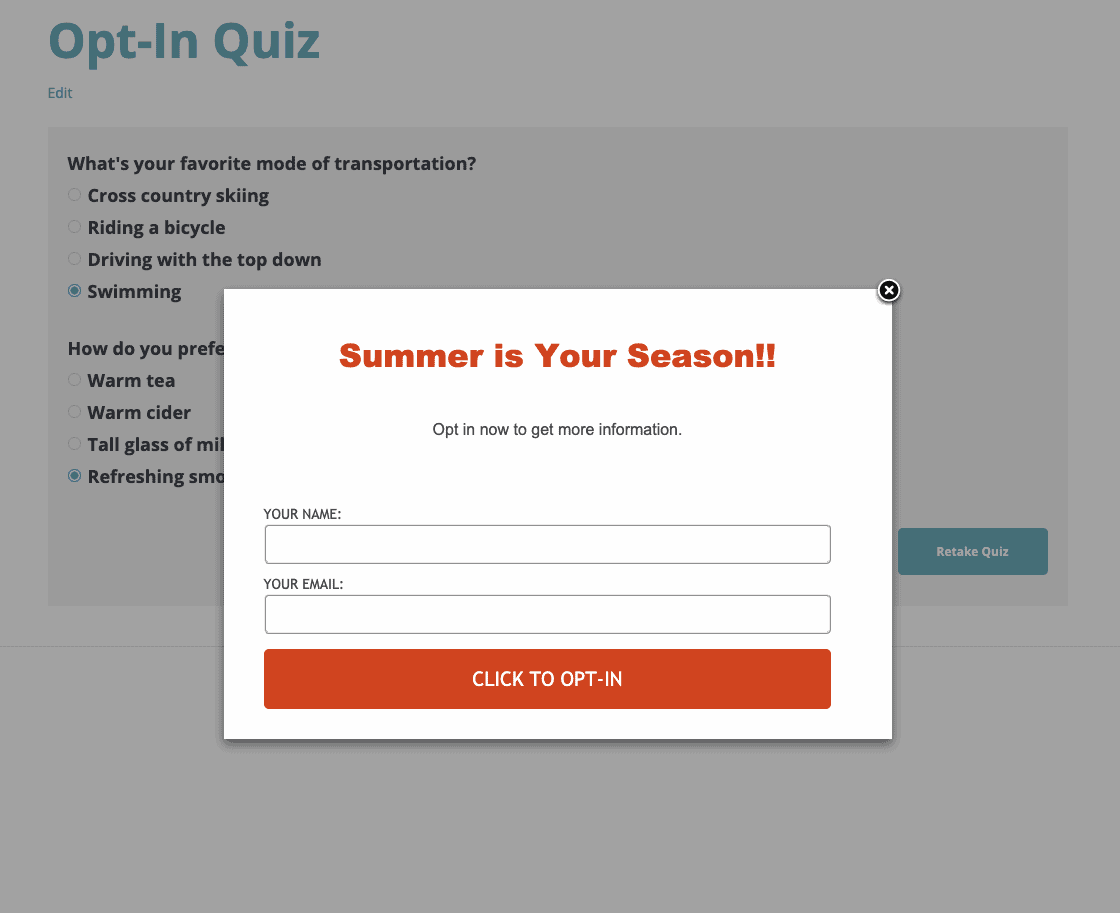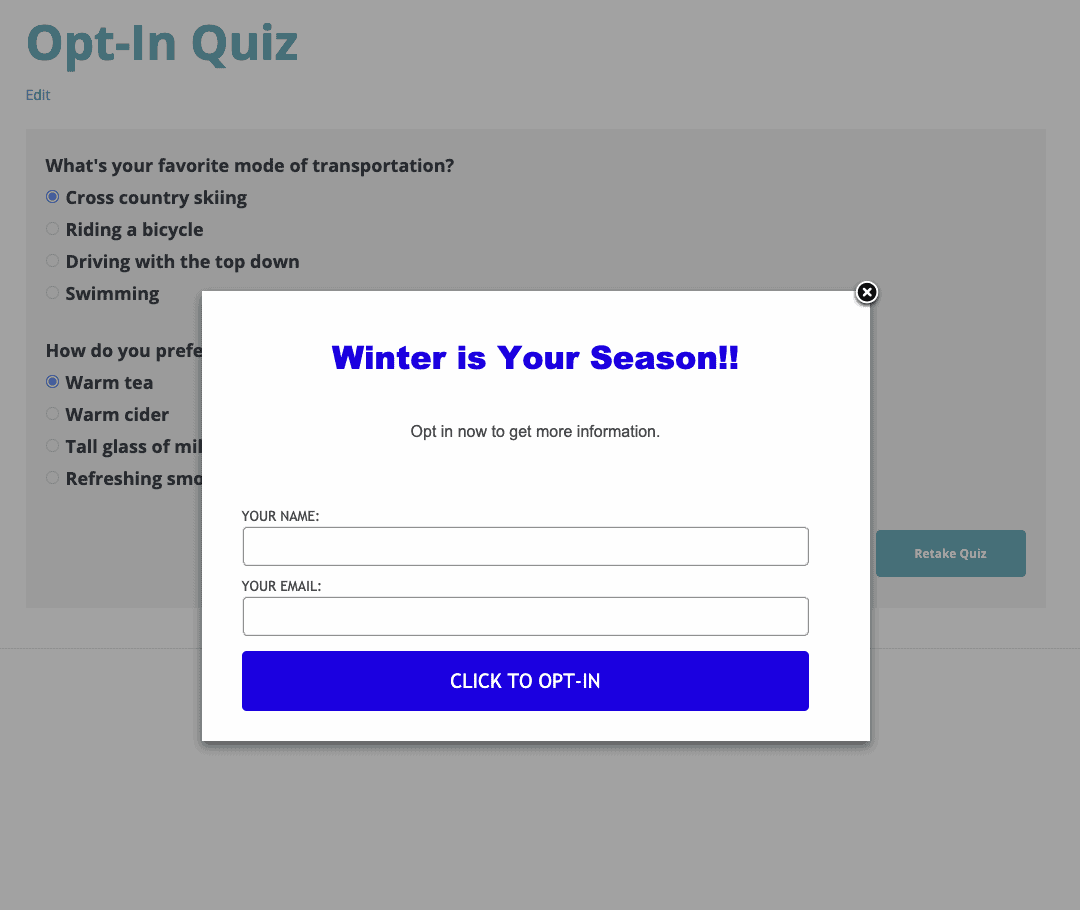If you have AccessAlly Pro and PopupAlly Pro installed on your website, you can set up opt-in quizzes. This tutorial shows you how to make it happen:
ARTICLE CONTENT:
Tutorial to Setup an Opt-in Quiz
Create your Opt-Ins in PopupAlly Pro
Go to PopupAlly Pro and create your popup display and connect it to your CRM. See this tutorial for more information.
In this example there are 4 possible outcomes for the quiz, which means 4 possible popups. They are Spring, Summer, Fall, and Winter.
Create Your Quiz
Edit the page (or create a new one) where you want the quiz to be. Scroll down to the ProgressAlly Page Settings area, and select the Quiz tab. Activate the quiz and select Personality Test as the type. Create your outcomes and link them to each of your optin popups.
Create your questions and link each answer to one of the outcomes.
Add the quiz to the page using the shortcode adder and publish the page.
Test Your Optin Quiz
You will want to test each of the possible outcomes to verify everything is working correctly. In this example Summer options were selected.
In this example winter options were selected.
Note: The integrated opt-ins always display based on ProgressAlly settings, regardless display/hide settings in PopupAlly Pro.