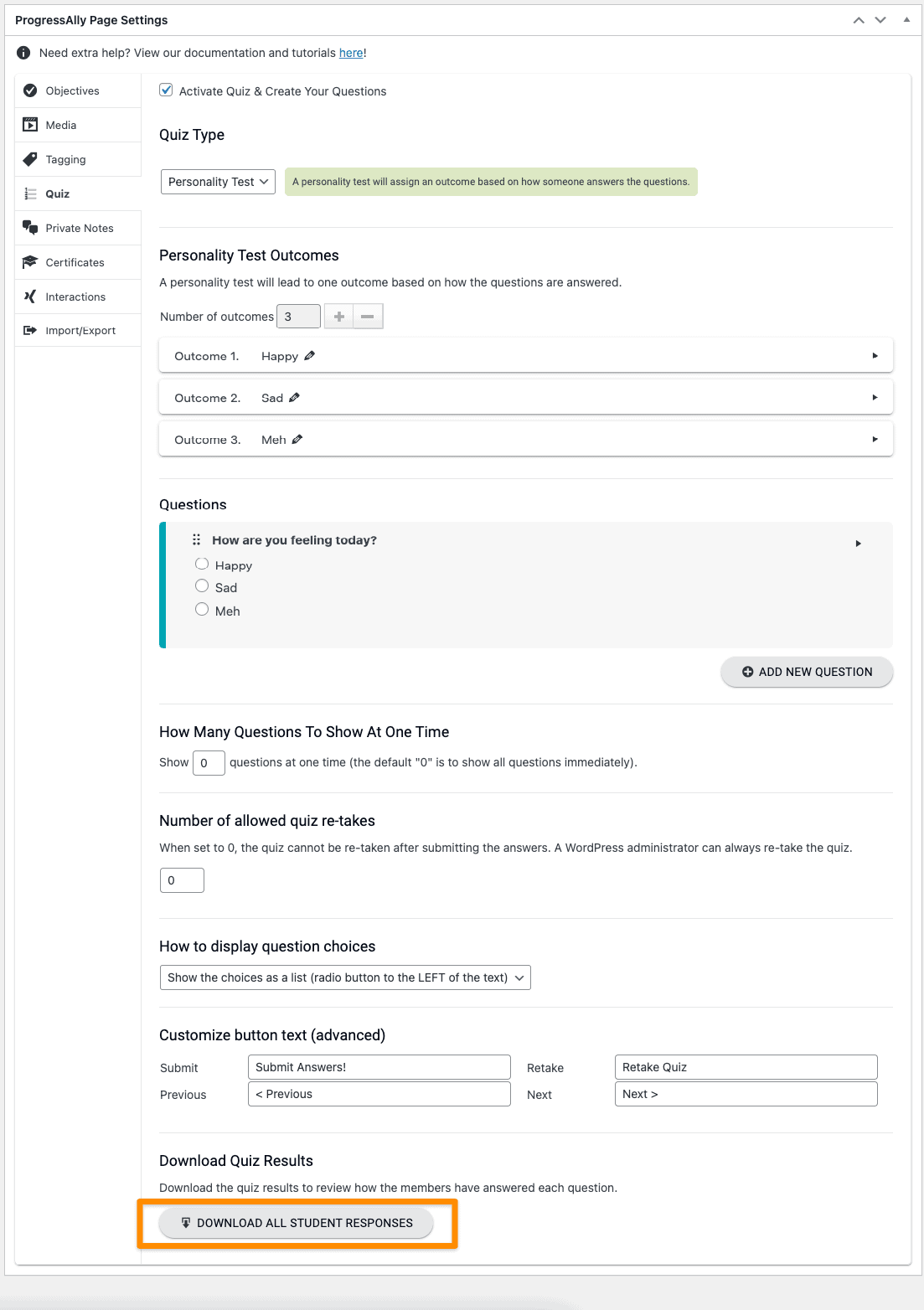AccessAlly makes it easy to review quiz answers by downloading them onto a spreadsheet / CSV file.
You can download the quiz answers from all of the users (who have submitted the quiz) by clicking on the “Download all student responses” button at the bottom of the quiz configuration section:
You can open the downloaded CSV file in Excel or in Google Spreadsheet to review all the answers.