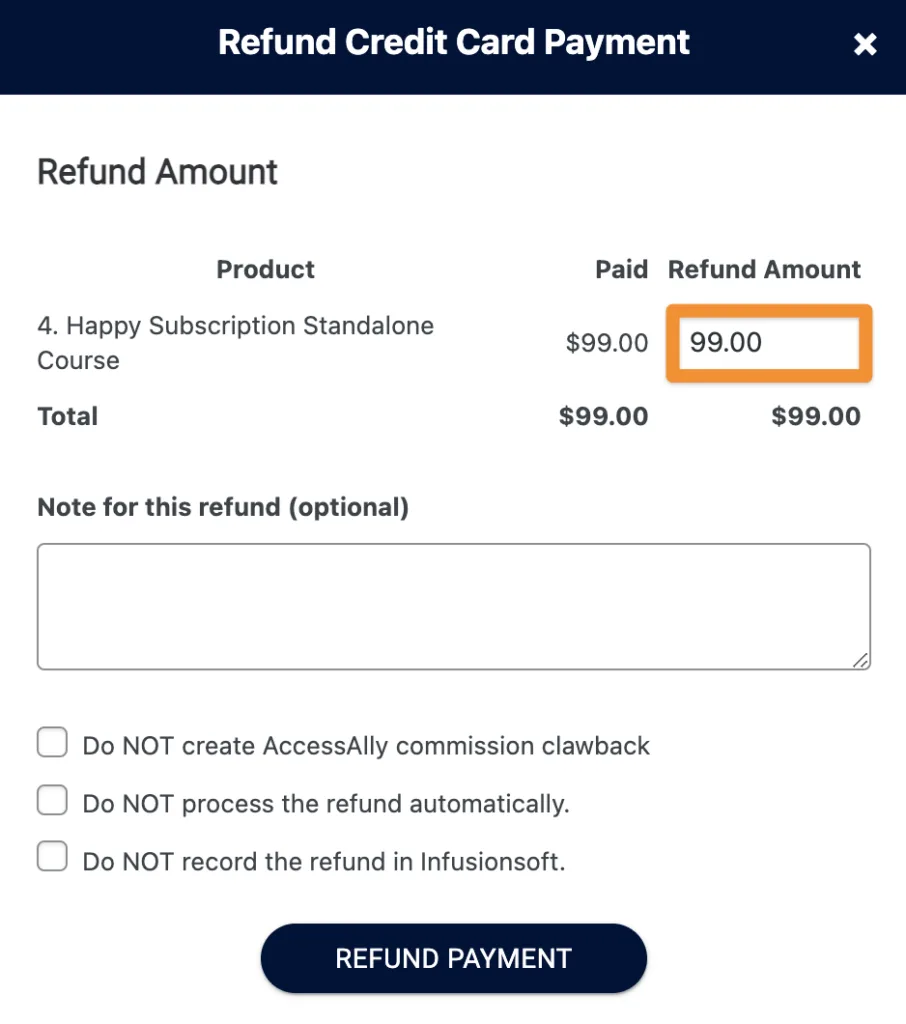ARTICLE CONTENT:
How to Refund a Purchase
Step 1: Open the Order Info
Log into your membership site and go to: AccessAlly > Sales > Orders. Then, click on the status next to the order you wish to refund.
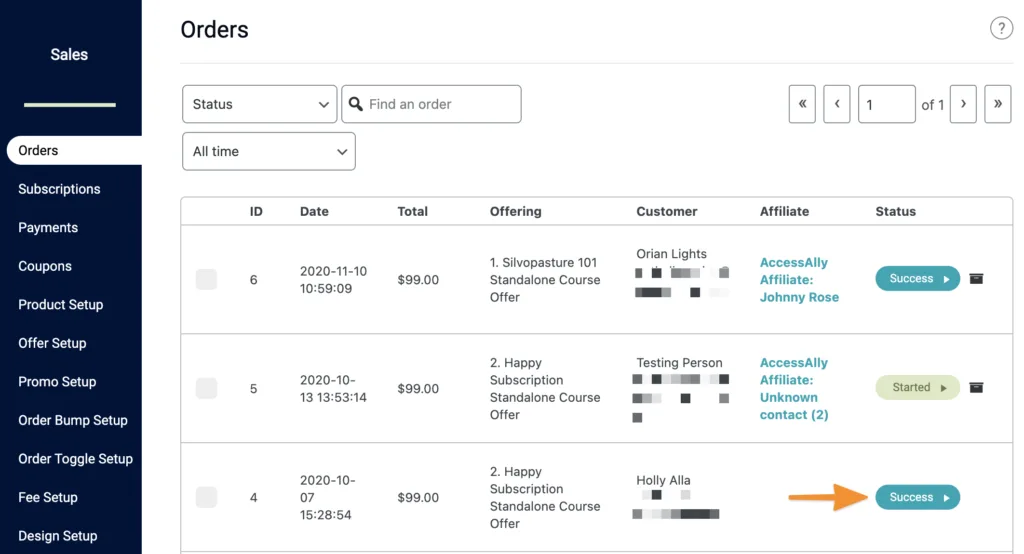
Or alternatively, if you are on the customer’s profile you can locate the order and click on the status button to get to the same detail screen.
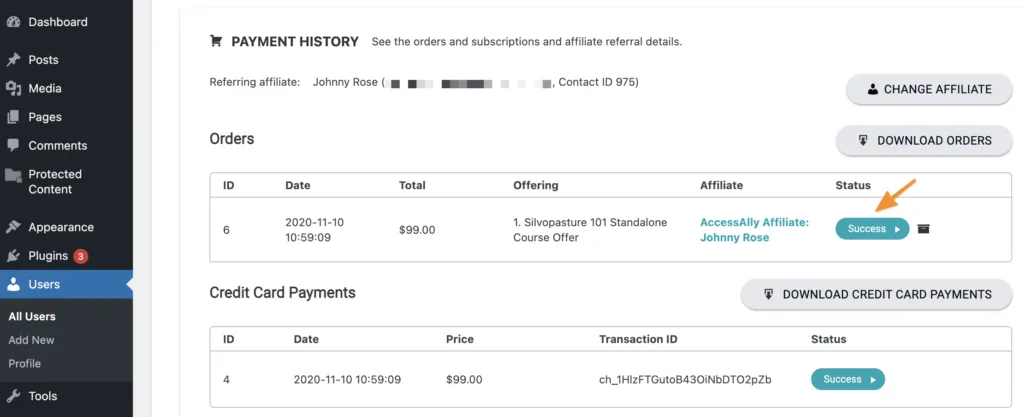
Step 2: Initiate Refund Process
Inside the Credit Card Payment section, you will see a grey button labeled Refund Credit Card Payment. Click on the button.
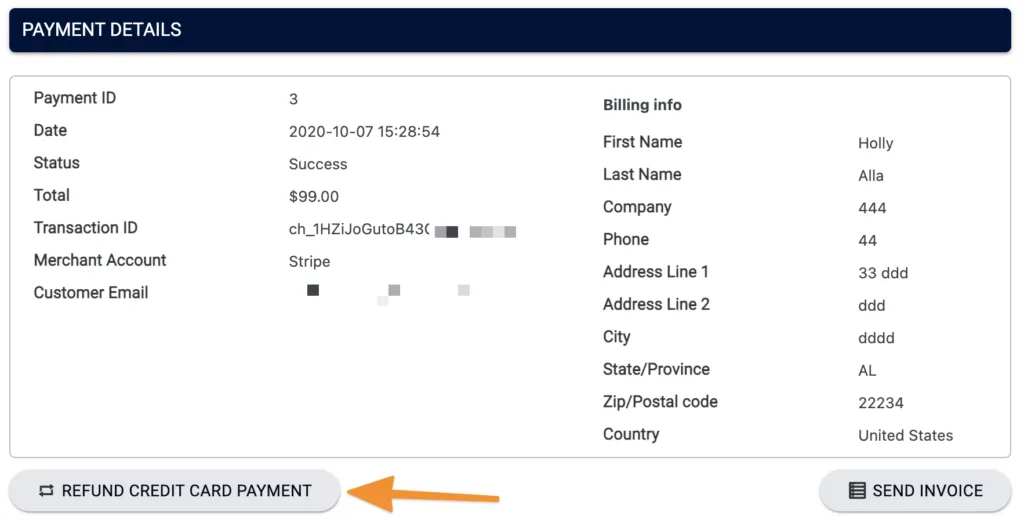
Step 3: Determine Refund Parameters (Full or Partial)
After clicking on the button in Step 2, you will see a pop up with additional parameters:
- Refund Amount: Here you can decide whether you want to refund the full amount (default) or a partial amount.
- Commission Clawback: Check the box if you do NOT want to create a commission clawback for the affiliate associated with this order. If left unchecked, a clawback will be automatically created.
- Do NOT Process Refund Automatically: If, for some reason, you do not want the refund to be automatically processed in your payment processor/PayPal, please check this box. This will list the refund status as [refund-skipped] and you will need to manually issue a refund from your Stripe or PayPal account.