You can enter your email address to receive sales notification emails when you have a sale from an AccessAlly order form on your site.
ARTICLE CONTENT:
Where to Enable This Feature
Go to: AccessAlly > Dashboard > Emails > Advanced then look for the Sales notification email section. You can enter one or more email addresses (separated with a comma).
This feature is great for integrating sales with a 3rd party tool like Trustpilot.
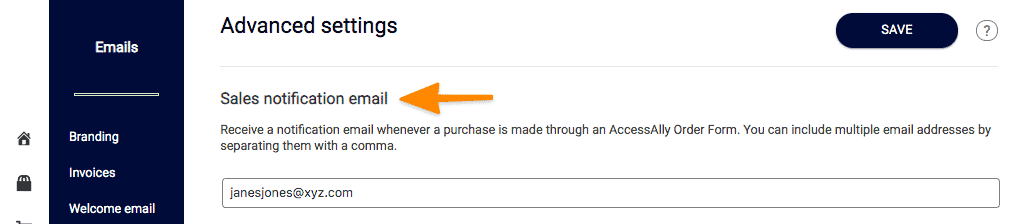
What’s Included in the Email
The email lands in the inbox with the subject line: You have made a sale of (name of the product sold)
The email includes:
- Customer’s name
- Customer’s email address
- Date
- Amount charged
- Offer number and name
- Product number and name
- Coupon used (if any)
- Affiliate name (if applicable)
- Subscriptions replaced (if any)
What the Email Looks Like
The email contains direct links to the order details if you’d like to see additional information about this order.
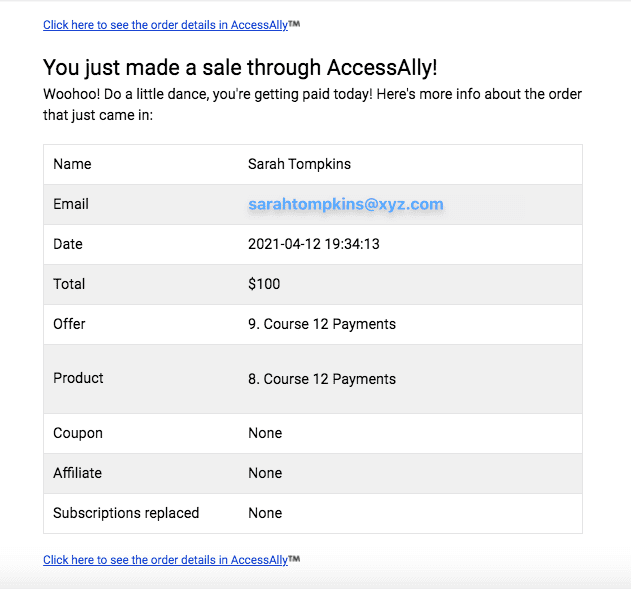
Additional Types of Sales Notification Emails
- Invoice email copy – allows adding email addresses for invoices to be sent to your accountant for example.
- Failed payment notification emails – allows you to know if a payment has failed on your site (great for use with AccessAlly Managed Contacts!)
- Cancelled subscription notification emails – allows an email to be sent when a subscription is cancelled

