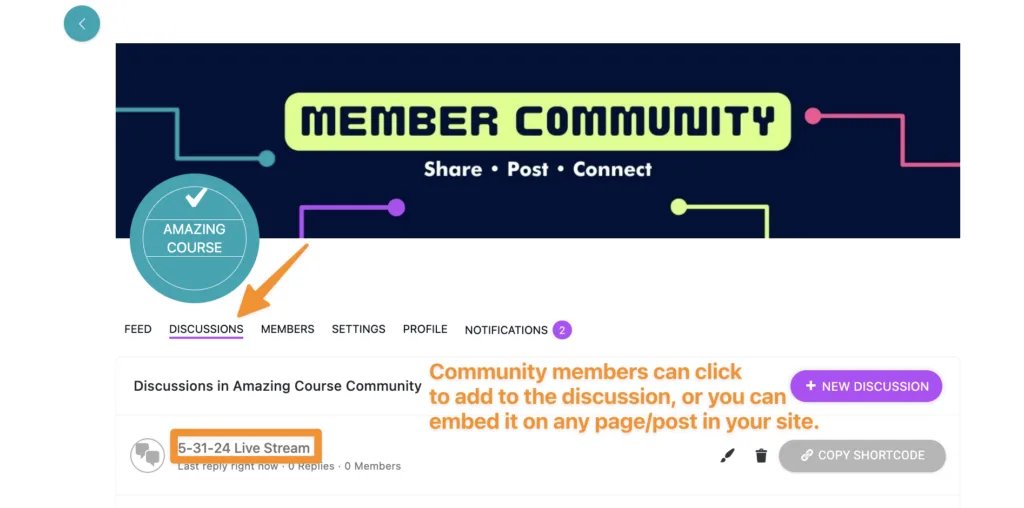You may be wondering if it’s possible to live stream into your AccessAlly site. While AccessAlly is not directly integration with 3rd party streaming services, you can achieve your goals of streaming into WordPress with the options below.
ARTICLE CONTENT:
Live Streaming Into WordPress with AccessAlly
This option is great if you’ve created WordPress posts or pages and you’d like to set these up with live streaming.
Option 1: YouTube Embed Without A Plugin
If you would like to embed your YouTube live streams into your site. We recommend visiting YouTube, doing a quick search for “embed YouTube live stream into my WordPress site.”
This way you’ll have the most updated tutorials showing you how, right from YouTube!
Option 2: YouTube Embed With a Plugin
You can also simply install a free plugin like WP YouTube Live to make the embed process easier for your YouTube live videos.
Option 3: Use a YouTube Live Verified Encoder
Tools like Streamyard are YouTube approved live verified encoders. You can see the full list here. These tools allow you to stream to multiple locations at one time for extra flexibility.
You can embed Streamyard in your WordPress site using this article.
Option 4: Embed a Vimeo Event
If you’re using a Vimeo advanced or premium plan, or you have a Vimeo Enterprise account, follow the steps to embed your event.
Option 5: Explore Your Options
Is your fav streaming tool missing from this article? The best place to start is with Google. Search how do I embed (insert your fav streaming service here) into WordPress.
If you can embed it in WordPress, you’ll be able to use it on your site!
Live Streaming Into WordPress with CommunityAlly
- Post your live stream link directly into a CommunityAlly group post. (Opens in the browser to your live stream.)
- Create a CommunityAlly discussion to go with your live stream for easy connection of the stream to your community participants.
Example of a CommunityAlly discussion to go with your live stream.