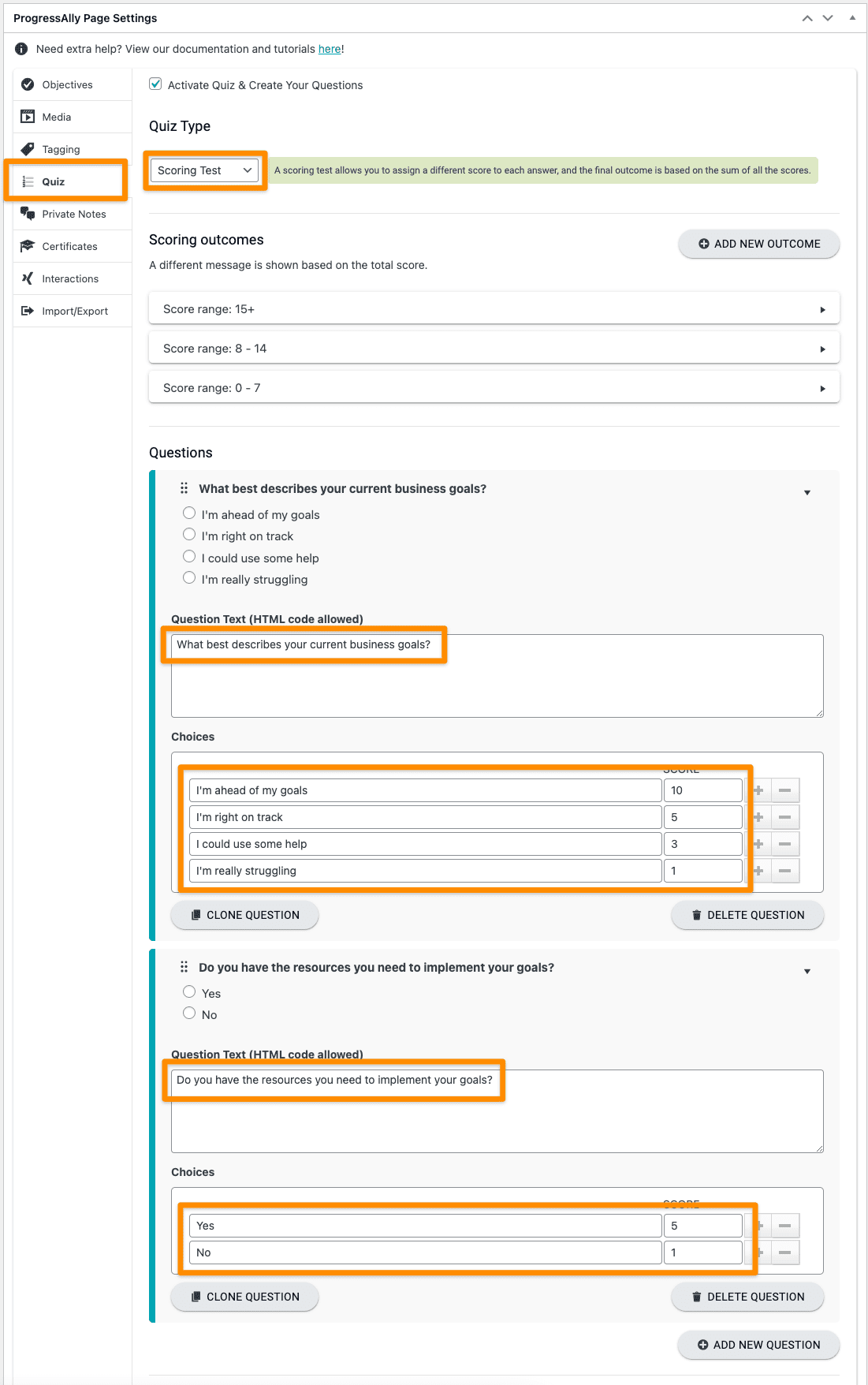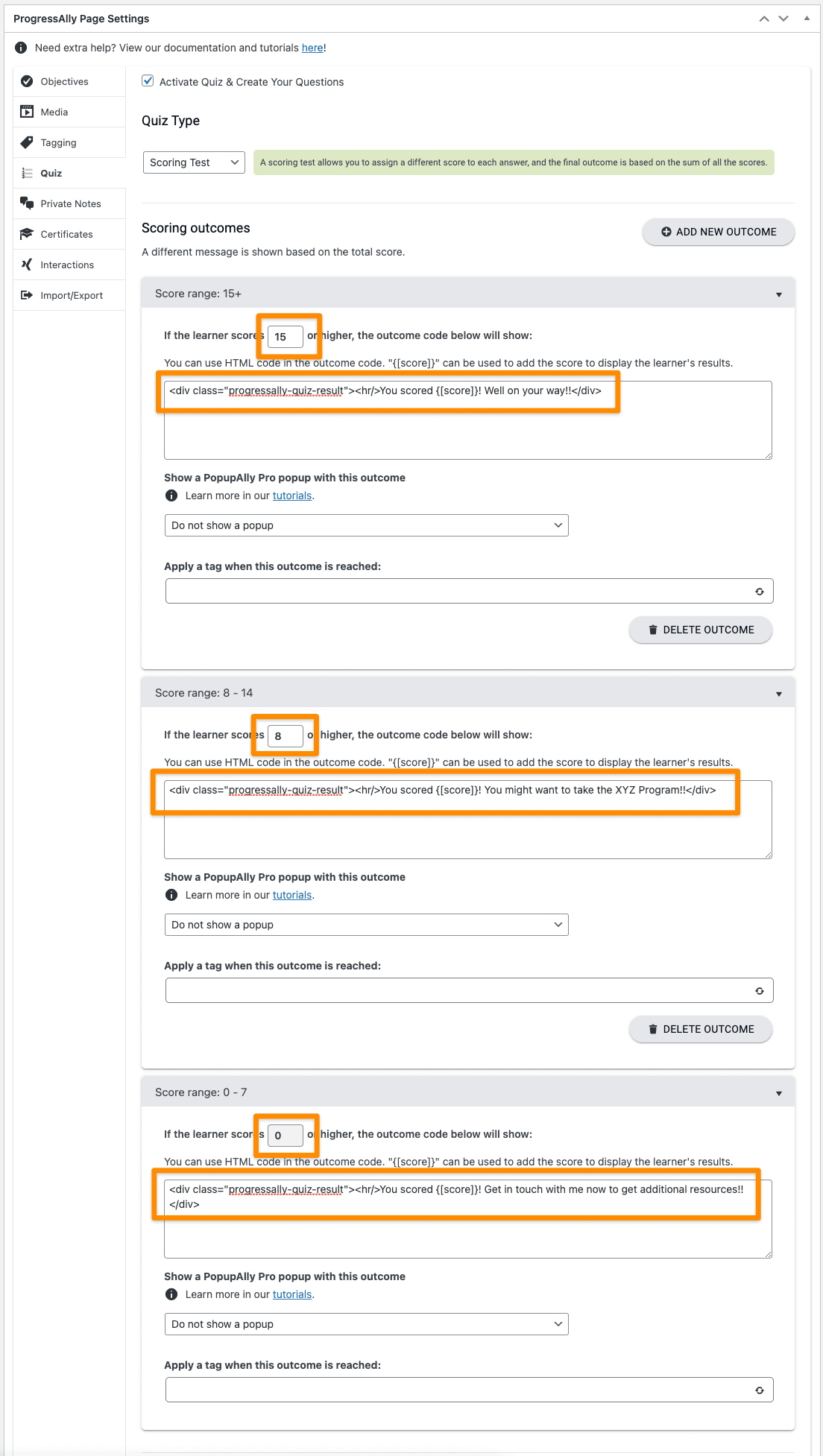AccessAlly Pro’s Scoring Test is a “weighted” type of multiple choice quiz/test. The quiz-taker might score high or low on the test, based on the answers they have chosen.
The tutorial on this page shows you how to set up a scoring test so that there are multiple outcomes, determined by the final score of all answers added together.
ARTICLE CONTENT:
Tutorial for Setting Up a Scoring Test
Step 1: Create Your Questions
Navigate to the page you want the quiz on, scroll down to the ProgressAlly Page Settings area and click on Quiz. Change the quiz type to ‘Scoring Test’. Scroll down and add your answers and the points for each answer.
Step 2: Create Your Outcomes
Create as many outcomes as you would like. Be sure to set the point range and change the text to match your needs. You can insert any HTML into this you would like.
Step 3: Add the Quiz to the page
Using the shortcode generator, copy and paste the quiz shortcode onto the page where you want it. Publish the page and your quiz is ready to go.
Note: if the quiz is not defined in the current page, the corresponding objective in the objective table won’t be auto-checked off.