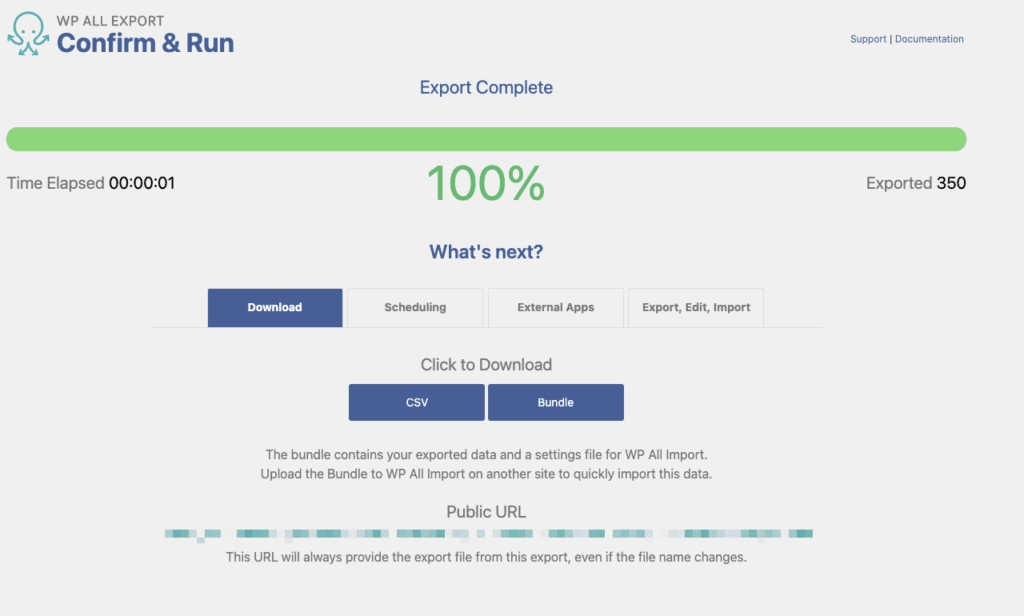If you would like to export all users on your AccessAlly site to a CSV file here’s how.
ARTICLE CONTENT:
1. Install the Export Users for WordPress Plugin
2. Install the WP All Export Plugin
3. Export Users
Go to All Export > New Export to start the process.
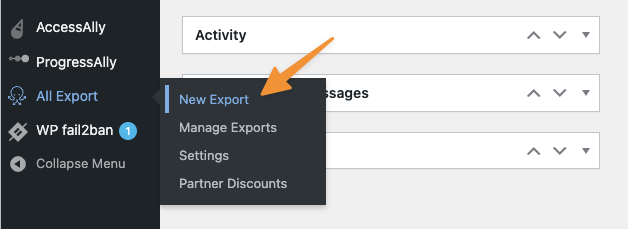
Select Users > Customize Export File – this will also display the number of users on your site.
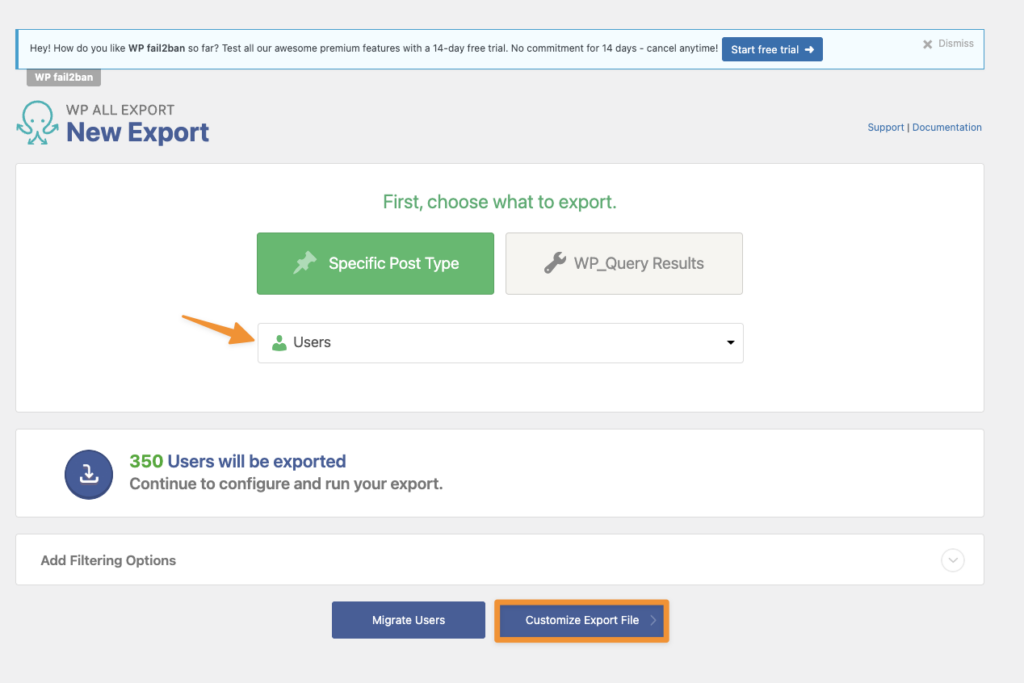
Add any additional fields you would like to export like username, First Name, Last Name.
Quick Tip: If you need to export custom fields used by AccessAlly Managed or your CRM system you’ll need to upgrade to the paid plan option.
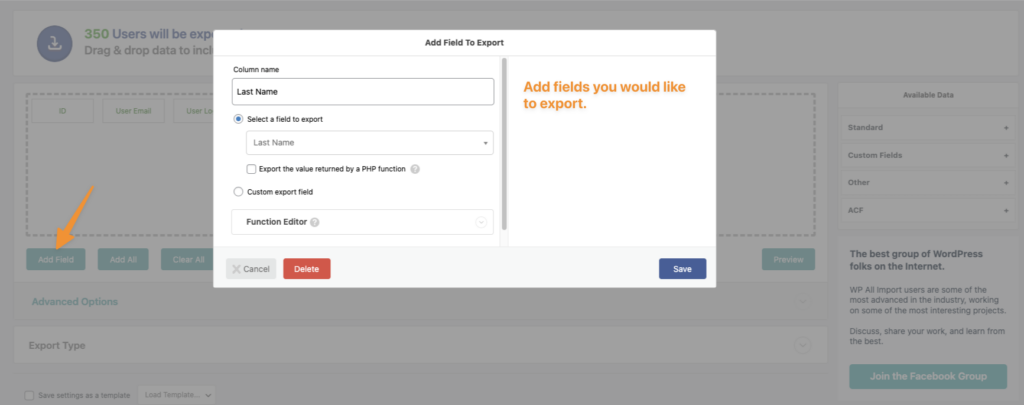
Next, select CSV file from the dropdown and continue.
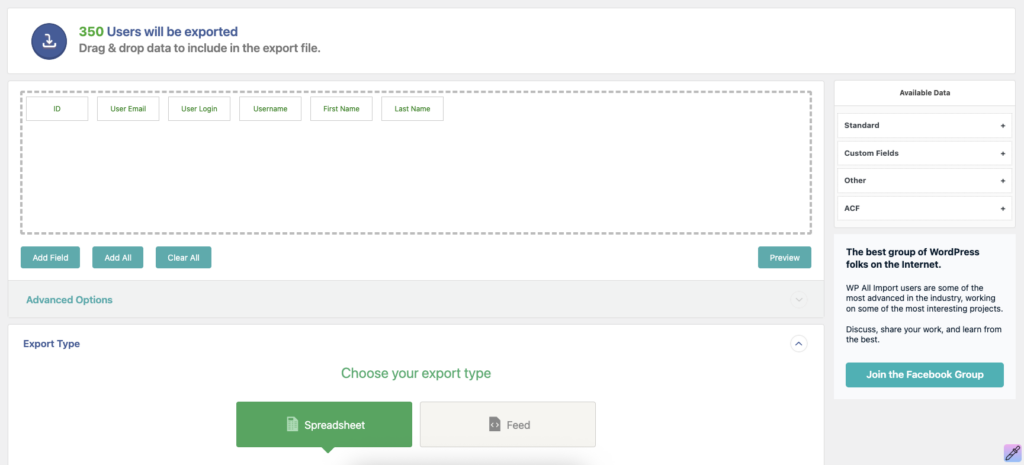
Name your export file, click save & run.
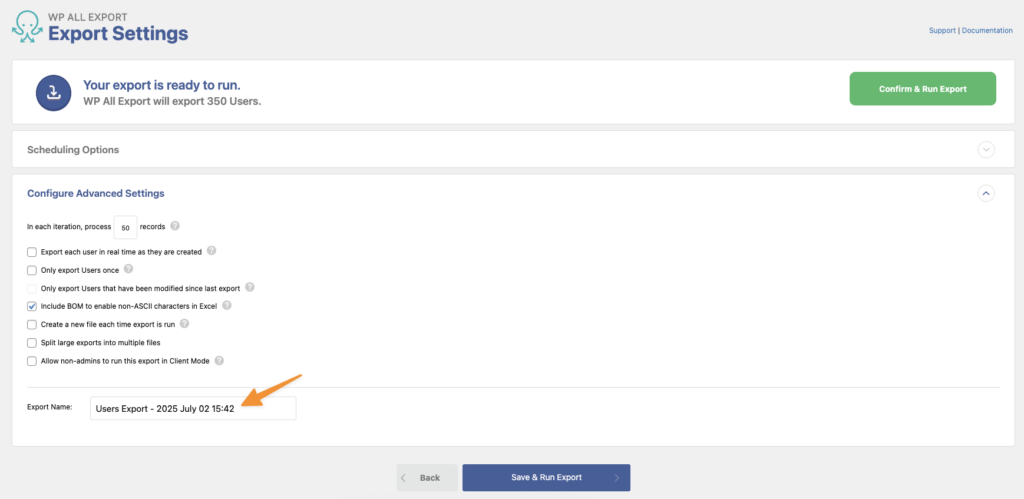
After running the export you’ll see a success message and can download your CSV file.