Plugin: CommunityAlly
Members can enjoy private messaging for one-on-one or group conversations. Here’s how to enable effortless connections and communication among members.
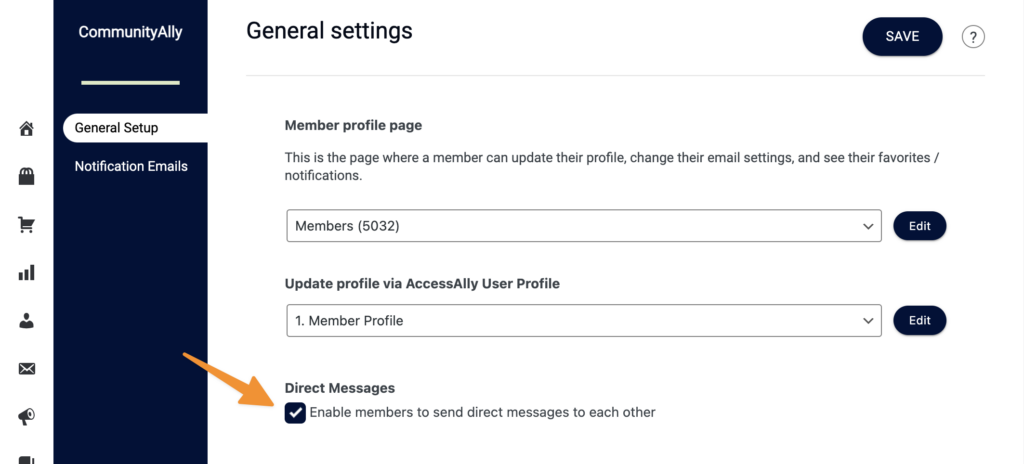
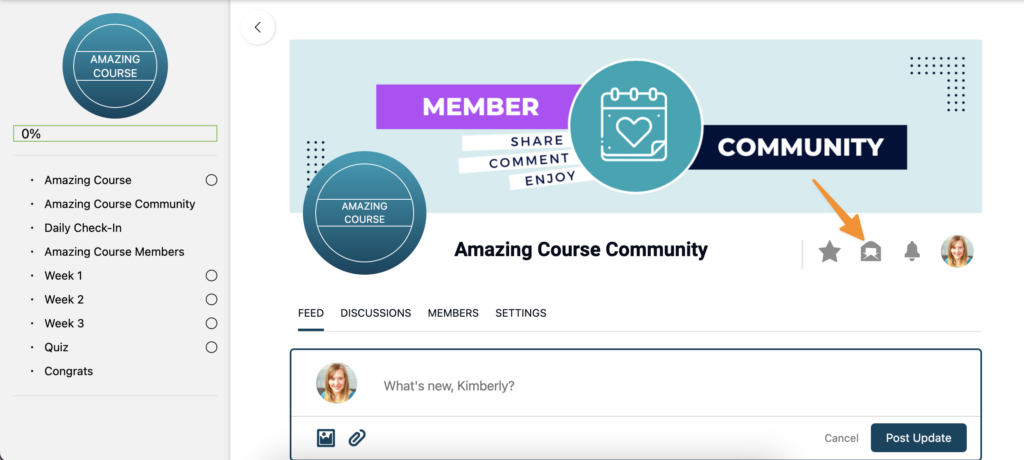
ARTICLE CONTENT:
Compose
To send a direct message, use the compose button. You can tag one or more group participants to send a message to.
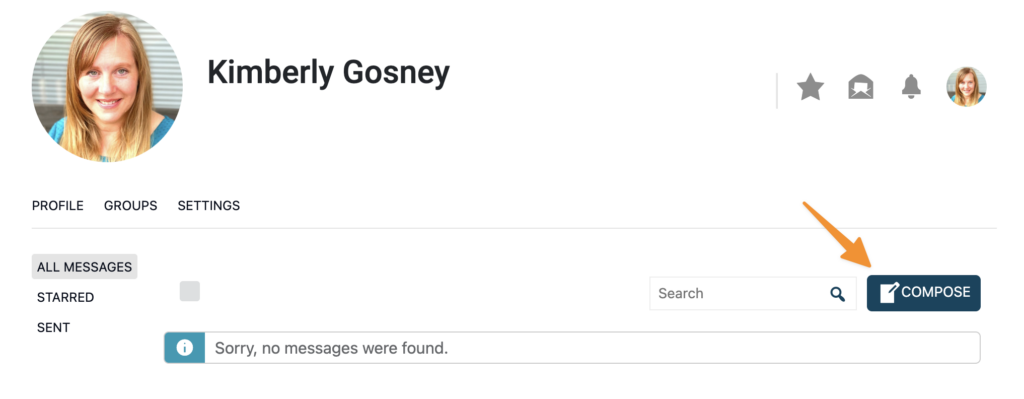
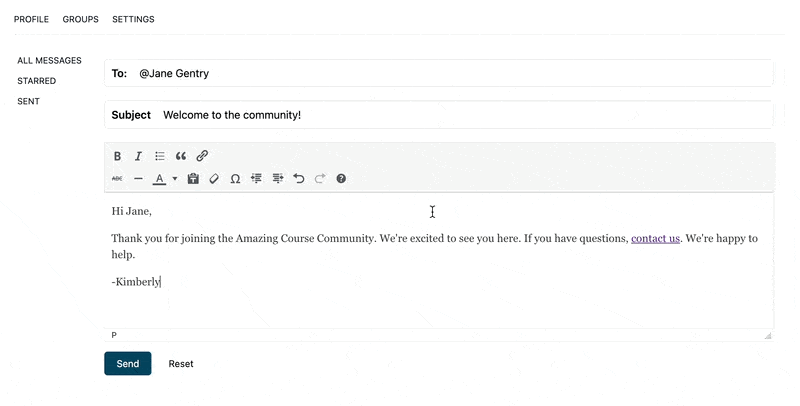
Sidebar Tabs
With the All Messages, Starred, and Sent Tabs you can quickly manage your direct messages one at a time or in bulk.
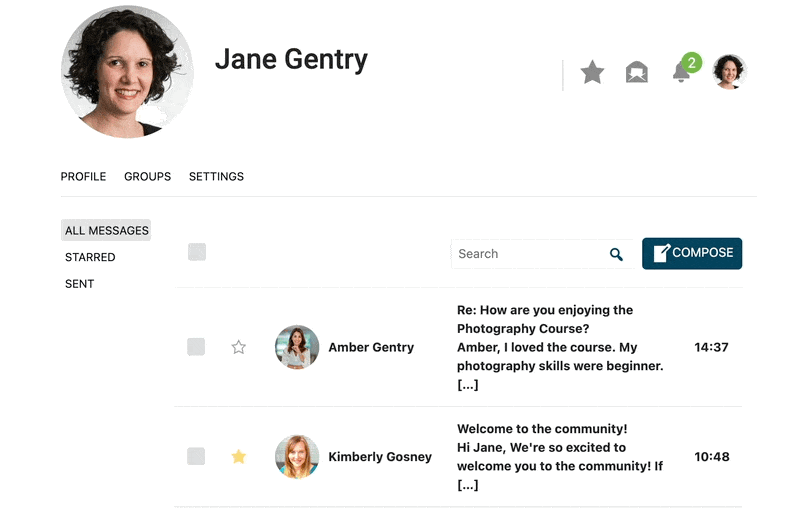
All Messages
Read and reply to all new messages here.
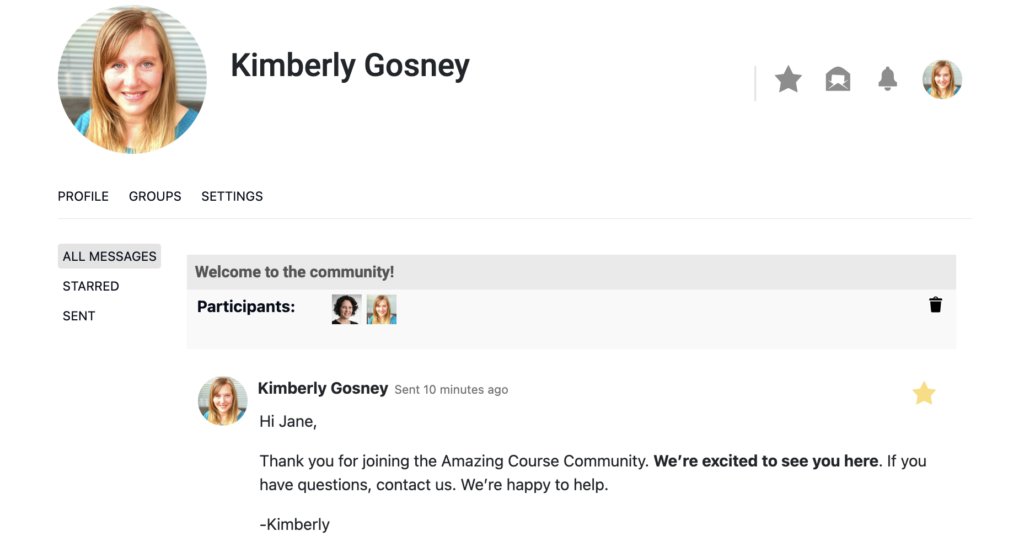
Starred
See and reply to all starred messages here.
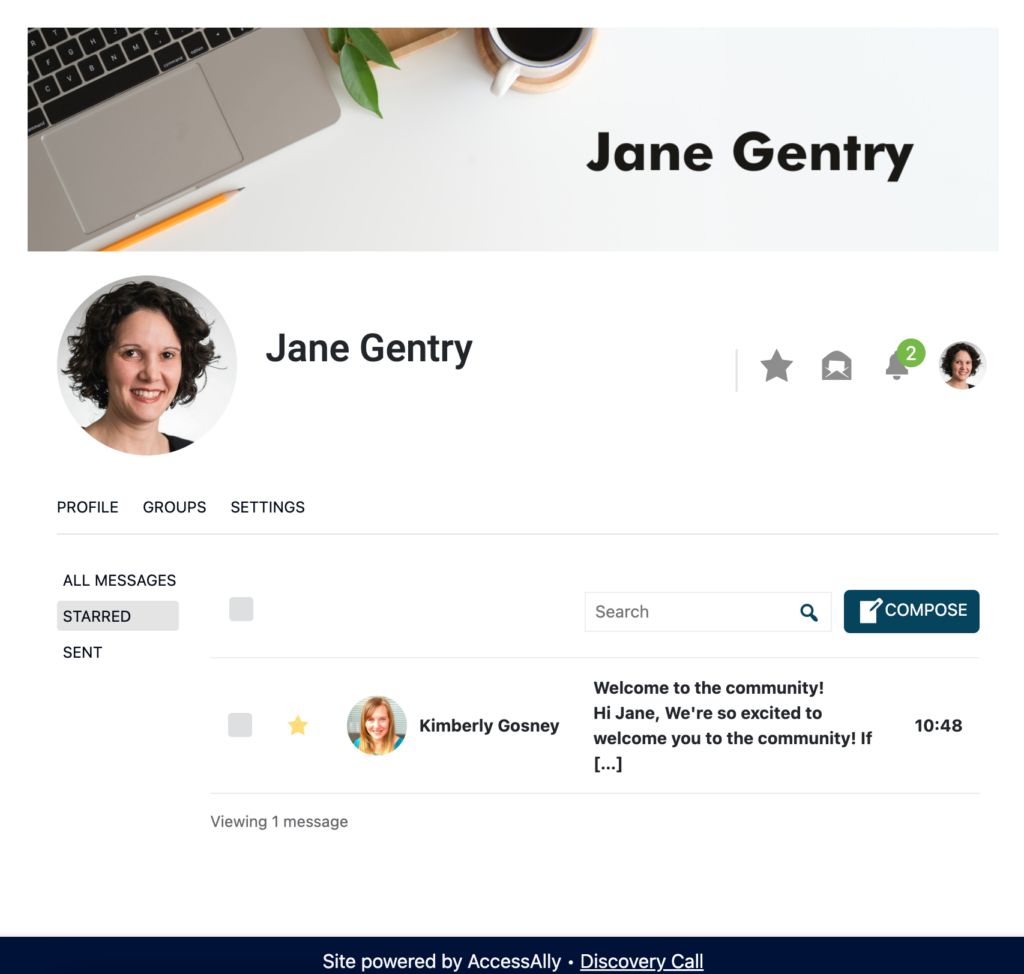
Sent Messages
See your sent messages.
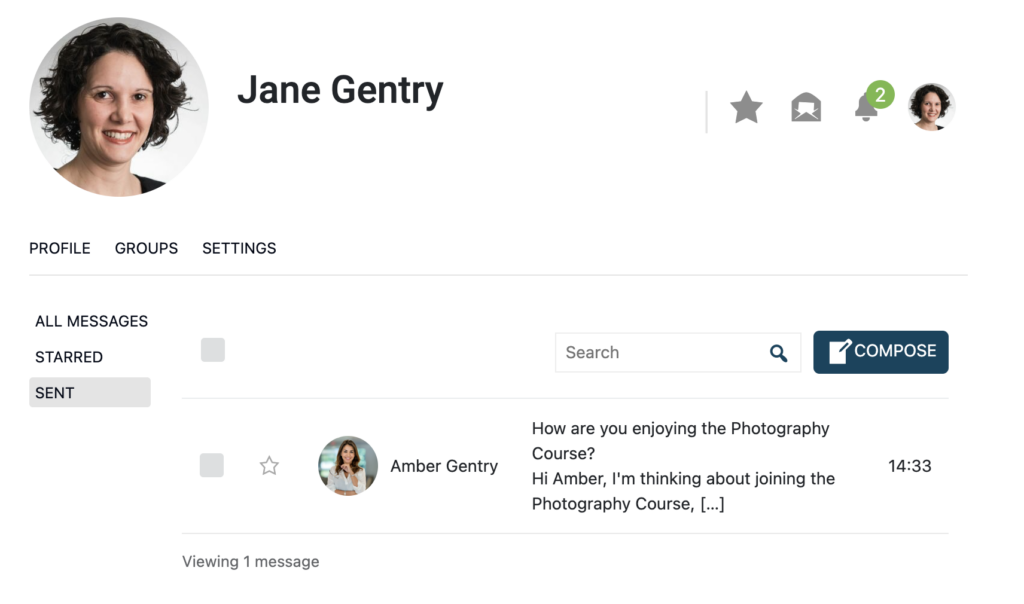
Additional Styling Options
Want to further customize your pages that use Direct Messaging?

