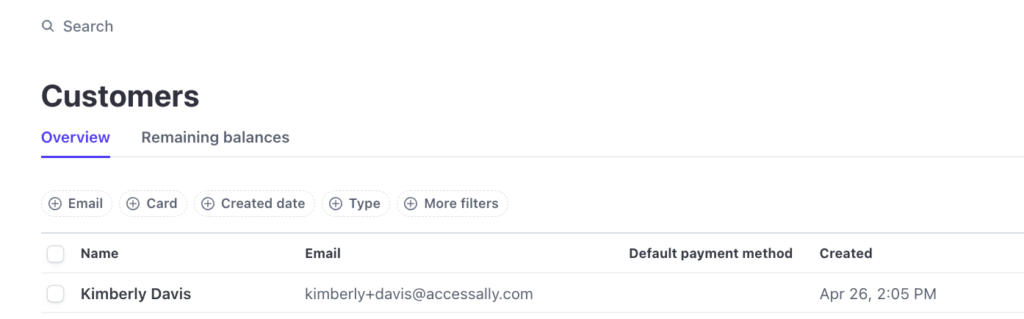ARTICLE CONTENT:
Verify Email Address
Confirm the email address of the customer that you’d like to delete the credit card for. Visit AccessAlly > Sales > Payments
Search with the following filters:
- Credit card
- Status
- Email address of the customer
The customer must be visible here, by email address, with orders showing in Payments log.
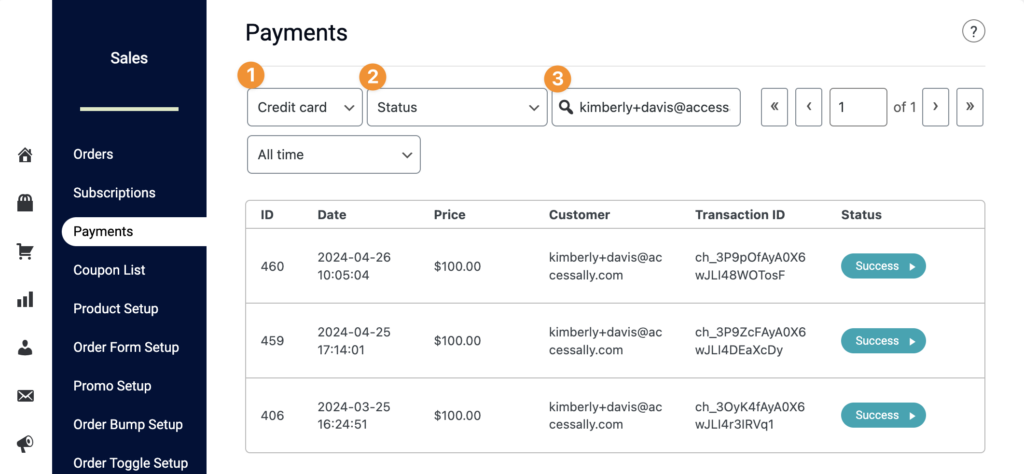
Locate Customer in Stripe
Log into Stripe, navigate to Customers, view and click on the Customer that matches by email address.

Delete Credit Card
Scroll to payment methods, click “… ” on right, click “Delete” and click “Remove” to delete the credit card.
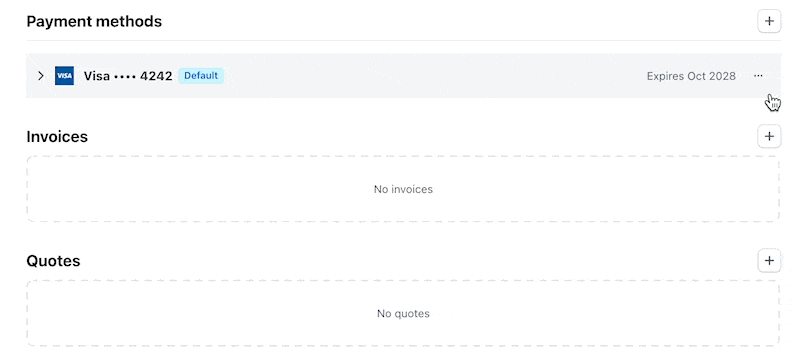
Review Customer
The Stripe log will show no default payment method for this customer. The previous credit card has been successfully removed.