ARTICLE CONTENT:
Step 1: Create Two Custom Fields in Your CRM
For a refresher on how to create custom fields in your CRM, please see this tutorial.
The first step in building an affiliate system with AccessAlly is to create two custom fields inside your CRM.
These custom fields must be text-based and should NEVER be edited directly. AccessAlly will use them to store system information for your affiliates.
Suggested naming convention:
- affiliate_key
- affiliate_referral_field
Step 2: Integrate New Fields With AccessAlly
Next, log into your AccessAlly site and go to: AccessAlly > General Settings > Payment Settings > Affiliate
Here, you can select the two new custom fields directly.
Complete this step by clicking the navy blue SAVE button.
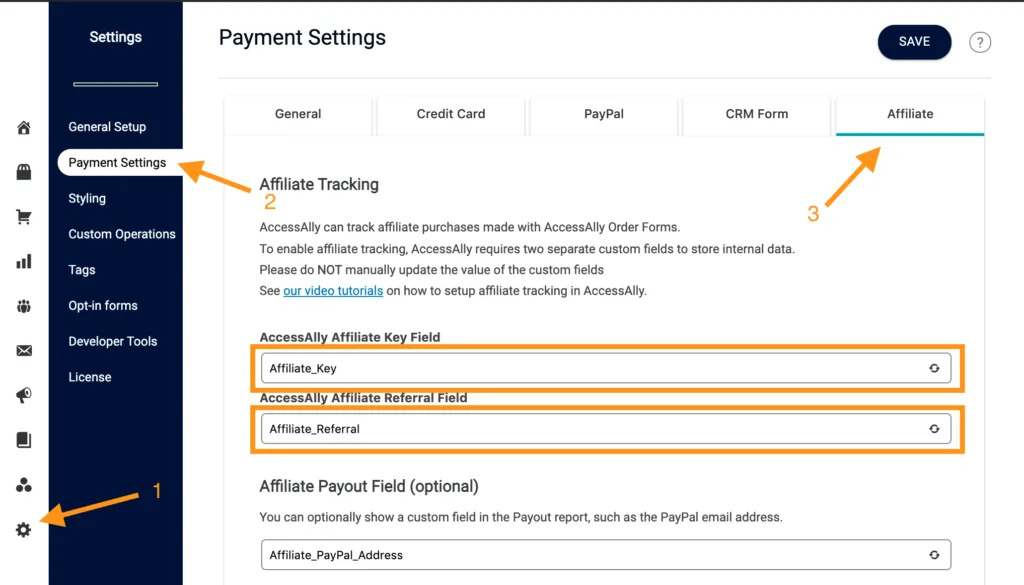
What are these fields for and how are they used?
The good news is that these are purely for AccessAlly’s data tracking, and you never need to look at these fields manually. (You’ll see how to check that your affiliate tracking is working below!)
But in case you’re curious, here’s how these are used:
Affiliate Key: this is a unique number for each affiliate, used for tracking purposes. It’s useful to store in the CRM because it can be used in an email to send affiliates their pre-built tracking links.
Affiliate Referral Field: this is raw data that contains information on who referred this client, and a mix of other details. The information stored here might differ from contact to contact, and usually gets new data added when a purchase is made or an on-demand login is tracked.
Testing your set up
If you’ve created your fields and added them as shown above, you should be all set!
But sometimes you want to make sure that everything is tracking properly and you might be tempted to look at the field data in your CRM. However, that data won’t tell you much so a better way to see if your affiliate system is working is to look in the AccessAlly interface.
Simply make a test order (you can use a promo code) and then navigate to the order details under the “Sales” section.
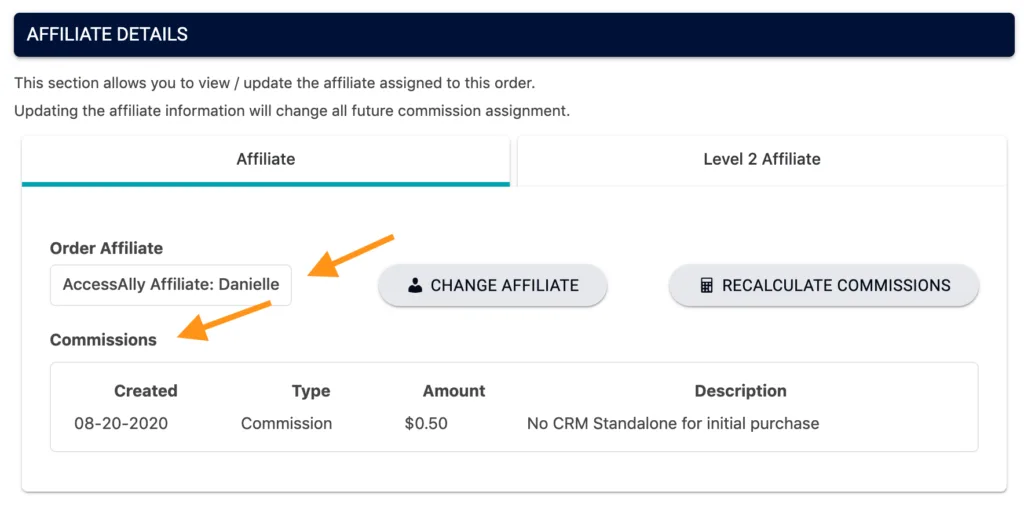
You’ll see the Affiliate Information and you can confirm that the affiliate was tracked to the sale.
You can also test that your cookies are tracking properly by following this advanced tutorial.

