AccessAlly order forms include default text that notifies the user when their order includes future payments (subscriptions, payment plans, and orders with a trial period are all good examples of an initial purchase that will include recurring charges).
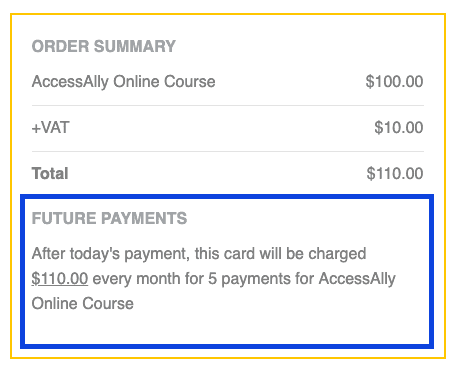
In most cases, this default text conveys the future charges clearly to the purchaser.
However, if you have a more complex offer (for example: a 10-month payment plan + an ongoing subscription), the buyer may become confused with what, exactly, the charges are.
In this case, you may wish to customize the recurring subscription text.
ARTICLE CONTENT:
How to Customize the Recurring Payment Description Text
Step 1: Locate Customization Settings
The customization setting can be found in AccessAlly > Sales > Products.
In the Products tab, click on the product you wish to customize the recurring subscription text for. At the very bottom, you’ll see the customization area (indicated in the screenshot below). To enable customization, check the box to acknowledge that you understand the risks involved.
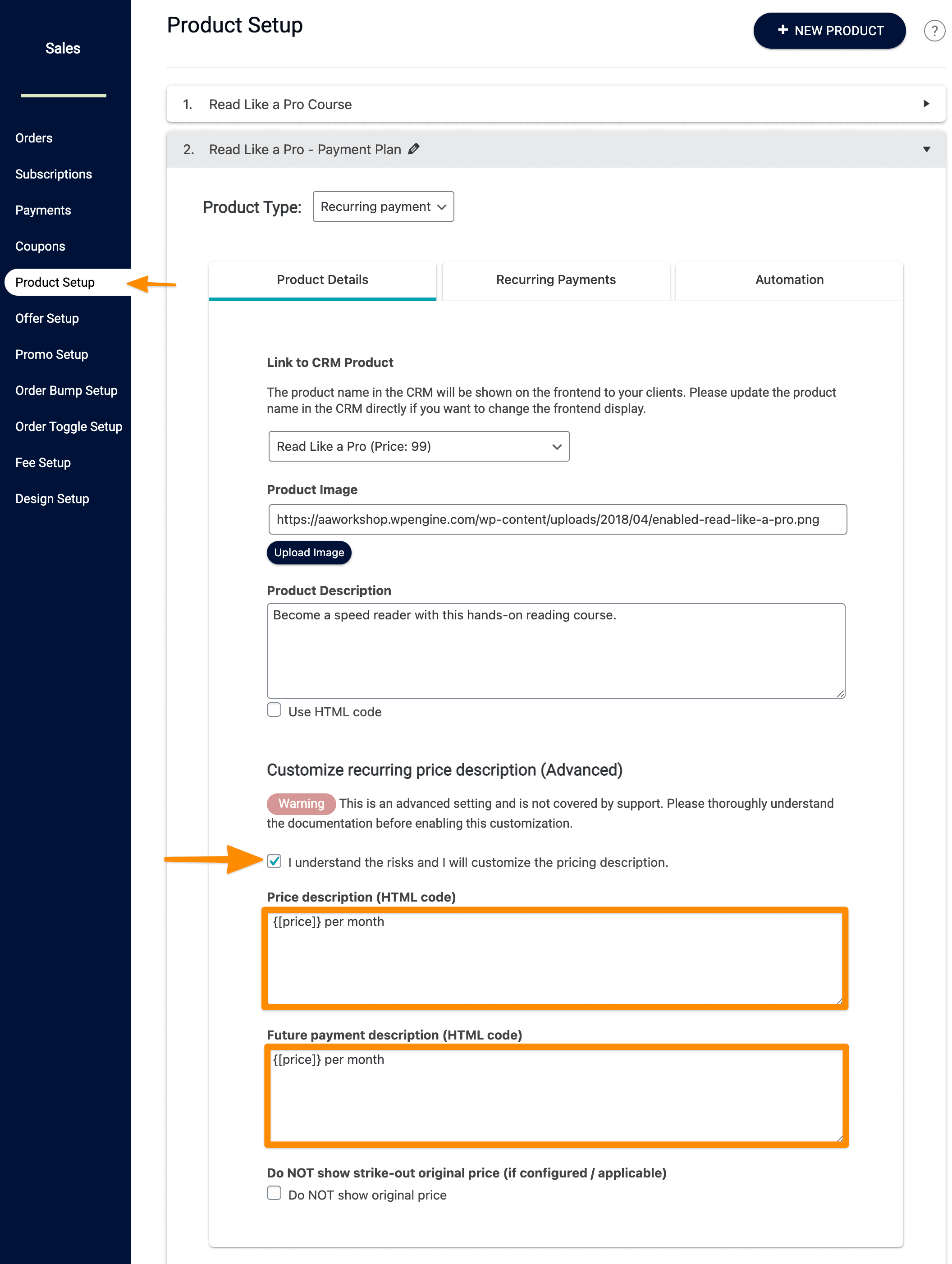
Step 2: Use Available Merge Fields to Customize Display
By default, the settings appear as follows:
{[price]} per month
You can edit the text with any of the following placeholder merge fields (listed alongside their sample displays):
{[price-details]} $100 + $10 Tax + $5 shipping
{[price]} $115 (underlined and the details will be displayed on hover)
{[base-price]} $100
{[tax]} $10
{[shipping]} $5
{[first-payment-date]} 06/21/2019 (only available with pre-sale items)

