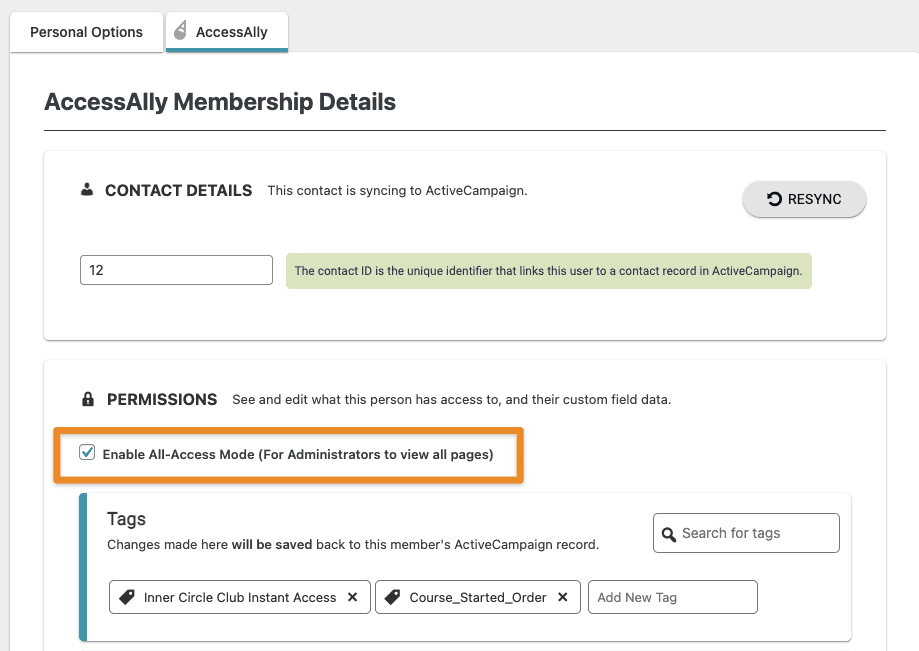Please note! If you want to test the setup for a subscriber (not an admin on your site) here are links to our articles on How to Test a Free Opt-In and How to Test an Order Form.
ARTICLE CONTENT:
How to Change Your Tags
It’s helpful to be able to change your tags as an administrator to be able to test how your courses will be seen by members. This is especially useful when you are testing stage released content or progress-based release content. This also helps you see tag-based conditional content within a page.
To do this, follow these steps:
- Log in as your WordPress Admin account
- Go to WordPress > Users > Your Profile, and select the AccessAlly Tab.
- In the Permissions -> Tags area add or remove any tags you want or do not want.
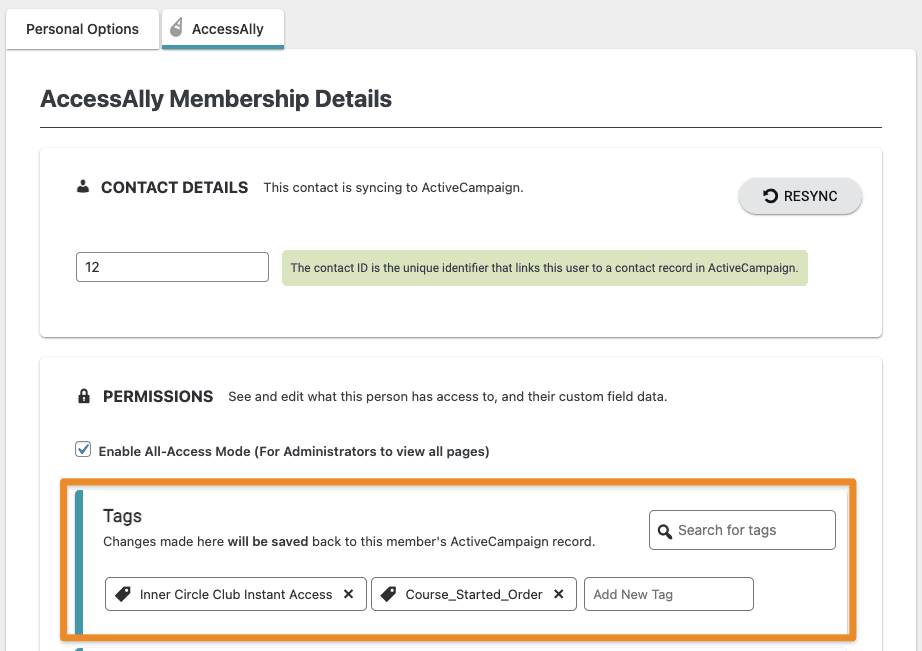
How to Change Admin Permission to “All Access”
Since AccessAlly only allows users to view a page if they have the proper tag permissions, you’ll want to change admin permission to enable “all access” mode. This will ensure that you can view all pages in the site, without requiring you to manually apply each individual permission tag.
To do this, follow these steps:
- Log in as your WordPress Admin account
- Go to WordPress > Users > Your Profile, and select the AccessAlly Tab.
- Check the box for “Enable All Access Mode” and click “update profile”.