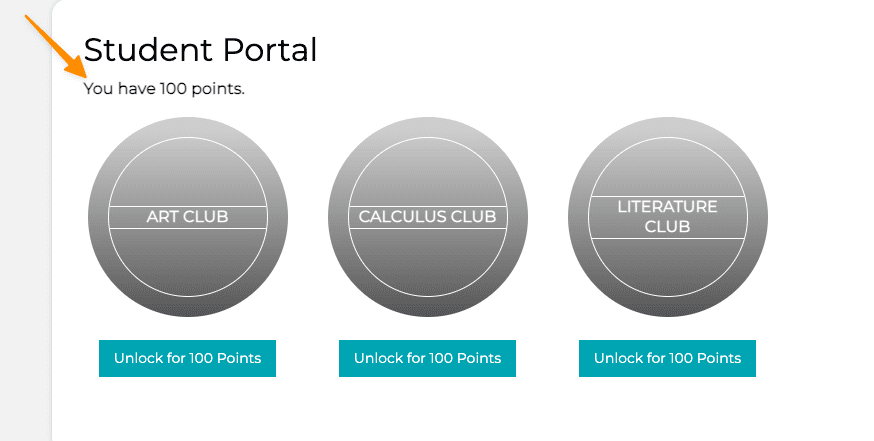Skill Level: Advanced
Scenario: You would like team leaders to reward their team members with points. These points would be used by team members to unlock offerings from inside your site.
There are many different ways that you can create a points system inside an AccessAlly site. This is one example. If you have questions about anything in this article join our next Tune Up Call or Contact Support.
ARTICLE CONTENT:
Prerequisites
This is a list of all the things you will need to create before starting this scenario. If you do not have all the pieces listed below you may experience difficulty implementing the steps in this article.
- Team Offering
- Offering(s) – what team members will unlock with their points.
- Credits (Points) System
Decide How Points Will Be Given
How will the team leader give points to team members?
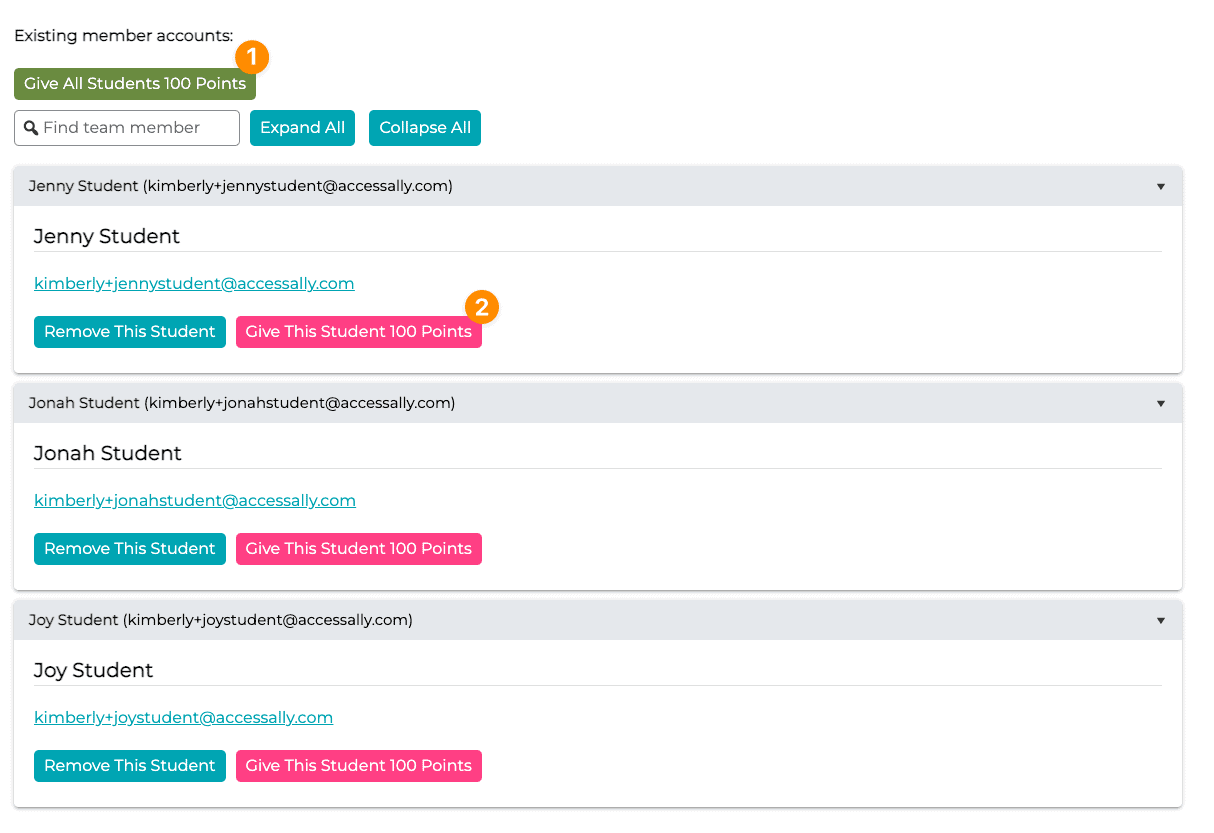
- The team leader rewards all team members with points.
- The team leader rewards a specific team member(s) with points.
- Allow for both options – most flexible.
How a team leader can reward all team members with points.
You’ll use the Team Interaction feature to create this option.
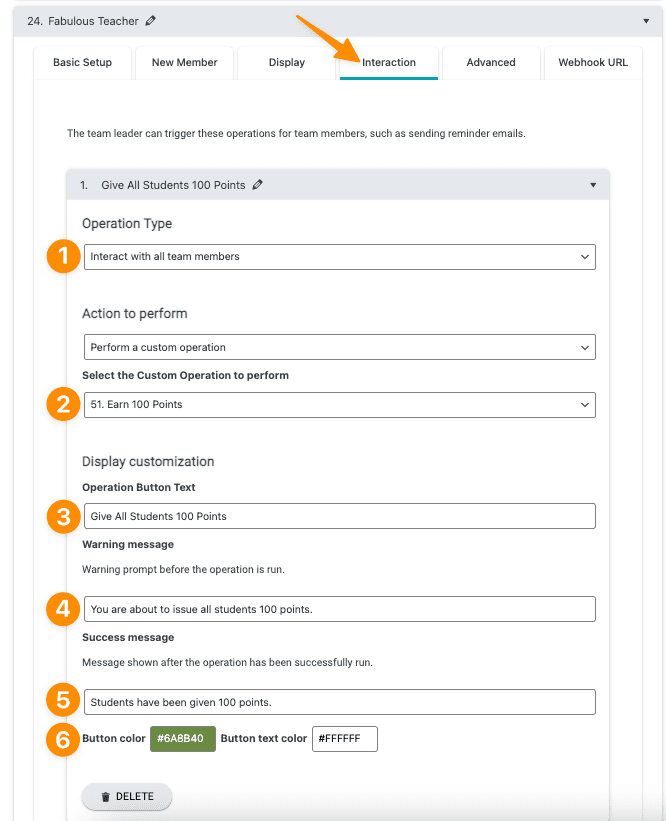
Go to AccessAlly > Teams > Programs tab (select the team you’d like to use) > Interaction Tab.
- Select interact with all team members from the dropdown.
- Choose the custom operation your site uses to add points – this custom operation was created when you built your Credits (Points) System.
- Add the button text the team leader will see when giving points to ALL team members.
- Add a warning prompt for the team leader to confirm before the points are issued to all team members.
- Add a success message so the team leader knows points were successfully added.
- Add a button color and text color.
- Don’t forget to save your changes!
How a leader can reward a specific team member(s) with points.
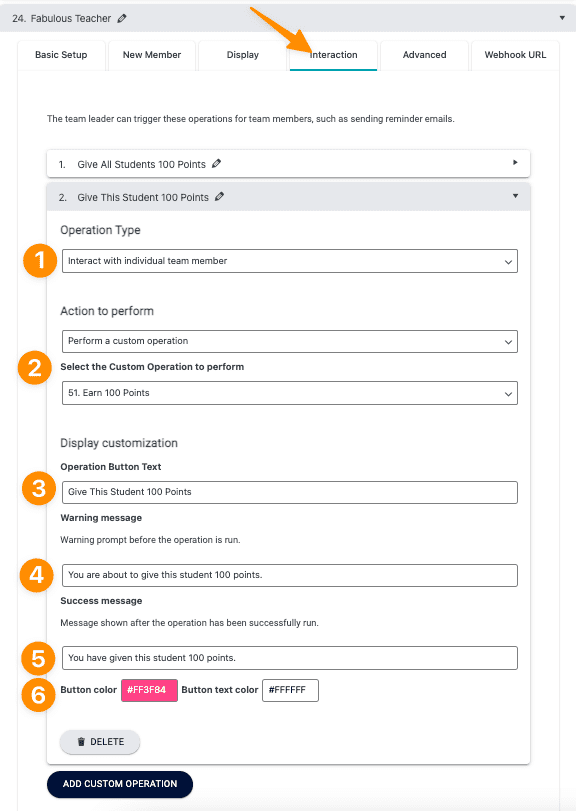
Go to AccessAlly > Teams > Programs tab (select the team you’d like to use) > Interactions tab.
- Select interact with individual team member from the dropdown.
- Choose the custom operation your site uses to add points – this custom operation was created when you built your Credits (Points) System.
- Add the button text the team leader will see when giving points to a single team member.
- Add a warning prompt for the team leader to confirm before the points are issued to this team member.
- Add a success message so the team leader knows points were successfully added to this team member’s account.
- Add a button color and text color.
- Don’t forget to save your changes!
Set the Team Display
Now it’s time to set the team display so the interactions you built will be displayed to the team leader inside the Team Administration Dashboard page.
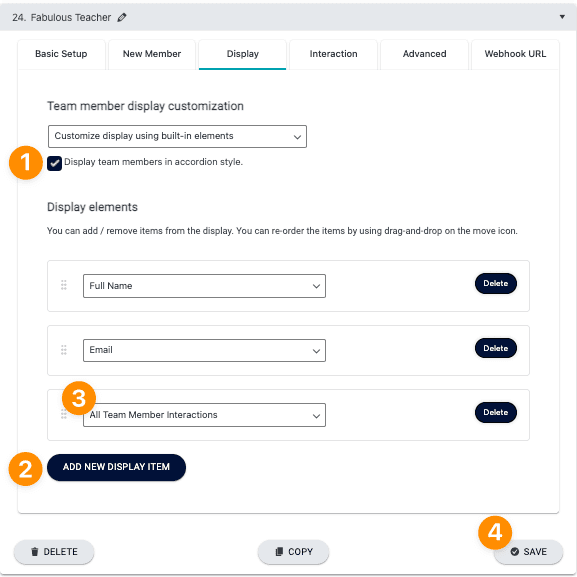
- Go to AccessAlly > Teams > Programs tab (Select the team) > Display tab.
- Under Team member display customization checkmark Display team members in accordion style.
- Click the +ADD NEW DISPLAY ITEM button and choose All Team Member Interactions from the dropdown.
- Save your changes.
What the Team Leader Sees
When the team leader logs into the Team Leader Dashboard Administration page they see the team interaction options you created for this team.
- The team leader rewards all team members with points.
- The team leader rewards a specific team member(s) with points.
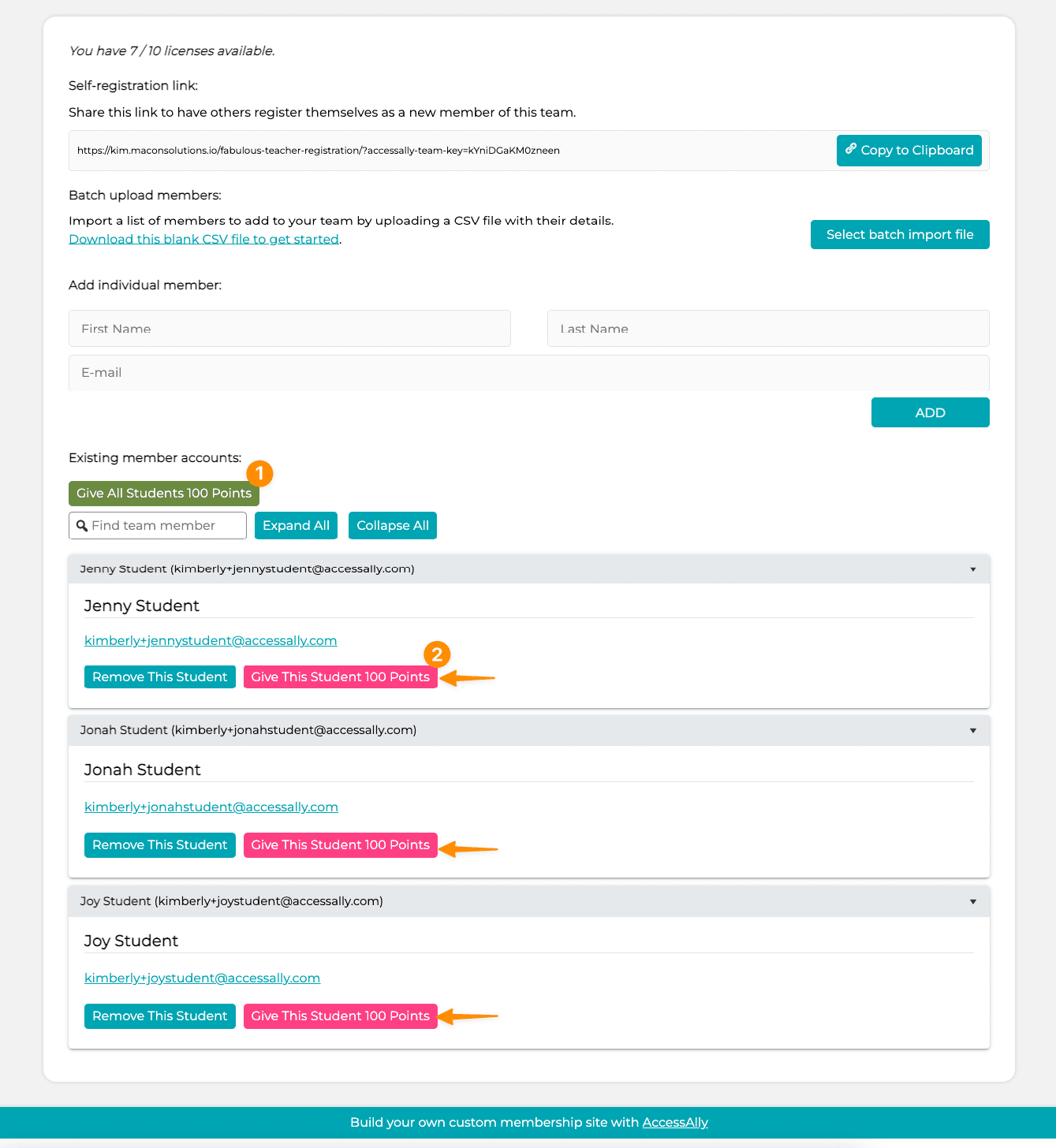
What the Team Member Sees
Here’s an example of a team member seeing the number of points they have and using those points to unlock offerings from inside the site.