In the Subscription Management area, you have the option to pause a subscription on AccessAlly.
To the admin, this looks like:
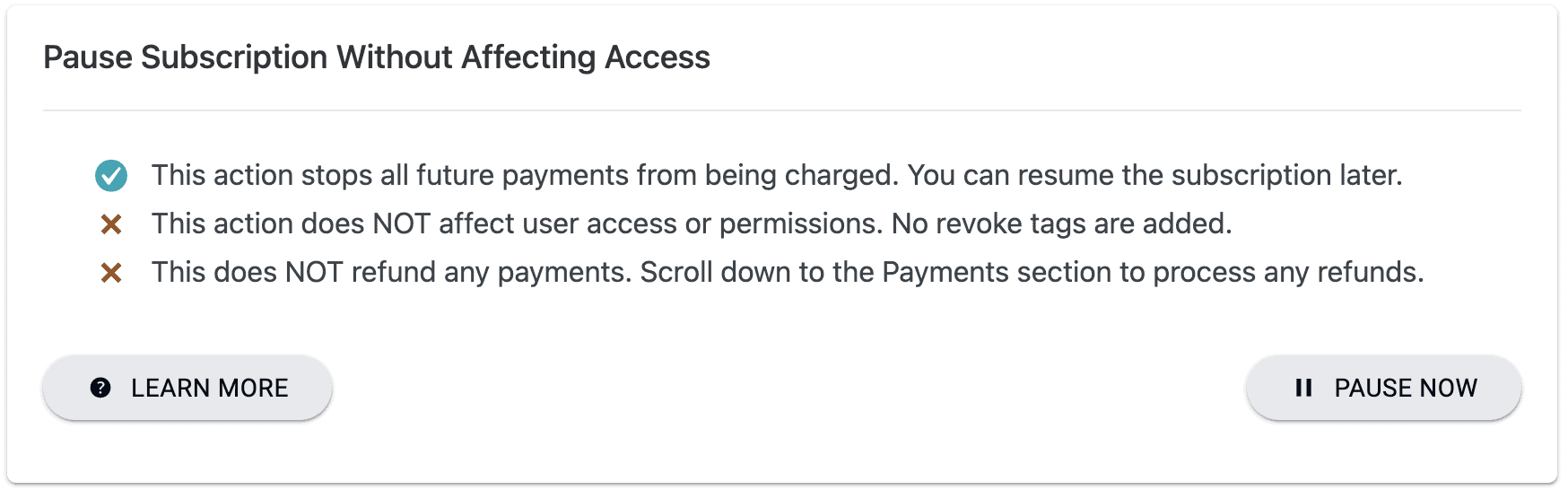
ARTICLE CONTENT:
What Happens When You Pause a Subscription
- The PAUSE tag is added to the member.
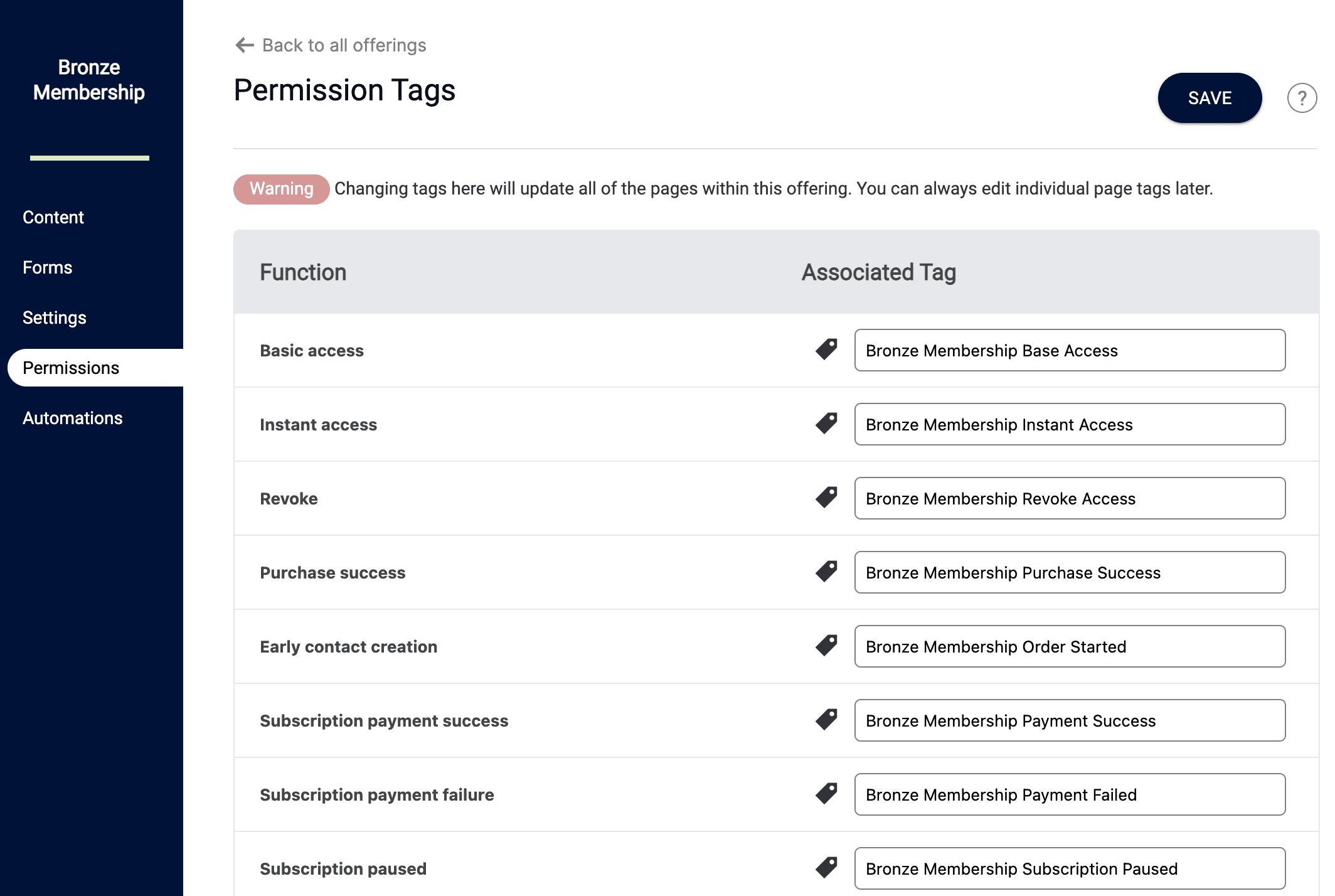
Tip: Use the PAUSE tag in your CRM automations, so that the user will be unsubscribed to any follow-up sequences if it’s added to their account.
Once the action is completed, the member will see that their subscription is marked as Paused in the order list:
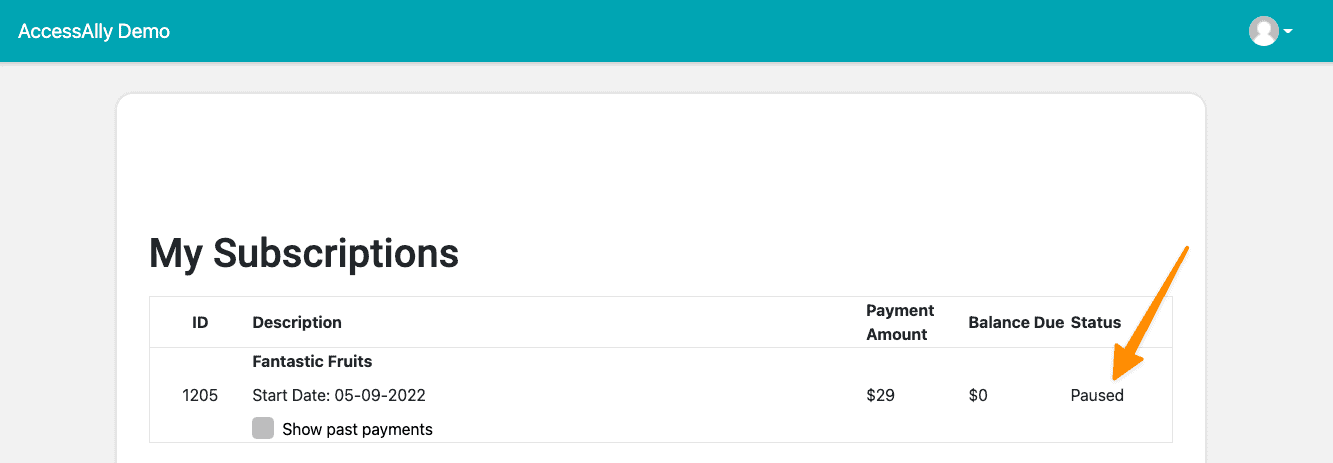
If the user purchased through PayPal, it will show as Finished:
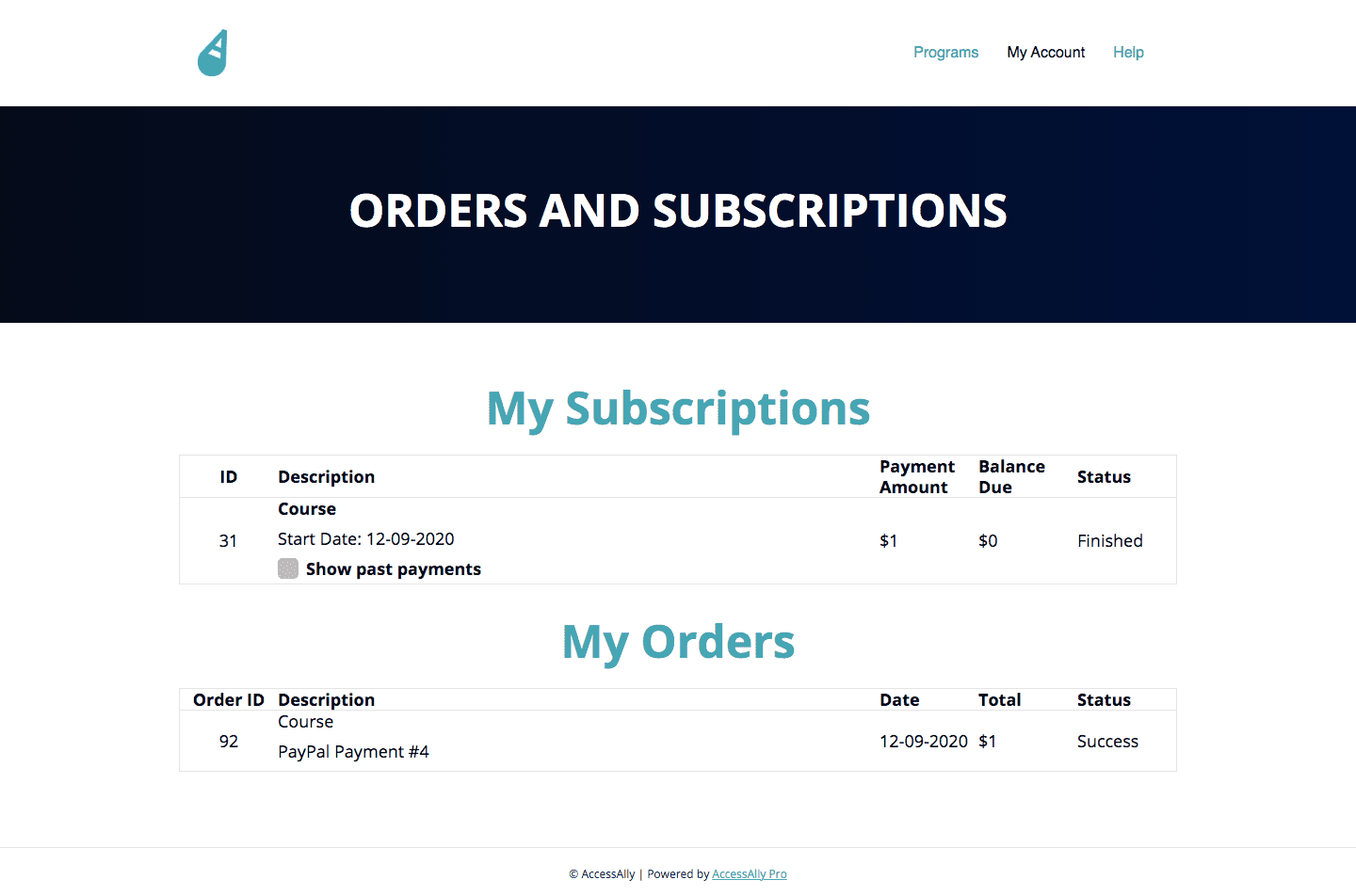
What does NOT Happen When You Pause a Subscription
- The revoke tag is not added.
- This does NOT refund money spent.
- Access to offering content is not removed.
How To Use It
Manually Pause Subscriptions
This is most often used when leaving AccessAlly and moving to a different system. You can manually pause Active Subscriptions to prevent payments from being processed by AccessAlly.
Go to AccessAlly > Sales > Subscriptions
- Select Active from the dropdown.
- For each active subscription, click to see details.
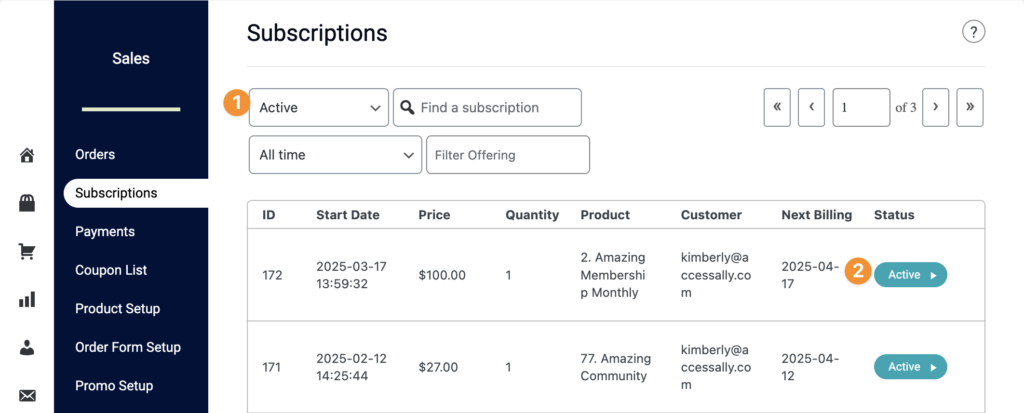
Then select the “Pause Now” option.
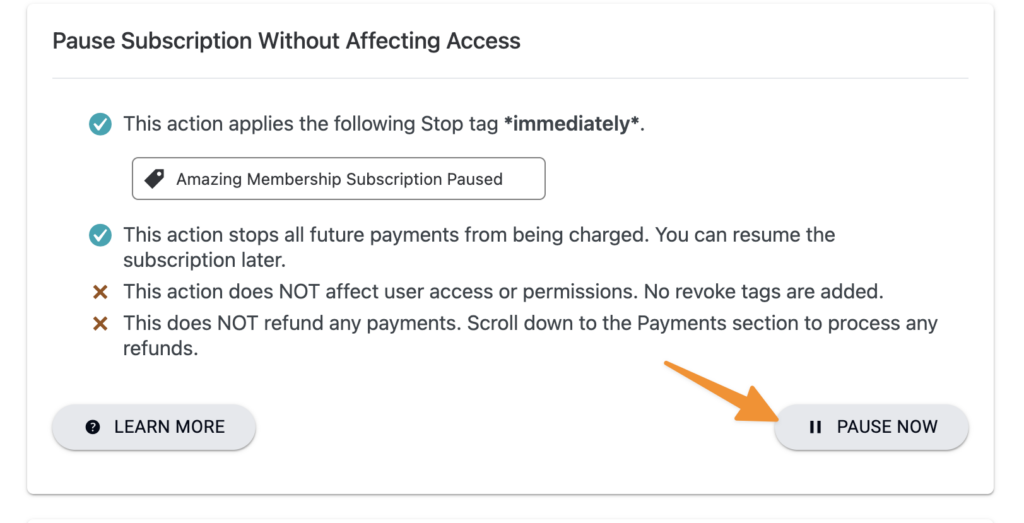
Pause and Resume subscriptions
The most common use case for this option is to “pause a subscription” for a period of time, without removing access to offering content for the client. This might be done because you want to extend the time someone has on a membership, or to give people extra free time. (You can also skip payments to achieve this, but in some cases like a yearly subscription a pause and resume is a better solution.)
When paired with the Resume subscription option, a stop or pause of a subscription is very useful for administrators.
Stop duplicate subscriptions
If your subscriber accidentally made a duplicate purchase, you can use this option to ensure that the subscriber only receives ONE set of follow-up sequences, AND does not accidentally lose access to content (like they would if a full Revoke tag was added.)
Switching between subscriptions
You might also use this option if someone is “upgrading” their subscription to a higher tier, and you want them to maintain access to the original content, but only receive email automations for the new tier.
Using Webhooks with a CRM system
If you’d like to stop or cancel a subscription without clicking on this button inside the Orders and Subscriptions area of AccessAlly, you can do it via a webhook.
There is no pause webhook for subscriptions, instead, you will use the “aal_cancelsubscription” webhook. Find out more about running webhooks here.
What Happens when a Pause Subscription is Resumed?
Learn about the Resume Subscription option here.

