Once you’ve set your content in the AccessAlly Offering wizard, it’s time to head into Drip to create an automation to go with it.
This automation is optional if you’re using AccessAlly’s order forms and drip automation, but it is a great way to control exactly when new content is released and to send emails at the same time. It’s also necessary if you are using a 3rd party shopping cart, like ThriveCart, SamCart, WooCommerce, etc.
Not using Drip? Check out the other CRM automations here.
ARTICLE CONTENT:
Dripped Course Release Automation Steps
This work flow is used to automatically create users on the WordPress membership site and give access to the appropriate content when a customer signs up for your course.
1. Create a Release Workflow
Go to Workflows in the main navigation menu.
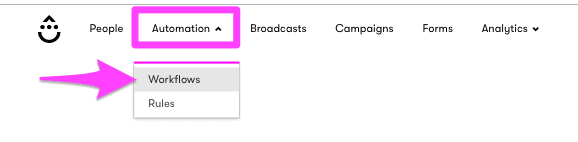
Click on “+ New Workflow”. Give the Workflow a descriptive name and then click “Create Workflow”.
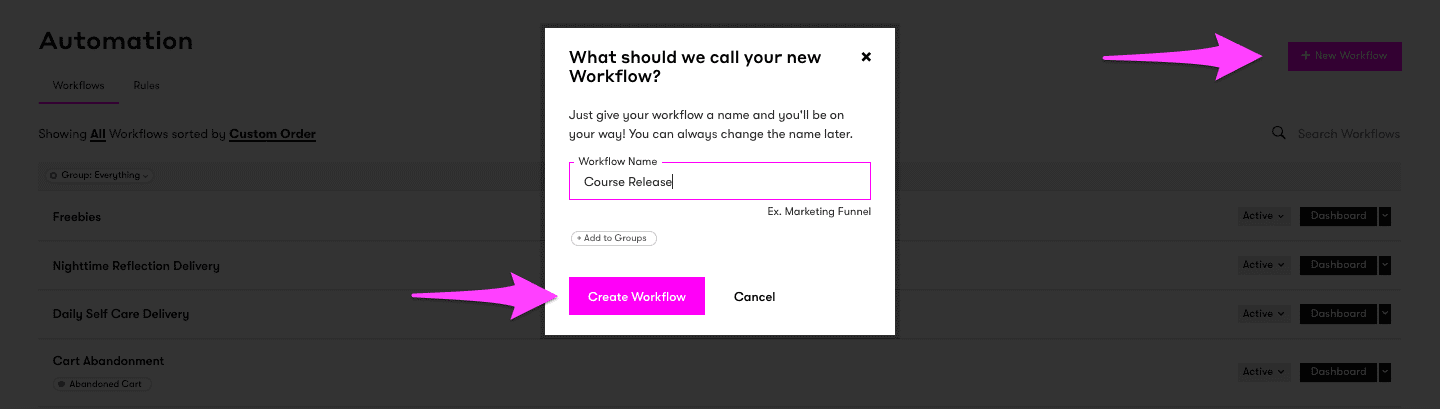
2. Configure the trigger
A Free Course does not require payment and starts when a client “Submitted a form”.
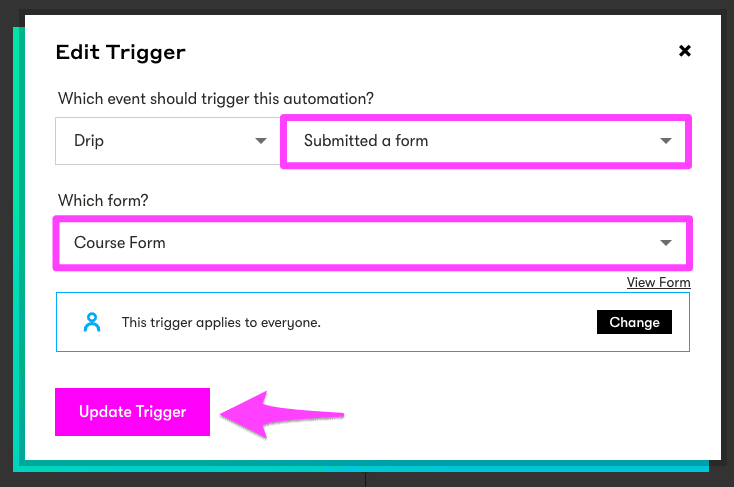
Select the form that will be used to collect the client information (name, email, etc). You can create a new form by going to “Forms” -> “+ New Opt-In Form”.

A Paid Course is only released on successful payment. Because the payment processing is handled external to Drip, the payment processing platform needs to add a tag when the payment is successful.
The trigger for the release sequence is when the tag is applied, and then select the tag that is added on successful payment.
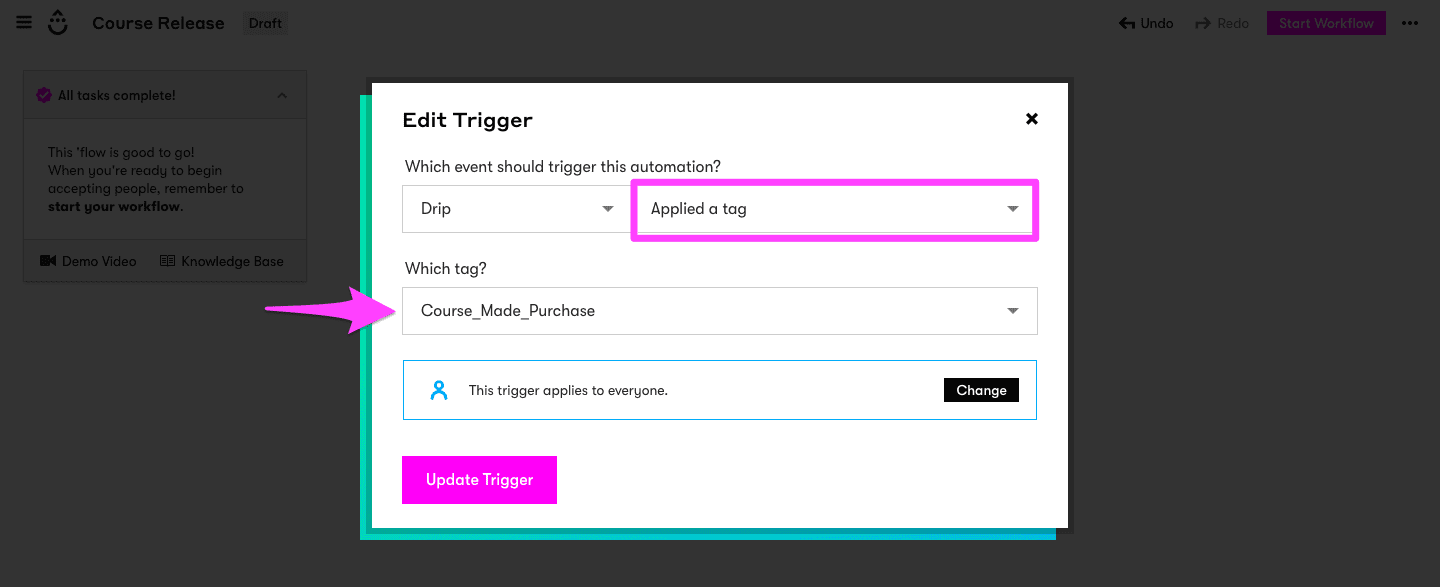
3. Run a Webhook to “Release Access”
Add a step after the starting trigger.
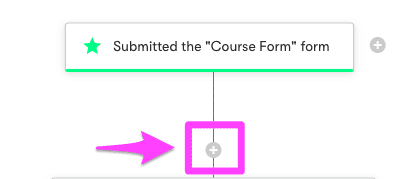
Choose “Action” as the step to add.
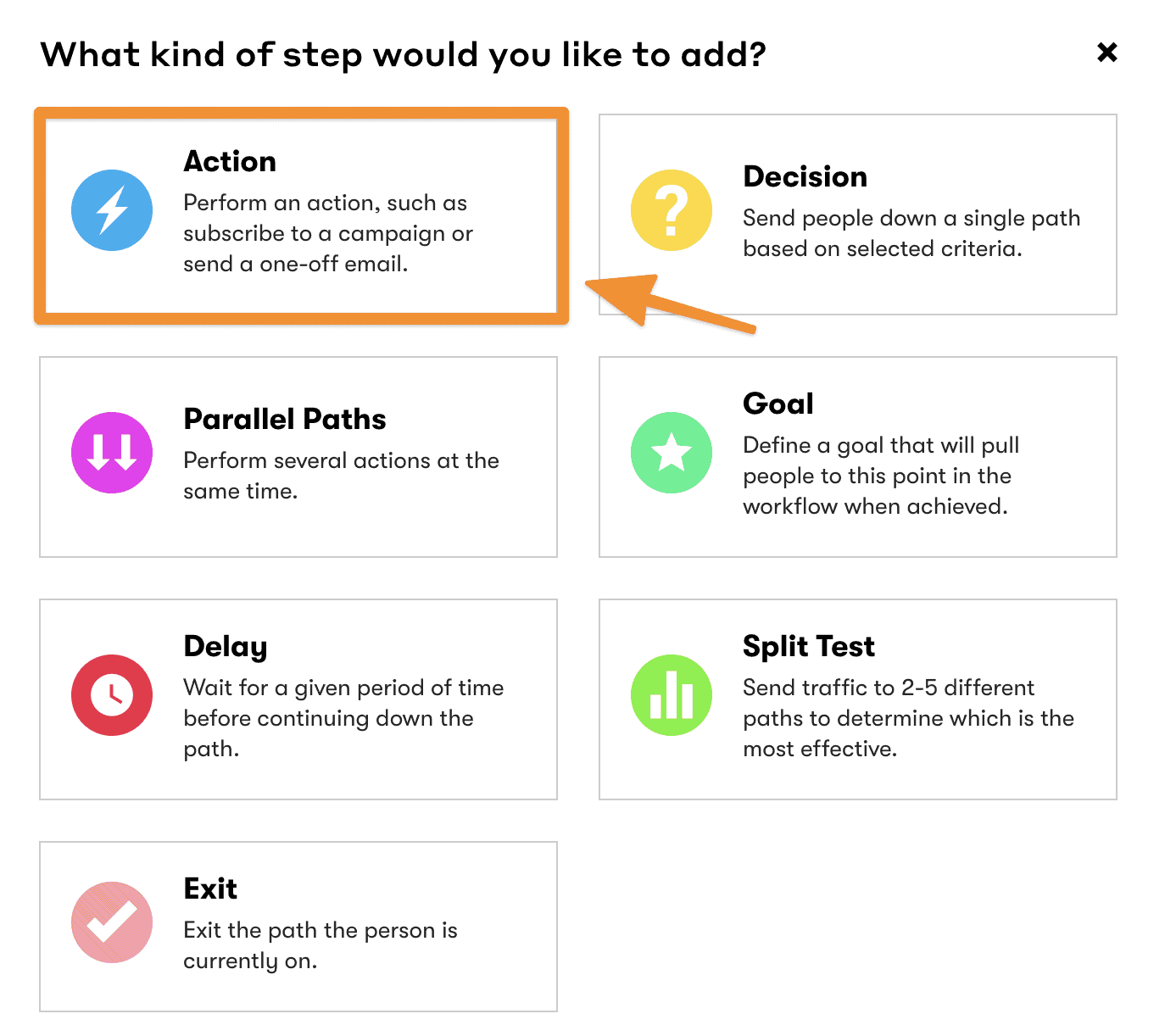
We’re going to then select the “Send an HTTP Post” option.
To get the correct URL you will need, go into your AccessAlly site and click in the top WordPress admin bar under Accessally -> Webhook Generator.
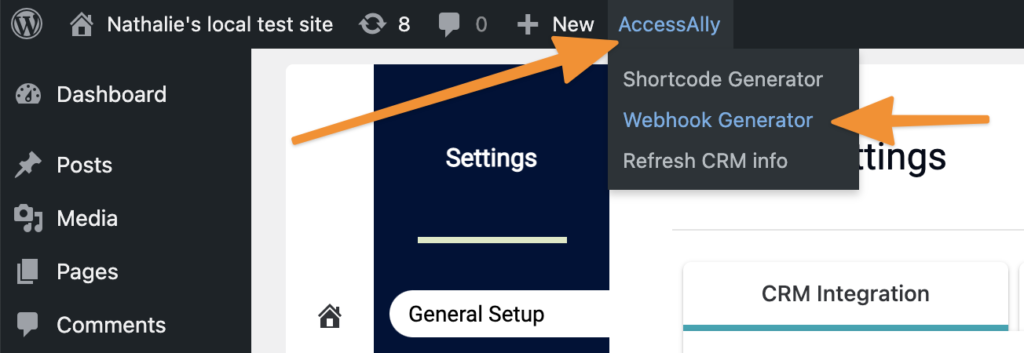
Select “Run Custom Operation” from the dropdown, and then start typing the name of your offering and choose the “Release Offering” option.
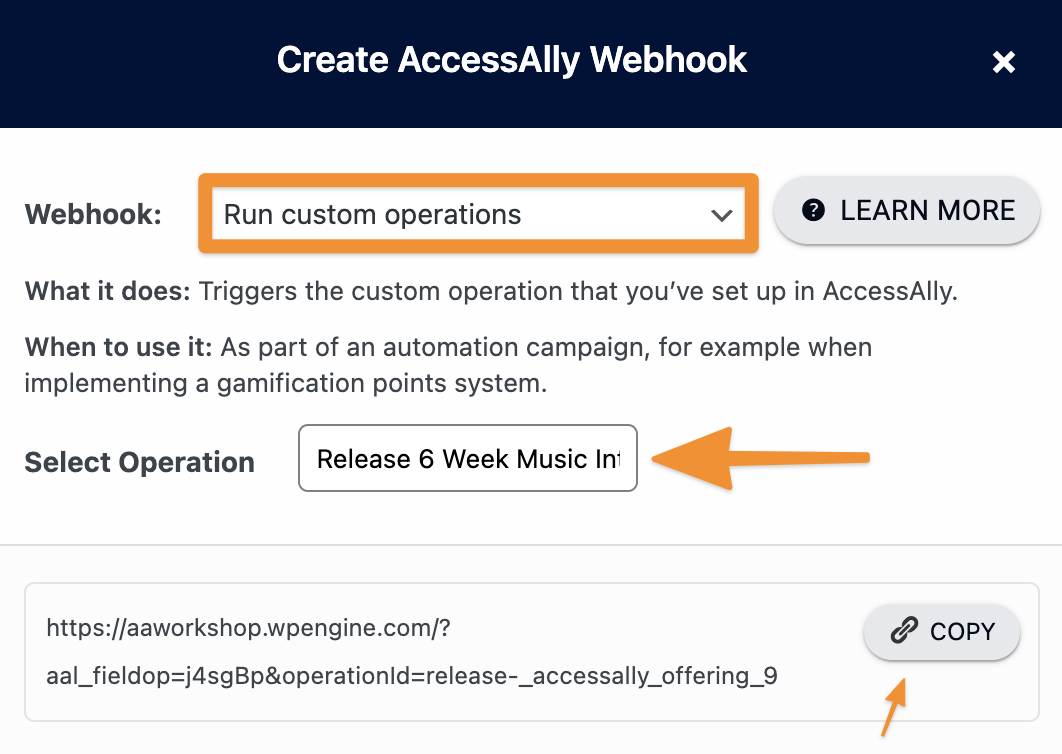
Paste the Webhook URL and hit save under the “Send an HTTP Post” settings and hit update action.
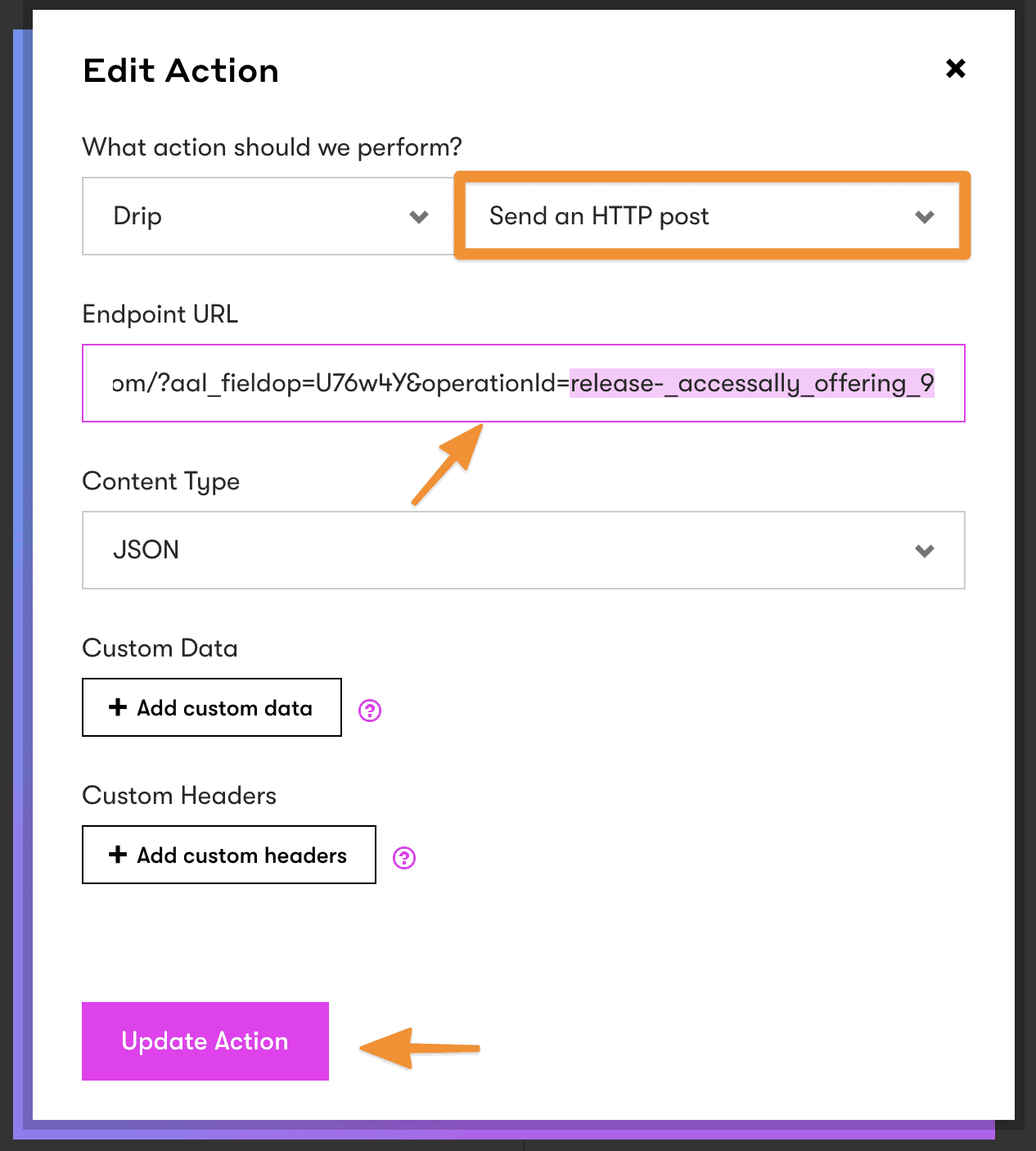
This will create a new member account and generate a password for the member, if they don’t already have one. It will also grant them access to the offering, and begin the drip automation process as set up in the AccessAlly offering.
4. Send login information (optional)
You can send welcome emails directly in AccessAlly, but you could also send them here through Drip.
To prevent sending out a blank password, we need to add a short delay before sending out the welcome email.
Add a “Delay” and set the delay to “1 minute”
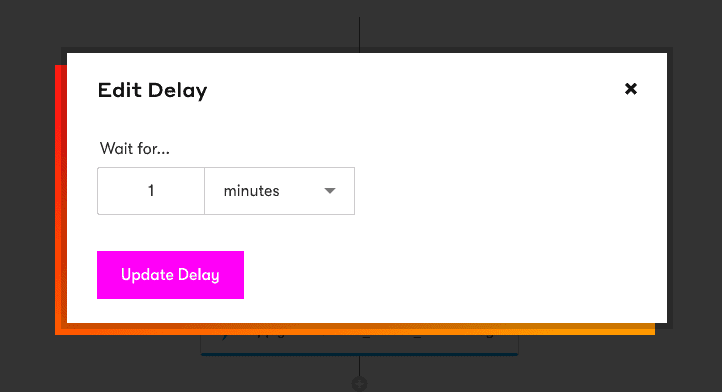
Add a new action and select “Send a one-off email”.
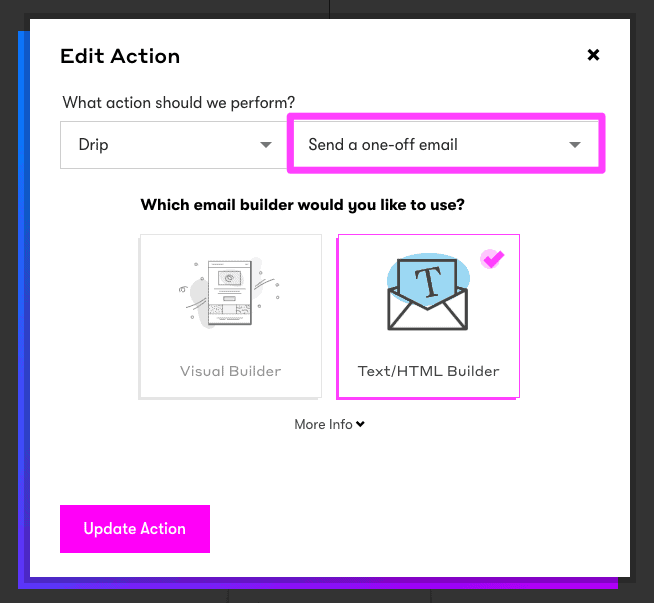
You can customize the welcome email just as for any other Drip emails.
To add the login information to the email, you can use the Drip shortcodes.
- Username – by default, the username is the email address
- Password – the password custom field shortcode is based on the password field configured in AccessAlly -> General Settings -> Initial Setup -> System Integration -> Password Field.
Save the email, update the action and return to the Workflow.
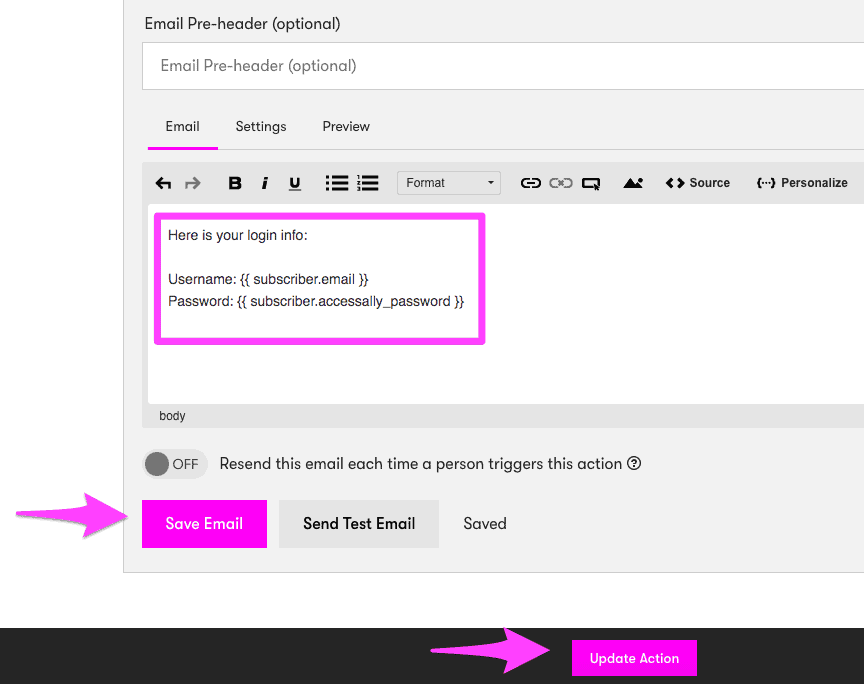
5. Create content release sequence for modules (optional)
To release modules on a daily / weekly / monthly schedule, you can need a “Delay” step between the module releases.
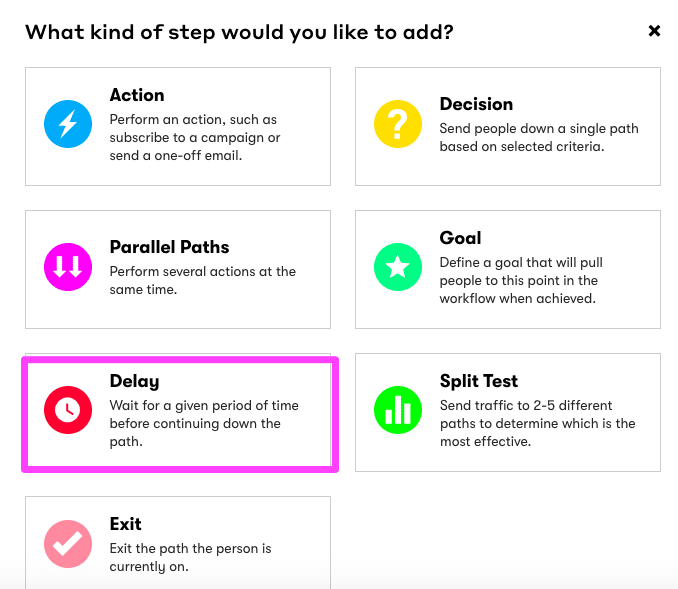
Configure the wait time according to your release schedule.
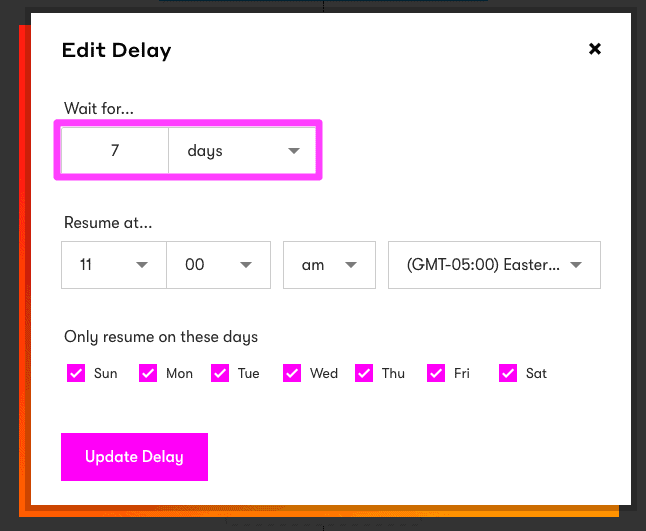
Releasing each module involves two actions:
- Add Access Tag: this adds the permission tag for the particular module.
- Notify AccessAlly: once the access tag has been added, notify AccessAlly of the change via a HTTP Post Action.
- (Optional) Send module release email: you can send an email to the clients for the module release.
Add Access Tag
Choose the “Apply a tag” action and select the module Access tag.
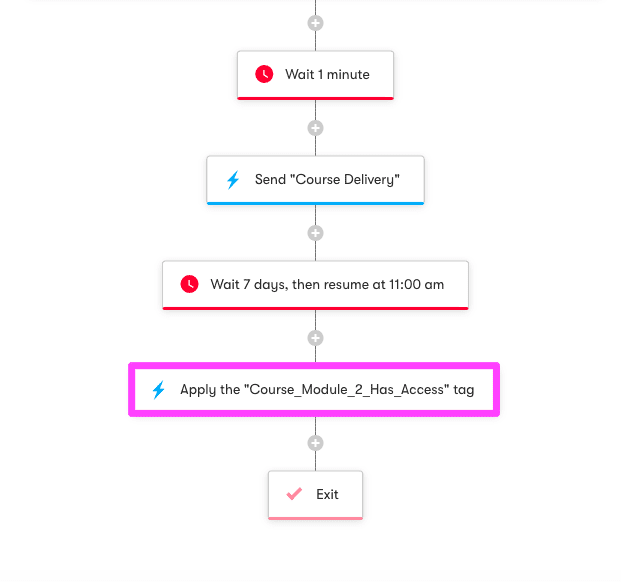
Notify AccessAlly
Add a new action and select “Send an HTTP Post”.
Choose the Right HTTP Post:
In many cases, you can use the standard updateuser webhook to sync the new user access permissions. However, if you are release the course to a large amount of users at one time, please use the batchsync webhook.
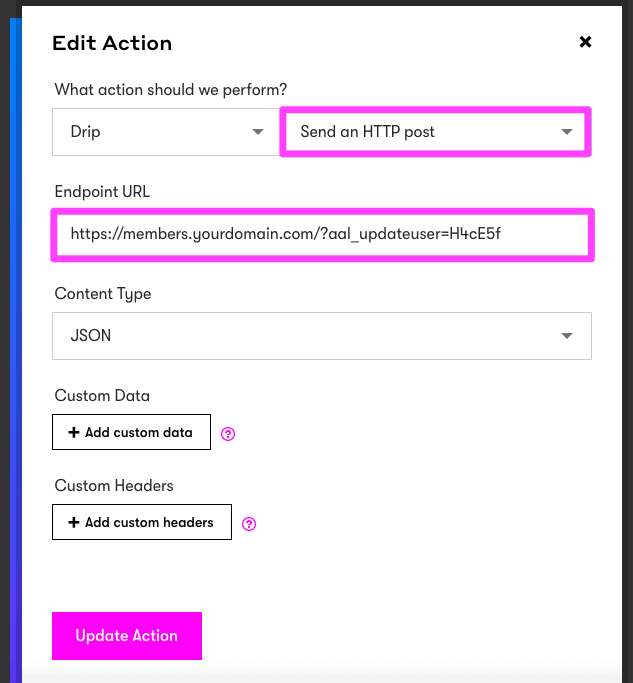
You can then configure module release emails similar to the initial welcome email. You can also include the login information using Drip shortcodes.
6. Set up Revoke sequence (optional)
Why would you need to revoke access?
Revoking access to site content is a natural part of doing business, and might include any of the following scenarios:
- A client cancels their membership subscription
- A client’s payment card expires and cannot be charged for the next month’s subscription
- A course student cancels and requests a refund
- A client “downgrades,” and loses
partial access to the content
While you could manually apply the Revoke Access tag to a user inside AccessAlly, we recommend automating the process as a part of building out your CRM automation.
The refund / revoke sequence will automatically remove the access to the course modules when triggered, as well as stopping any future modules from being released. The revoke automation is added at the end of the same release Workflow by creating a “Goal” step.
The trigger for the revoke sequence is “Applied a tag”. Select the Revoke Access tag. It is recommended to check the “Use this trigger as an entry point” option.
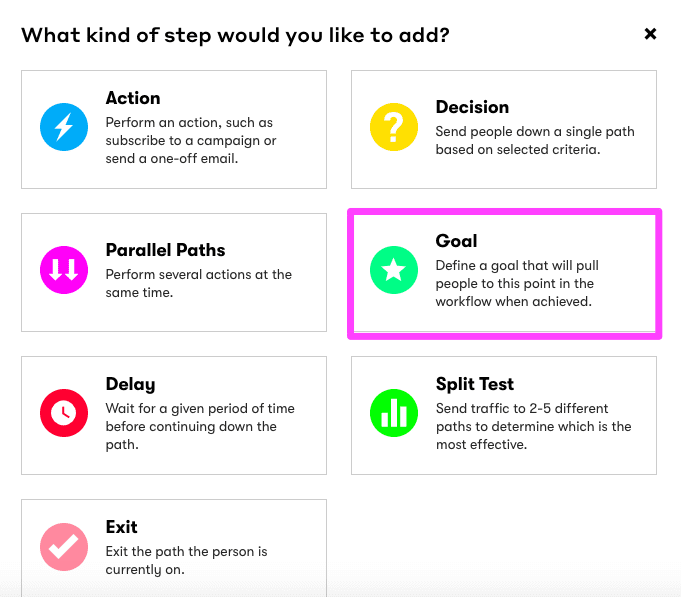
Add a new action and select “Send an HTTP Post”. Enter the URL found in your Course Integration Guide.
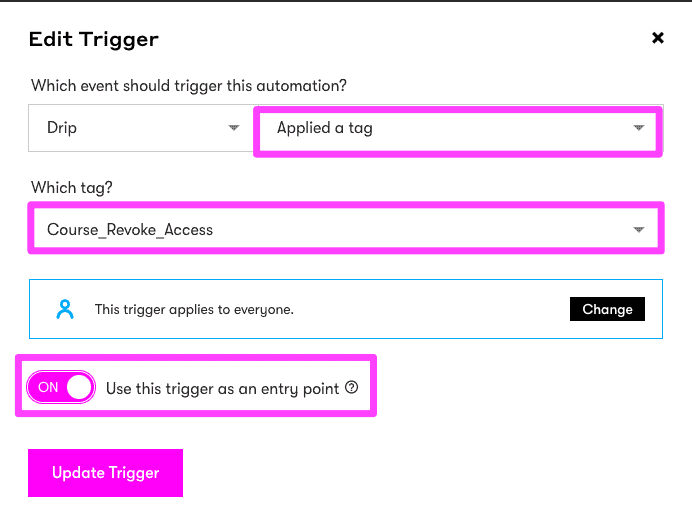
To revoke a client’s access to the course, please add the Revoke Access tag for the course.
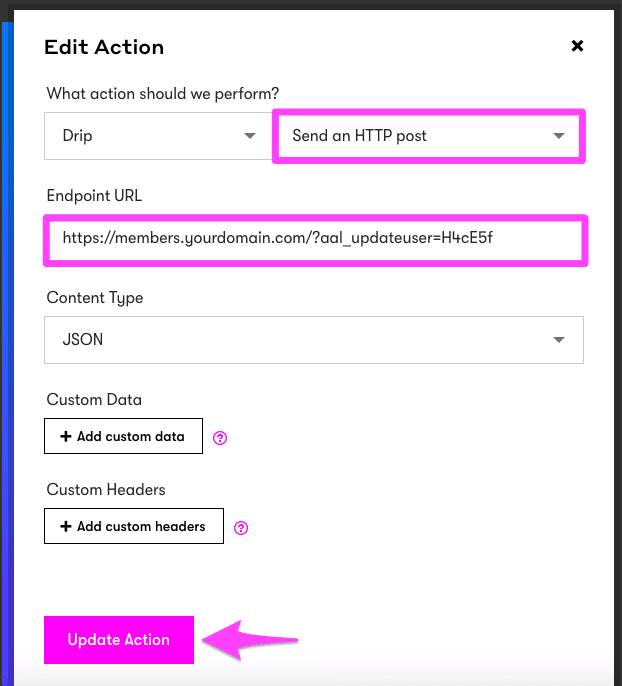
7. Start the Workflow
Activate the Workflow by clicking on the “Start Workflow” button.

Now it’s a great time to follow our testing guide, to make sure everything is set up properly.
