This tab provides you with details about promo codes on your site. Promo codes can be added to an offering or via the Promo Setup Tab.
ARTICLE CONTENT:
Promo Setup Tab Location
AccessAlly > Sales > Promo Setup
Promo Setup Tab Overview
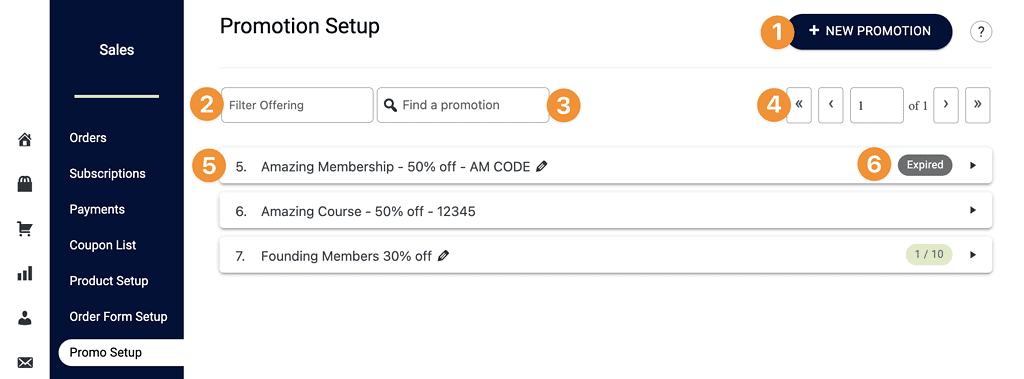
+ NEW PROMOTION BUTTON
Fun fact! When creating promo codes in AccessAlly (AccessAlly > Offerings) you can add them inside the offering under Forms tab and they are placed here.
If you would like to manually create a new promo code you can click “+ NEW PROMOTION” and follow the prompts.
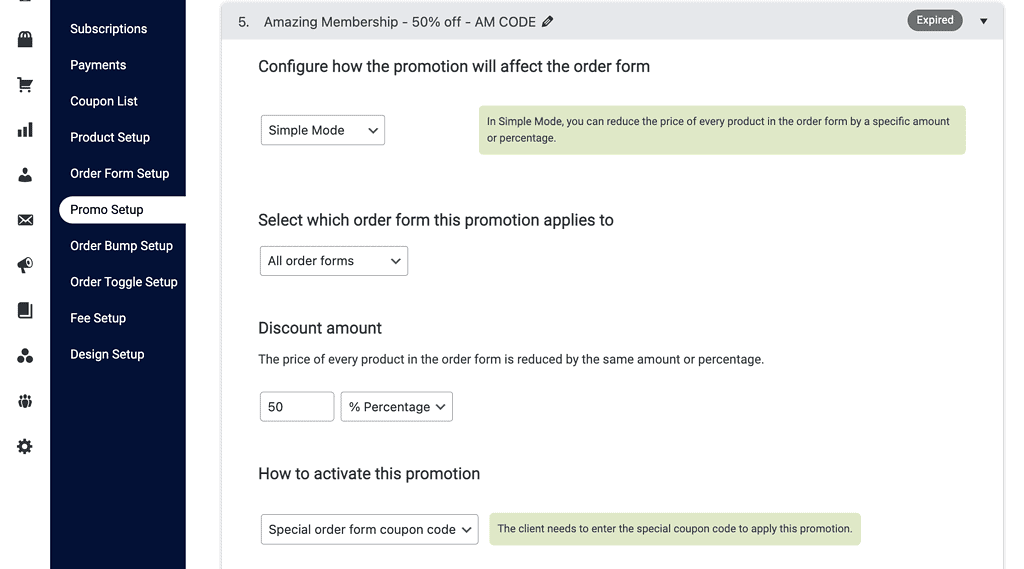
Filter Promo Codes by Offering
In this section you can filter all promo codes by the offering they are associated with. This is helpful if you have a lot of offerings on your site.
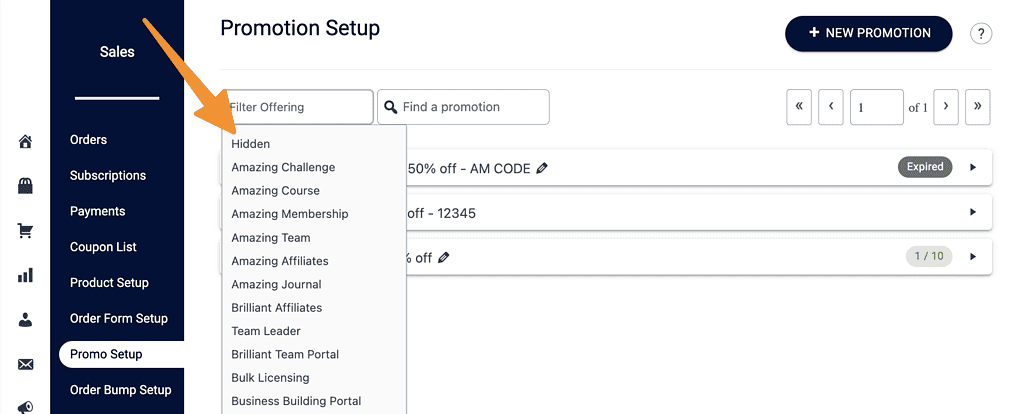
Find a Promotion
You can use the search box to find a promo code by key words.
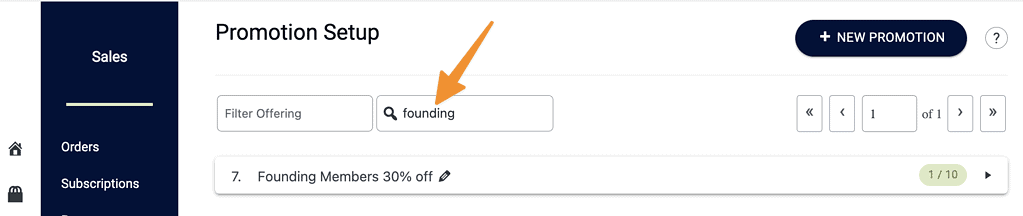
Promo Code Page Count
This section is helpful for sorting large numbers of coupon codes.
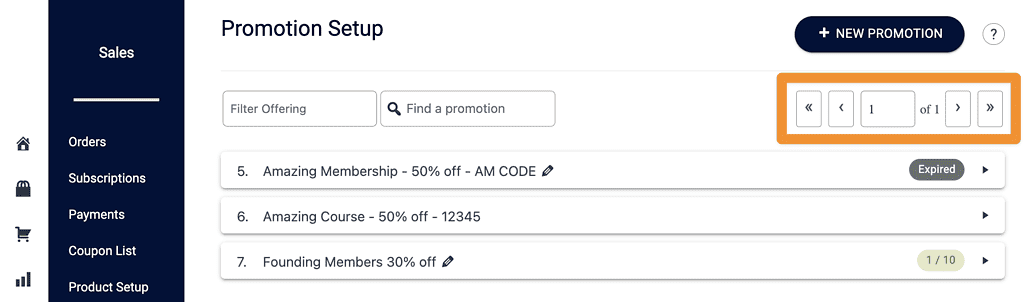
Promo Code Dropdown
In this section you’ll see:
- Promo Code ID number (example: 5)
- Promo Code Name
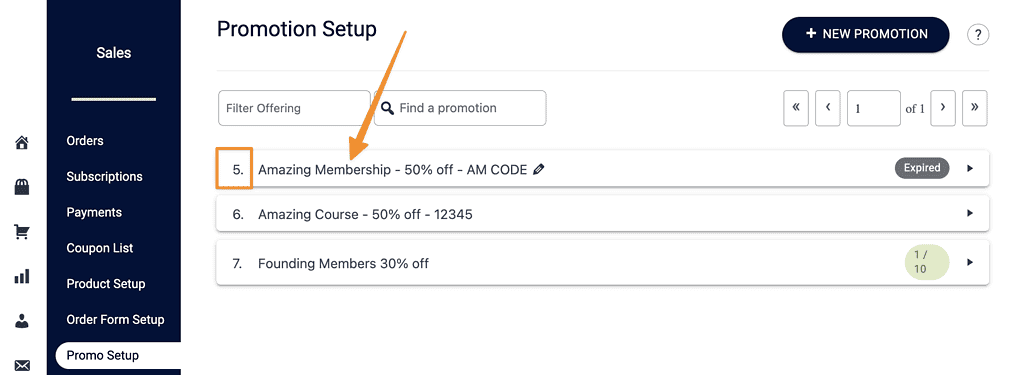
Promo Code Status
- Expired – shown if a dated coupon has expired
- Promo Code Count – shown if a coupon is set to a limit on number of uses. The used number appears first out of the total number available.
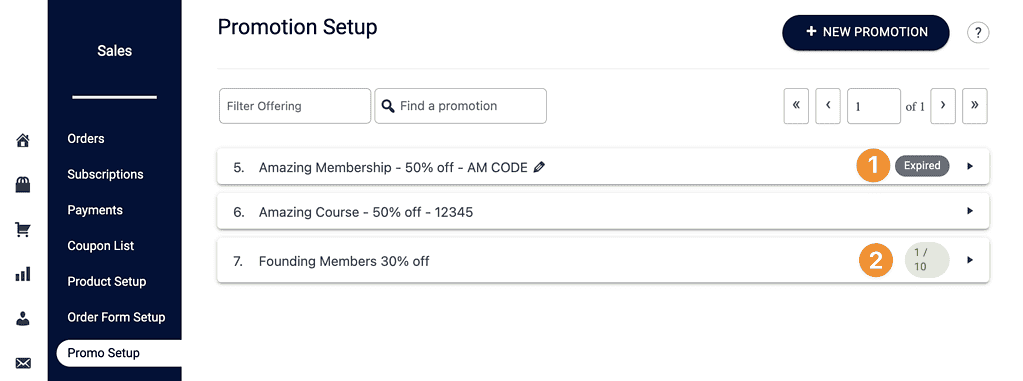
What’s in each Promo Code Dropdown?
Product Details Tab
This section appears in all products both one-time & recurring.
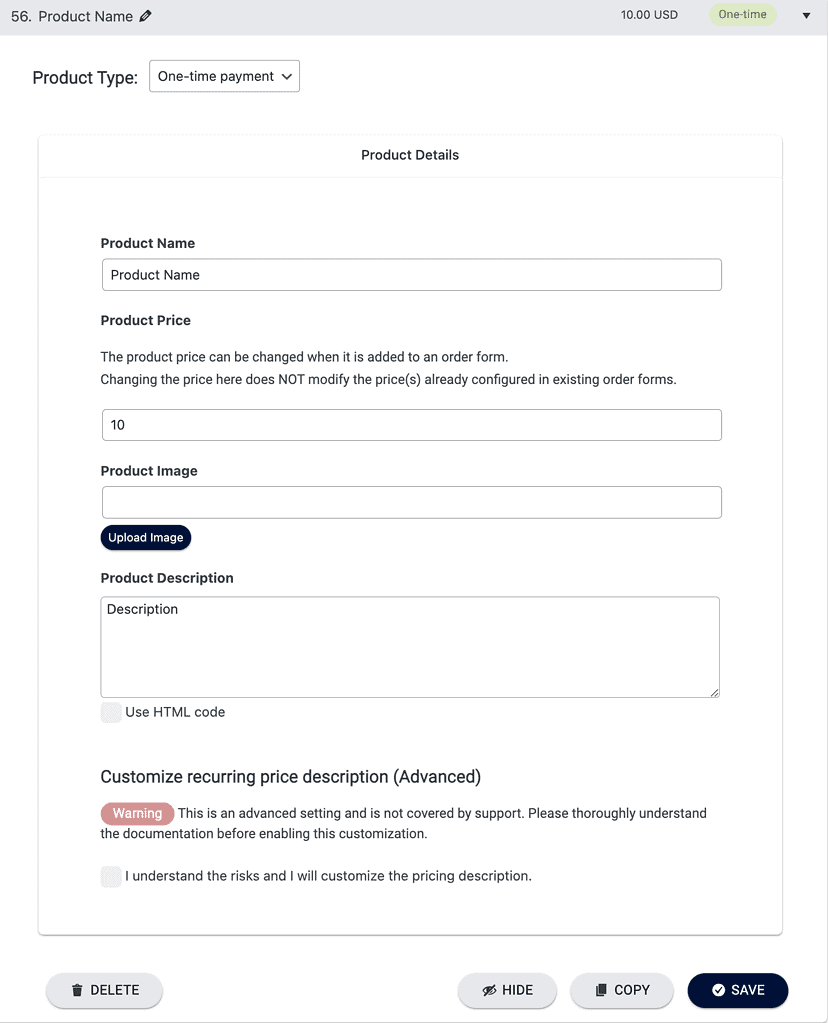
Recurring Payments Tab
Shows for any product where with recurring payments. This tab lets you create trial periods, set how often a payment recurs, and how many payments are made.
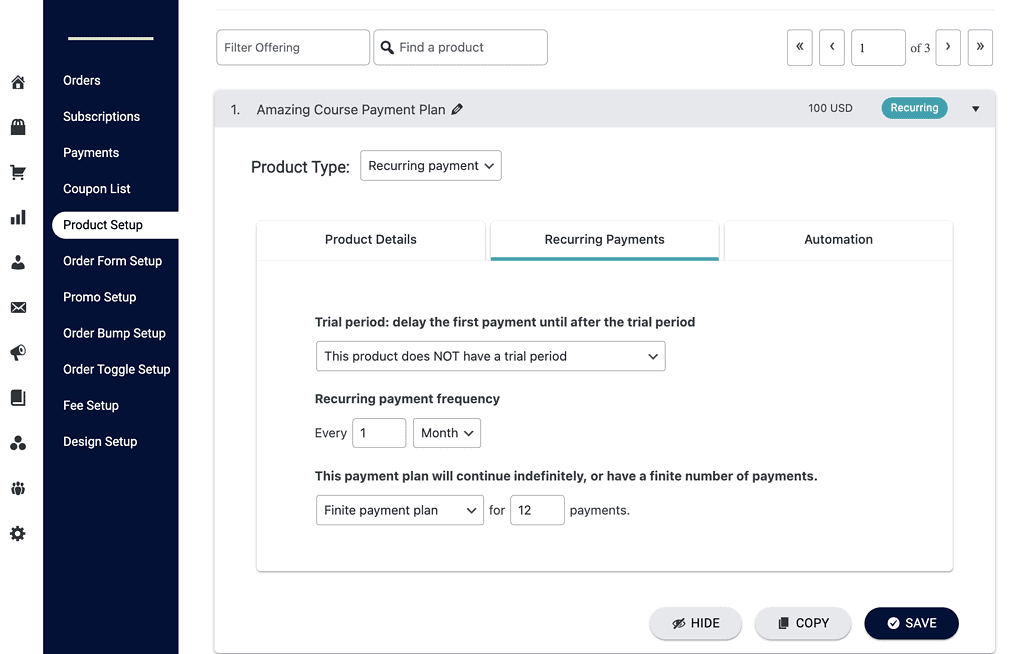
Automations Tab
This tab shows the custom operations and tags that are used to manage this product.
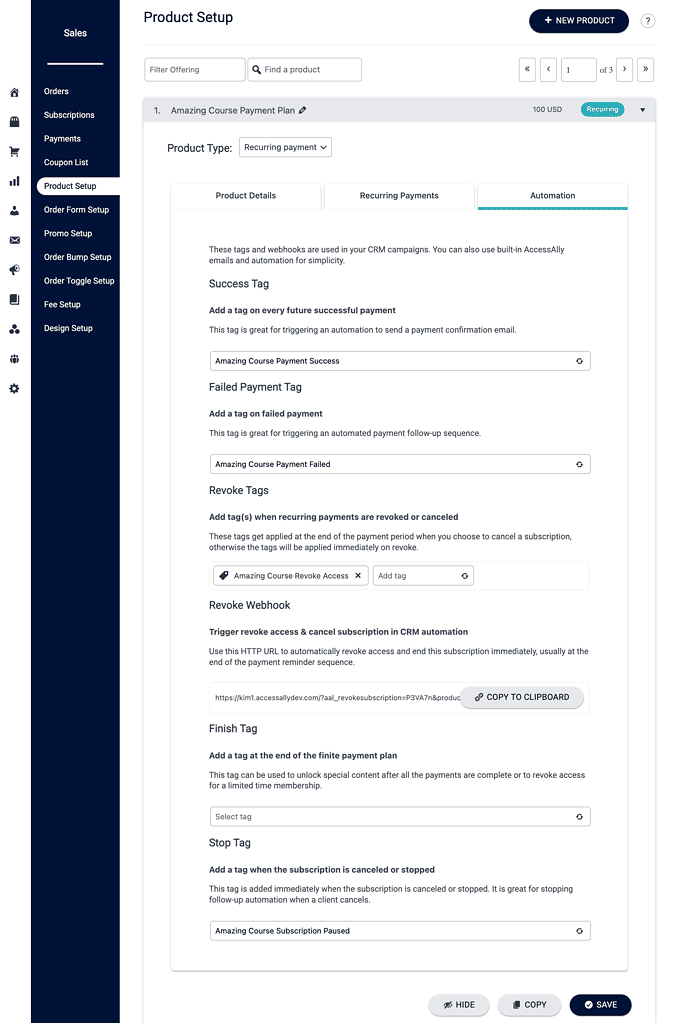
Hide Products
If you would like to hide a product to prevent it from showing under Product Setup you can open the product dropdown and click “Hide.” This allows you to safely clean up products shown in this tab without deleting them so they still work behind the scenes.
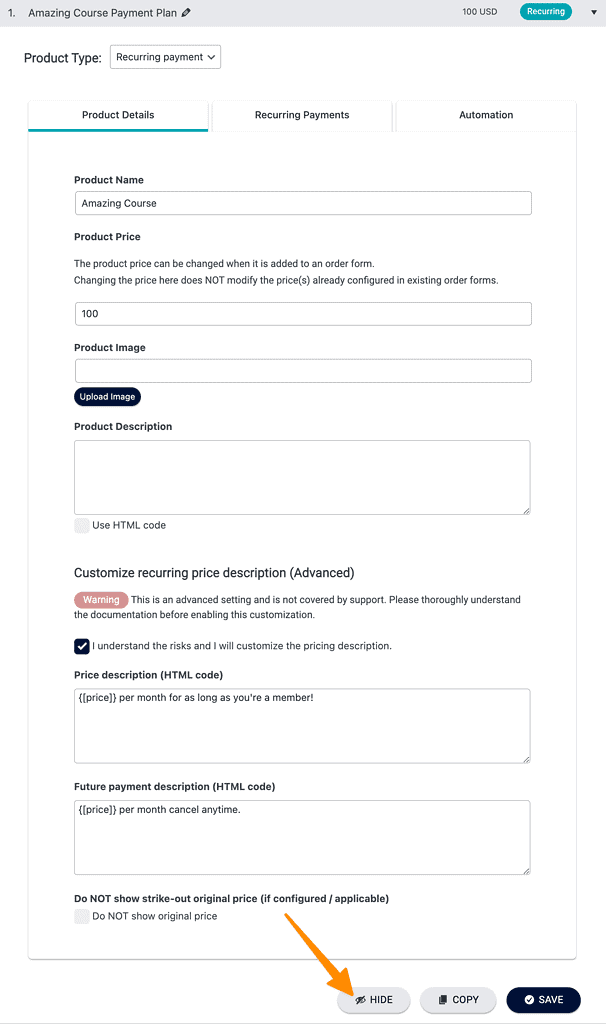
Upon refresh this product will not appear in the Product Setup tab. You can filter for “Hidden” to see this product.
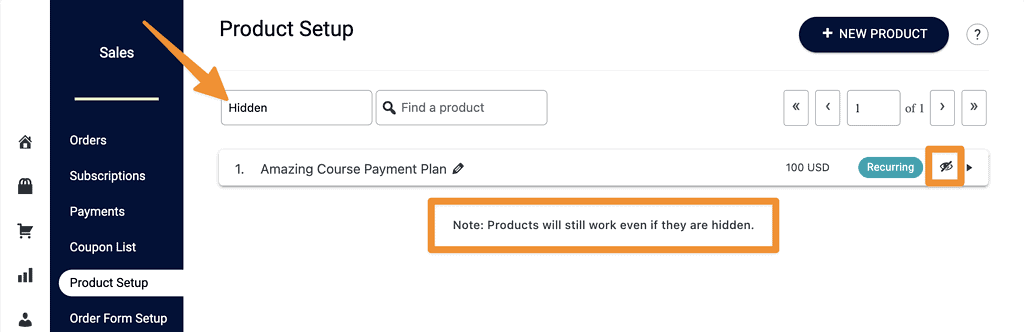
If you would like to see the product again you can open the product and click the “Show” button.

Copy Products
In most cases it is easier to create a new form in AccessAlly > Offerings > Forms which will automatically create both a new product and an order form filled with all the needed details, but…
The copy production option can be useful if you want to manually create different product options behind the scenes from the Product Setup Tab.
When copying products make sure to adjust the name, product type, and to review each tab to ensure the copy has everything needed.


