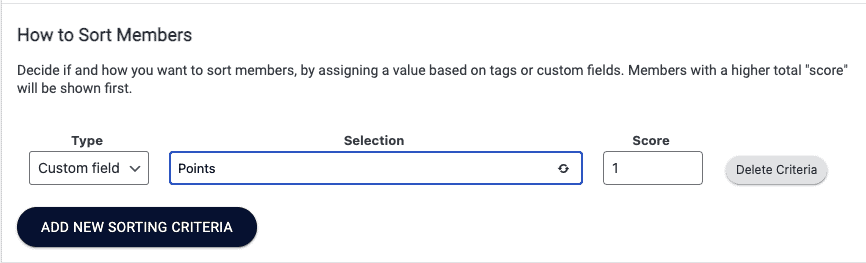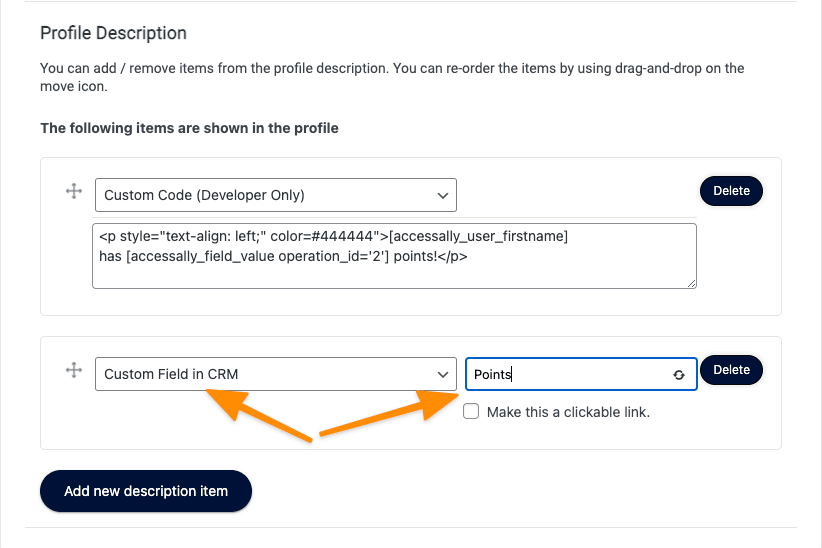Using AccessAlly, you can use a credit or point system to create a points leaderboard for gamification.
Your leaderboard can be ranked by a number of points so that members who have earned more points will show up at the top of the directory.
You’ll want to follow along with setting up your member directory as usual from this tutorial. When you get to the “setting up Filters” stage, you’ll want to add a new Sorting Criteria.
ARTICLE CONTENT:
Set up Sorting Criteria
AccessAlly directories can be sorted a number of different ways. Here we’ll want to use a Sorting Criteria that uses the Custom Field you used to set up your Points System.
For example, you might be giving members points when they complete courses and storing their point balance in a Custom Field called “Points”.
Set up the sorting based on this field, and it will automatically rank the people with the most points at the top of your directory.
Display Points In the Directory
Now if you’d like to also display the point balance on the front end of your directory, you can add the Custom Field as an item in the Member Display like this:
You can add an optional section describing what kind of points these are, if you called them something special, for example.