ARTICLE CONTENT:
Why This Feature Is Helpful
Keeping your online course and membership subscribers engaged with your site materials is key in keeping them around for the long haul.
Of course, sometimes life just “gets busy” and any number of things might prevent students from coming back to your site. Over time, the habit of engagement can be lost, and the user may be more likely to cancel (if it’s a subscription) or just not experience the results they were hoping for.
While there’s no cure-all for loss of engagement, one of the techniques that might help is sending out a reminder email if they haven’t logged into the site in a while.
Sometimes, a simple reminder (complete with a link to log back in) is all it takes to get people back in and engaged with your course material.
In this tutorial, we’ll use a 4-week reminder cycle, that sends one email every 2 weeks. If the user logs in during that time, the cycle resets (so you don’t have to worry about “bothering” them with unnecessary reminder emails).
Step 1: Create A New Event
Go to ProgressAlly > Events > Add Event
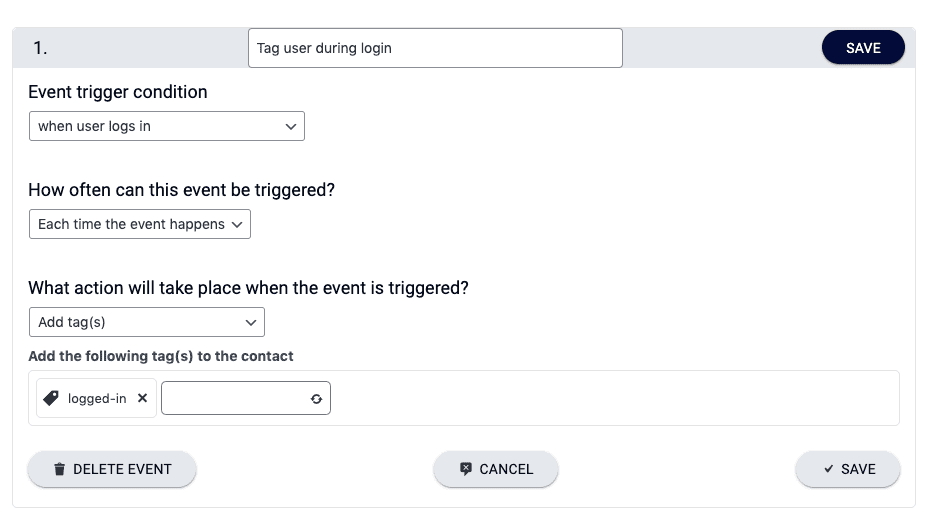
Then, configure the new event as follows:
- Event Trigger Condition: When user logs in
- How often can this event be triggered: Each time the event happens
- What action will take place when the event is triggered: Add tag(s)
- Add the following tag(s) to contact: Logged_into_site (Or whatever your tag is named.)
Don’t forget to save changes.
Step 2: Create Your Automation
Next, go ahead an log into your CRM to create the following automation (detailed steps below):
- Trigger tag: Logged_into_site
- Remove tag: Logged_into_site
- Wait time: 2 weeks
- Send email #1
- Wait time: 2 days
- Send email #2
- Goal
- (Repeat)
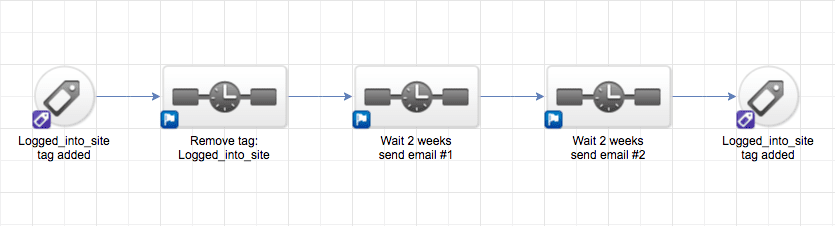
You can set up your automation in Infusionsoft/Keap as follows:
- Goal: when the logged_into_site tag is added
- Sequence #1: Remove the logged_into_site tag
- Sequence #2: Wait for 2 weeks, then send a reminder email
- Sequence #3: (a repeat of Sequence #2) Wait for 2 weeks, then send another reminder email
- Goal: when the logged_into_site tag is added
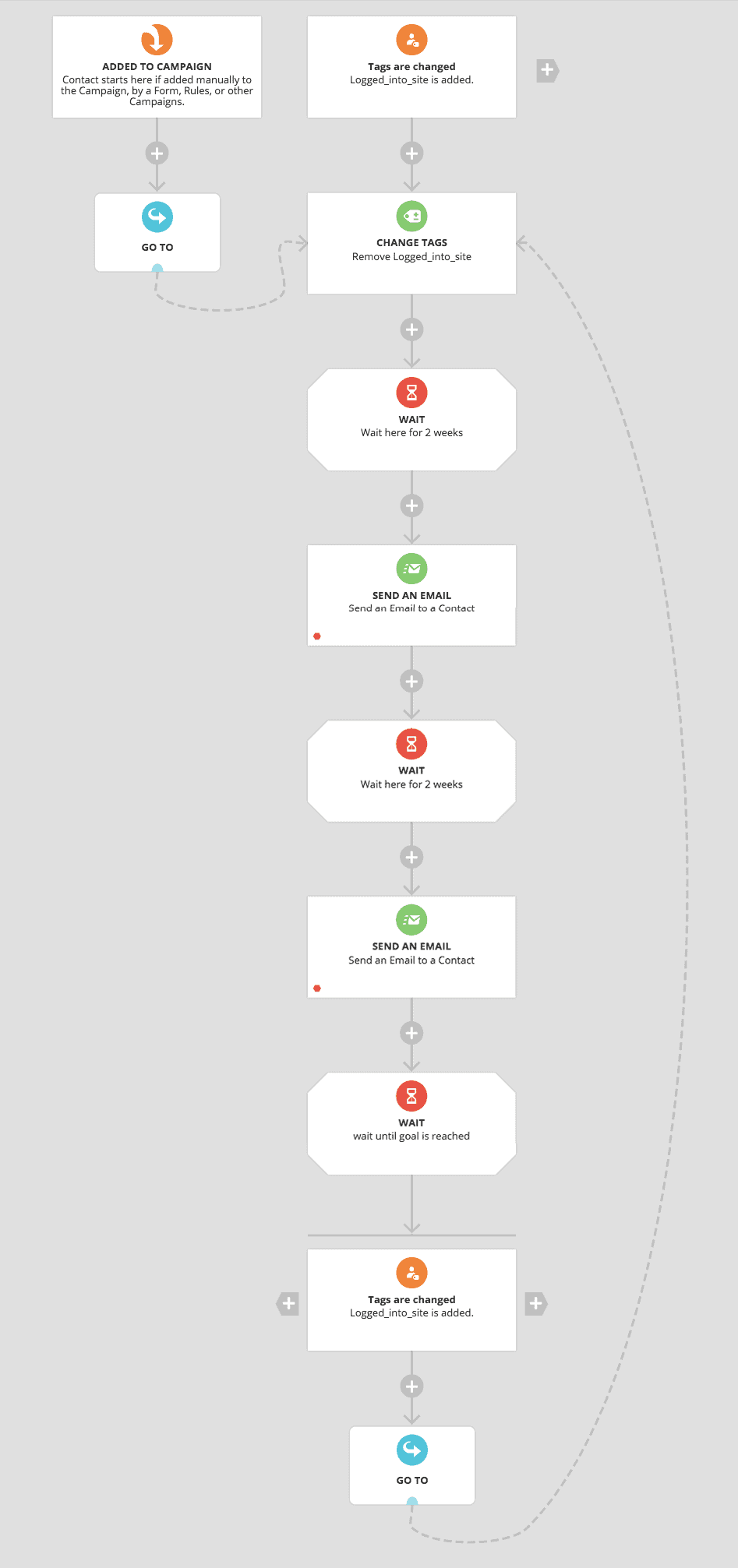
Because of how ActiveCampaign’s unique “goals” set up, you will need to create TWO separate automations:
- A trigger automation
- An email automation
These two will work in tandem with each other:
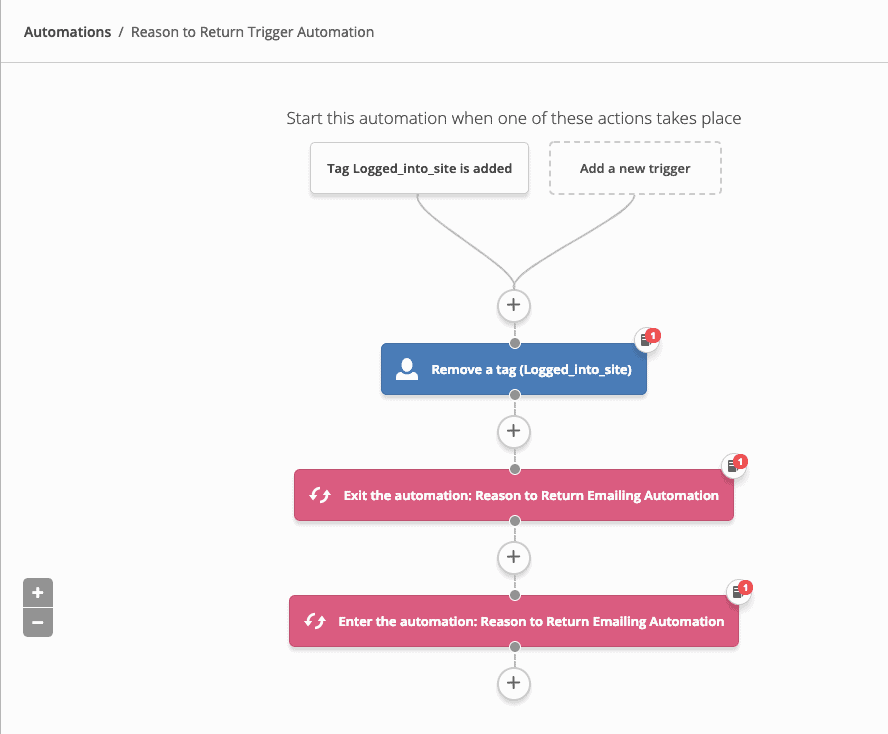
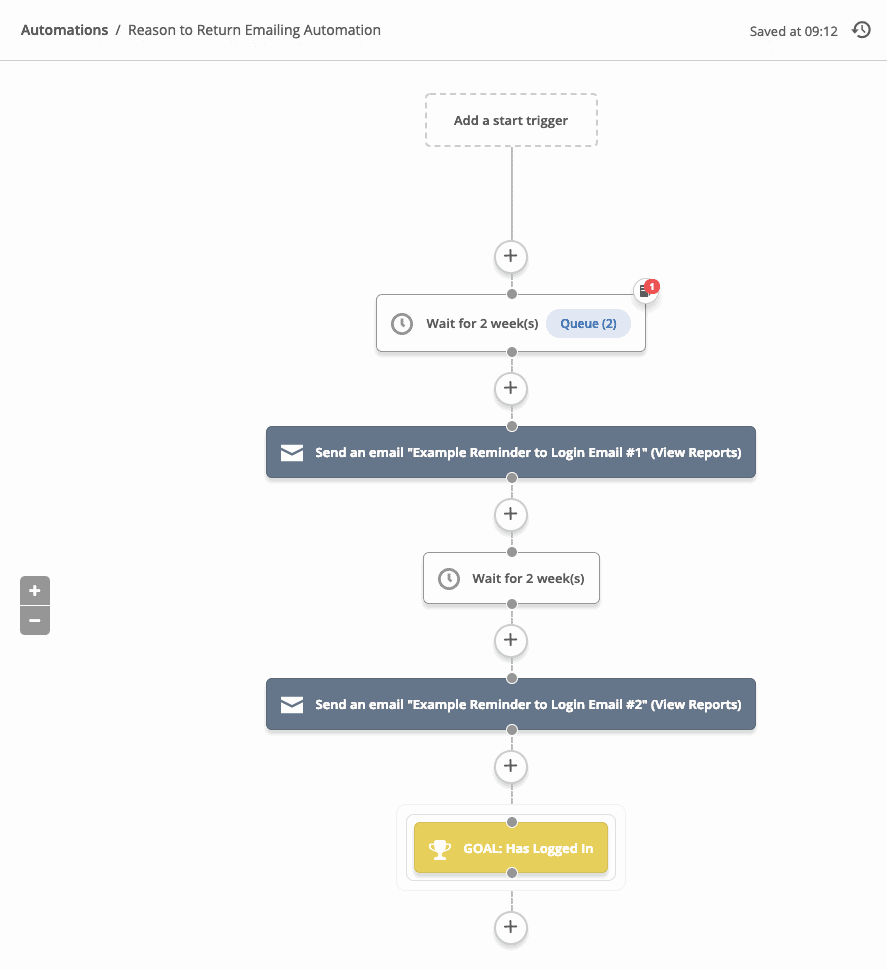
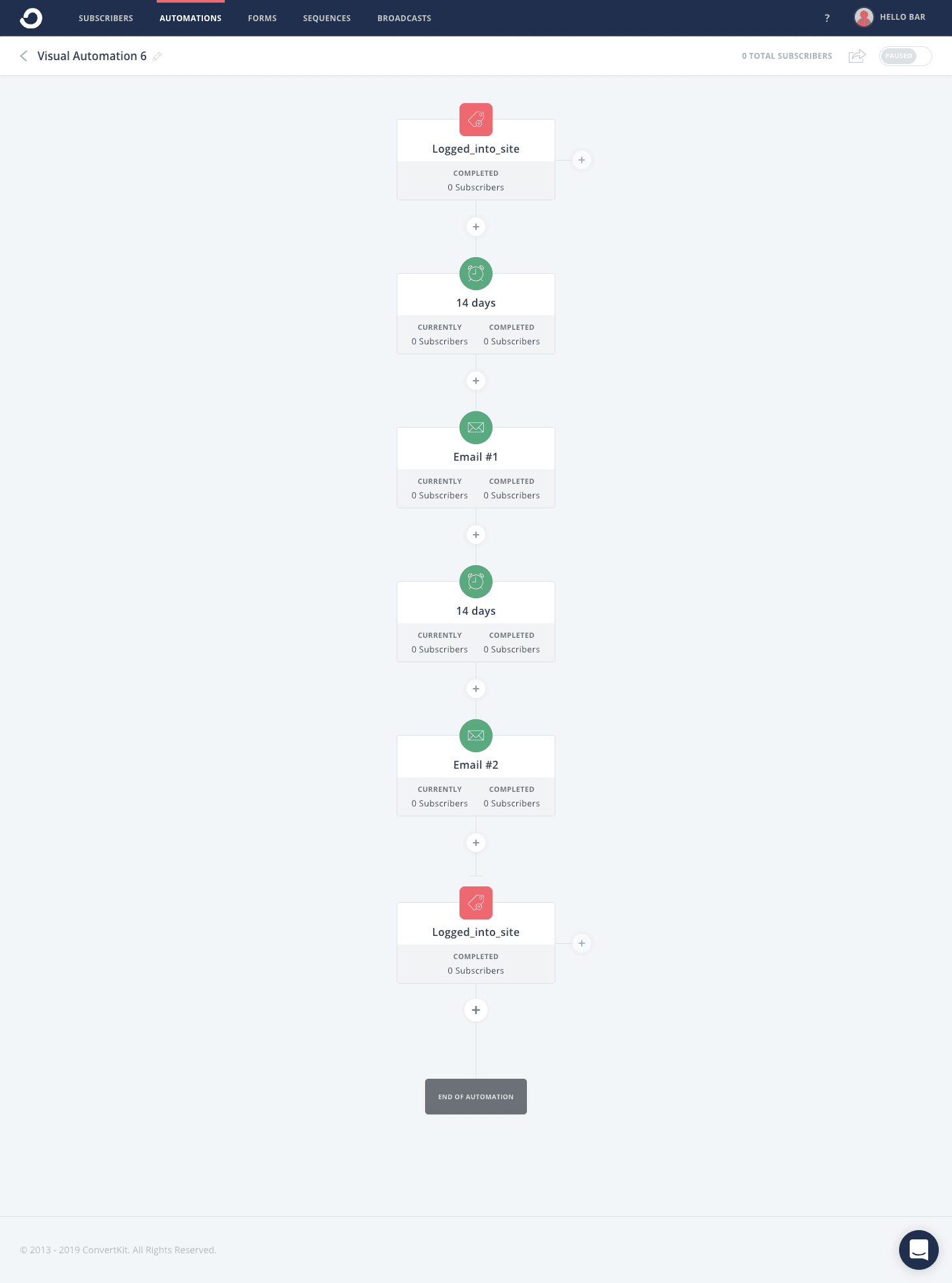
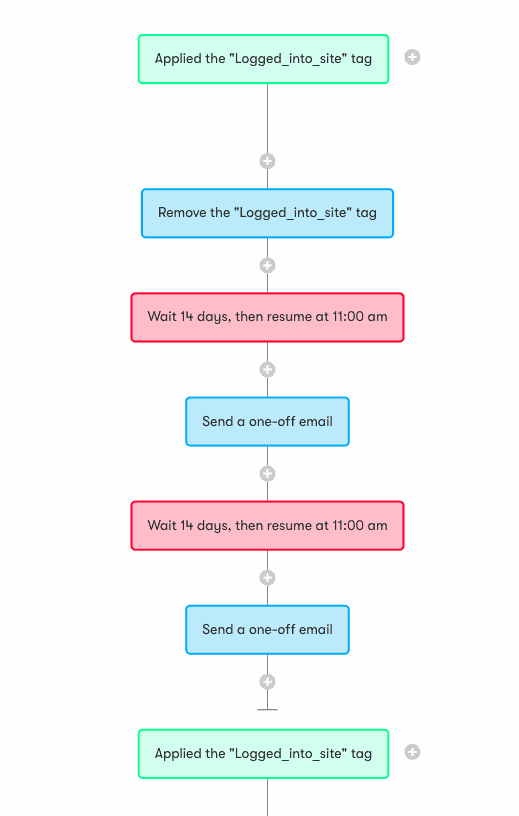
You might also be interested in ways to make it easier for your members to log in, so take a look at the Snappy Login Links feature.

