Create an auto-login link to help users quickly access protected content on your site without requiring them to manually log in with their username and password. Sometimes you don’t want to ask your members to log in through the login page. Instead, you want to make it easy for them to access the exact page you’re sending them to via a link in an email.
That’s where these auto-login links come in! You can auto-login any member by creating a customized auto-login link that points to a specific page on your member site, or the main dashboard page – it’s up to you!
ARTICLE CONTENT:
Auto-Login From AccessAlly Emails
Requirements to use this feature
In order to use this feature passwords will need to be stored as an option AccessAlly → Settings → General Setup → CRM Integration.
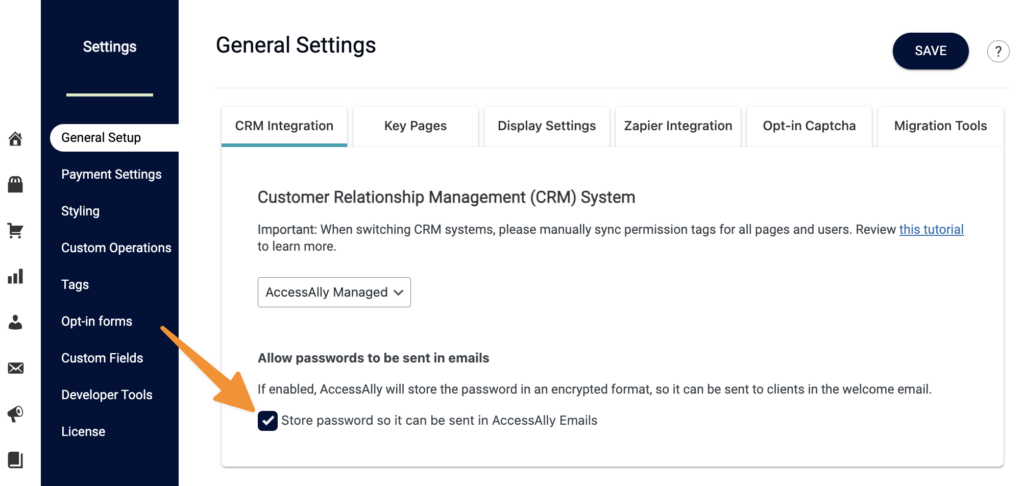
Step 1: Email Text
AccessAlly → Emails → Select your desired email type → Edit content
- Type the desired wording into the text editor.
- Select “Personalize” and add email placeholder
- Select “Personalize” add password placeholder
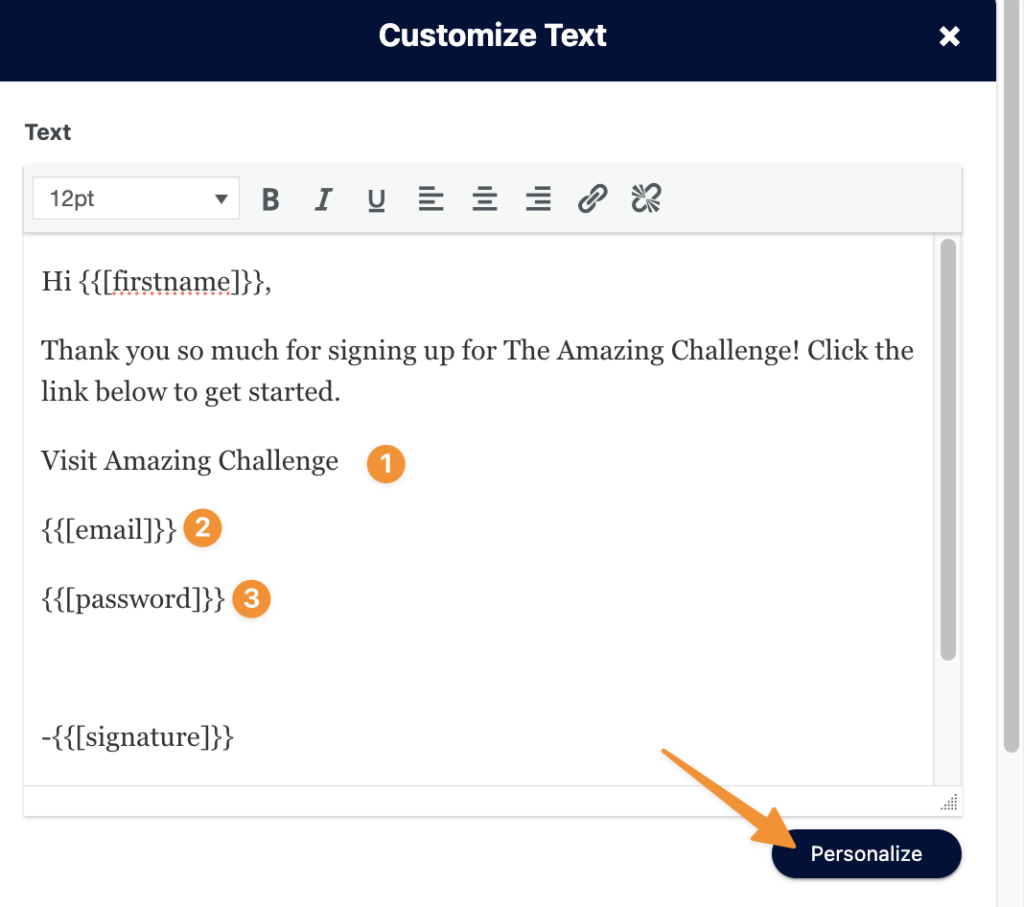
Step 2: Create Auto-login Link
Use the following example with items 2 & 3 from the image above to create the link.
Step 3: Add Link
In the email content highlight your link text and add the auto-login link with coding.
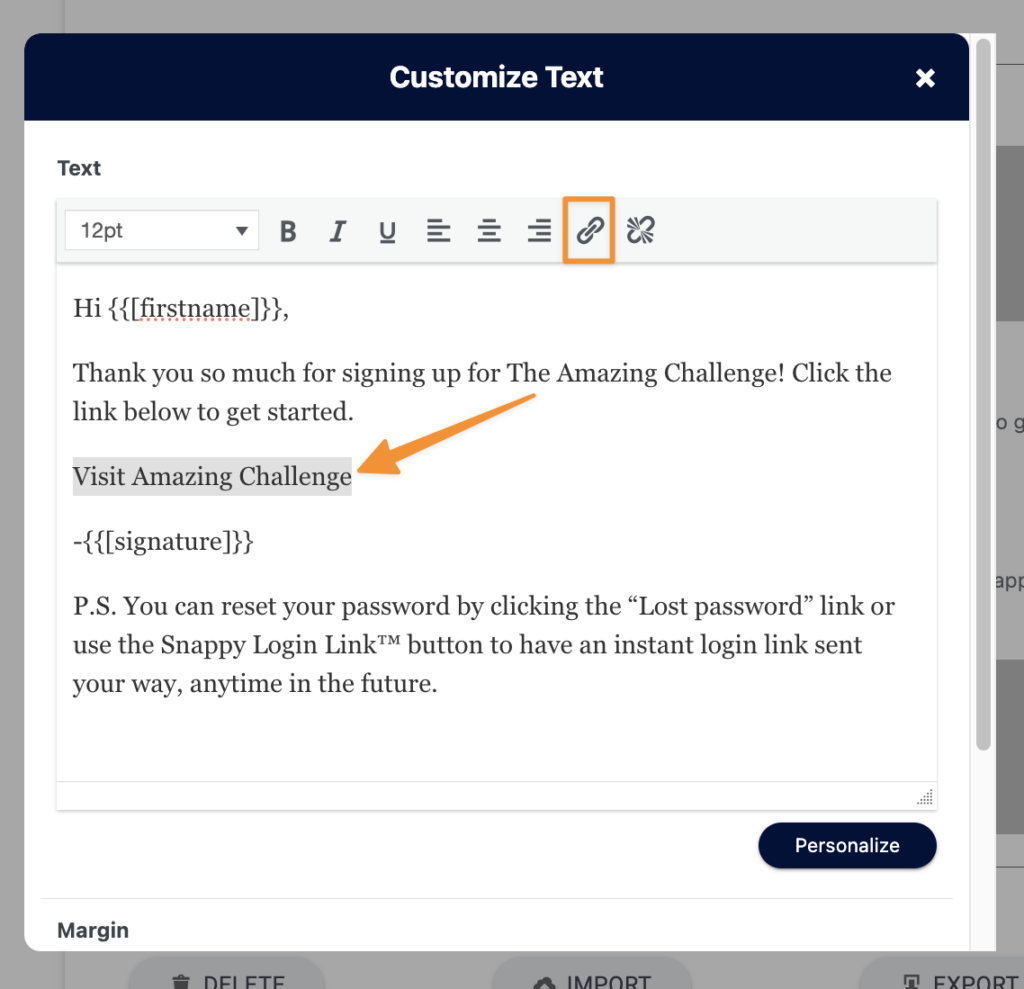
Step 4: Delete Placeholders
Now that your auto-login link is created you can remove the email placeholder and password placeholder from the email content.
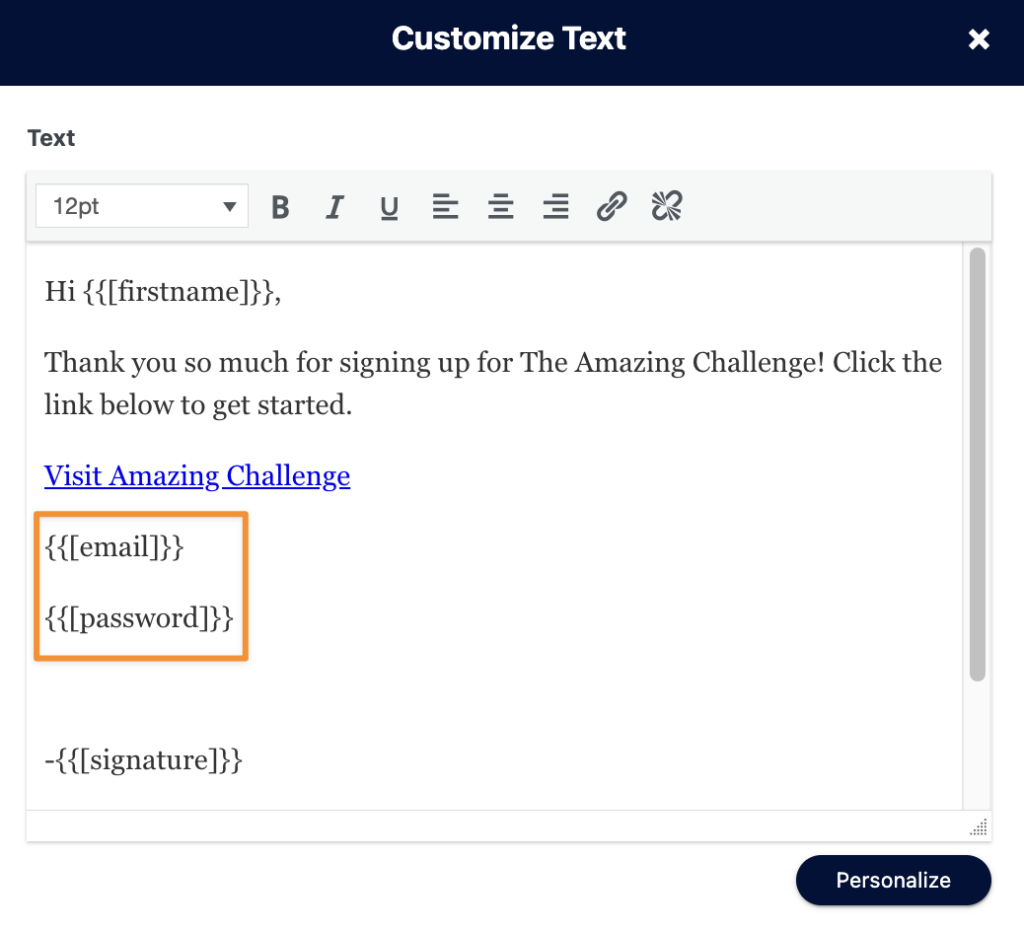
Auto-Login From CRM Emails
Note: The followings are for AccessAlly sites integrated with a CRM and you’ll need to store user passwords in your CRM.
This auto-login functionality works in all of the integrated CRMs, you’ll just want to pull in the Contact’s Email and Password, to build the link itself.
- Infusionsoft
- Ontraport
- ActiveCampaign
- Kit
- Drip
Code Used For Each CRM:
you can find the code used for your CRM below:
Infusionsoft
Auto-login link used in the video for Code Building:
Ontraport
Auto-login link in video:
https://members.your-domain.com/course-url/?accessally_user=[Email]&accessally_pwd=[member_password]ActiveCampaign
Auto-login link used in the video:
https://members.your-domain.com/course-link/?accessally_user=%EMAIL%&accessally_pwd=%ACCESSALLYPASSWORD%Kit
Auto-login link used in the video:
Drip
Auto-login link used in the video:
Auto-Login After Purchase
After purchase on an AccessAlly order form auto-login follows the examples below.
- New user > makes purchase = auto-logged in
- Existing user > logged in > makes new purchase = remains logged in
- Existing user > not logged in > makes new purchase = required to log in for security purposes. They’ll be redirected to the “login to your account” page or “please login first before accessing the site” page. Here’s more info on these two key pages.

