PopupAlly + Flodesk work great together! This short tutorial will walk you through how to get the HTML opt in code from ActiveCampaign for your website opt-in.
Then, add this code, directly into your PopupAlly settings in WordPress.
ARTICLE CONTENT:
1. Create a new Inline Form
In the Forms area, create a new form. Select the Inline style.
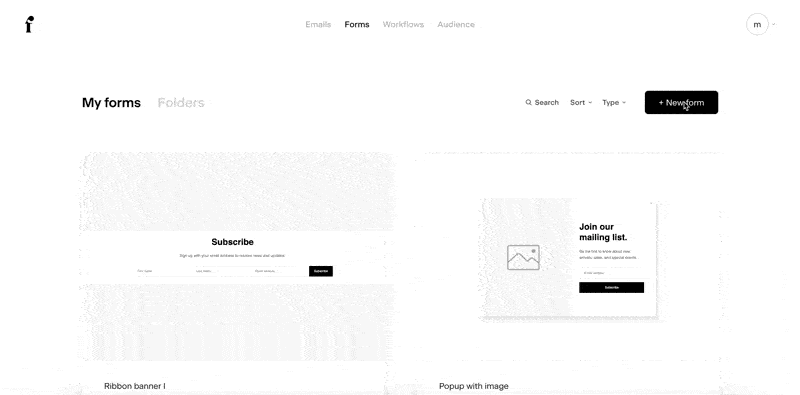
2. Choose Segment
Next, you’ll have the option to choose what segment opt-in subscribers are added to.
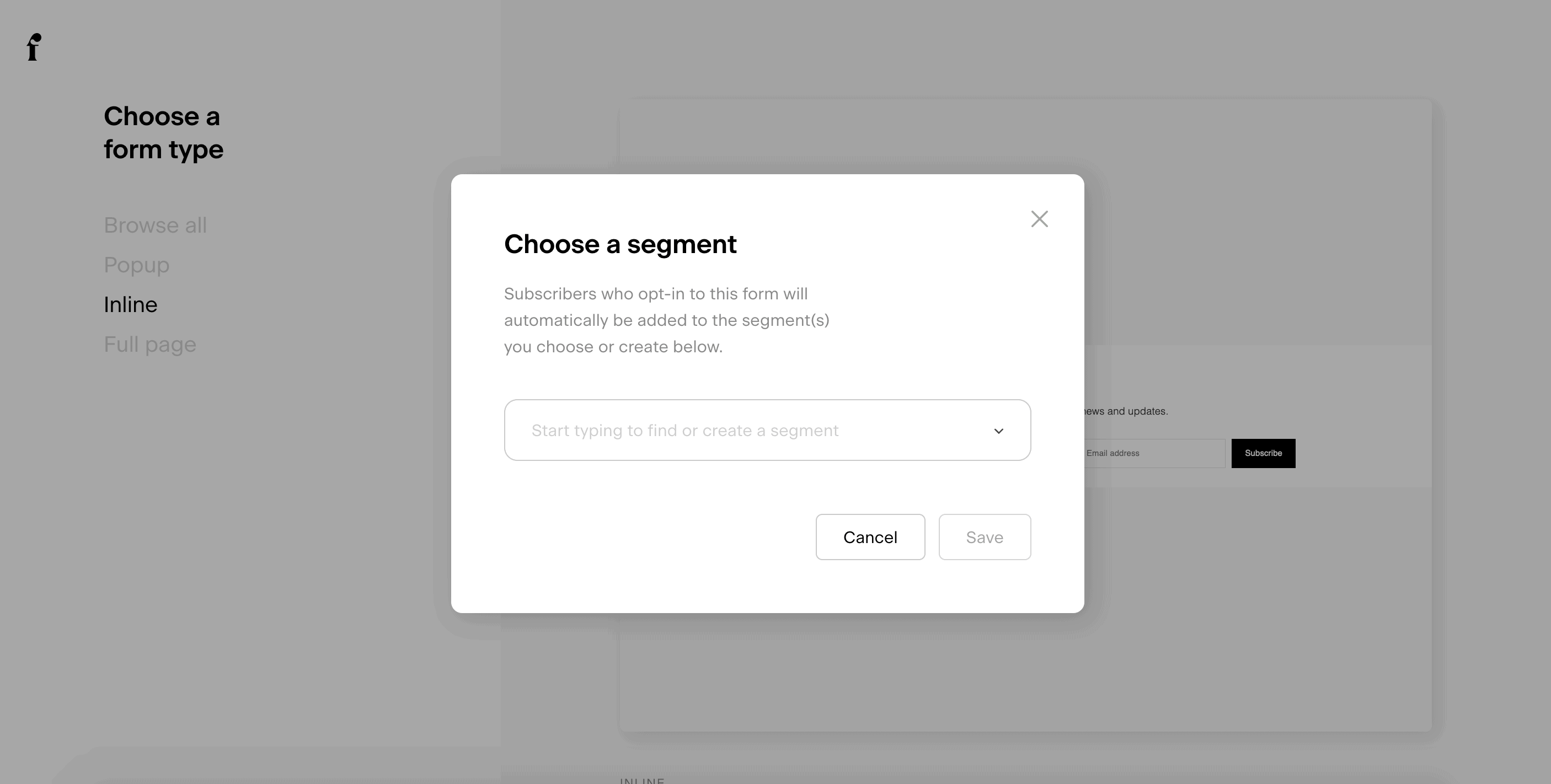
3. Redirect to a Thank You Page URL
There’s no need to customize the design for this form, since you’ll do the designing inside AccessAlly. So you can click through your settings and decide whether you want to be notified when users sign up and if you want to enable a double opt in.
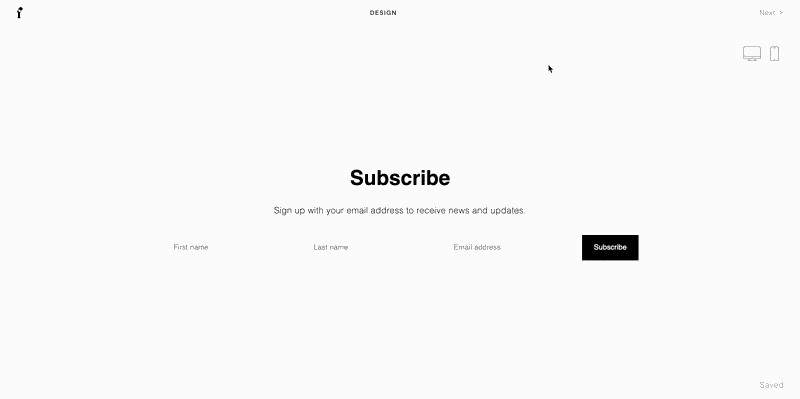
It is important to select the redirect to a URL option when a user submits a form.
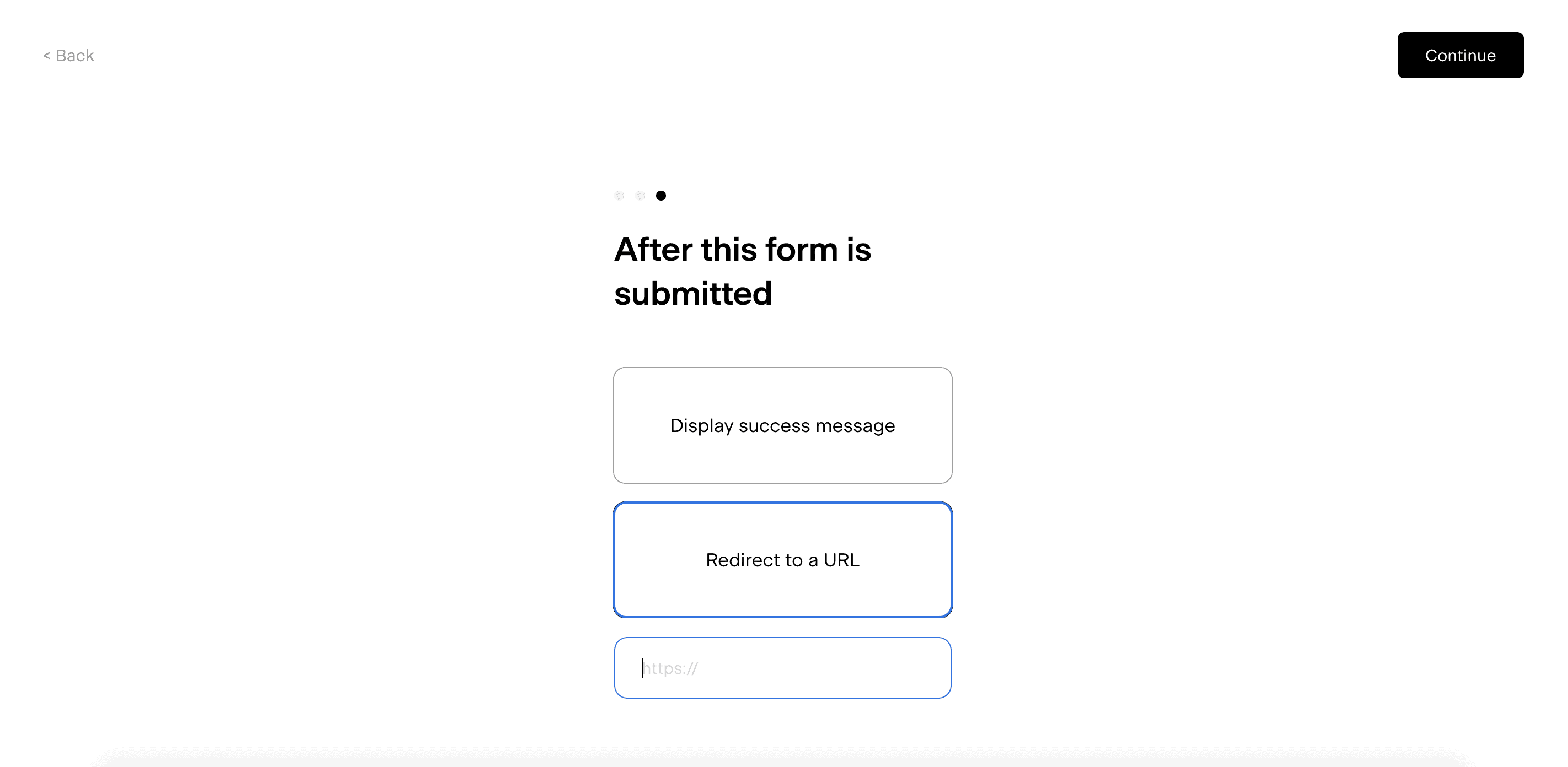
4. Obtain HTML Code
When you get to the Publish Your Form screen, click on the Advanced Options link.
This will let you select an option called Get raw HTML code. (Make sure to click on the boxes to disable Javascript and CSS).
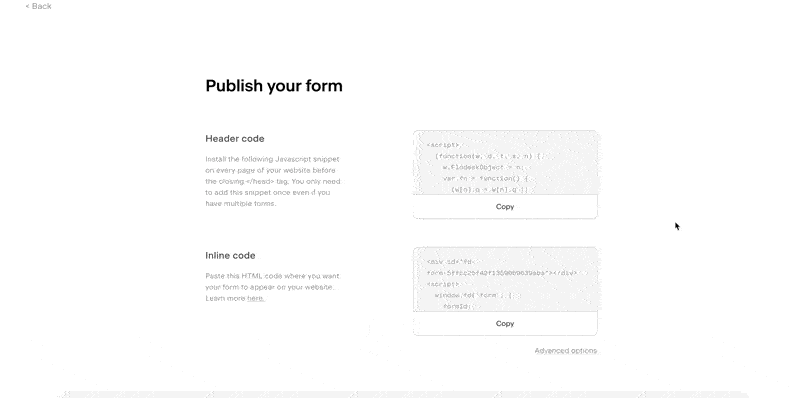
5. Paste the code into your popup settings
Now, you can paste the code into your popup settings inside PopupAlly.

