While AccessAlly Pro does not currently include a way to download your private notes as PDFs, you can install a 3rd party “page to PDF” plugin for WordPress to accomplish this goal.
This can be a great option when your students wish to download and save their private notes content easily in PDF format.
Note: We do not offer support for 3rd party plugins and cannot guarantee that they work as advertised. Please use your own discretion when choosing a plugin, and reach out to that plugin’s support team if it does not work as anticipated.
ARTICLE CONTENT:
Recommended Plugins
Students can download course notes via a WordPress plugin (like DK PDF) or a browser plugin (like Full Page Screen Capture).
To keep it simpler, a plugin like DK PDF will allow users to simply click a button on the webpage itself in order to download the content.
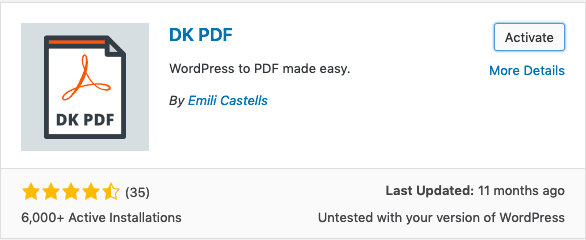
How To Use The DK PDF Plugin
1. Install and Activate Plugin
First, install the DK PDF plugin on your site, then activate it.
2. Configure Plugin Settings
Once it’s installed and activated, make sure to go through and configure the settings.
We recommend selecting the “Use Shortcode” option next in the “Position” settings, so that you can decide which pages can be downloaded, and where the button will go.
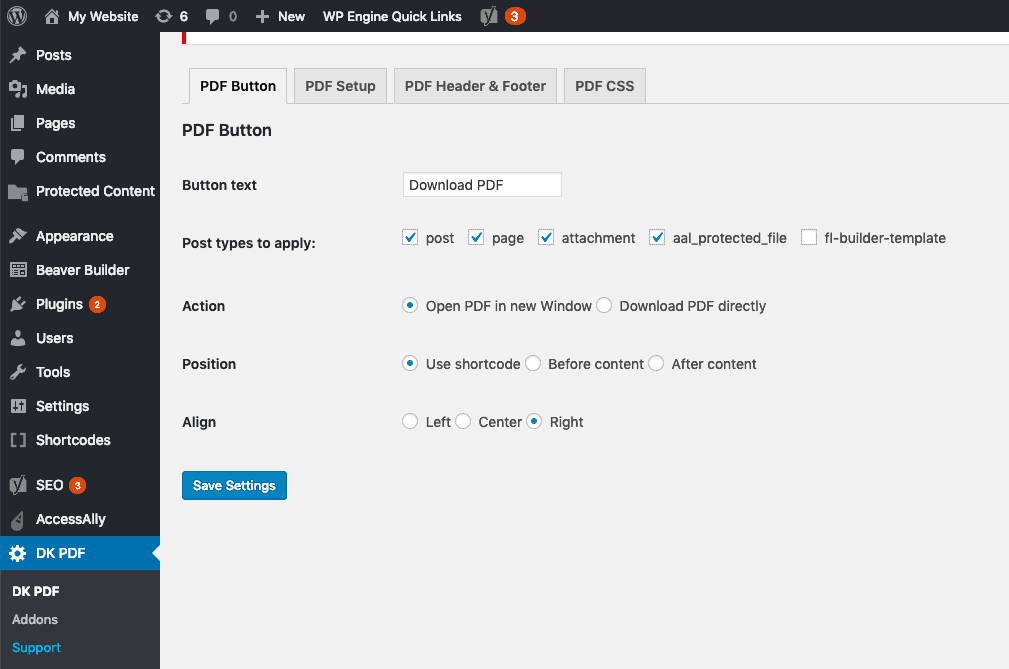
Take time going through all of the settings, and be sure to review their documentation or reach out to their support if you have any questions or troubles during the setup process.
3. Add the Shortcode to A Page
Once configured, you can simple add the shortcode to a page:
[dkpdf-button]
Once the shortcode is added, you will see it appear on the page similar to this screenshot:
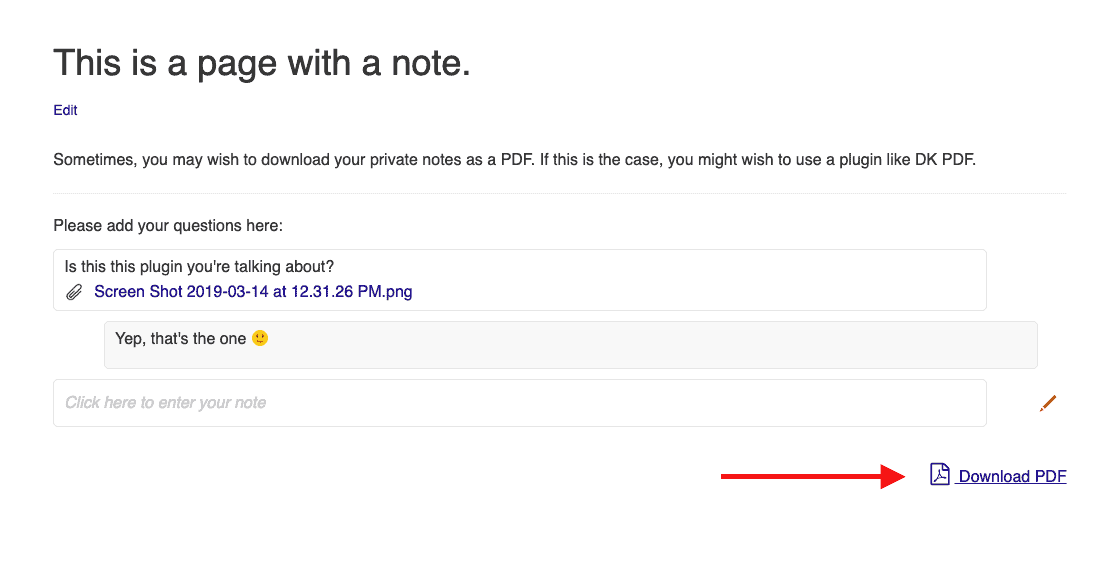
4. Test Button
Finally, click on the PDF button yourself to test how the download will appear.
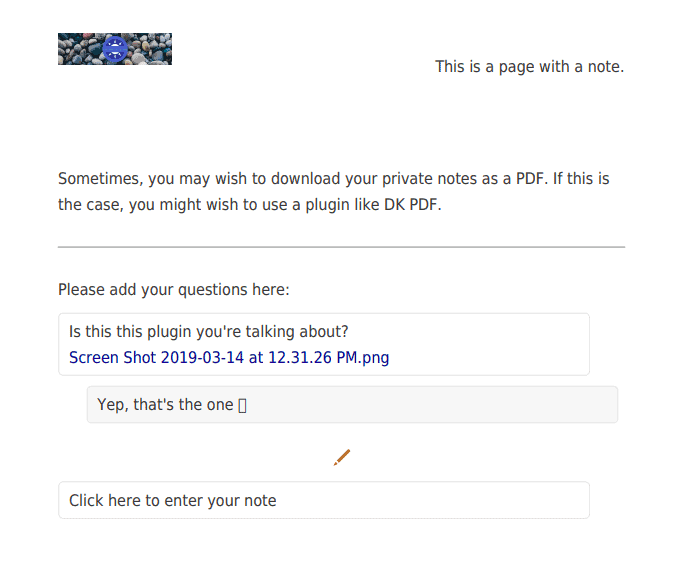
In the screenshot above, for example, I might reduce the margins on the left & right, which is easily done in the DK PDF plugin’s settings area. This would keep the “edit” icon from getting pushed to its own row. I might also change the header image on the PDF (also a plugin settings option) to be a simple logo to look more neat.

