ARTICLE CONTENT:
Why Should You Automatically Redirect Visitors to a WordPress Login Page?
A membership site is a wonderful tool that allows you to restrict access to your website content. When built properly, the only ones who can access this content are those who have purchased a subscription (or, in the case of a free course, opted in).
The good news is that your membership plugin can take over the task of automatically redirecting visitors to the WordPress login page first, then permit those with the right credentials to move on and explore the site itself.
What You’ll Need To Automatically Redirect Visitors to A WordPress Login Page
The tool list you need is pretty short:
- A WordPress website
- The AccessAlly Pro membership site plugin
- A tag-based CRM (see a current list of integrations)
How Does An Automatic Redirect to A WordPress Login Page Work?
AccessAlly protects your membership site content, requiring visitors to login first with their unique username and password.
As soon as they’ve successfully entered their username and password, AccessAlly then redirects them again to the URL they initially tried to access.
The great thing about AccessAlly is that it truly makes it simple for you to design and manage this redirection.
How To Automatically Redirect Visitors to A WordPress Login Page
In this example, I’ll show you how to use AccessAlly to control your automatic redirection.
Step 1: Install the AccessAlly plugin on your WordPress Site & Set Up Integrations
AccessAlly can be installed on your WordPress site like any other plugin. Then, integrate it with your tag-based CRM of choice.
Step 2: Create Your Site-Wide Redirects
In the sidebar of your site’s backend, go to AccessAlly → Settings.
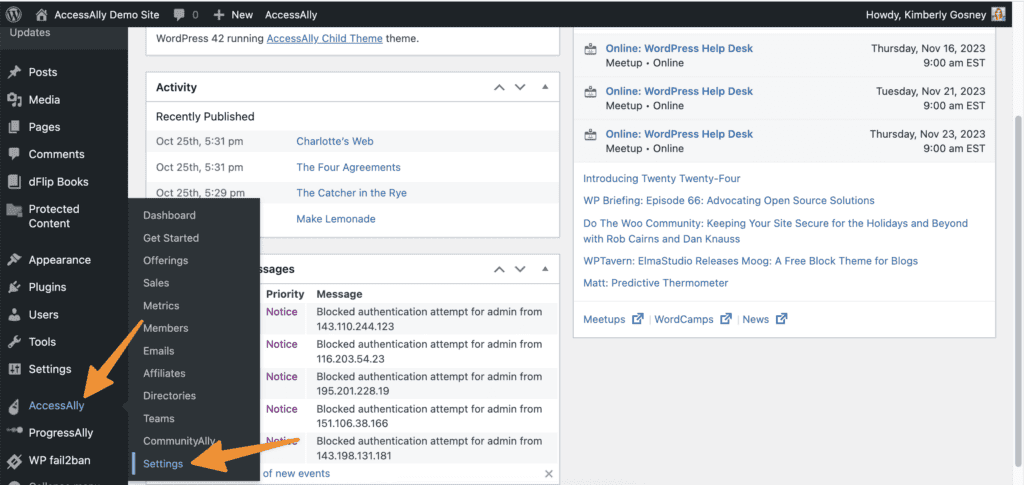
Inside AccessAlly → Settings → General Settings → Key Pages, you’ll see a list of redirect options.
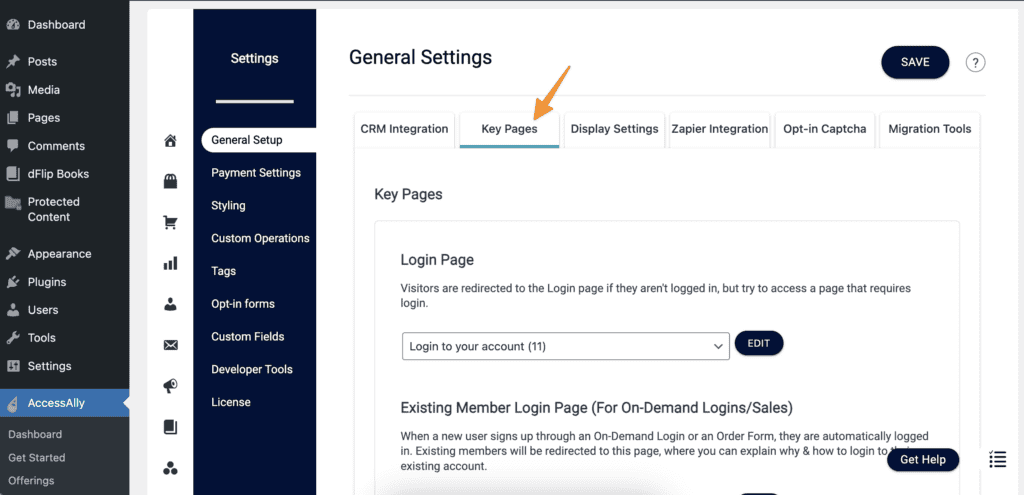
For each option, you can select a specific page for your visitors to be automatically redirected to when they try to access the content on your site.
Login Page
This the most fundamentally important selection. Here, you can decide where you want any visitor who is not logged in to be redirected. This is where you can select your login page.
Existing Member Login Page (For On-Demand Logins/Sales)
When a new user signs up through an On-Demand Login or an Order Form, they are automatically logged in. Existing members will be redirected to this page, where you can explain why & how to login to their existing account.
Page after logging in
Insufficient Permissions Page
Logout Page
Bonus Automatic Redirection
AccessAlly doesn’t stop with the general site redirection options. On each page, you can create more detailed automatic redirects so that your membership site really tailors to each individual user.
If a visitor is not logged in and tries to access content in your “Amazing Challenge,” for example, you could create a conditional redirect that sends them to the opt-in form to sign up.
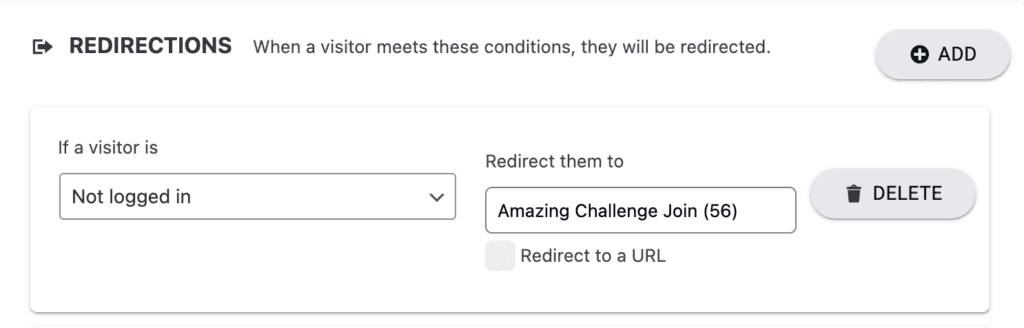
If a visitor is logged in, you can get even more granular, and create a series of specific redirects based on what permission tags the user has.
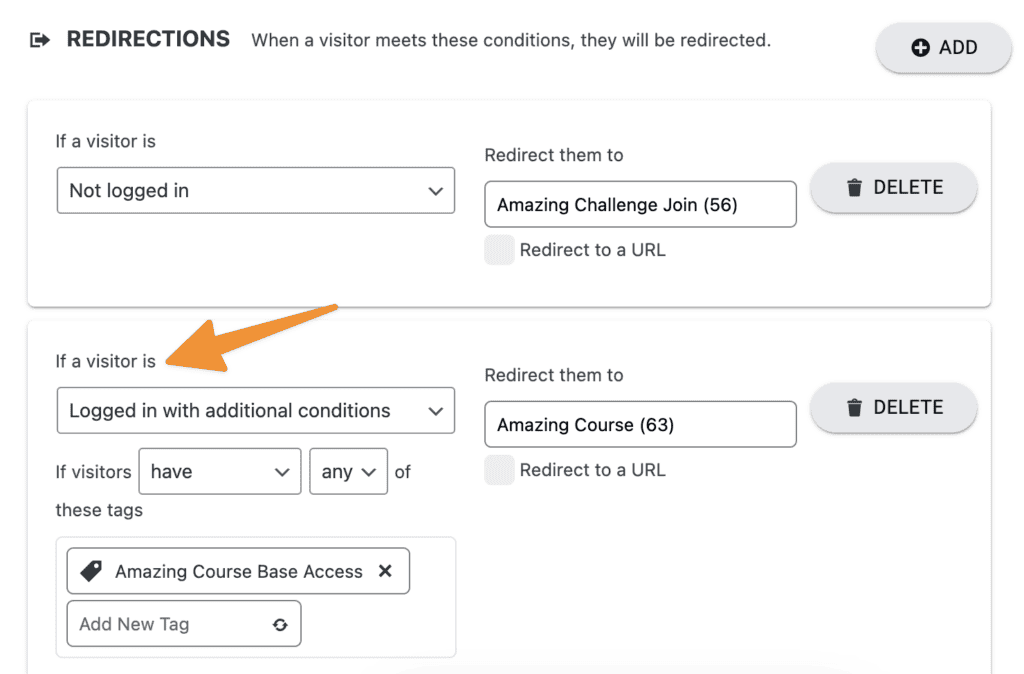
AccessAlly’s automatic redirects are a powerful way to control the overall experience and effectiveness of your membership site built on WordPress, whether the users are logged in or not.

