Scenario: You’d like to create a members’ only podcast with a recurring revenue model and display your podcast episodes quickly and easily from inside your AccessAlly site.
ARTICLE CONTENT:
Resources for Delivering a Private Podcast
The following tools (along with AccessAlly) were used to create this article. Affiliate links (noted with *) are used in this article which means we receive a commission (at no additional cost to you) if you decide to use our affiliate link when making a purchase.
- Seriously Simple Podcasting* – WordPress plugin (they offer a 14-day free trial) this is an affiliate link
- Canva Pro – for designing your podcast cover art, episode images, and AccessAlly offering icons.
Watch the Video
See each written step of this article inside this video.
Outcome: Your Own Private Paid Podcast
In this article you’ll create a monthly recurring subscription for access to your podcast. Your podcast episodes will appear on a single page and as each new episode is released it’ll automatically be added to the page.
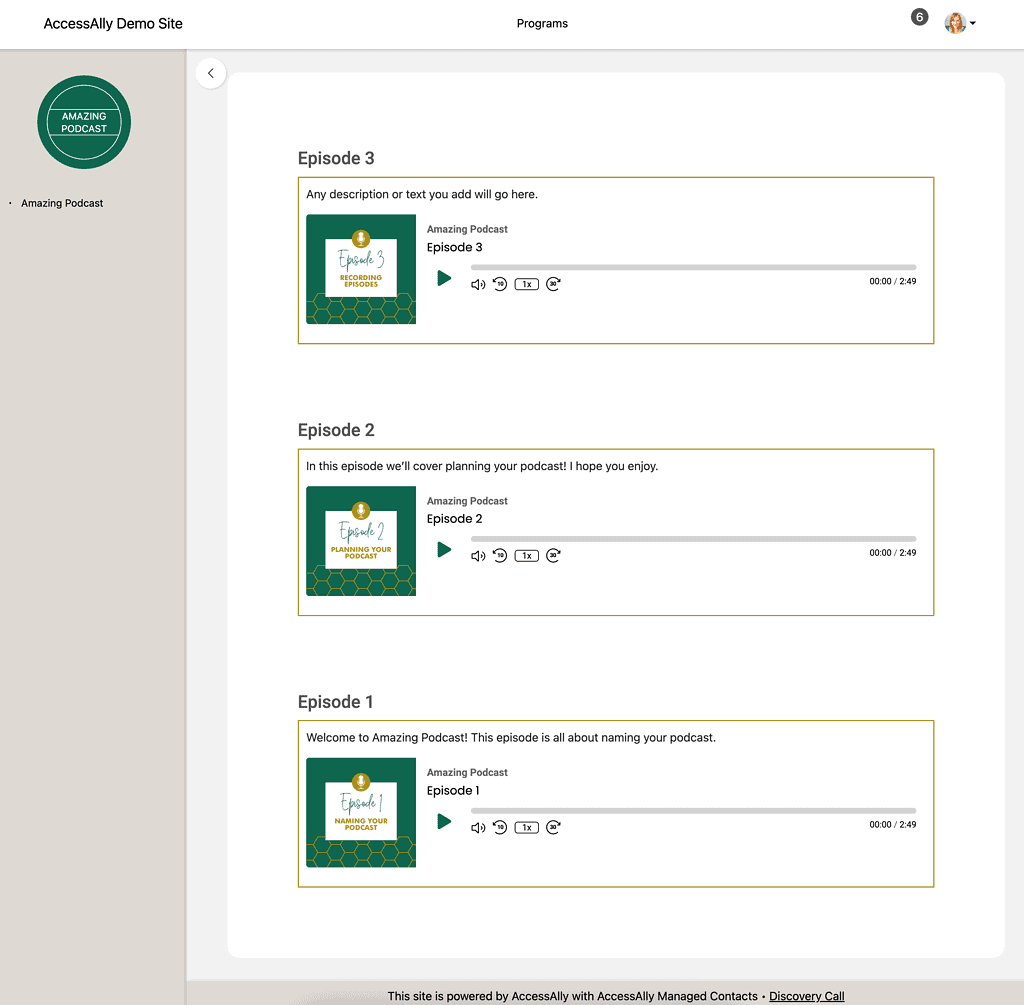
Step 1: Install the Seriously Simple Podcast Player
The plugin* will walk you through the setup. It is “seriously simple.” You’ll need to download the plugin which takes less than 10 minutes to install. They offer a 14-day free trial to give you time to test it out.
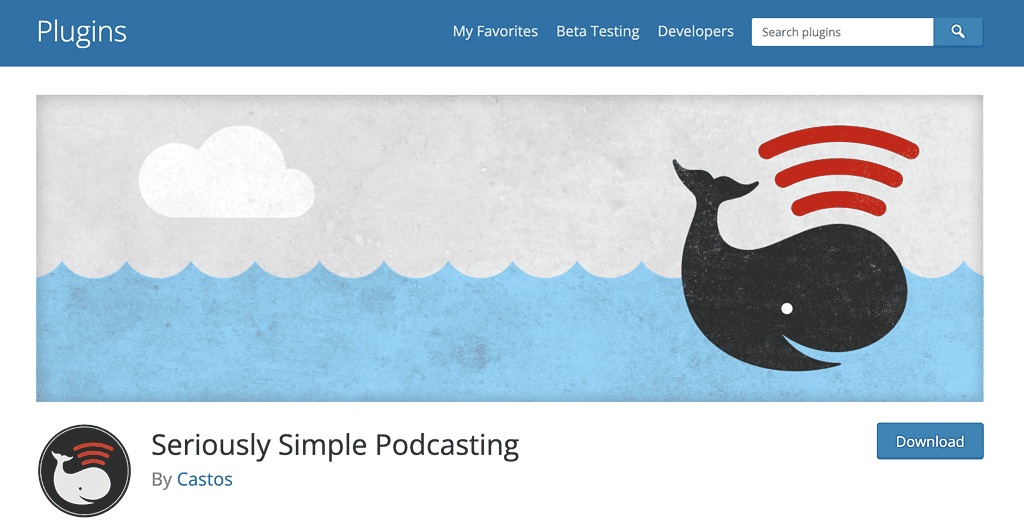
After you install the plugin you will see it in the sidebar of your site.
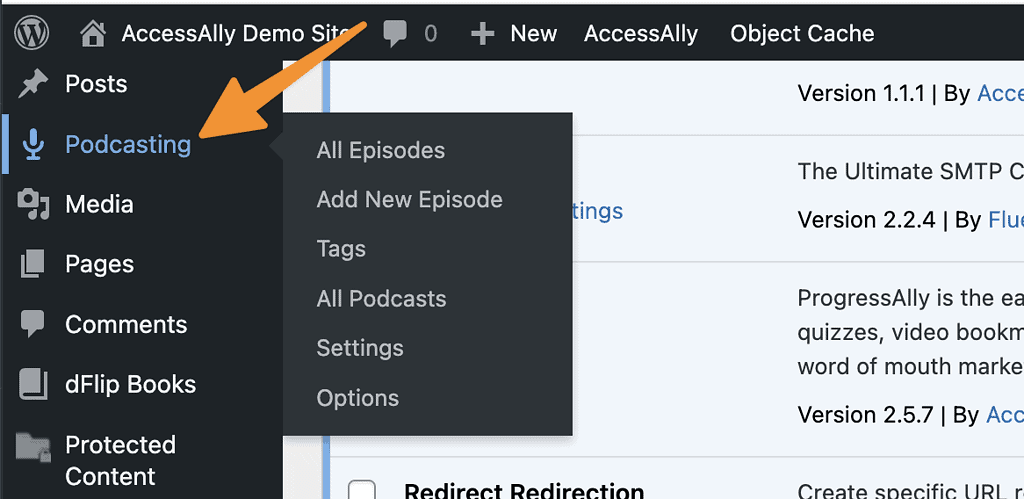
Step 3: Customize Settings
Go to Podcasting > Settings and select your options. Below you’ll see the exact settings used in the workshop video above, but you can tweak or change these to match your needs.
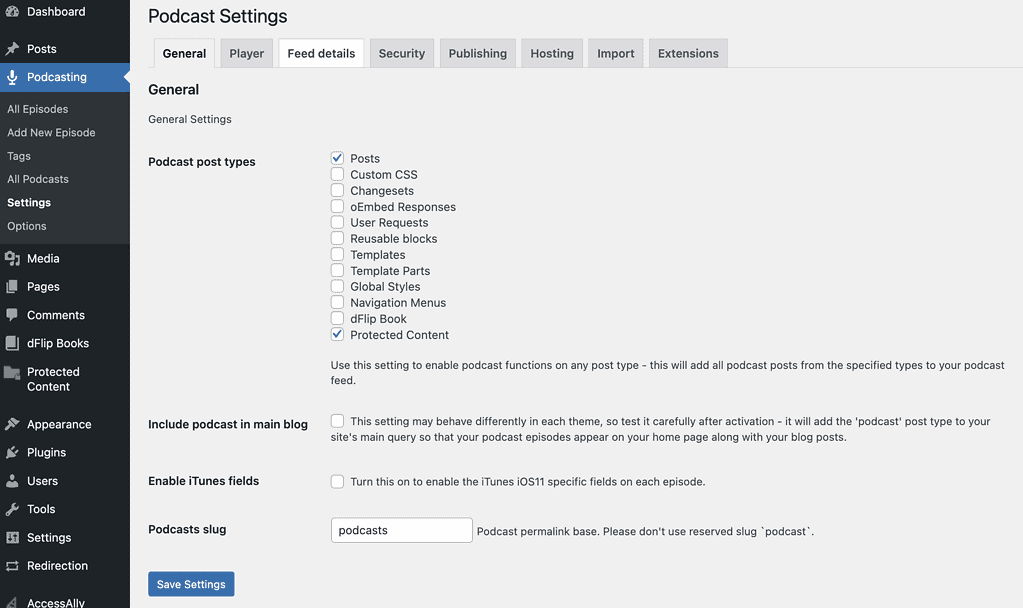
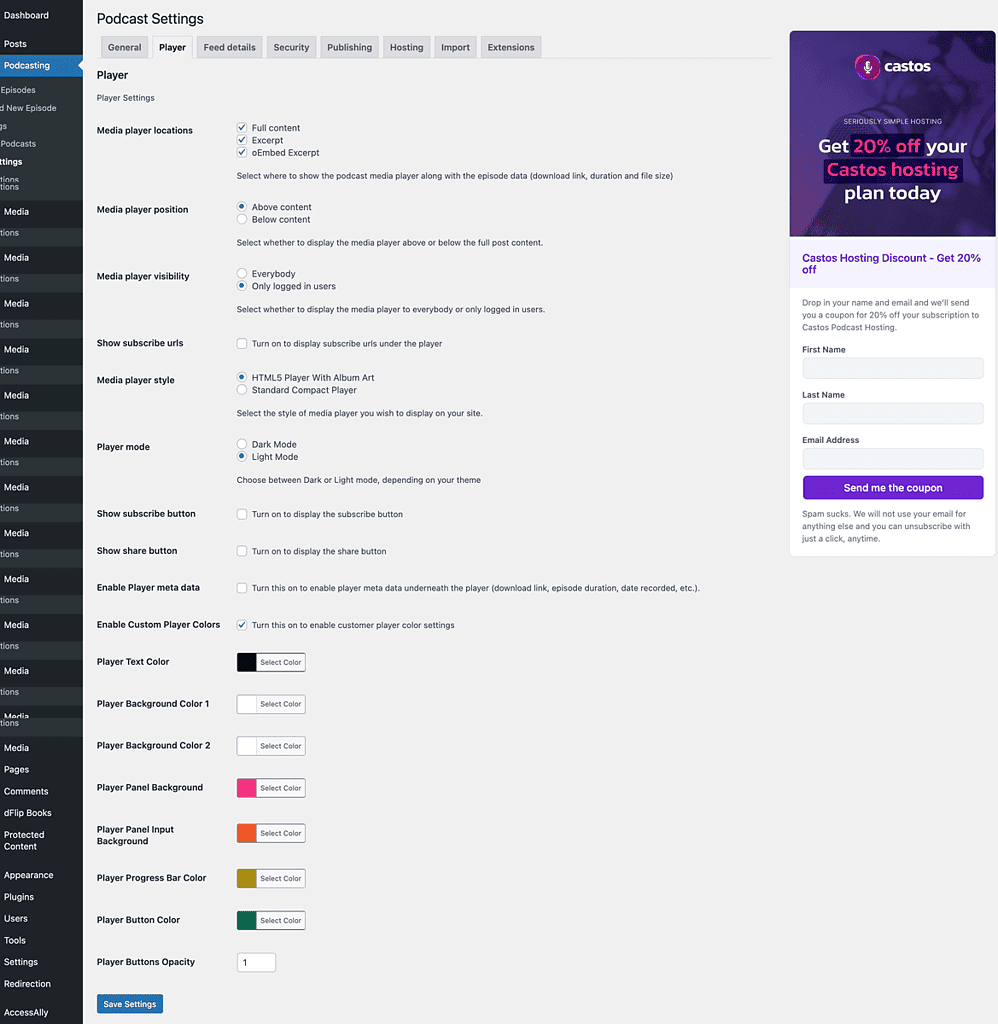
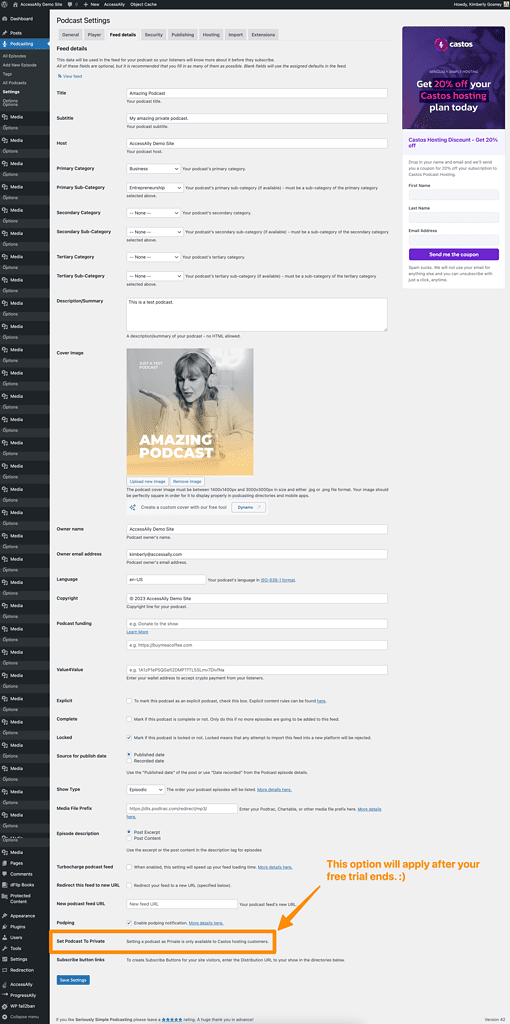
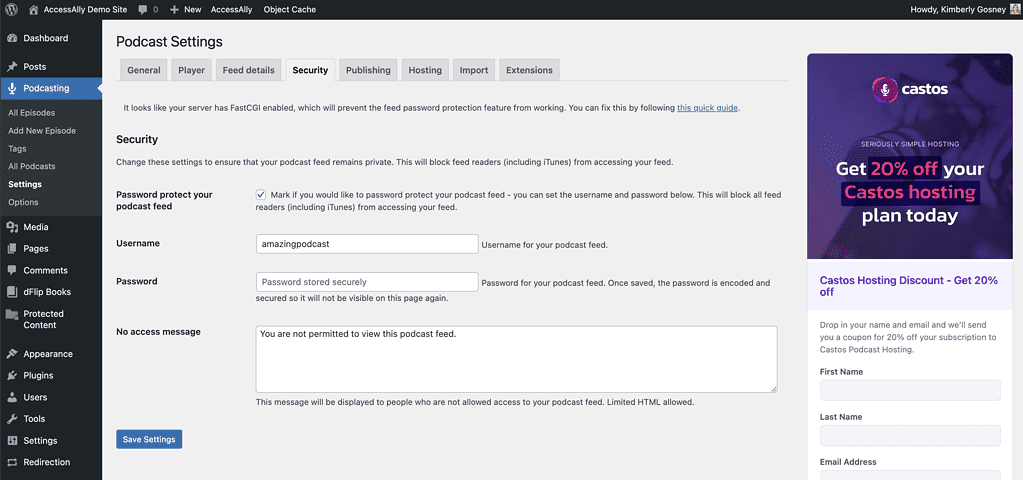
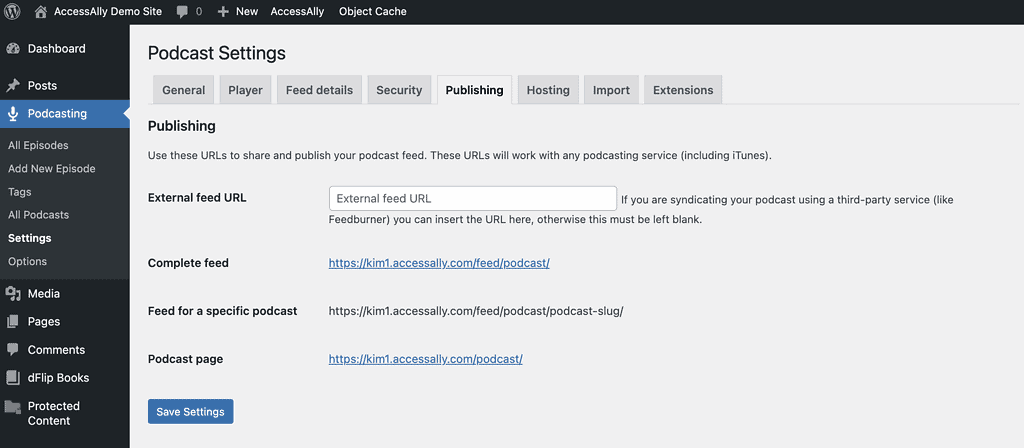
Step 4: Review Podcasting Options
Go to Podcasting > Options
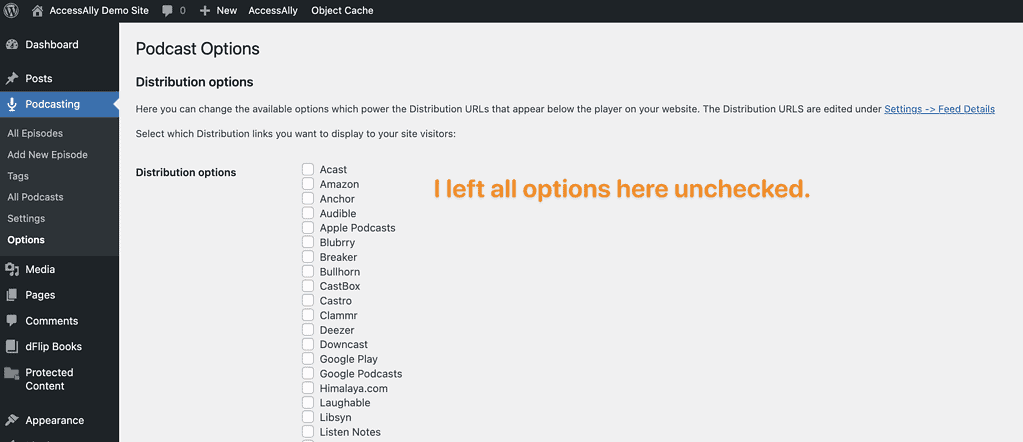
Step 5: Create your podcast graphics
You will need a podcast cover art image and an image for each episode. You can create them using Canva or your favorite graphic design tool. The sizes needed will be listed in the Seriously Simple Podcasting plugin.
Example of podcast cover art.
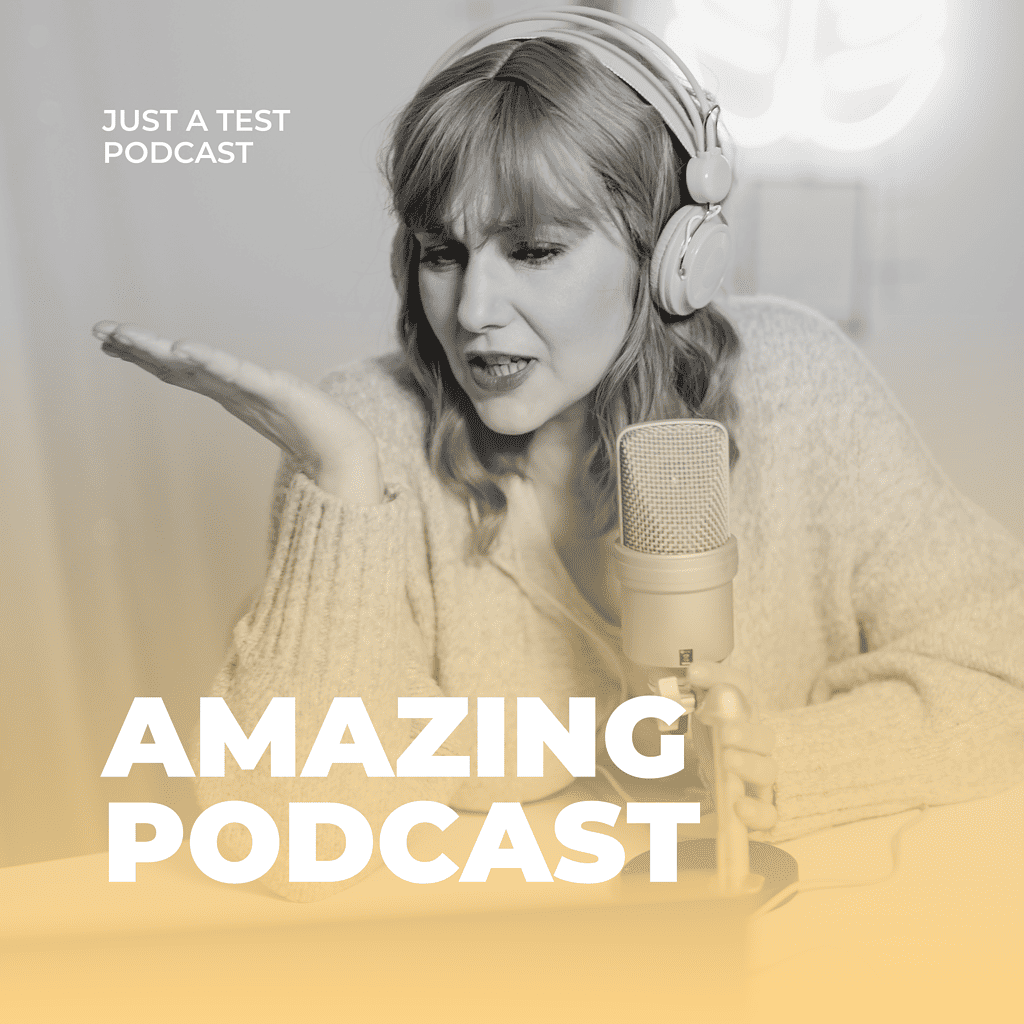
Example of podcast episode art.

Step 6: Create a Membership Program Offering
Create a single page (base module) offering using the Membership Program template in AccessAlly.
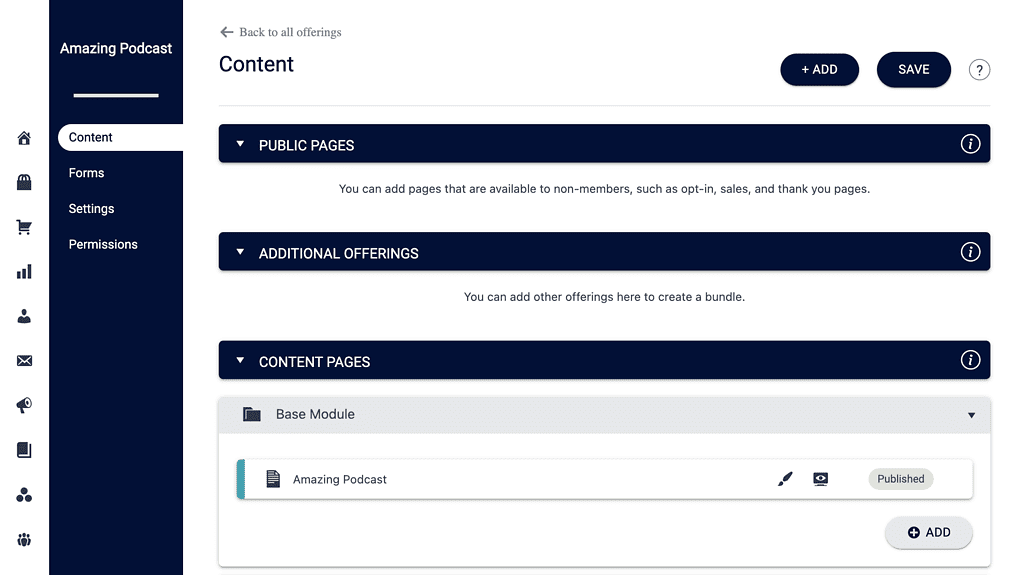
This offering will have a monthly subscription option shown under the forms tab. *You can also create a free opt-in form if you would like a free members’ only podcast.
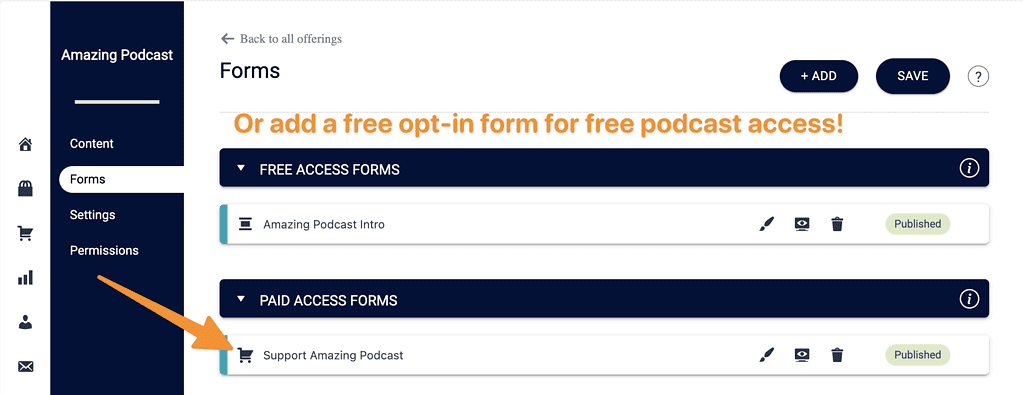
Step 7: Add Episodes
Go to your WordPress admin sidebar hover over Podcasting > Add New Episode and follow the steps to add your episode. You can add .mp3 audio or .mp4 episodes!
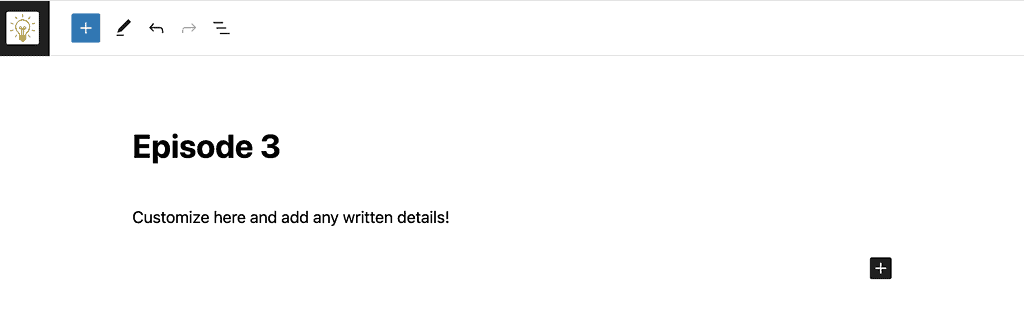
Now move down to add the episode audio and an episode image if desired.
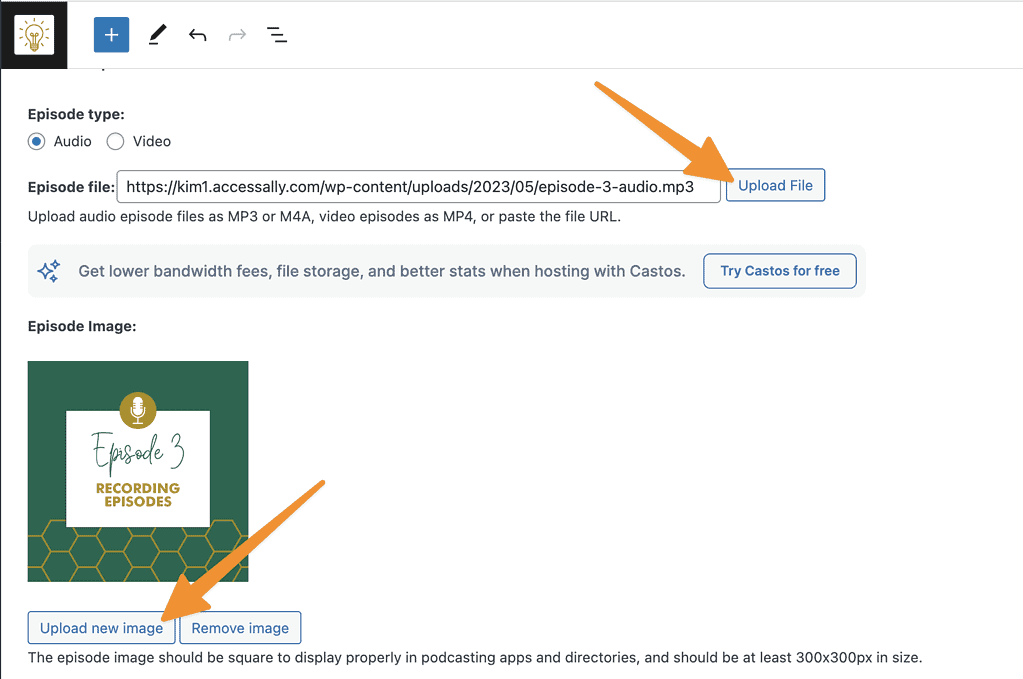
Add an image to the AccessAlly icon for this episode or customize text and use the built-in option.
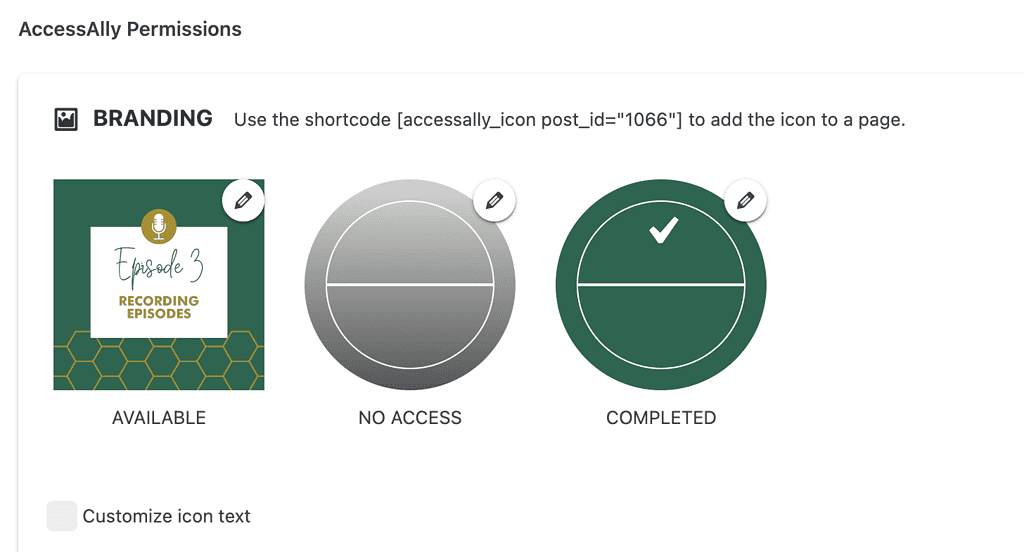
Add permission tags so that only members of your podcast can see the episodes! If all of your episodes are on the base page (like mine) add the base tag and instant access tag along with the revoke tag as shown below.
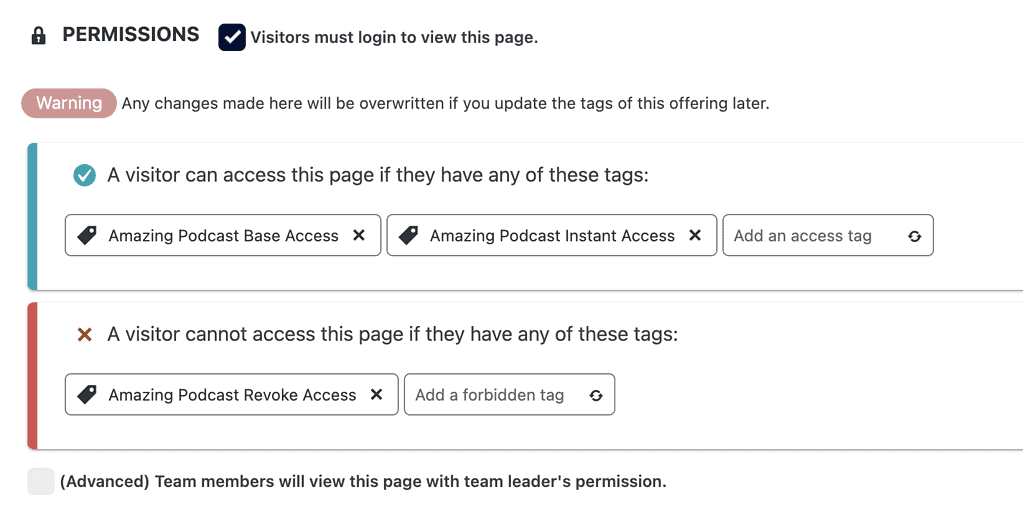
Add a page redirect for anyone that’s not a member. They’ll be redirected to your order form or external sales page.

Save your episode!!
Step 8: Add Playlist to Base Page
Now you’ll add the Podcast Playlist block to the base page of your podcast offering. This step is shown in Gutenberg. If you are using a different page builder there are shortcodes available within the plugin to add the podcast list to your page.
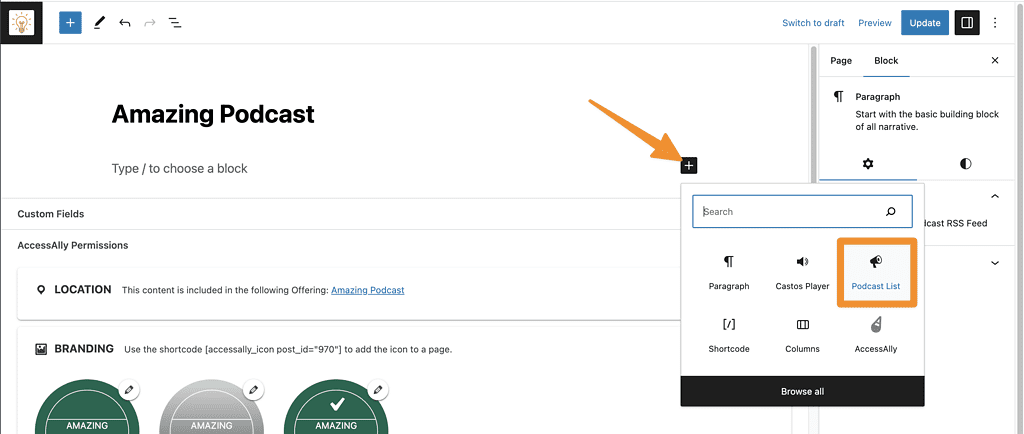
And customize the settings.


