Use this method if you use a different shopping cart (other than AccessAlly) for the team order forms. Using this method, you will create team on AccessAlly through CRM integration.
Note: If you’re using AccessAlly for your order forms, your team will automatically be created when the team leader purchases. A CRM automation is not required to initiate a team when you use AccessAlly order forms.
ARTICLE CONTENT:
Initiate a New Team Creation Through a CRM Automation
The first step is to set up your AccessAlly Team, by choosing the name and the default team size.
Step 1: Find the Team Leader tag
The first step will be to kick-start an automation inside your CRM after purchase for a “Teams License”.
By default, the contact that runs the “initiate team” webhook will become a Team Leader.
The team leader tag will automatically be assigned to this contact.
The team leader tag was setup when you initially set up your team.
You can see what the team leader tag is by going to AccessAlly > Teams > Programs > choose the team you want to setup > Basic Setup > See the team leader tag.
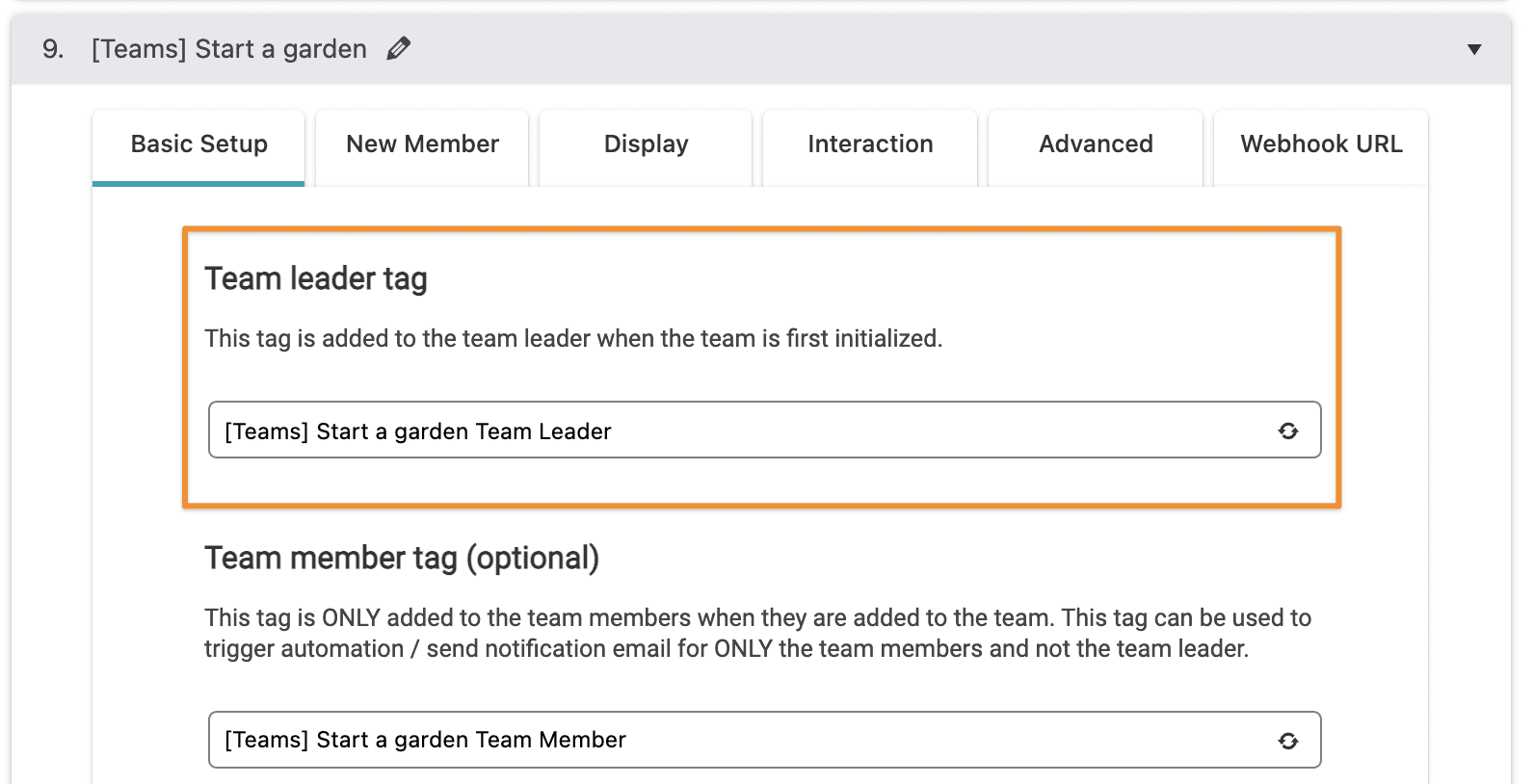
Step 2: Copy the Webhook to Create a Team
Then navigate to the Webhook URL tab. Under Starting a new team, click Copy to Clipboard to copy the link.
![]()
Run the Webhook Inside Your CRM
The trigger in your CRM will be the purchase from your shopping cart platform (outside of AccessAlly). The most important part of your automation is the Webhook URL you copied. Paste the link into your CRM after your trigger. Additional tags or actions in this sequence are optional, but not required.
It may look something like this:
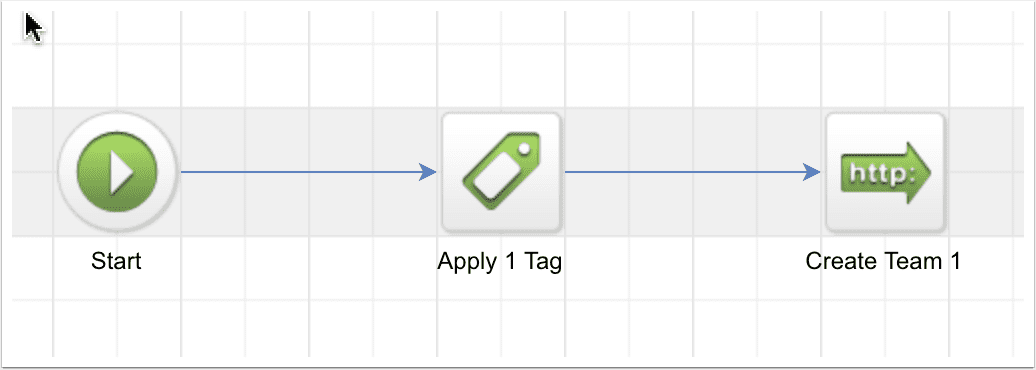
Now your team is initialized!
Most users setup welcome emails for Team Leaders and Team Members in a CRM automation.

