In the AccessAlly metrics area, you can calculate churn for your recurring subscription programs in a few different ways.
To get a better understanding of why calculating churn is such a complex thing you can read this guide from ProfitWell.
Let’s dive into how to the default churn calculation metric in AccessAlly works.
ARTICLE CONTENT:
The Subscription Churn Ratio Metric Explainer
The built-in AccessAlly Subscription Churn Ratio metric is constructed of two metrics, so if you want to view those separately you could create them and look at those raw numbers directly, too.
They are:
- # of Canceled Subscriptions: this will be the numerator in our equation
- # of Subscriptions: this will be the denominator in our calculation
The part where this starts to get tricky is choosing your timeframe. If you choose “Use all data” then you will be calculating your overall churn rate. But that number isn’t as useful as calculating how churn rate changes over time, as you implement different strategies to increase retention.
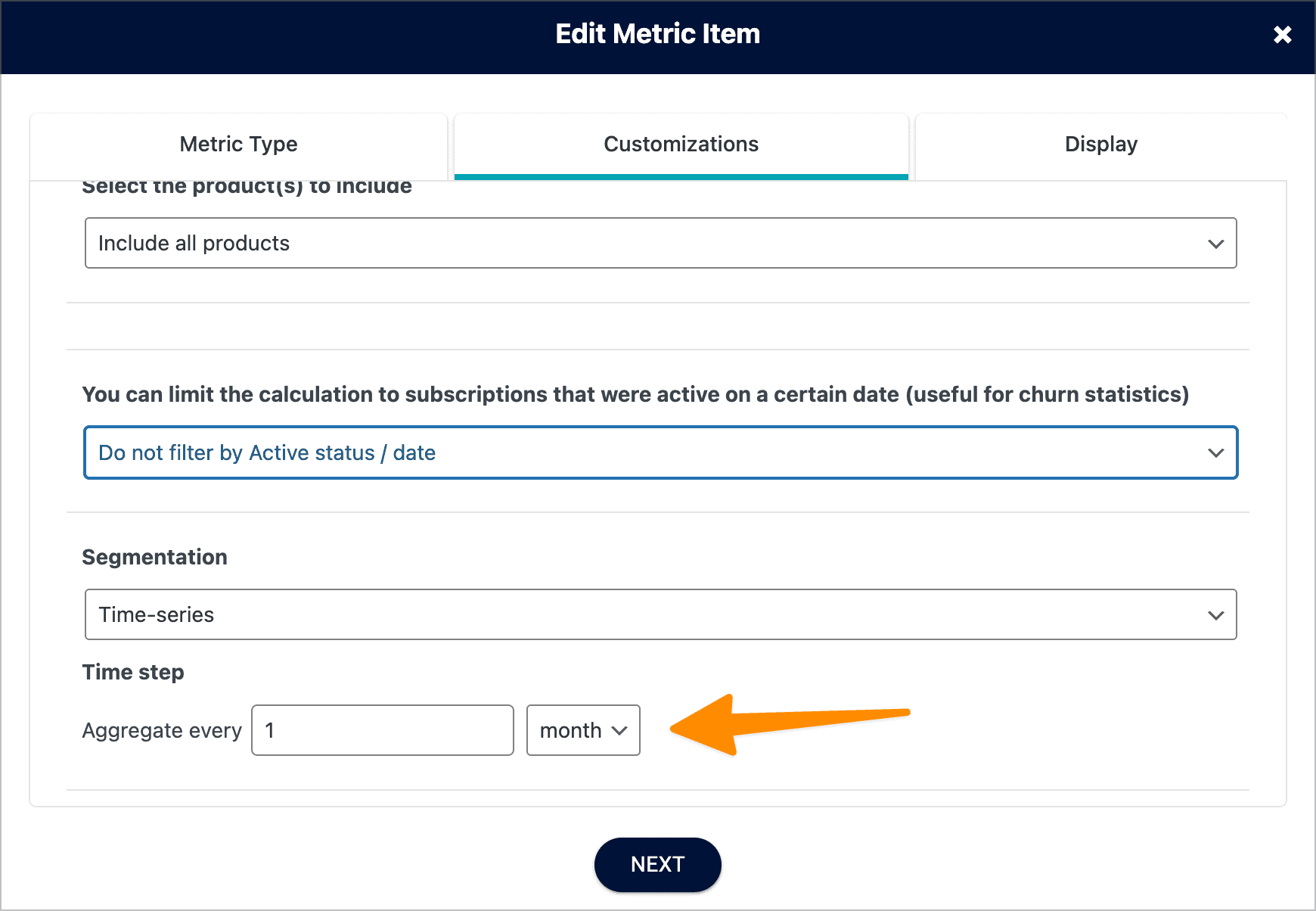
You can do that by choosing the “time-series” option under Customizations. You’ll want to make sure that both of your metrics use the same Time-series settings, otherwise, the calculation will not work when you try to divide them.
You don’t need to create your own custom calculation to get your churn metrics, but this is what is happening under the hood when you use the Churn metric. It’s done with a calculation like this:

Then you would select the two time-series that you created earlier and choose divide.
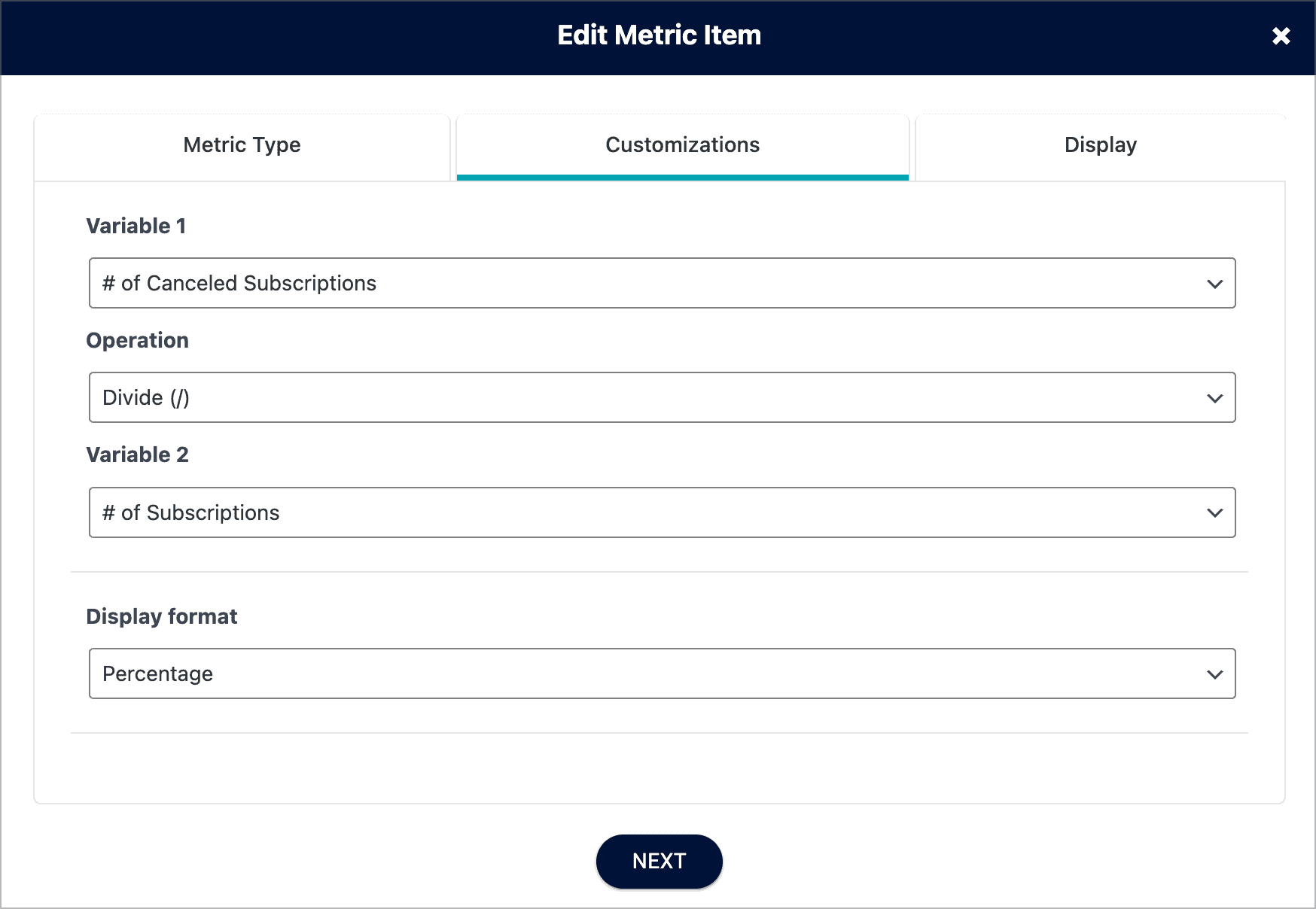
This is the calculation you get by default when you select the Subscription Churn Ratio in the metrics section.
How do changes between subscription types affect this calculation?
Let’s say you have a monthly subscription and an annual subscription plan for the same membership program. AccessAlly counts both of these as separate types of subscriptions. So you could calculate the churn for each of these separately.
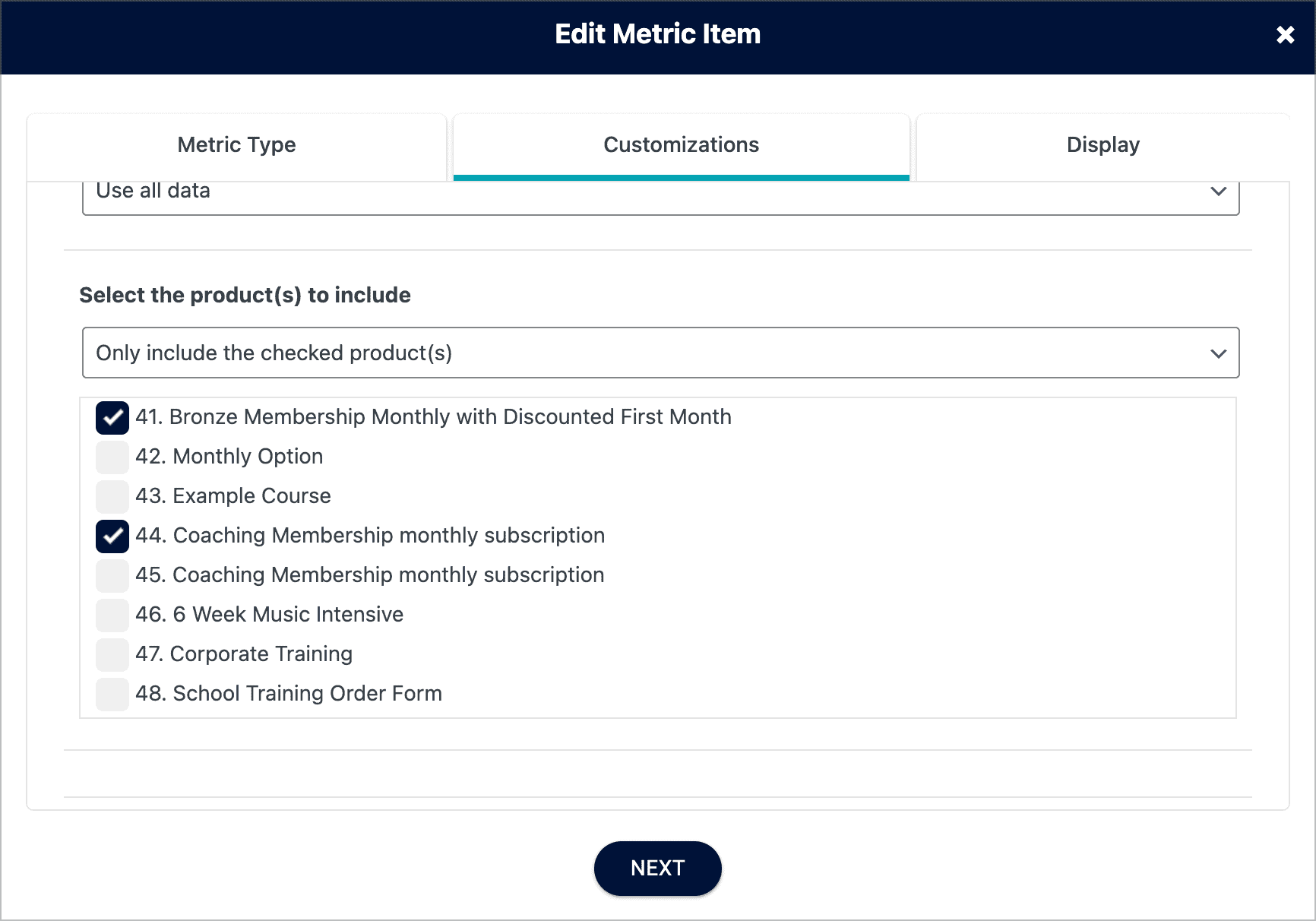
Or you could select both of these subscription programs under the “Customizations” section of your metrics, and count them together instead. That would give you overall churn for your membership program.
Now you might be curious to see what happens when someone upgrades from a monthly to an annual plan. We have a different metric for that called “Subscription by Origin” that tells you where subscriptions are coming from.
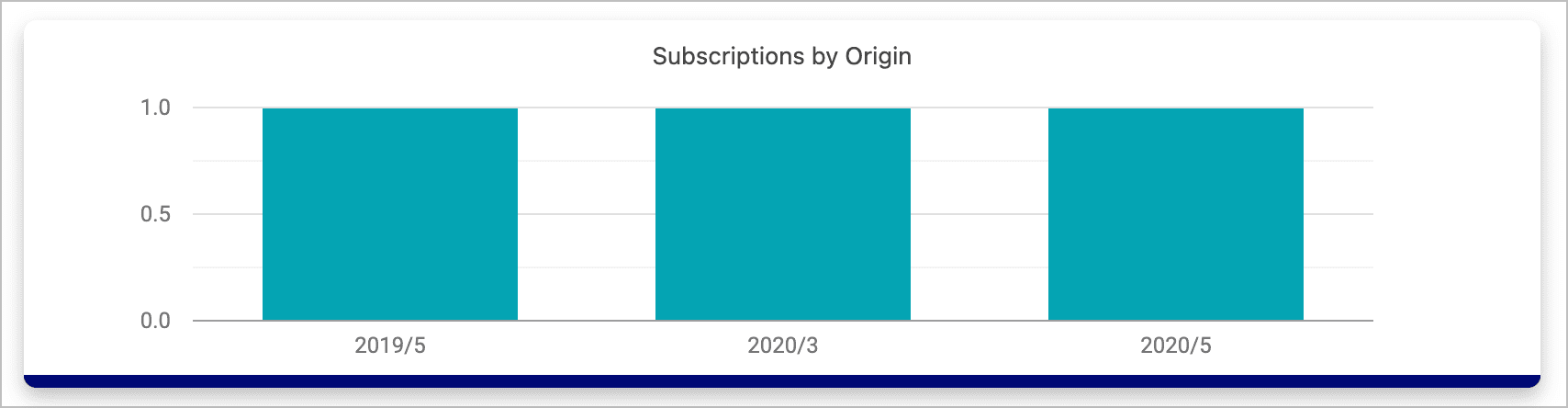
It will show you if they switched from one subscription plan to another, or if they are a brand new customer.
FAQs
If a member upgrades from monthly to annual on a “replacement plan”, is that customer counted in the monthly churn?
Depending on how it is set up. If monthly and annual are in the same churn ratio, then no it is not counted.
If they are set up separately, then yes. Your churn ratio will have increased for monthly, but have decreased for annual.

