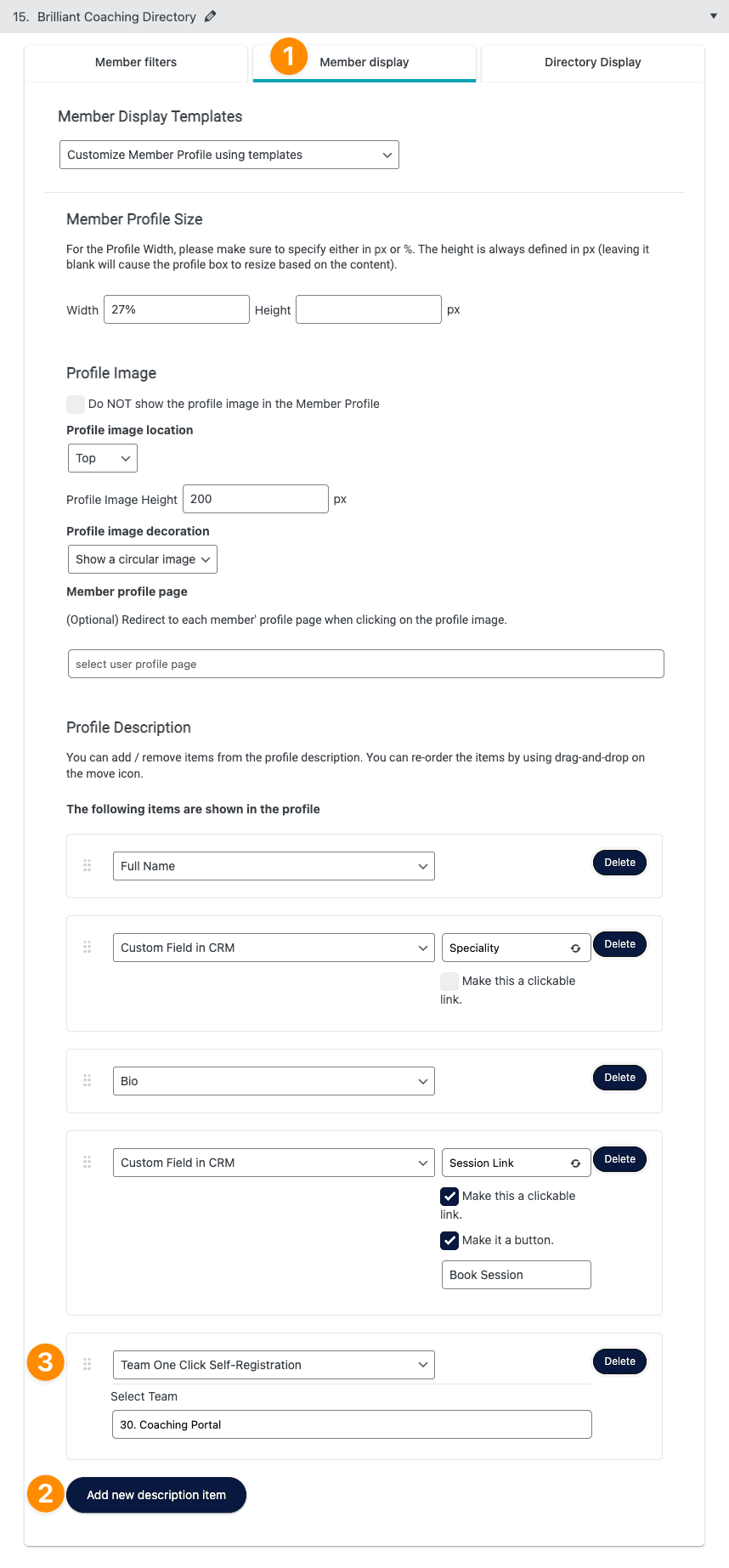If you want team members to easily switch between team leaders you can use the one-click self-registration button feature.
While this feature is created within the Bulk Course Enrollment (Teams feature) it also relies on the use of a Directory to allow for selection between different team leaders.
ARTICLE CONTENT:
What this feature looks like
The 1-click self registration button option displays for all available coaches with custom button text, for example, “select this coach” – participants viewing the directory click the button and become a member of the team.
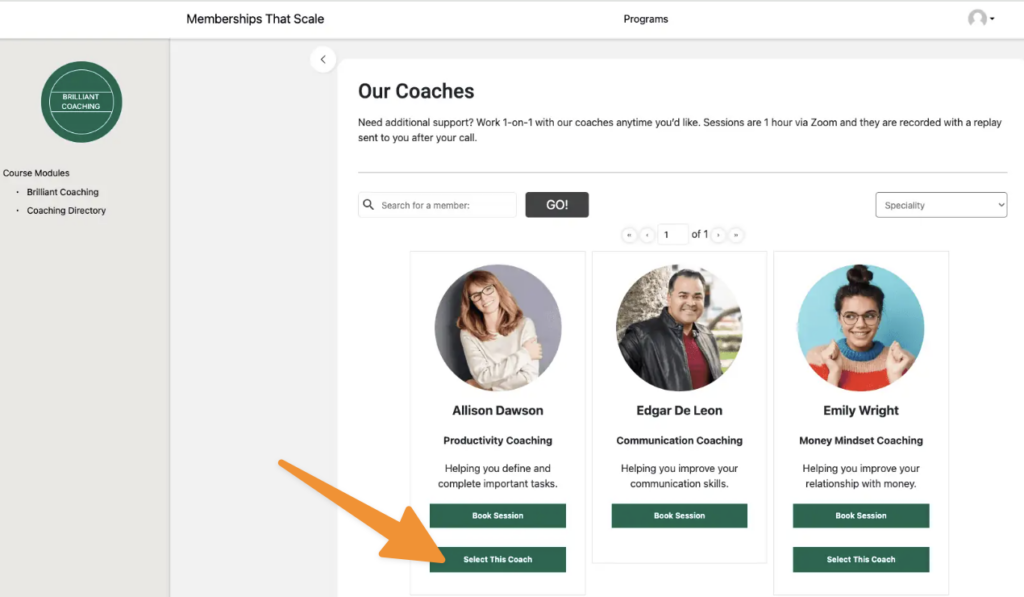
Switching teams
If the team member would like to work with Emily Wright next they can click the “select this coach” button to move from Edgar De Leon’s team to Emily Wright’s team.
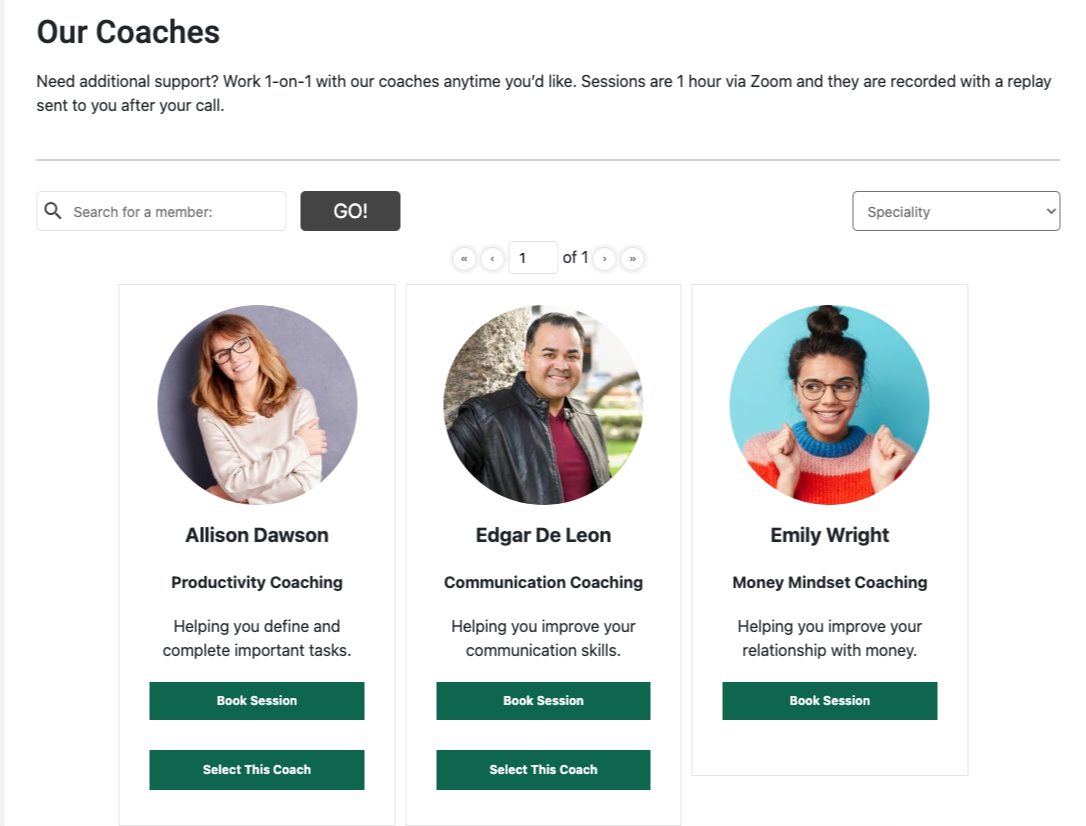
How to set up this feature
Go to AccessAlly > Teams > Programs > select the program that you would like to add the one-click self-registration button to > Click the New Member tab and scroll to the One-Click Self-Registration section.
Check this option and add your desired button text as shown in the image below.
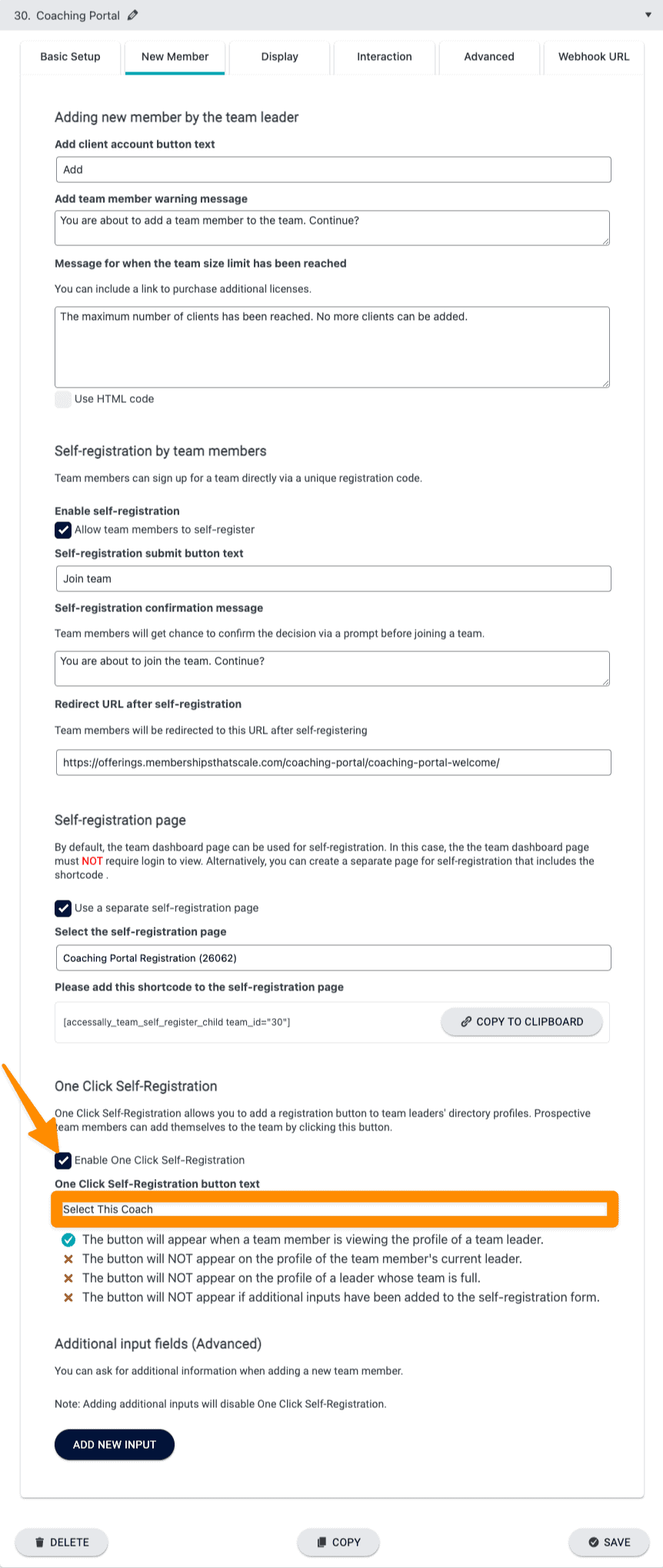
Please note in the screenshot above there are situations when this button (even if working and set up correctly will not appear). This section is designed to let you know when the button will be visible or hidden which is helpful during testing.
Go to AccessAlly > Directories > Select the Directory that you would like to display the button on.
- Click the Member Display tab
- Add a new description item
- Choose team one click self-registration and select the team from the dropdown.