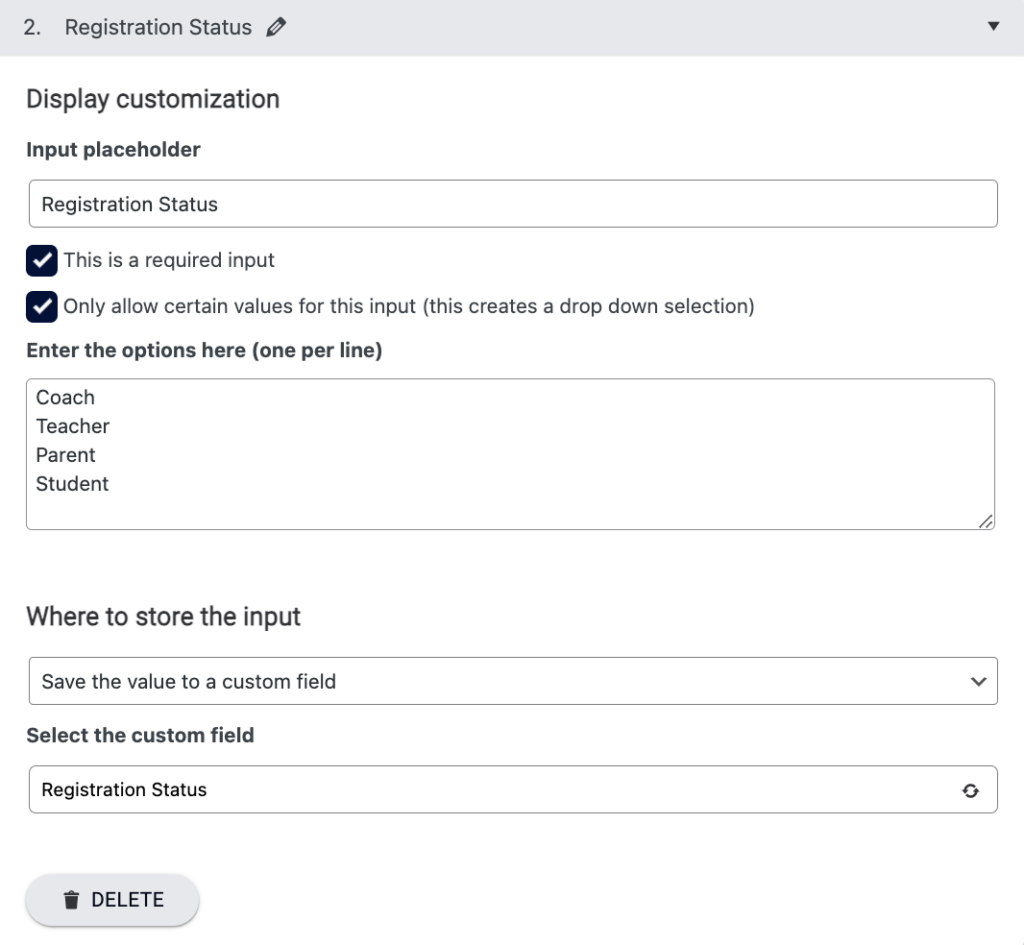This option is helpful if you would like to add a dropdown or text box to collect information about a Team Member at registration and save it to a Custom Field.
ARTICLE CONTENT:
How this works
When a new team member joins a team a text box or dropdown appears to collect information. The Team Leader and Site Admins can also see these options when manually adding team members.
This information is stored in a Custom Field so you can use it with an integrated CRM.
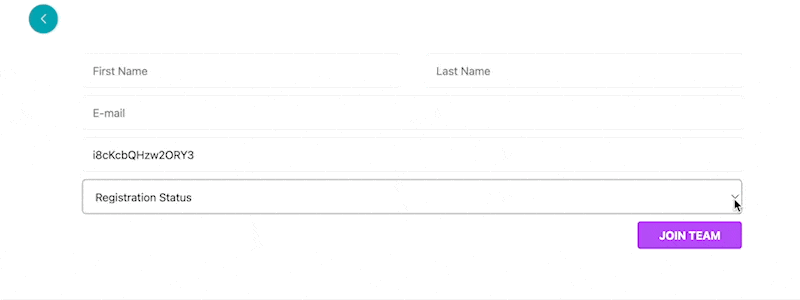
Ways to use this
You can use this to collect registration dates, answers to questions, or find out the status of a team member (registering as a parent, child, teacher, or coach.)
The Custom Field can also be displayed on the Team Leader Administration Dashboard, added to CRM automations, or displayed using conditional shortcodes.
Additional Input Fields
Visit AccessAlly > Teams > Programs > Select program > New Member tab – this option appears at the bottom of the tab in the Additional input fields (Advanced) section.
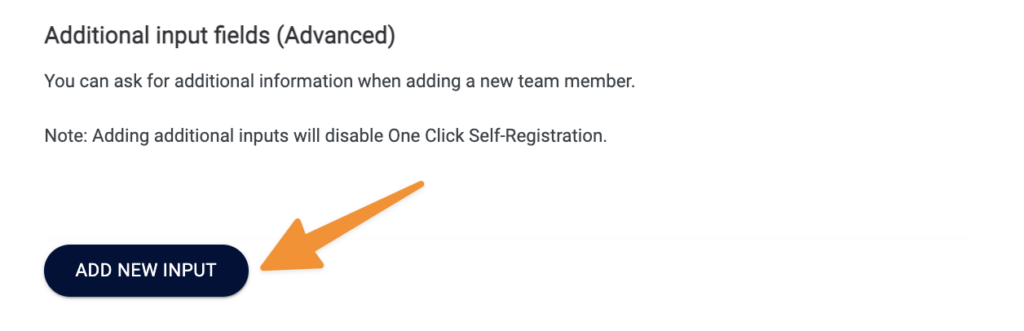
Available Options
You can customize with the following options:
- Input placeholder
- This is required input checkbox
- Only allow certain values checkbox – used to create a dropdown of options
- Where to store the input – save as a Custom Field
- Select the Custom Field – the custom field you created in your CRM to hold the info