Recommended versions: AccessAlly Pro, Community, or AccessAlly Go
Skill Level: Beginner DIY friendly
WordPress Theme: The AccessAlly Theme
Page Builder: Gutenberg
Video Length: 15 minutes
ARTICLE CONTENT:
Video Walkthrough
Watch the video, pause as needed, and follow along to create an offering in AccessAlly.
Video Bookmarks
Click any bookmark below to go right to that spot in the video.
1 | Download Files | |
2 | Video Overview | |
3 | Need help? Join our next free Tune Up Call! | |
4 | Import Patterns (Download Files 1 & 3) | |
5 | Create a Start From Scratch Offering | |
6 | Add Base Module Content & Progress | |
7 | Add Module 1 Content & Progress | |
8 | Add Module 2 Content & Progress | |
9 | Connect Form to Offering Icons | |
10 | Make a Test Purchase |
Download Files
There are four files below. Download each file to your computer (no need to open the files after download.)
FAQs
How do I change the placeholder video?
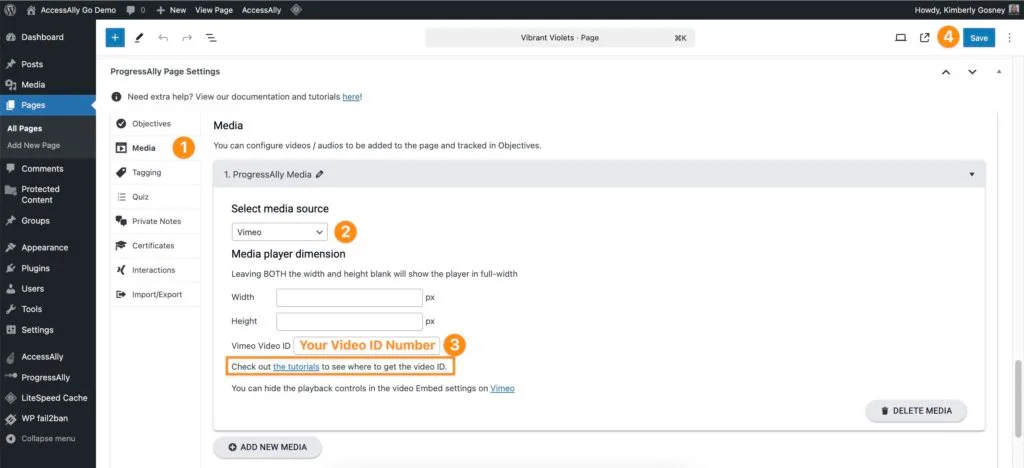
How do I use this with AccessAlly Go?
With AccessAlly Go, you can skip the file downloads shown in this article. Your pattern files are pre-installed and your progress files are sent to you via email.
The pattern & progress files will have the same numbering system.
Example:
- Base Module use 1-Base Module Pattern & 1-Base Module Progress
- Modules use 2-Module Pattern & 2-Module Progress
- Lessons (if applicable) use 3-Lesson Pattern & 3-Lesson Progress
How do I change the checklist items?
You can add, edit, or delete the items in the Objectives tab – find out more in this article.
How do I change the page content?
You can add, edit, delete, and move Gutenberg blocks to customize your page designs, find out more in this article.

