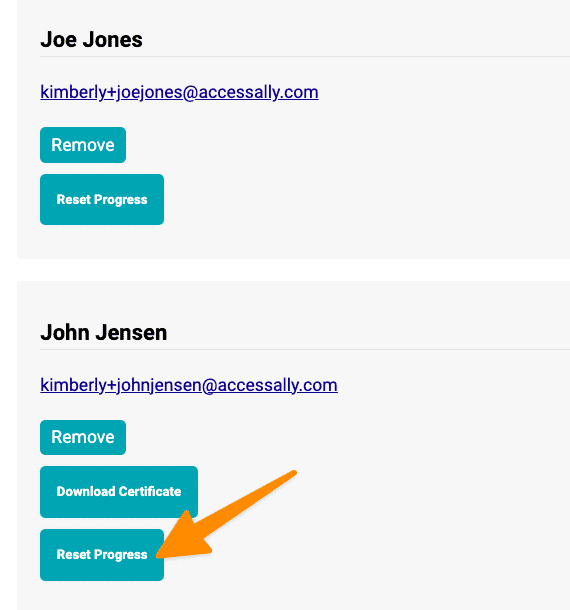The Team Leader can quickly and easily reset Team Member progress using the (ProgressAlly) Interaction – certificate, reset progress option.
ARTICLE CONTENT:
Step 1: Review Progress Reset
Go to the page on your site with the Reset Progress interaction that you would like the Team Leader to use. Edit the page, scroll to the Interactions tab, note the number of this Interaction.
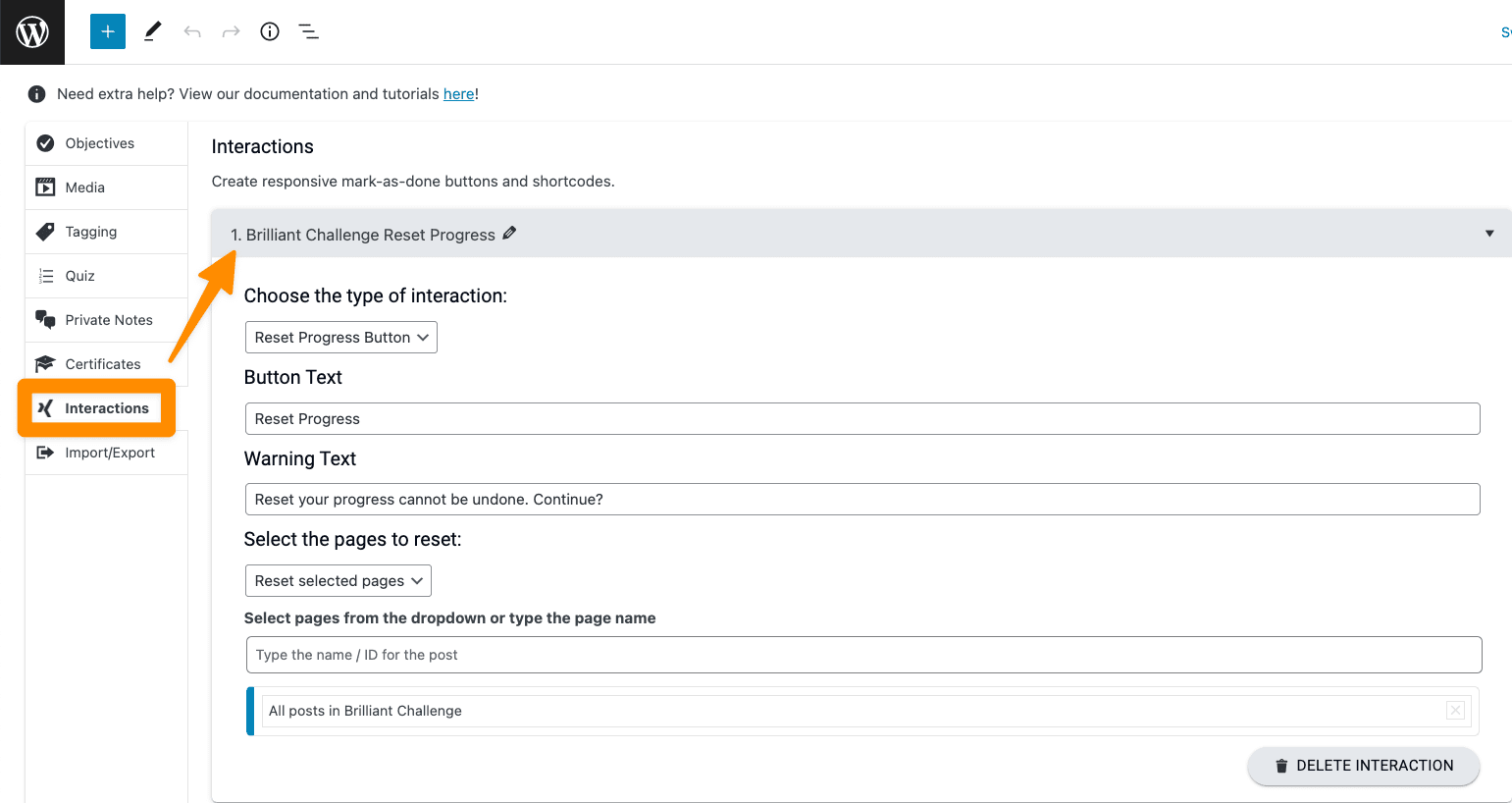
Step 2: Add This Interaction to the Team Display
This option is found in AccessAlly > Teams > Programs > Display Tab.
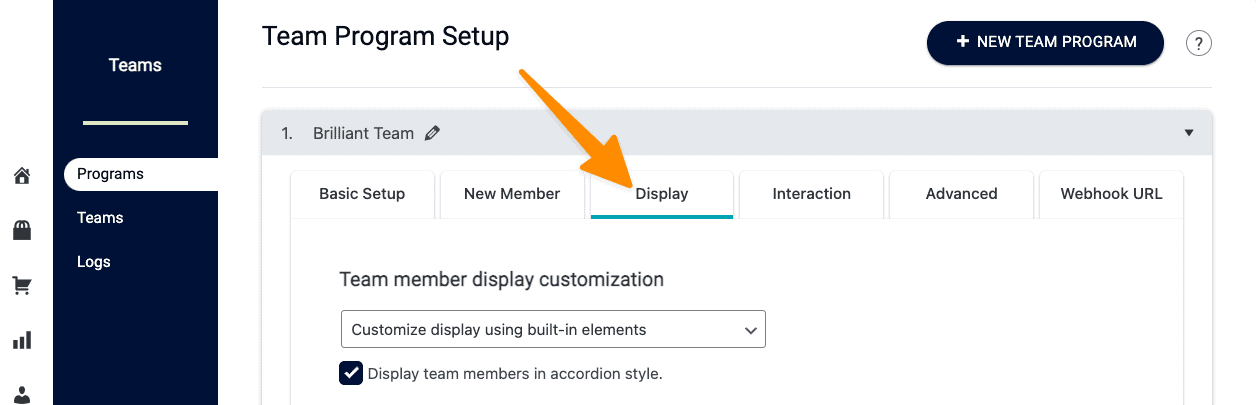
Add a “New Display” item.
Choose the (ProgressAlly) Interaction – certificate, reset progress option. Choose the page/post on your site that has the progress reset, type in the Interaction ID number from the step above.
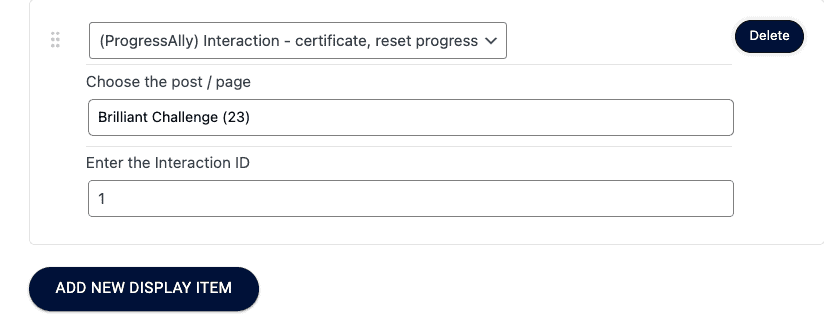
Step 3: Team Leader Test
Go to the Team Leader Administration Portal on your site and view as a Team Leader. The User Switching plugin can be helpful when testing. The Team Leader should see the Reset Progress button by Team Member(s) clicking the button should reset the progress for those Team Member(s).