This tab provides you with details about products on your site. Products are added to order forms. A product also determines if an item is available for one time or recurring payment plan.
ARTICLE CONTENT:
Product Setup Tab Location
AccessAlly > Sales > Product Setup
Product Setup Tab Overview
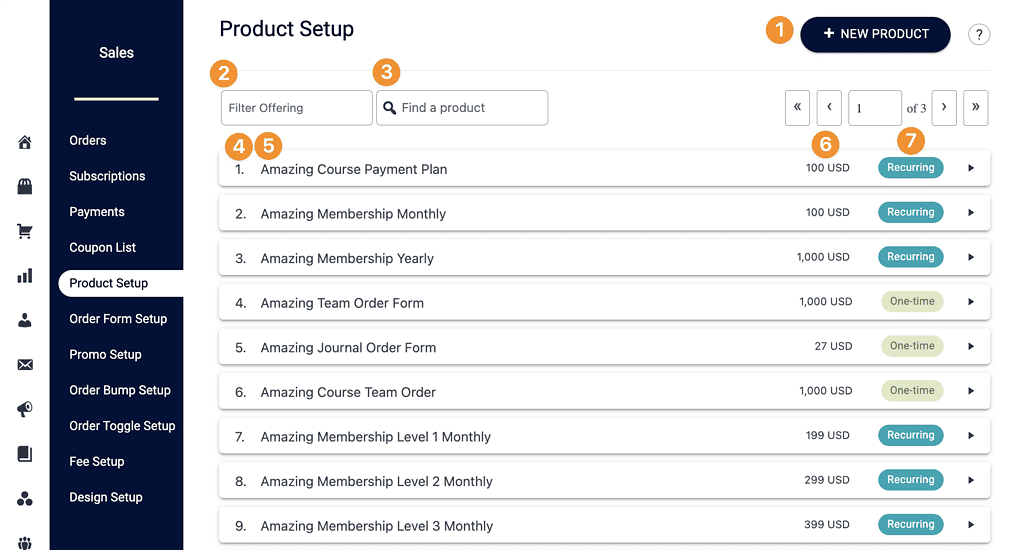
+ NEW PRODUCT
Fun fact! When creating Offerings in AccessAlly (AccessAlly > Offerings) products are automatically created along with order forms in the Forms tab and are placed here.
If you would like to manually create a new product you can click “+ NEW PRODUCT” and follow the prompts. This section is where you can add the name, price, and determine one time or recurring payment, along with setting the product description.
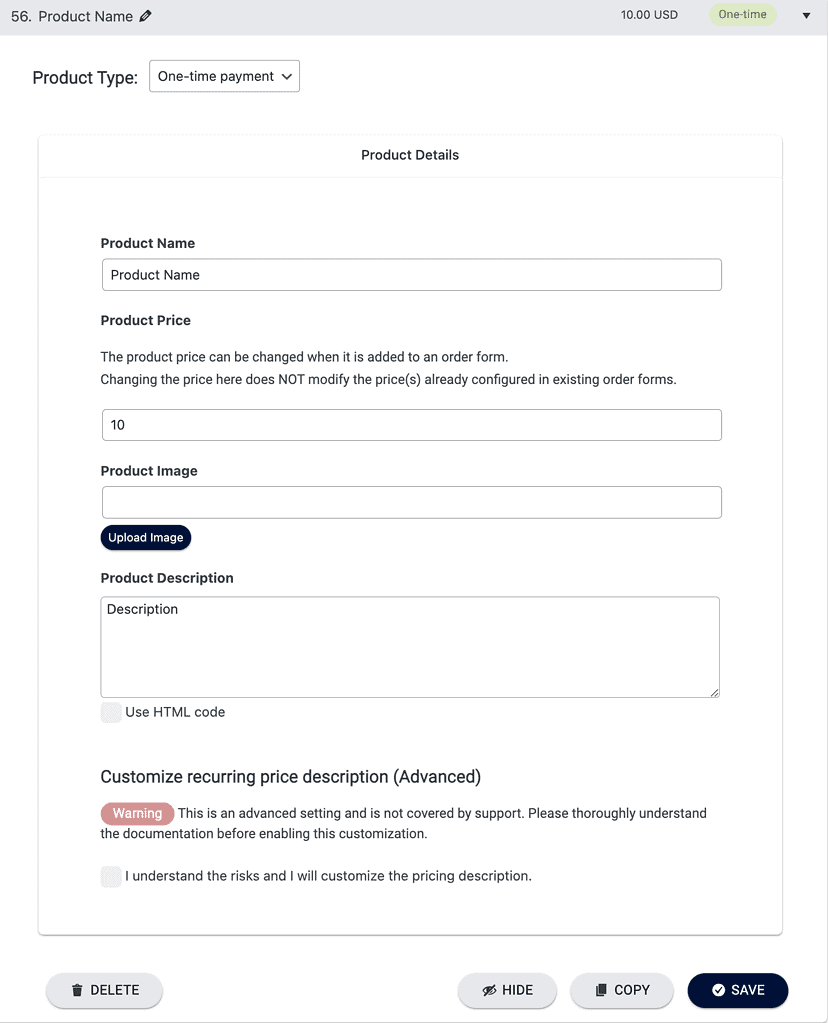
Filter Products by Offering
In this section you can filter all products by the offering they are associated with. This is helpful if you have a lot of products on your site.
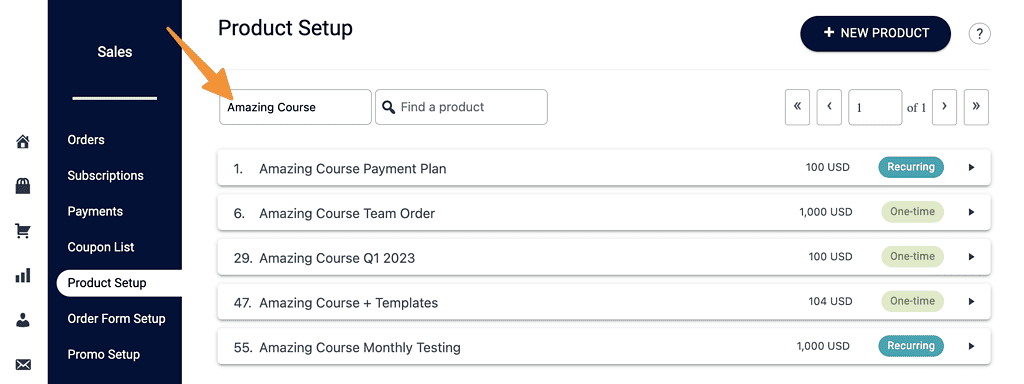
Find a Product
You can use the search box to find all products by key words.
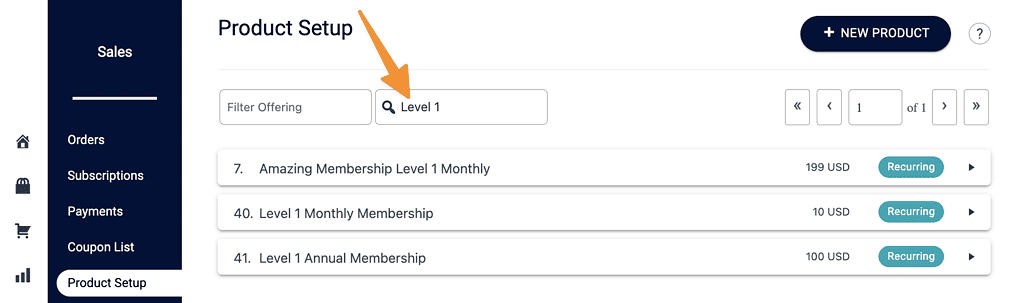
Product ID Number
This shows the ID number assigned to this product by AccessAlly.

Product Name
The name of the product (shown with the product number in the dropdown) this may vary from the name a customer sees on the front end order form.
Example:
- Amazing Course Payment Plan is shown to your customer as Amazing Course.
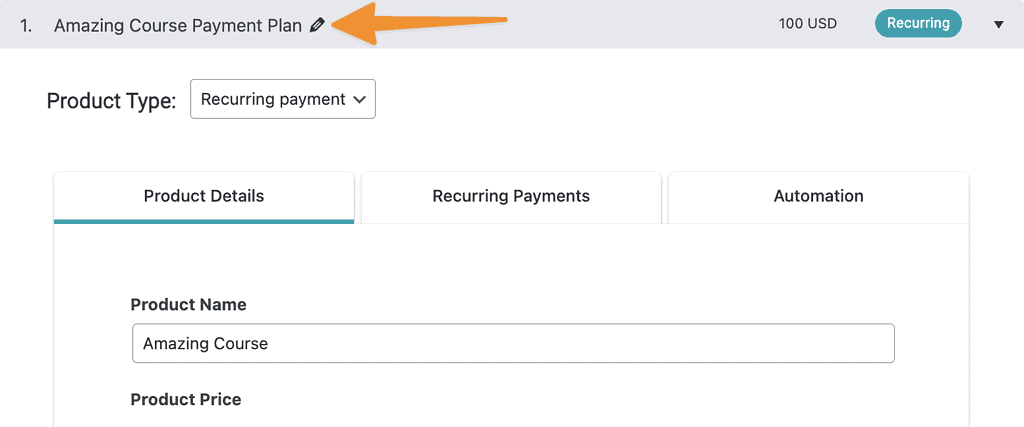
Product Default Price
The default price for this product. This price may vary from your order form pricing!
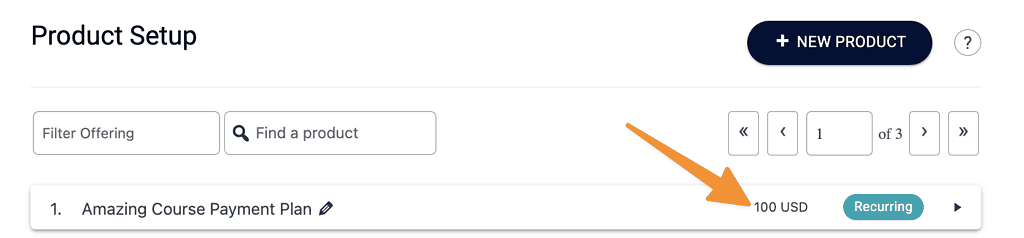
Product Type
This section displays if the product is a one-time or recurring payment (like monthly/yearly or a finite number of payment plans.)
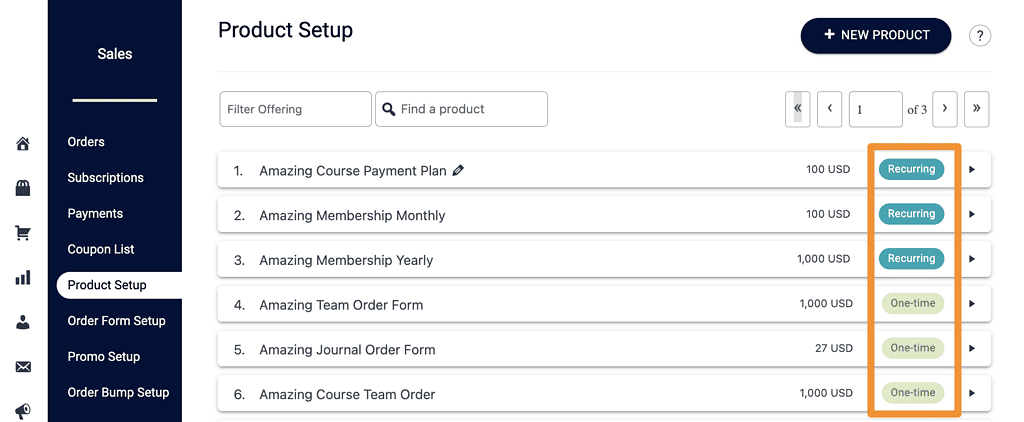
What’s in each Product?
Product Details Tab
This section appears in for all products.
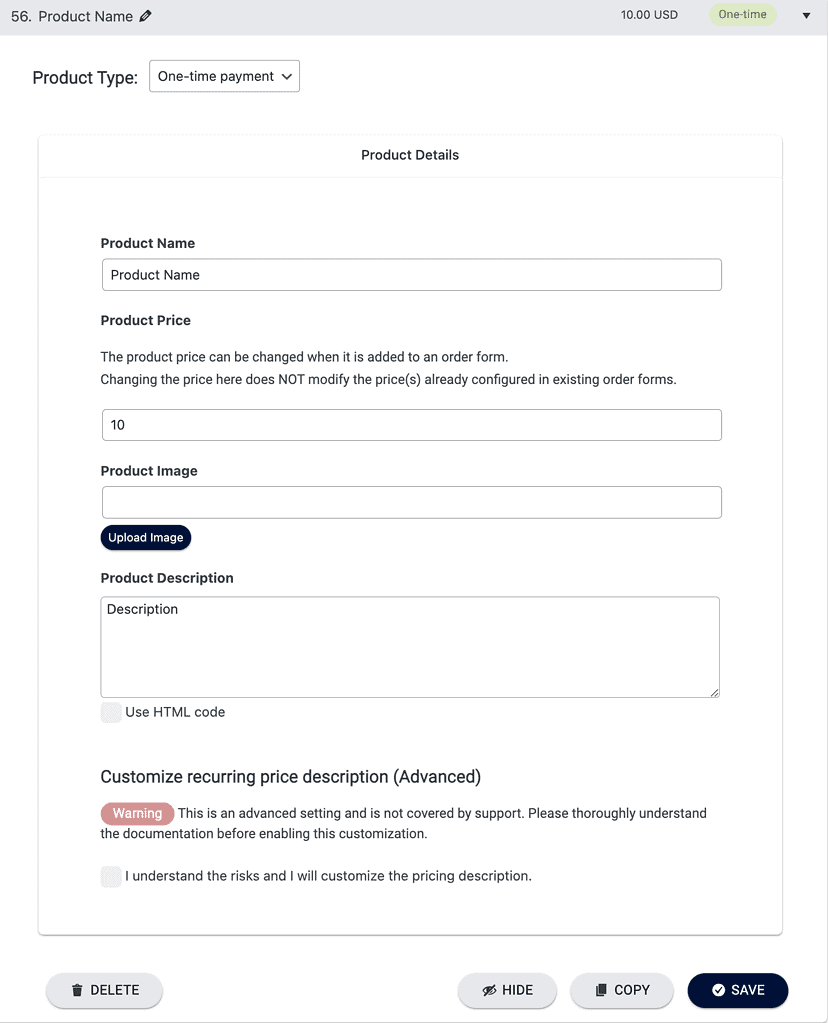
Recurring Payments Tab
Shows for any product with recurring payments. This tab lets you create trial periods, set how often a payment recurs, and how many payments are made.
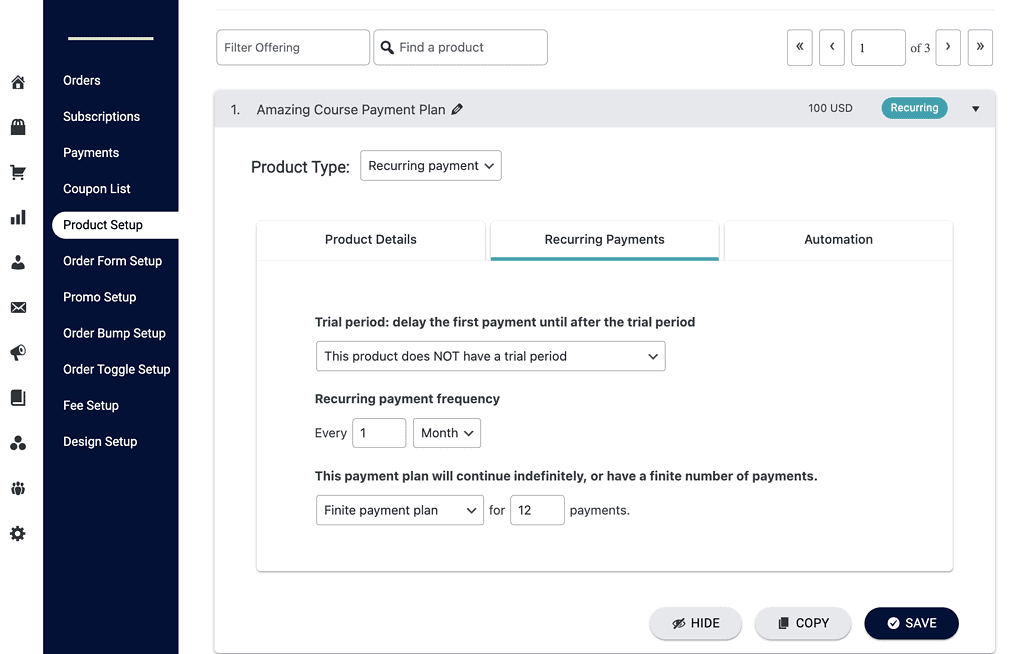
Automations Tab
This tab shows the custom operations and tags that are used to manage this product.
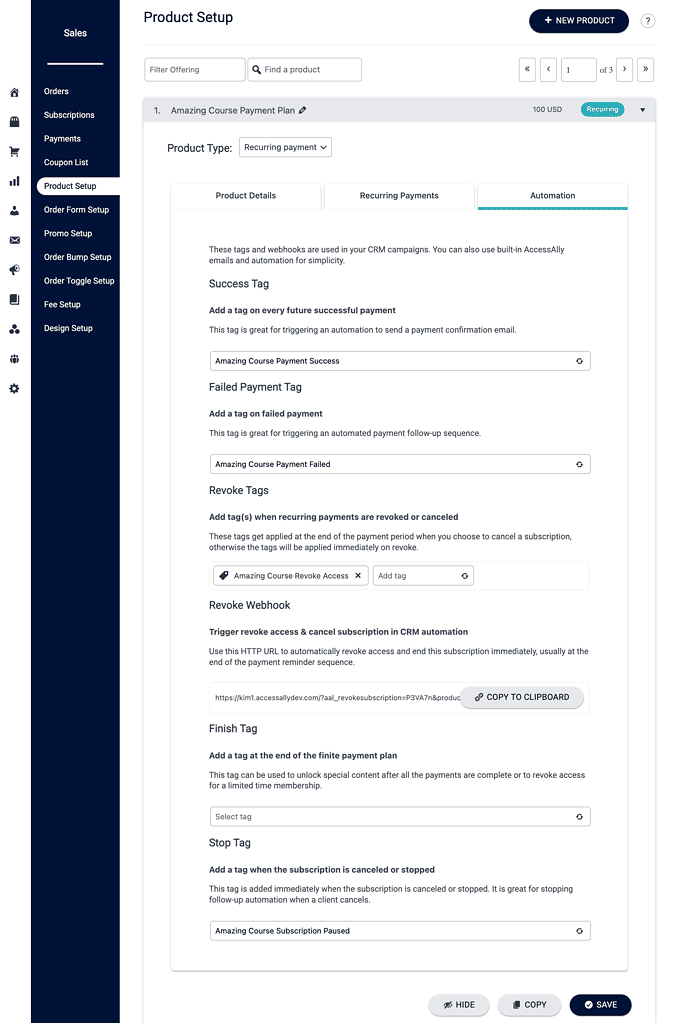
Hide Products
If you would like to hide a product to prevent it from showing under Product Setup you can open the product dropdown and click “Hide.” This allows you to safely clean up products shown in this tab without deleting them so they still work behind the scenes.
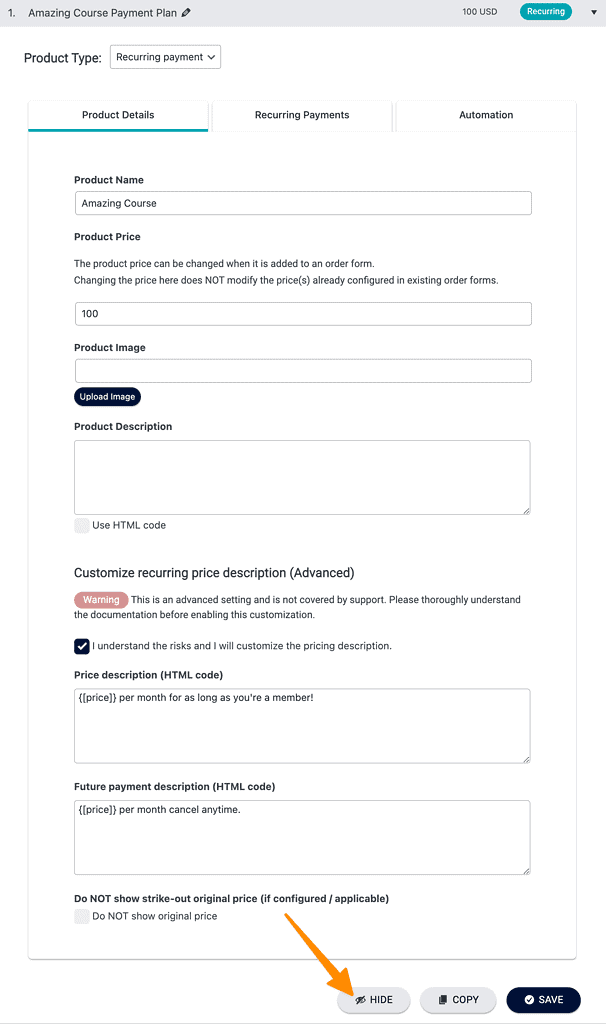
Upon refresh this product will not appear in the Product Setup tab. You can filter for “Hidden” to see this product.
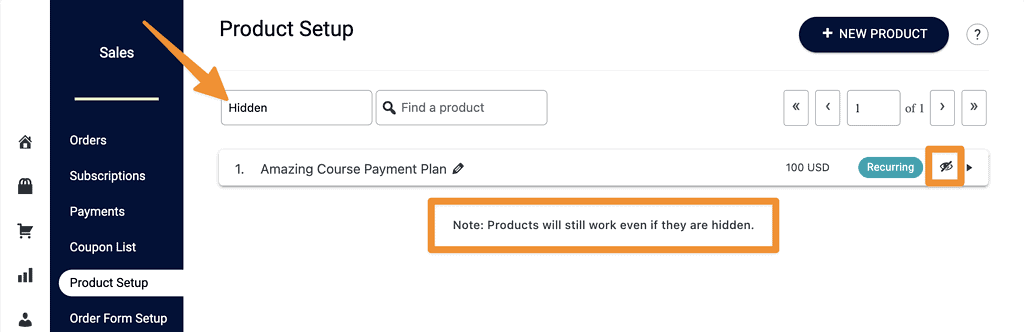
If you would like to see the product again you can open the product and click the “Show” button.

Copy Products
In most cases it is easier to create a new form in AccessAlly > Offerings > Forms which will automatically create both a new product and an order form filled with all the needed details, but…
The copy product option can be useful if you want to manually create different product options behind the scenes from the Product Setup Tab.
When copying products make sure to adjust the name, product type, and to review each tab to ensure the copy has everything needed.


