This custom operation is used when taking orders from Keap or Ontraport forms – so that upon successful purchase a new user is created on your AccessAlly site, and tagged for access to the page you’d like them to see.
From there, you can create CRM automations; to deliver additional modules as needed.
ARTICLE CONTENT:
1. On-Demand Login Link Creation
Go to AccessAlly > Settings > Custom Operations > + CREATE > select On-demand login creation from the dropdown.
- Add the URL for the page the new customer will see after purchase
- Click the Copy to Clipboard button for your Opt-in Trigger
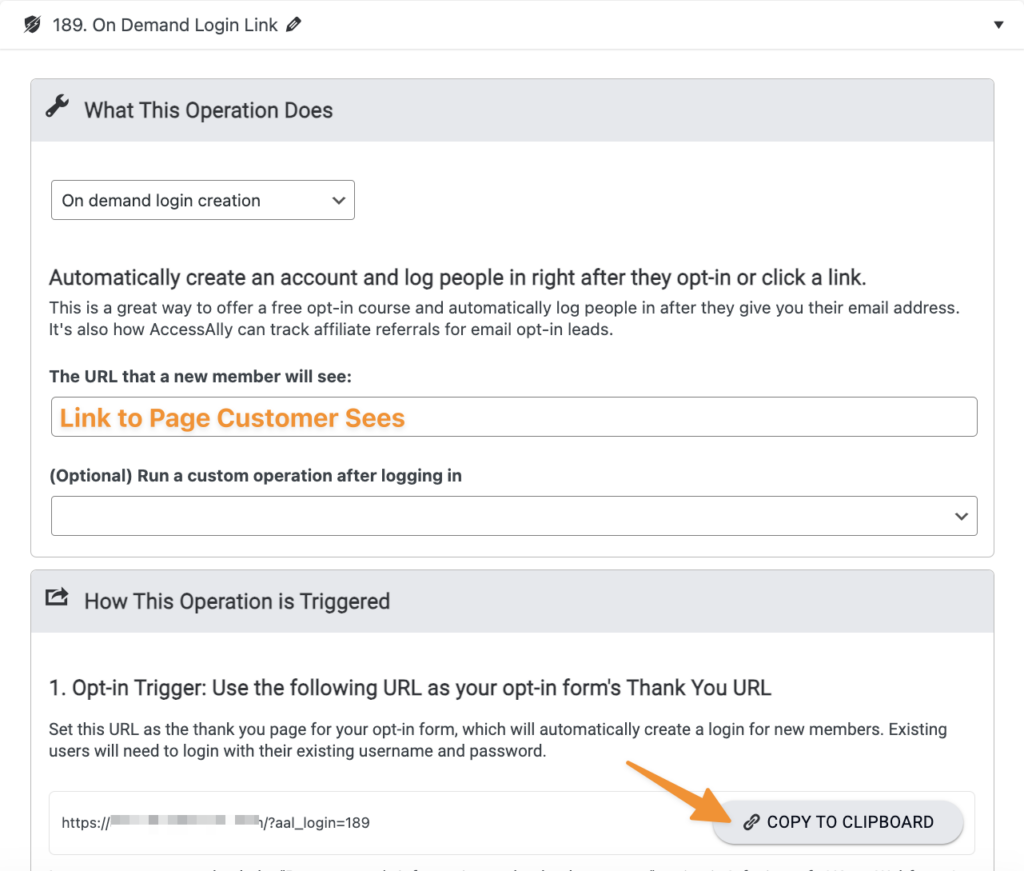
2. Order Form Thank You Page
In your Keap or Ontraport form, find the option to display a Thank You page after purchase. Select to send to a Custom URL, and paste the Opt-in Trigger you copied in Step 1 – as the Thank You page URL.
The example below is shown on an Ontraport order form.
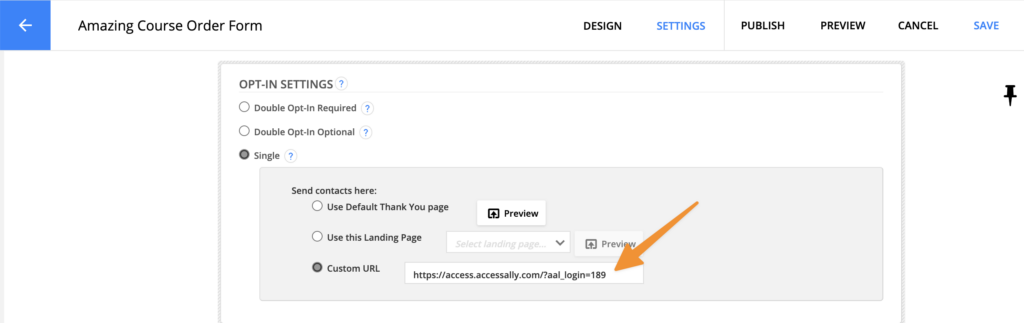
3. Test Your Order Form
Test by purchasing from your Keap or Ontraport form. A successful test will log you in and place you on the page you created in Step 1. The test purchase will appear as a user on your AccessAlly site (tagged for access to the page,) and update the contact in your CRM.
FAQs About This Article
When someone makes a purchase on an AccessAlly order form, you can send the new member to a thank you page link (within your AccessAlly site.)
The new member is auto-logged in after purchase and can view your thank you page, and navigate to the dashboard to see their offerings.
Is there a way to achieve this with AccessAlly Managed in an AccessAlly Email?
You can create an auto-login link for use in AccessAlly Emails. We recommend linking to the Dashboard page of your site, if using the default email style, as all members have access to this page.

