In most cases, your AccessAlly Teams feature can be fully automated from start to finish. However, there may be some cases where you wish to manually edit an existing team license. In these cases, you will use the Team Management feature.
This tutorial will show you how to locate and use this option.
ARTICLE CONTENT:
Locate the Team Management Section
Go to AccessAlly > Teams > Click on Teams again > Find the team you want to manage.
Options:
- The team leader is displayed here
- Click to show team members
- Click Manage Team for team management options
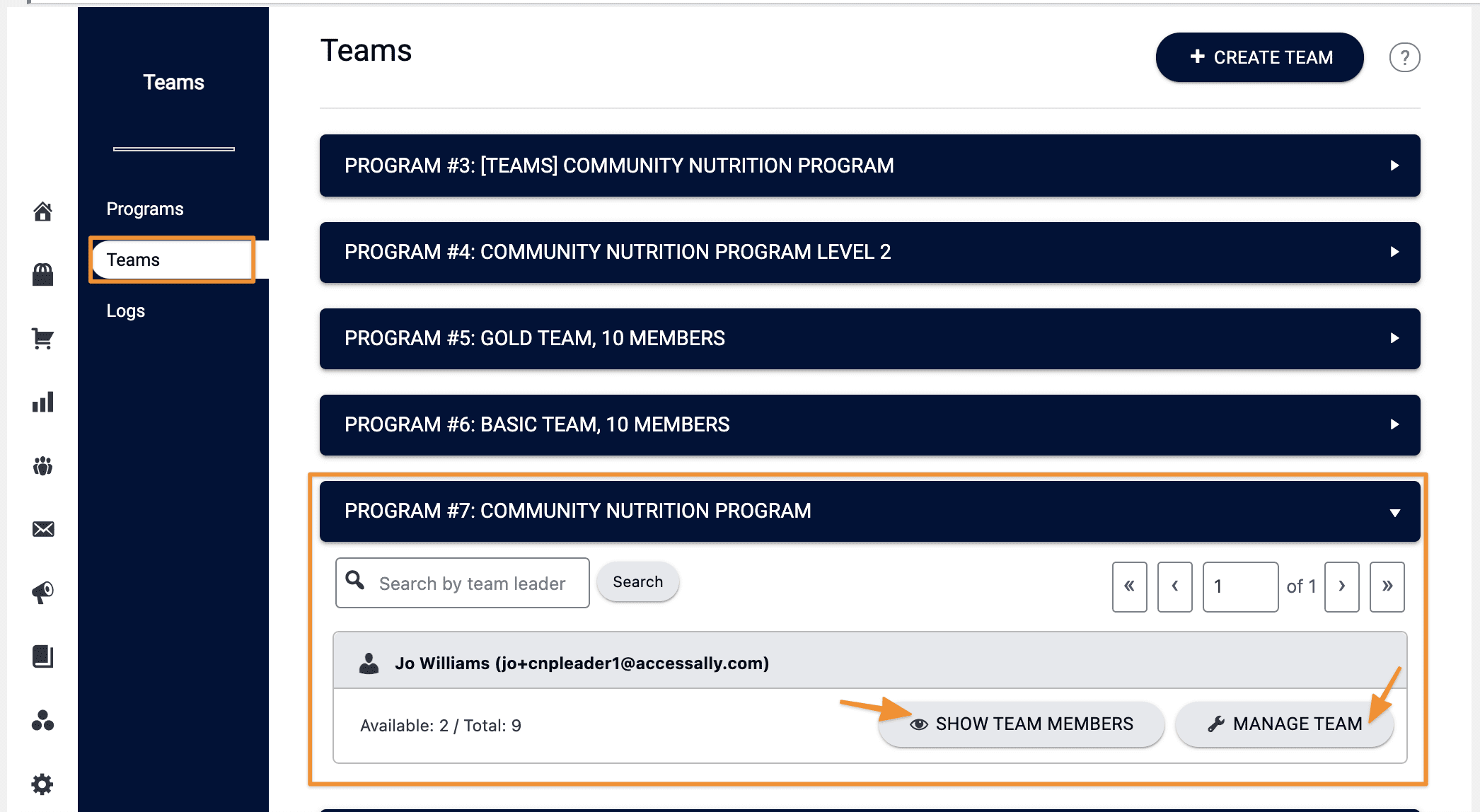
Options for Team Mamangement
Click the Manage Team button.
![]()
Team Details
Find the team key and a summary for the team that includes: allowed team members, available spots, and the self-registration link.
![]()
Add a new team member
Manually add team members as the admin using their name and email addresses.
![]()
Batch import multiple members at once
Import multiple users using a CSV file.
![]()
Current team members
View current team members. Click on Member Details, to see the team member’s User Profile that includes their contact ID, permissions, contact fields, payment history, and drip automation.
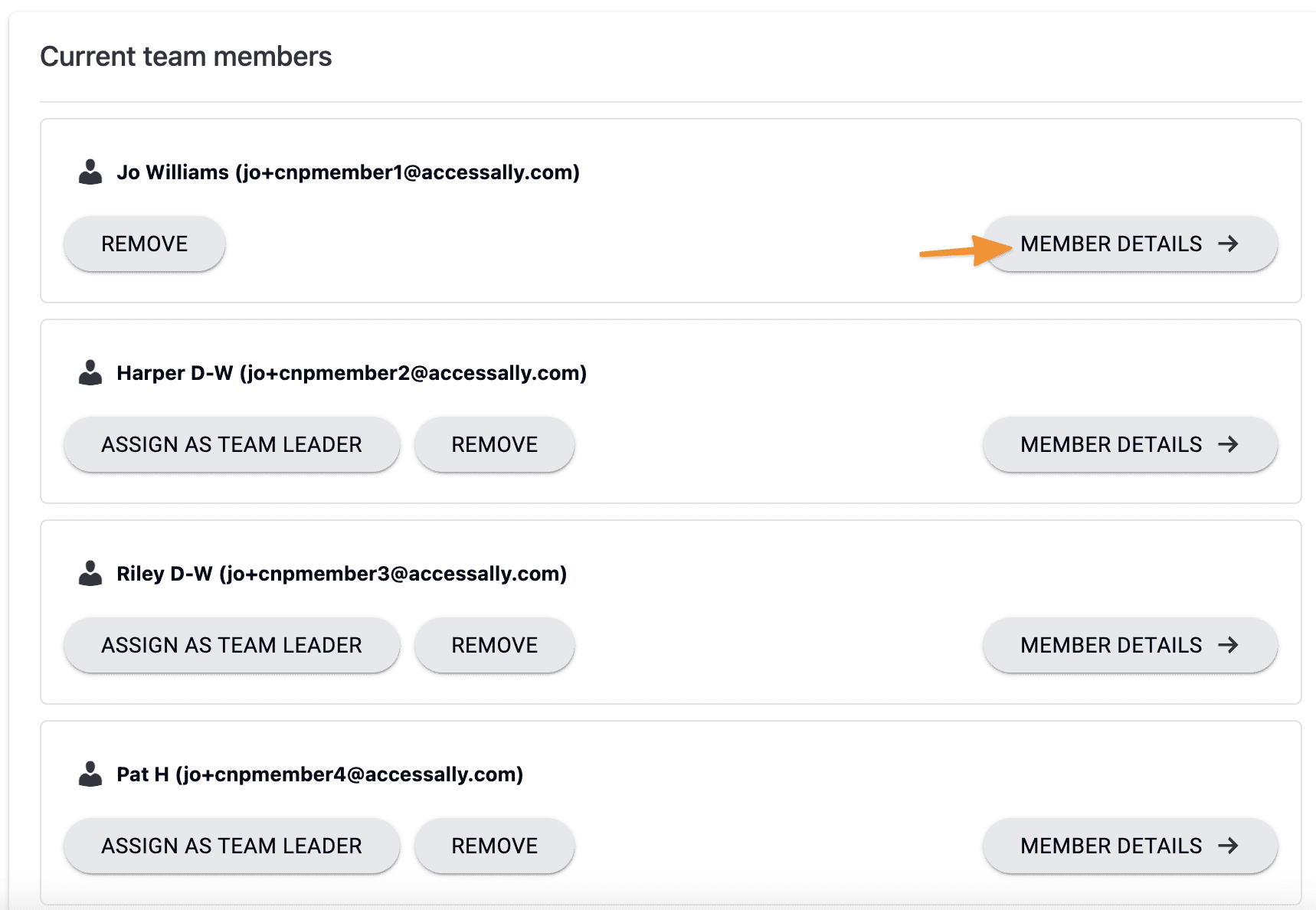
Change team size
Manually adjust the size of the team. Use a negative value to decrease the size.
![]()
Delete team
Permanently delete the team. This cannot be undone.
![]()

