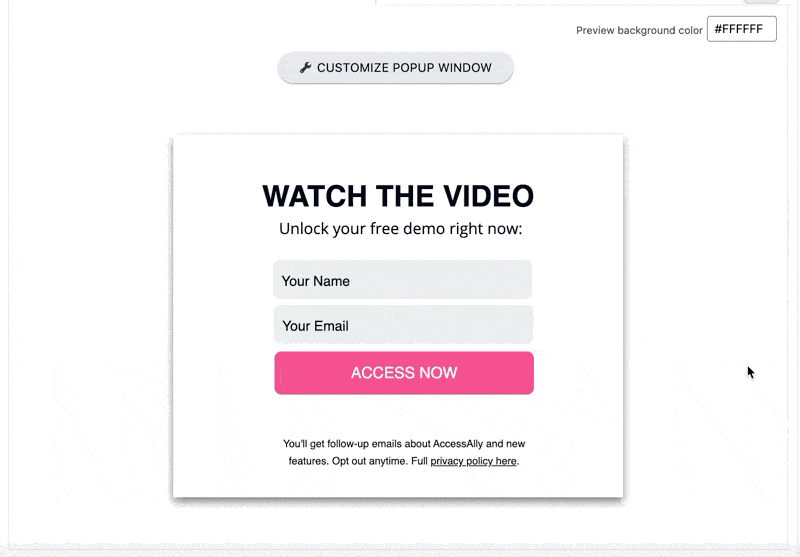Fluid templates give you the highest level of customization. Part of this customization includes the ability for you to manually integrate your input fields with your email system.
ARTICLE CONTENT:
How to set up your input fields
1. Add HTML Code to Opt In Form
First, make sure you’ve added the HTML code to your opt in form settings. Without this information, PopupAlly will be unable to connect the form with your email system.
2. Map the input fields to your email system
In the Style settings, go to the desktop view of your opt in form and click on the input element that you want to integrate.
Then, select the correct field from the Input Field Integration section in the customization popup.