Scenario: You have recurring payment plans for offerings on your site. If a member’s payment plan fails you would like access to the content in the offering(s) to be removed until the payment plan is updated.
A popular example of this use case would be with movie streaming services like Hulu and Netflix… if a credit card expires or is declined a message immediately appears on the screen asking you to update your payment method, but you can’t move past that and keep on watching movies!
Questions about this article? Join our next Tune Up call or contact us for support.
There are many ways to limit access to offering content after failed payments, cancelation requests, and even if someone needs a little time to get back on track. It’s important to be able to provide the exact experience that works best for you and your members!
ARTICLE CONTENT:
Is this workflow right for you?
This workflow is designed to allow you as a site admin to remove access to offering content no matter what desired options you have for managing recurring payment plans. You get to choose when access to the content in an offering is removed or resumed!
How does this work?
Instead of using a failed payment automation to give a grace period before access to content is removed you’ll use a more direct approach. A tag with a page permission settings change redirects the user to a page showing them how to update their payment method.
Once the user updates their payment method the tag is removed and page is no longer shown. Now the user can see all of the offering content again. Even if they wait to update their payment details after a 3-month summer break!
Is this the same thing as a subscription pause?
No! Currently there is one pause tag created for managing recurring subscriptions in AccessAlly. It’s called the subscription paused tag shown in the image below. This tag allows you to pause a subscription payment plan WITHOUT pausing/removing access to the offering content.

Ready to Pause Access to Offering Content When You Want To?
We have a current feature request for a new tagging convention to allow for pausing access to offering content. While you’re waiting for this feature request to be approved and developed check out this really amazing workaround.
Step 1: Create an Offering Access on Hold tag in your CRM
This is a manual tag added in your CRM system. In the example below the offering is named Brilliant Course and the new tag is called Brilliant Course Access Hold.
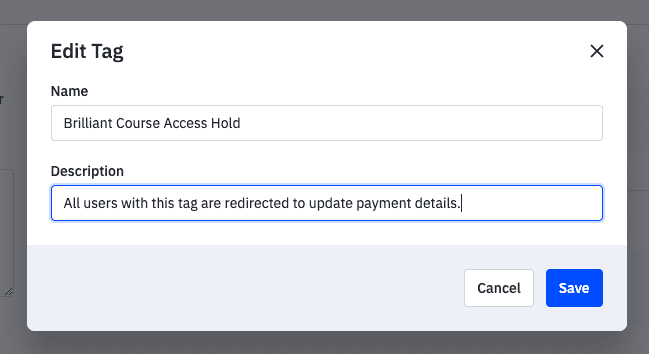
Step 2: Create a new page on your AccessAlly site.
This page will require that a user be logged in to see this page and that they have the Access Hold tag you created in Step 1.
This is an example of what this page might look like. It is built using your WordPress theme and page builder you can add copy to this page that works for your audience.
In the image below this page has a button that takes the user to the My Orders/Subscriptions page on the AccessAlly site.
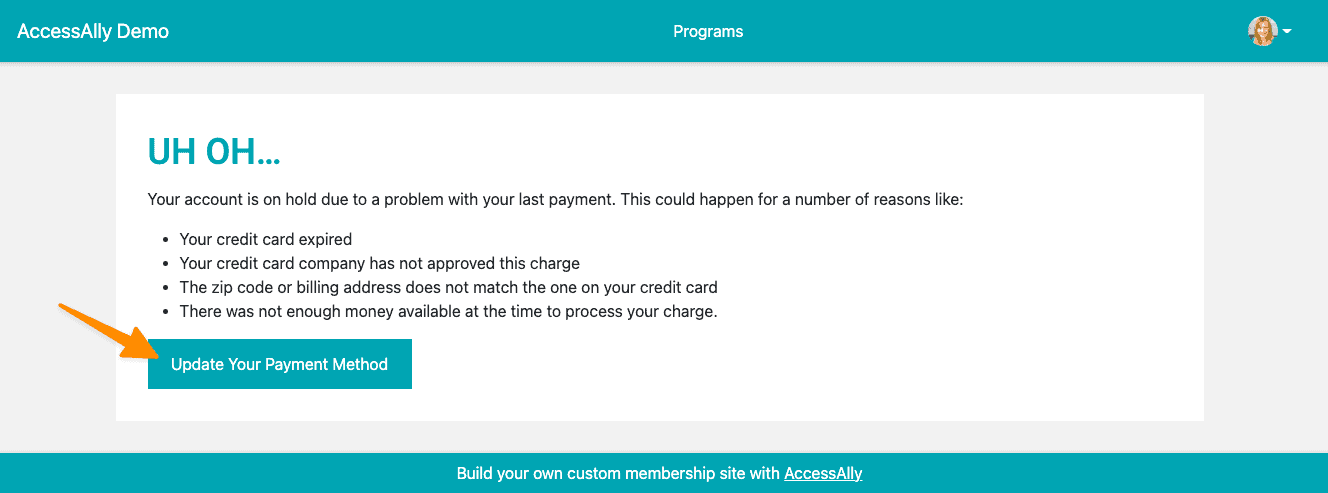
Step 3: Add the access hold tag to the permissions section of each page of your offering.
This tag will be added in the red section noting that visitors cannot access this page if they have this tag.
Remember to complete this step on every page in the offering!
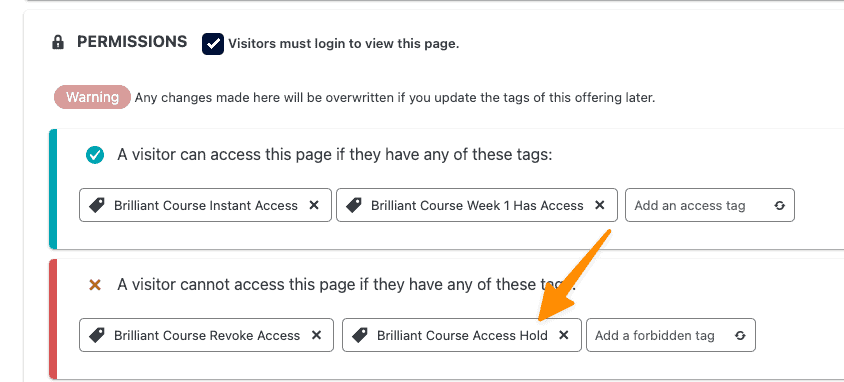
Step 4: Add a Page Redirect
Now it’s time to add a page redirect on every page of your offering so that users that have the Access Hold tag will be redirected to the payment reminder page you created in Step 2 of this article.
- Add a page redirect for logged in with an additional condition has your Access Hold tag
- Redirect them to the page URL you created in Step 2 above.
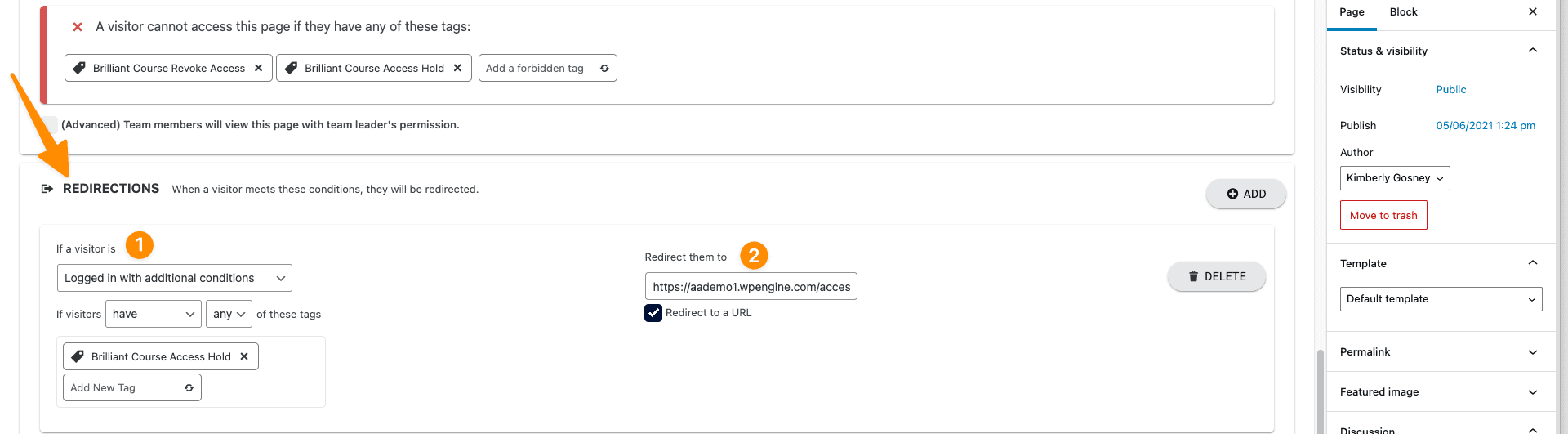
Step 5: Determine when the Access Hold tag is added to a user.
This tag is not added automatically to a contact by AccessAlly so you’ll determine where and when it gets added to a user. Here are some examples:
Via your CRM system
The Failed Payment tag is automatically added to a user with a failed payment plan. You could add the Access Hold tag to your existing failed payment automation. Remember to review your payment success automation to ensure the Access Hold tag is removed when a member updates their payment allowing access to the offering content to be “restored”.
See Failed Payment Automations here.
Via the WordPress Users Section
This option is quick and effective, but not automated. A site admin can go directly to any user in WordPress and apply (or remove) the Access Hold tag. No CRM automations needed and you get the ultimate control over when/how this tag is applied. Great for all use cases it works instantly.
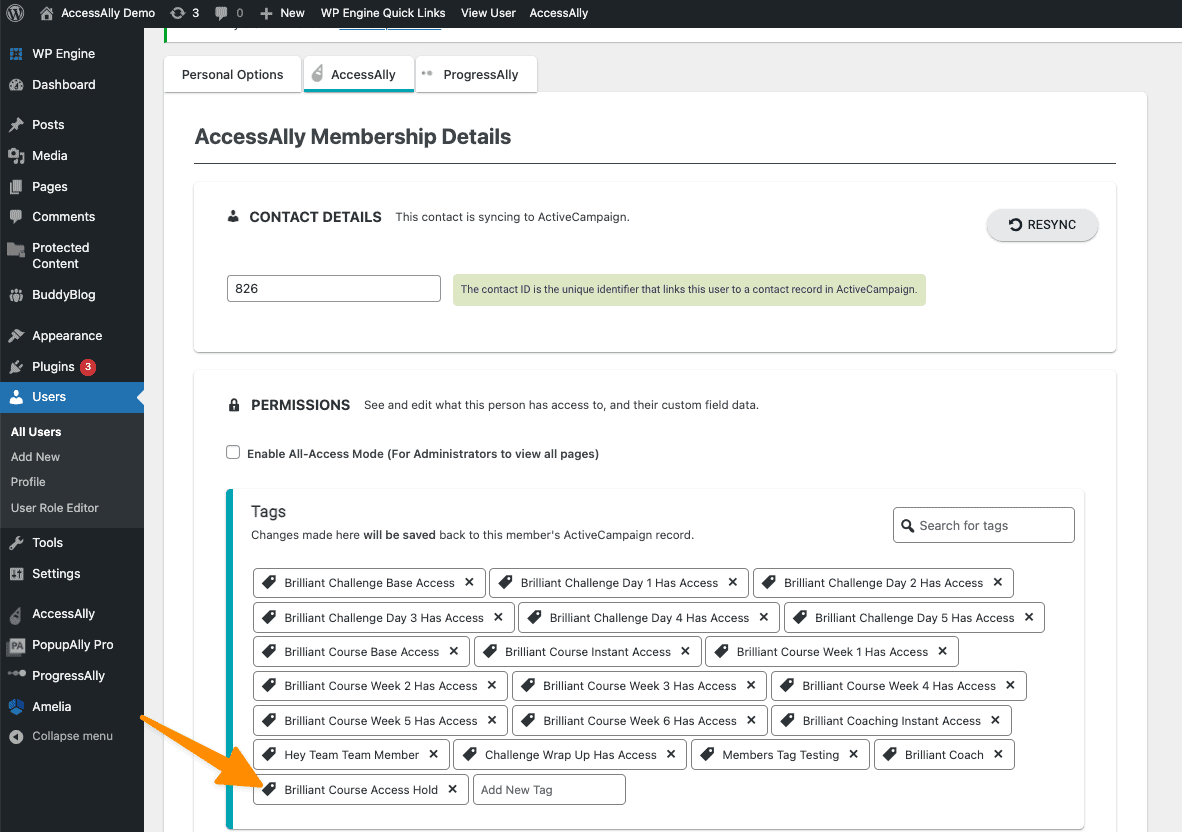
Step 5: Test your workflow.
You’ll test by adding the tag to a user from the option you selected in Step 4 above. Using the User Switching plugin can help you test that the user is redirected to the page instead of being able to see the offering content.

