Teams are set up with a set number of team member accounts. There are two ways to increase team size, and two ways to decrease the size of a team of existing teams.
ARTICLE CONTENT:
How To Increase The Team Size Of An Existing Team
Method 1: Purchase additional team members with an order form (Recommended)
If you would like to allow team leaders to purchase additional spots, you can do so with the following setup:
Step 1: Create a “Change Team Size” custom operation with the number of spots you would like to increase the team by.
Step 2: Add a new Paid Access Form to your Team through the Offerings wizard
1. Go to: AccessAlly > Offerings > Select the team you want to edit > Click on Forms.
2. Click +Add to create a One-time purchase for the team size increase.
3. Add the name and price, click Create Order Form, then Click the Save button.
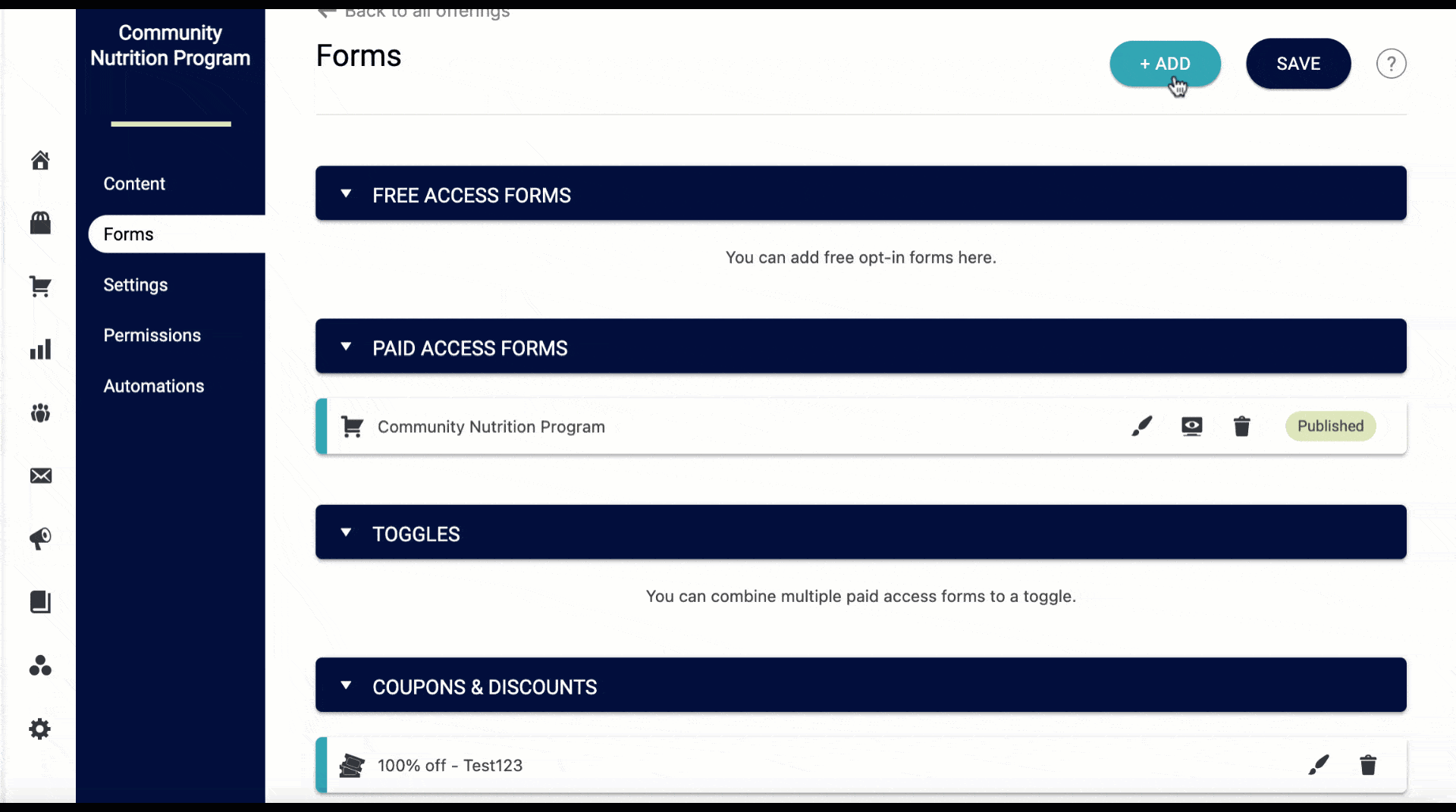
4. Click the pencil icon to edit the order form. In the Automations tab, add the custom operation that you have created to increase the team size by XX number of members.
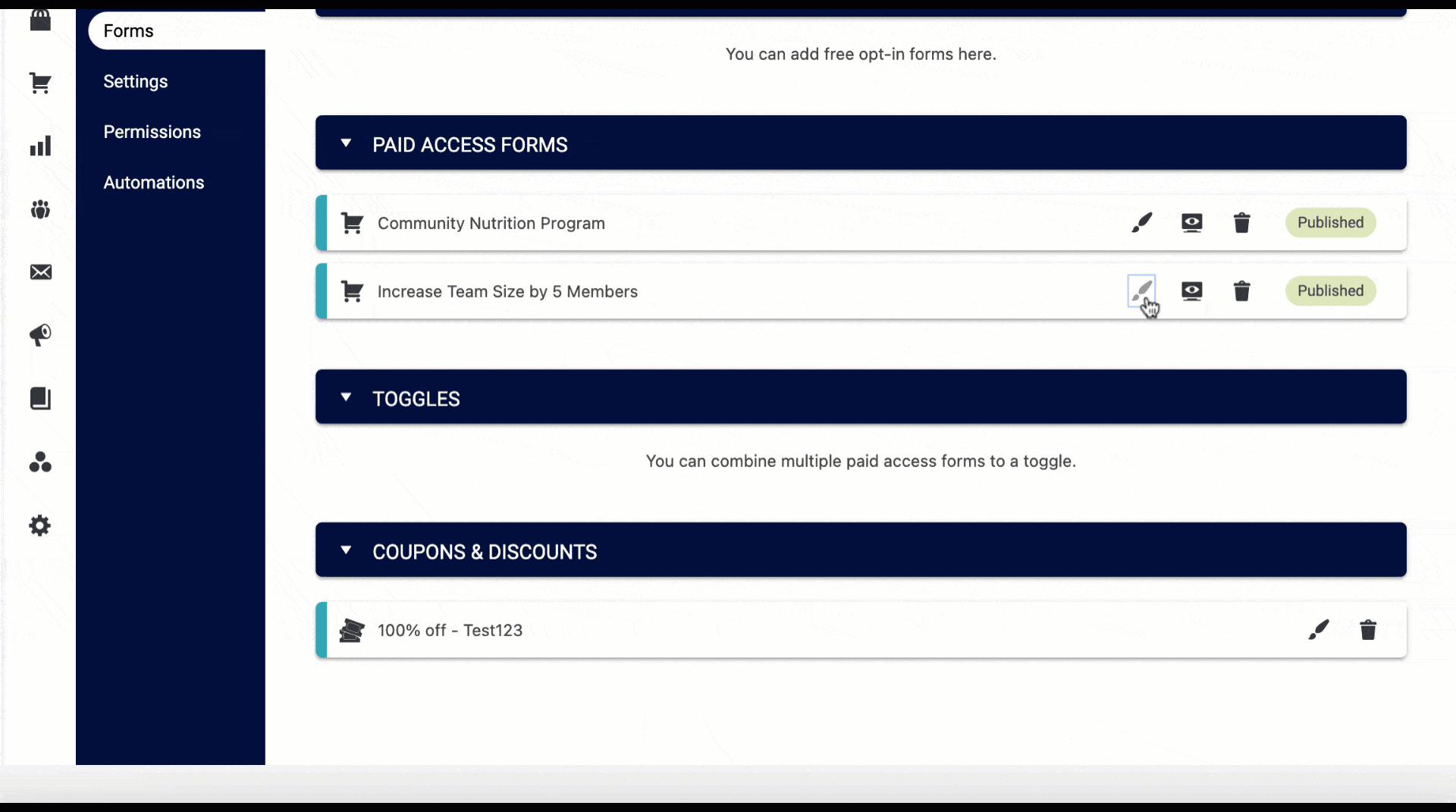
Now, when the user completes the purchase, X additional spots will be added to their team.
Method 2: Use an HTTP Post/Webhook
You can increase a team size using a custom operation, with or without the use of an order form.
An example setup automation for a Team Leader who wants to purchase 5 additional licenses would be:
- The Team Leader makes a purchase on a unique AccessAlly order form for “5 additional licenses”
- The successful order adds a “5 license increase” tag to the team leader, which is used to trigger a CRM automation
- The CRM automation includes an HTTP Post/Webhook URL to communicate with AccessAlly that the Team Leader should have 5 additional team member account slots added to their team.
As long as your automation includes the Webhook URL found in AccessAlly > Settings > Custom Operations > Select the Custom Operation > How This Operation is Triggered > Find the URL and copy to clipboard.
![]()
Add the URL as a webhook / HTTP post in your CRM to trigger the custom operation to run within AccessAlly.
How to Decrease the Team Size of an Existing Team
Decreasing the team size for a team that already exists requires a manual action step.
1. Go to: AccessAlly > Teams > Select Teams again (located under Programs).
![]()
2. Choose the Team you want to edit > Manage Team > go to Change team size > Make your edits > Click Change Team Size.
![]()
Note to decrease a team size, you’ll enter a negative amount. For example, if you wanted to decrease by two, you’d type -2.
Manually Change Team Size For Future Purchases
You can use the Offerings wizard to change the size of a team for any future purchase. Note that this will not impact current teams who’ve already purchased.
Step 1: Go to: AccessAlly > Offerings > Select the team you want to edit > Change the team size > Click save.
![]()

