ARTICLE CONTENT:
How to Create Audio Bookmarks
1. Add Audio to ProgressAlly Media
Open up the page you’d like to embed the media on.
Inside the page’s ProgressAlly settings, go to the Media tab, and click on Add New Media. Then, select the Audio type from the dropdown options. We recommend using Amazon AWS Audio, which will add the audio to your Amazon AWS bucket if you have one configured. Otherwise you can upload directly to WordPress and use the Audio file option, then simply enter the URL for the media file from the WordPress media area.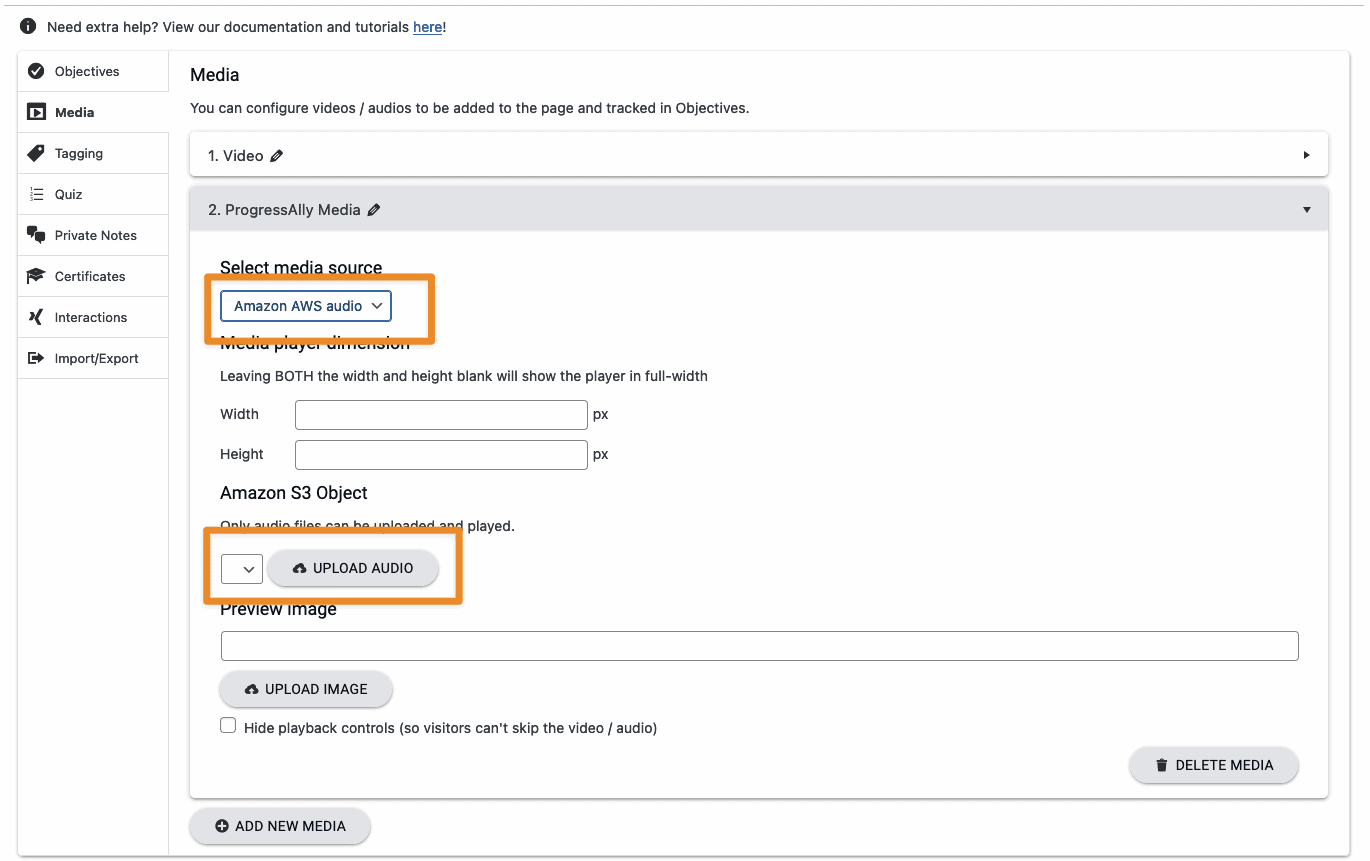
-
- Dimensions – these are optional, although we recommend specifying the exact dimension you’d like the player to appear if you are also adding an image.
- Image – If you’d like, you can also add an image that’s the same dimension as you’d like the media player to appear.
Then, you can use the ProgressAlly shortcode adder to add the media to the page.
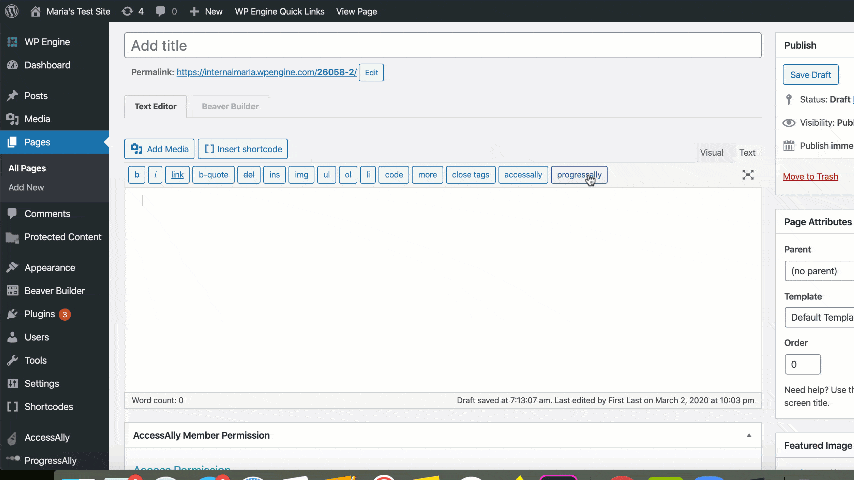
Without an image, the media player is simple:
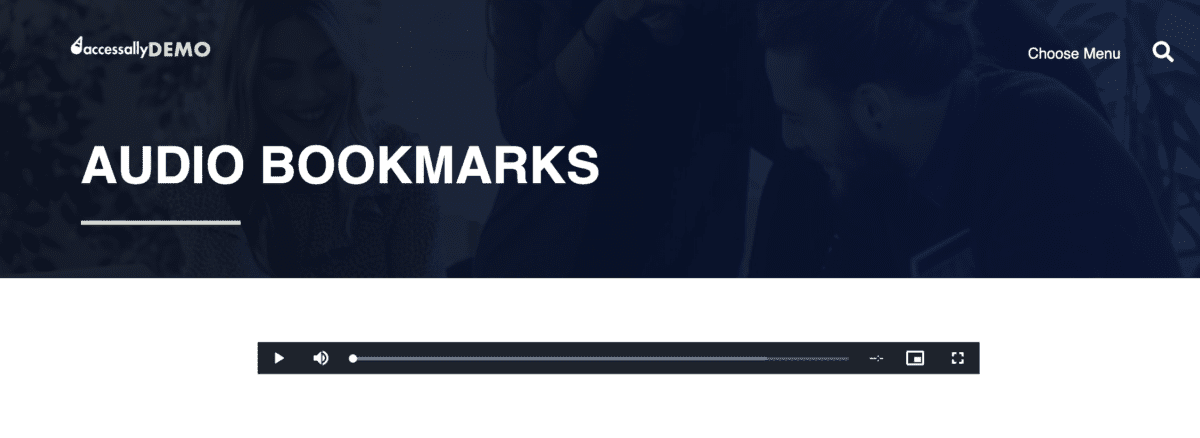
Adding an image can give the player more visual prominence on the page:
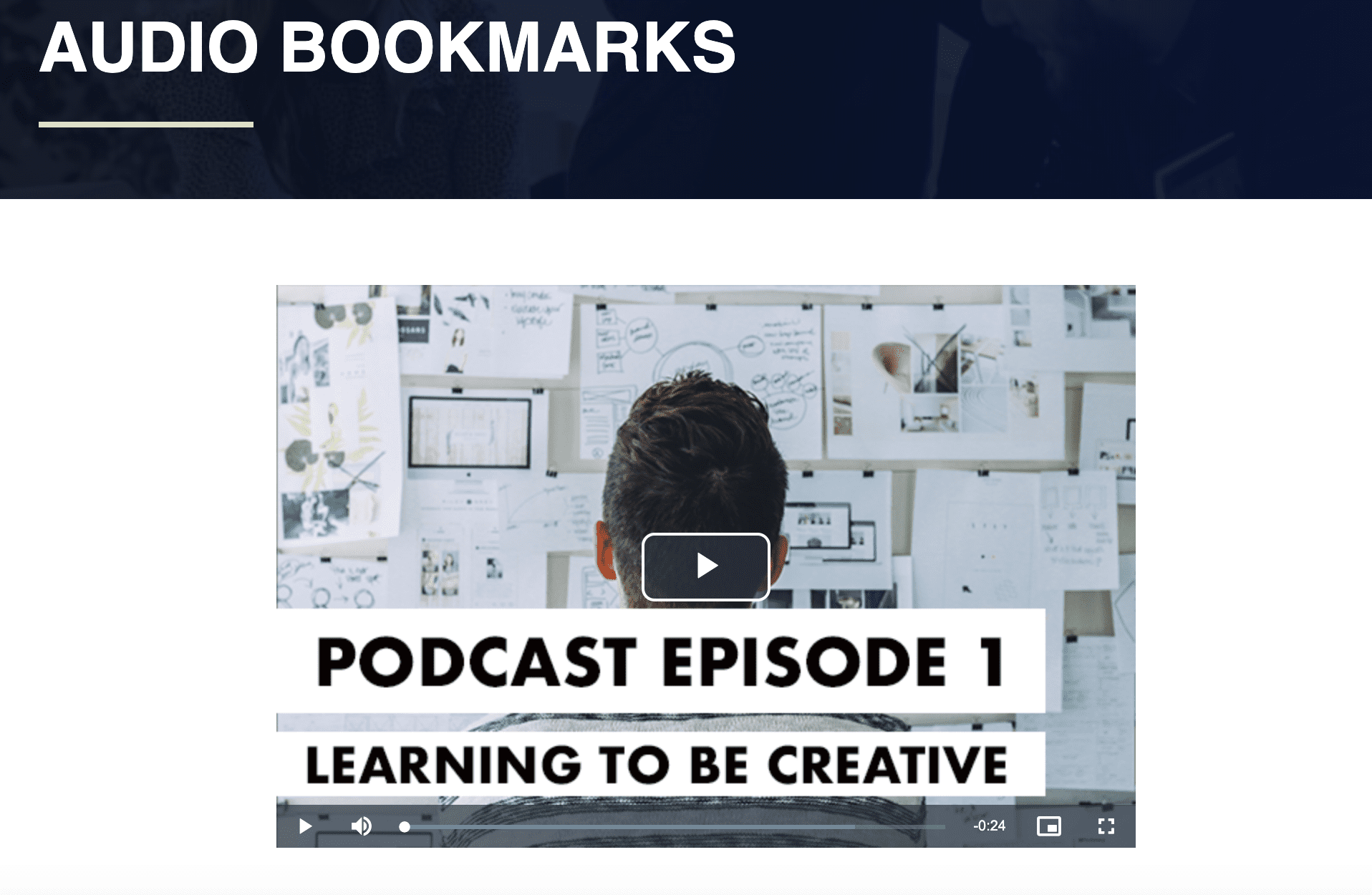
3. Add bookmarks to audio
Back inside the page’s ProgressAlly settings, go to the Objectives tab and click on Add New Objective.
Change the Objective type to Media and select the audio file you added in Step 1 from the dropdown.
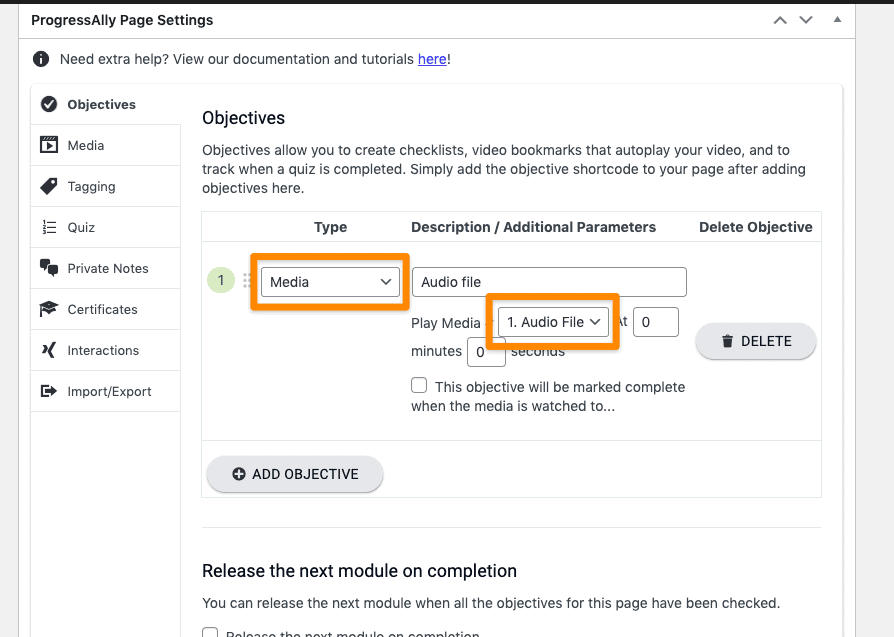
Since this is an objective, make sure you’re clear about what the goal is in the Description area.
Then, you can configure the time stamps: do you want the objective to start at a certain point in the audio? Or be marked complete automatically once the user has reached a certain part in the audio?
In the example below, we’ve created two objective “bookmarks” for a 40-minute audio lesson. The first starts at the beginning and is marked complete when they hit minute 20 (the halfway point).The second bookmark, if clicked on by the user, will take them to the 20 minute point instantly, so they don’t have to manually search if they take a break mid-lesson and come back to it later. This objective is also configured so that it automatically marks itself complete when they finish the audio lesson.
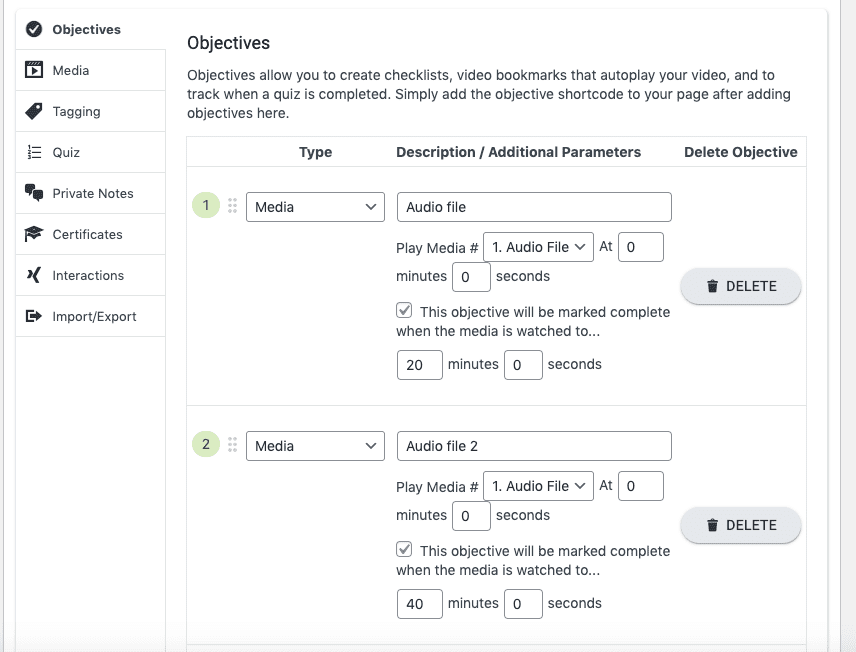
Once your timestamps are configured, make sure to add your objective list to the page using the ProgressAlly shortcode adder.
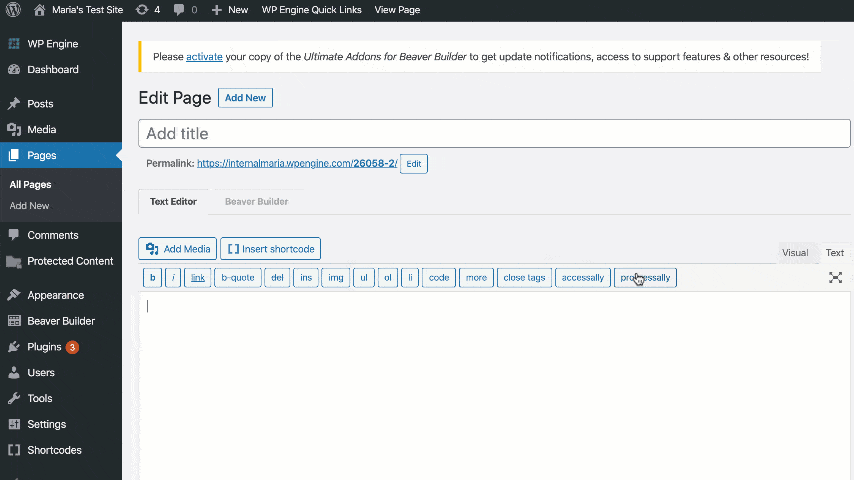
With Audio Bookmarks You Can…
With AccessAlly Pro’s audio bookmarks and tracking abilities, you can track when someone gets to a certain point in a audio, and even trigger events by applying a tag if that happens.
When would you want to use this? If you wanted to track audio progress, and remind people that they haven’t completed a module you could email them a reminder. Or you could give “points” for completing a whole audio file. The possibilities are endless!

