Learn how to add a Wistia video to AccessAlly Pro’s media player. With AccessAlly Pro’s media player, you can create bookmarks and progress tracking for videos hosted on Wistia, Vimeo, YouTube, and Amazon S3.
ARTICLE CONTENT:
How to Add a Wistia Video to the Media Player
To add a Wistia video to the media player, open the video in Wistia and locate the unique string in the URL:
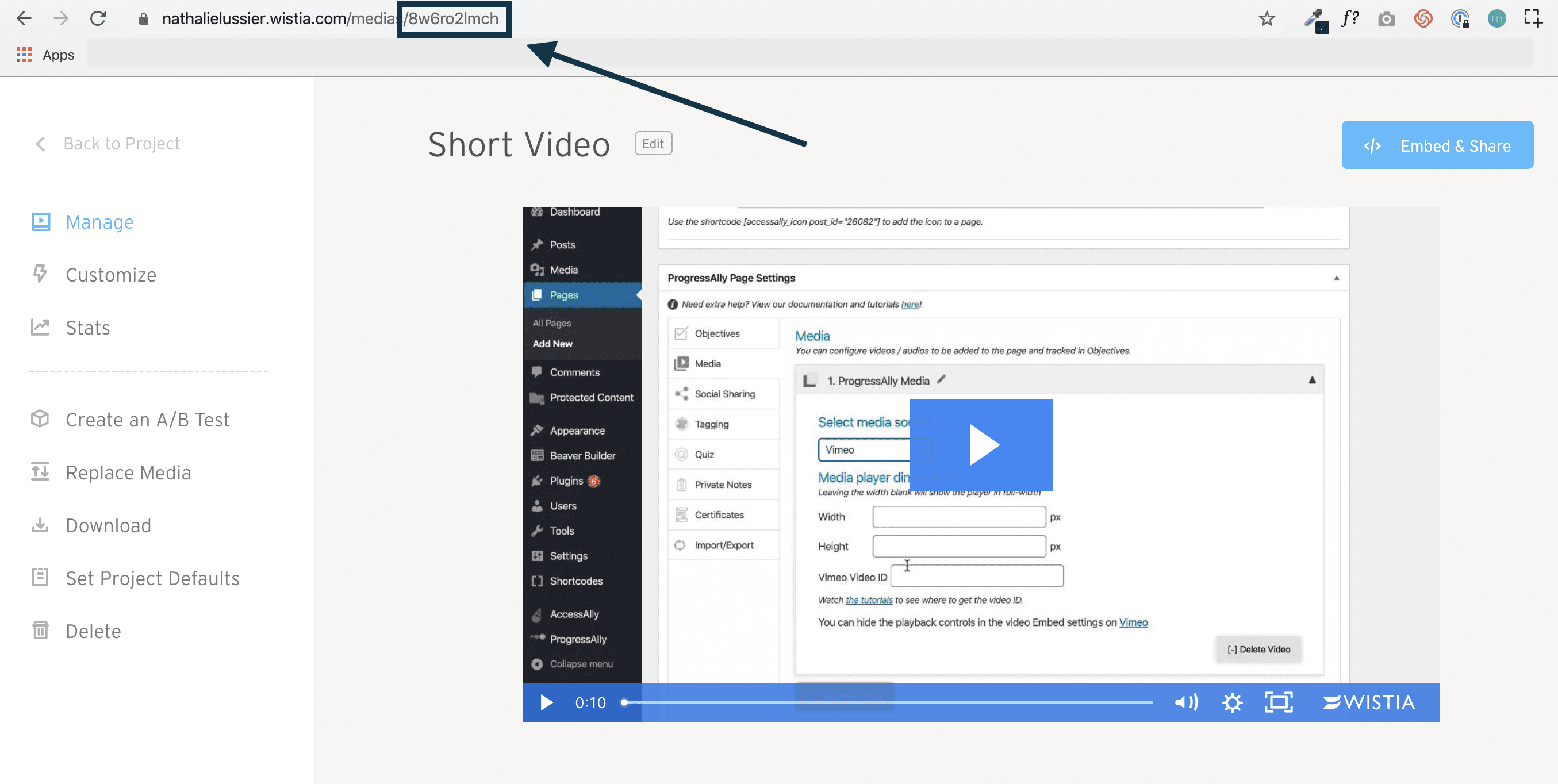
Next, open the Media area in ProgressAlly settings, add a new media, and select the Wistia option. Here you will add the unique string.
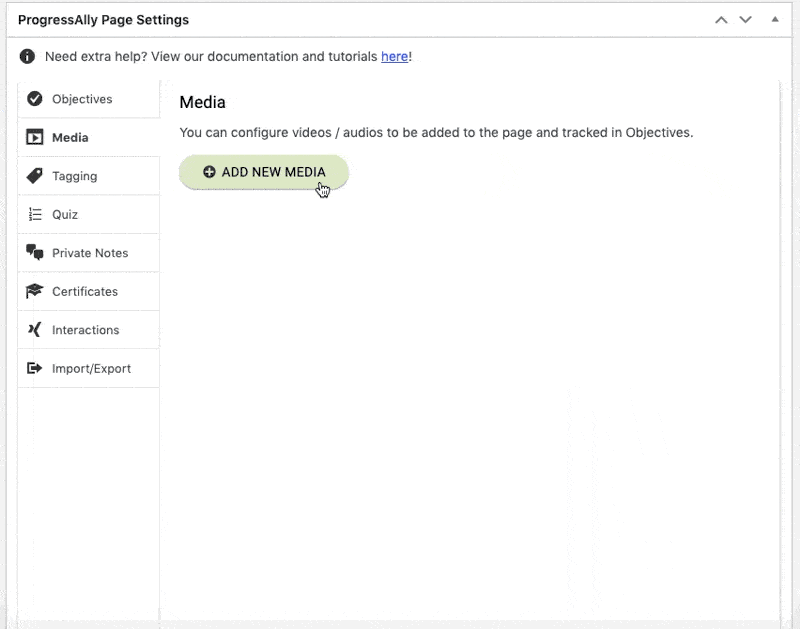
Once added here, you can use the ProgressAlly shortcode adder to embed the video on a page, or continue onto something more advanced like adding video bookmarks.

