If you offer various team access levels (“Basic”, “Gold”, etc.), you might want to sell upgraded access for a team license and offer it as an upsell option to team leaders.
In this case, you can create an order form that puts them on the upgraded subscription format (usually at an additional cost), and gives them the additional access tags they need.
For other team replacement options, please see this tutorial: How to Automate Team Replacement Options
ARTICLE CONTENT:
Setup
Preliminary Steps
Note: This tutorial assumes that you’ve already done the basic Team setup for each level that you wish to offer. If you haven’t, please do so now following our Guide to the Teams Feature.
This tutorial will use the BASIC / GOLD team scenario throughout.
Once your teams are set up in the AccessAlly > Offerings wizard area, you may proceed with the rest of this tutorial.
Step 1: Create “Team Upgrade” Custom Operation
Go to: AccessAlly > Settings > Custom Operations > click +New Operation.
Use the following settings:
- What this operation does: Initiate team parent
- Select a team to initiate: Choose your upgraded team from the dropdown list. In our example, this is the Gold Team.
- Select a team to replace: Choose your base level team from the dropdown list. In our example, this is the Basic Team.
- Select a custom operation to run: (Optional) This could be used in scenarios where you to upgrade team access permission and increase the team size.
The configuration should look as follows:
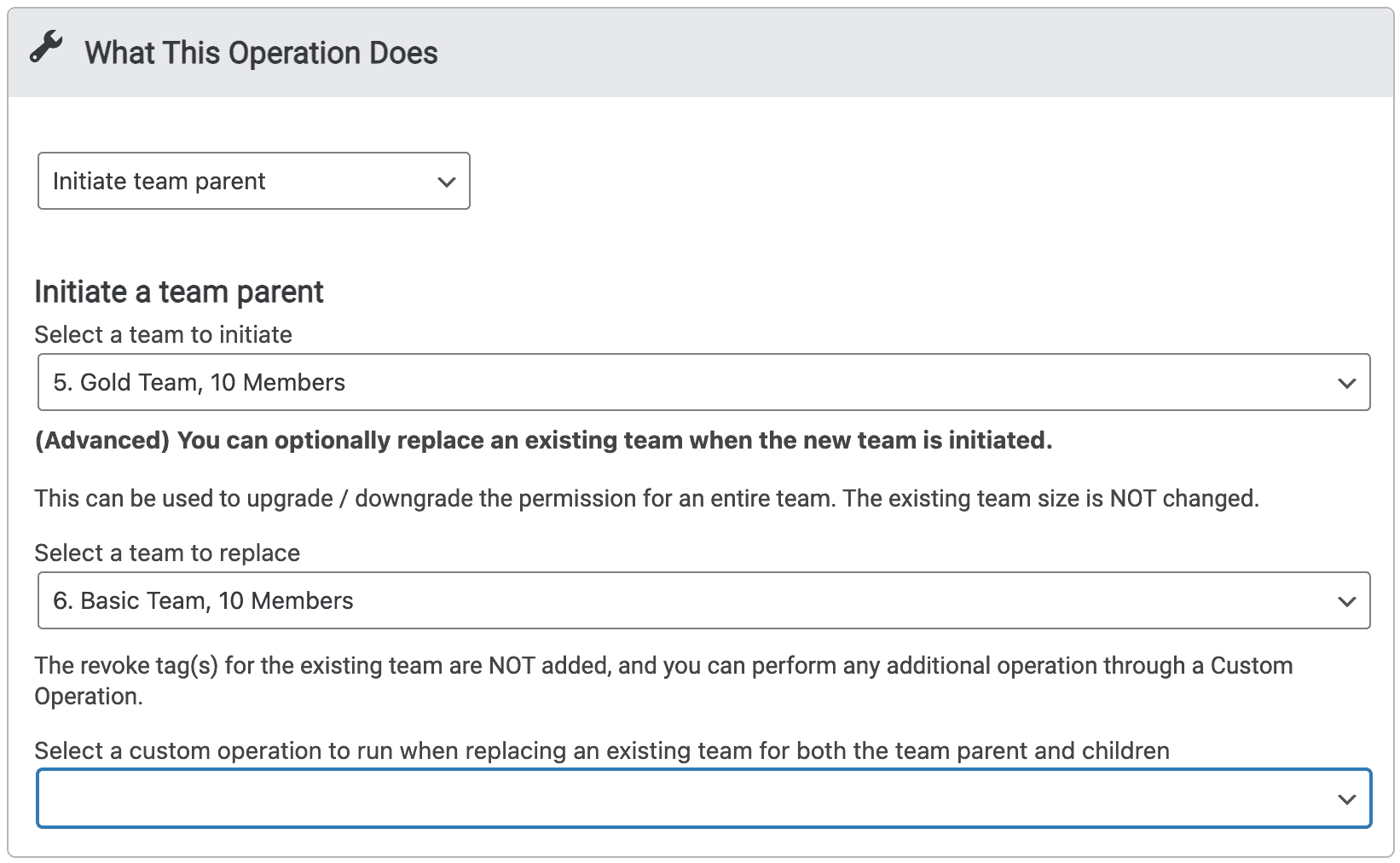
With this setup, the team leader and team members will all receive the permission tags associated with the upgraded team level.What does NOT happen:
- The team size does NOT change, no matter what number of team member slots are associated with each level in the teams area. (To increase/decrease a team size, please run an additional custom operation.)
- NO revoke tags are applied. If you want to apply any revoke tags, please do so using either a custom operation, CRM automation, or add them to the order form itself.
Step 2: Create Your Team Upgrade Order Form through the Offerings wizard
Go to: AccessAlly > Offerings > Select your upgraded (or Gold) offering > click the pencil icon to edit > Click Forms.
Click +Add to add a paid form. Select either one-time purchase, monthly subscription, annual subscription, or payment plan.
Enter the name and price for your order form. Click Create Order Form.
![]()
Click save to publish your new order form.
Step 3: Add subscription replacements and your custom operation
Click the pencil icon to edit the order form you created in Step 2.
If you sell team licenses as subscriptions, please make sure to use the subscription replacement option under the Pricing tab to avoid the user being charged double.
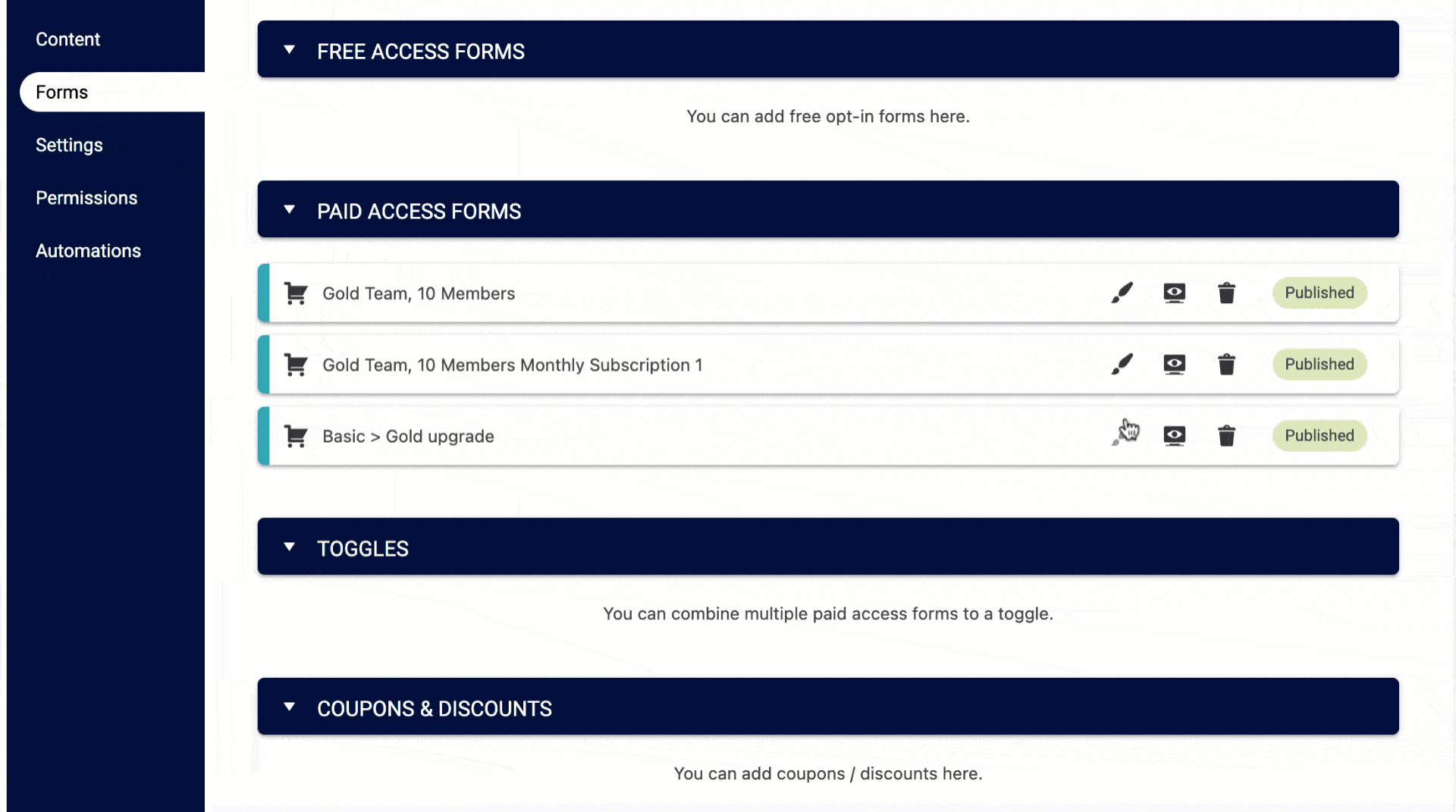
In the Automation tab, under Payment success, add the custom operation you created in Step 1.
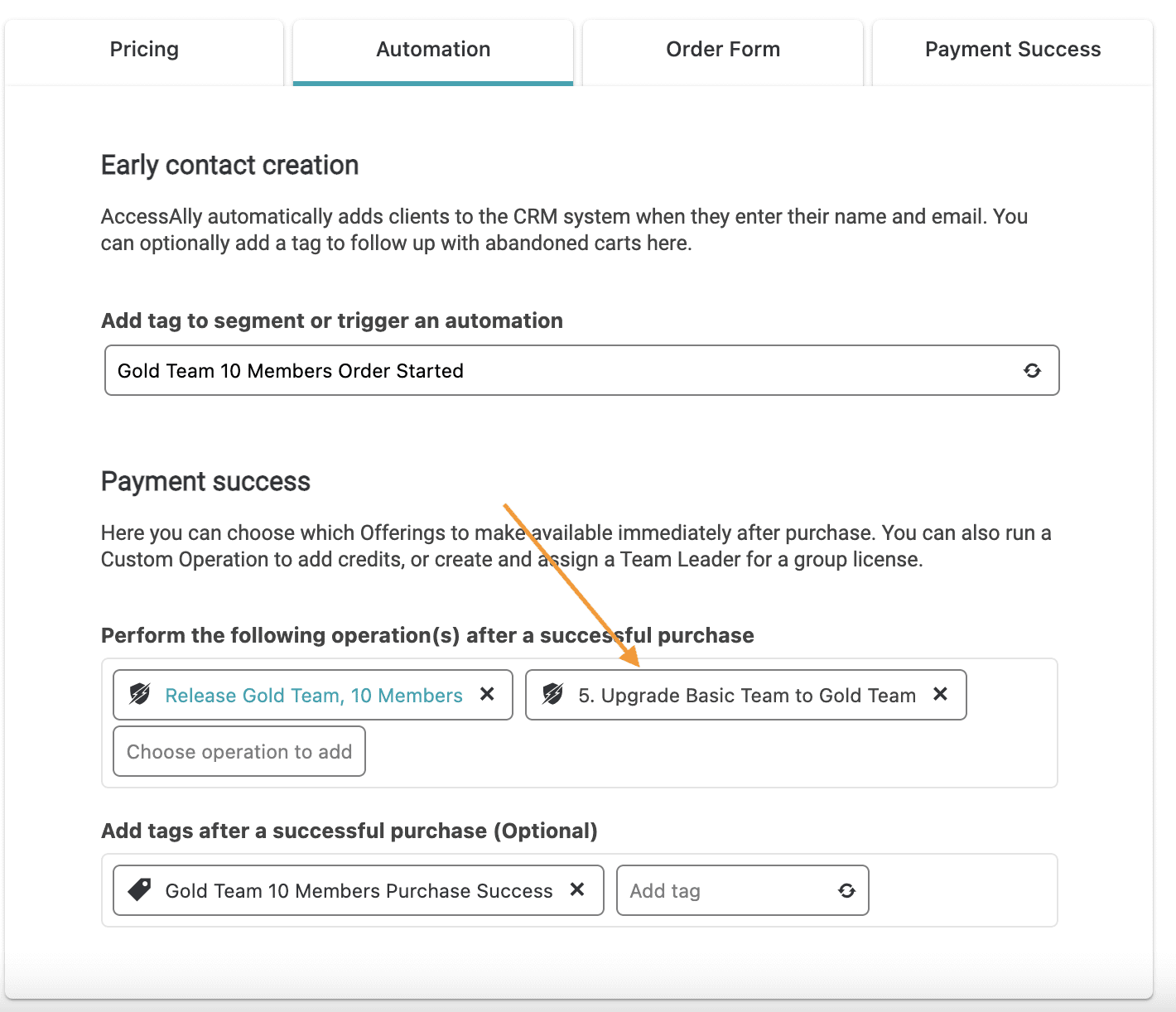
Results
Now, whenever a team leader with Basic access submits this order form, their new subscription charge will reflect the Gold level subscription, and their team will enjoy the increased/upgraded permissions associated with a Gold level team.

