When it comes to team offerings, member access is controlled by what’s set up in the initial team leader purchase. However, sometimes you want to give teams the ability to switch between plans or even add content a la carte.
In this guide, you will see how to set up upgrade and downgrade paths for entire teams to switch team programs. You will also learn how to give access to team members based on what their team leader has access to.
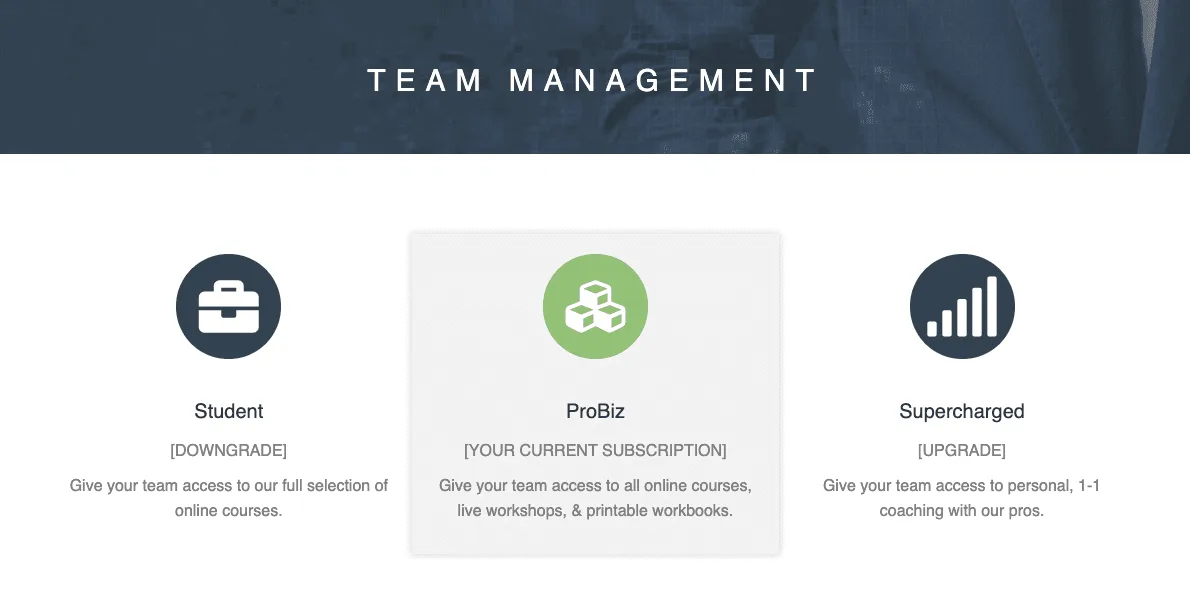
ARTICLE CONTENT:
Why Use a Team Replacement Option
There are three general scenarios where you might want to use a team replacement option:
#1. Require Teams to Pay for More Team Member Slots
In this scenario, you might sell standard 5-person team licenses for $100. However, you would like to give your team admins the option of adding 5 more licenses to their team for a discounted $75.
Tutorial here: How to Create an Order Form to Increase Team Size
#2. Require Teams to Pay More for Additional Access
If you offer various team access levels (“Basic”, “Gold”, etc.), you want to allow team admins to upgrade their access to the higher level. In this case, you can create an order form that puts them on the upgraded subscription format (usually at an additional cost), AND gives them the additional access tags they need.
Tutorial here: How To Create an Team License Order Form For Upgraded Access
#3. Allow Teams to Downgrade Their Access
Using the same team access level example from abov (“Basic”, “Gold”, etc.), you might want to allow team admins to downgrade their teams’ access, without deleting the team itself.
Note: You can, of course, go crazy with the management options that you want to offer your teams. However, we do recommend keeping the setup as simple as possible. All too often a super-abundance of options leads to overwhelm and confusion and proves an unnecessary strain on your business resources (in terms of setup, maintenance, & troubleshooting)
Manage Page Permissions Based On Team Leader Access Dynamically
If the content that team members have access to is not tied back into the team program, this is a good solution to handle it.
In the case of a membership model that gives team leaders points that they can use to unlock different sets of pages or offerings, it helps to keep to just one team program.
This keeps billing and team programs simple, but it makes it harder to assign access tags to team members dynamically.
That’s where this special checkbox comes in:
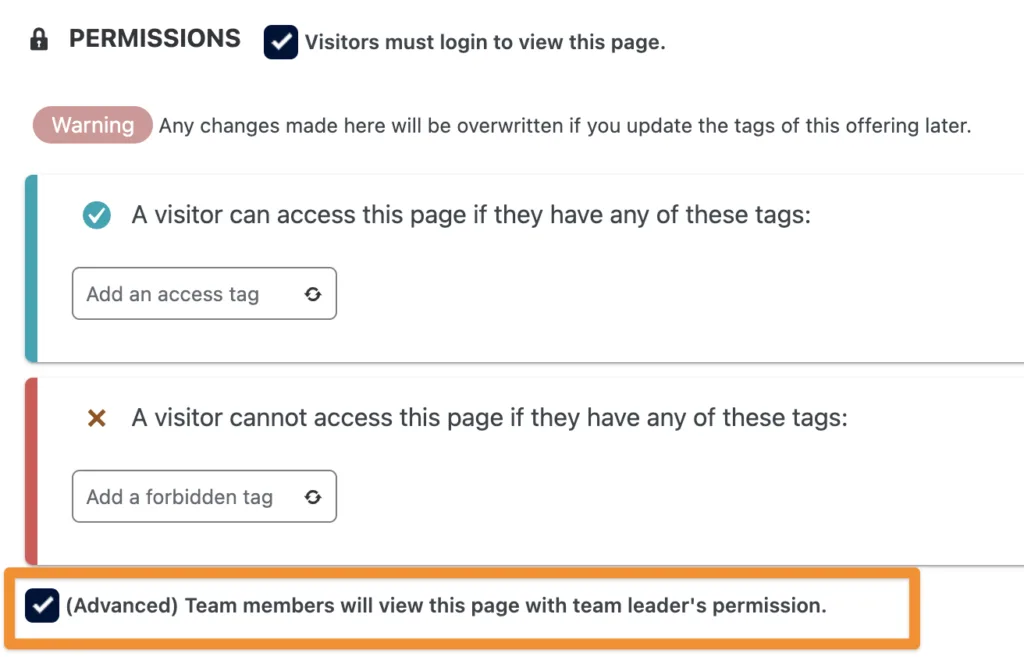
You will find this setting on individual WordPress pages or posts. When it is checked off and enabled, team members will see this page if their team leader has access to it.
Example use case:
-
- Team Leader A and Team Leader B both bought into the same Team Program. They each have access to Course #1 by default.
- Team Leader A unlocks Course 2 (either by using points or maybe it’s set up to unlock once everyone completes course 2)
- Team Leader B unlocks Course 3.
- With the checkbox enabled on all the course pages, team members from Team A will see Course 1 and 2. Team members from Team B will see Course 1 and 3.
Frequently Asked Questions about this article.
In AccessAlly version 4.1 and above there is a replace as team admin option. You can find this option in AccessAlly > Teams > Teams tab > Select team > Manage Team.
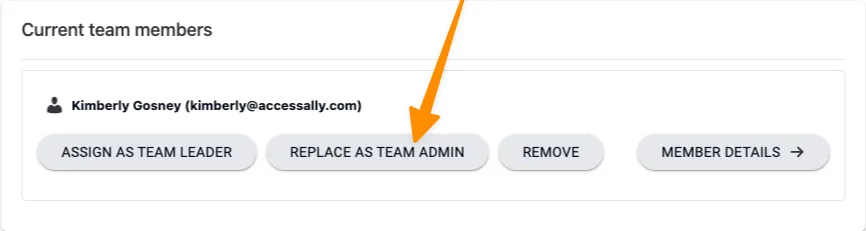
Yes! Progress information is based on the email address of the logged in participant and reflects the member’s progress on the page. It’s important to note that the member is not “tagged” for access. You can create a ProgressAlly Event to apply a unique tag to a member upon visiting page(s) for more customization.

